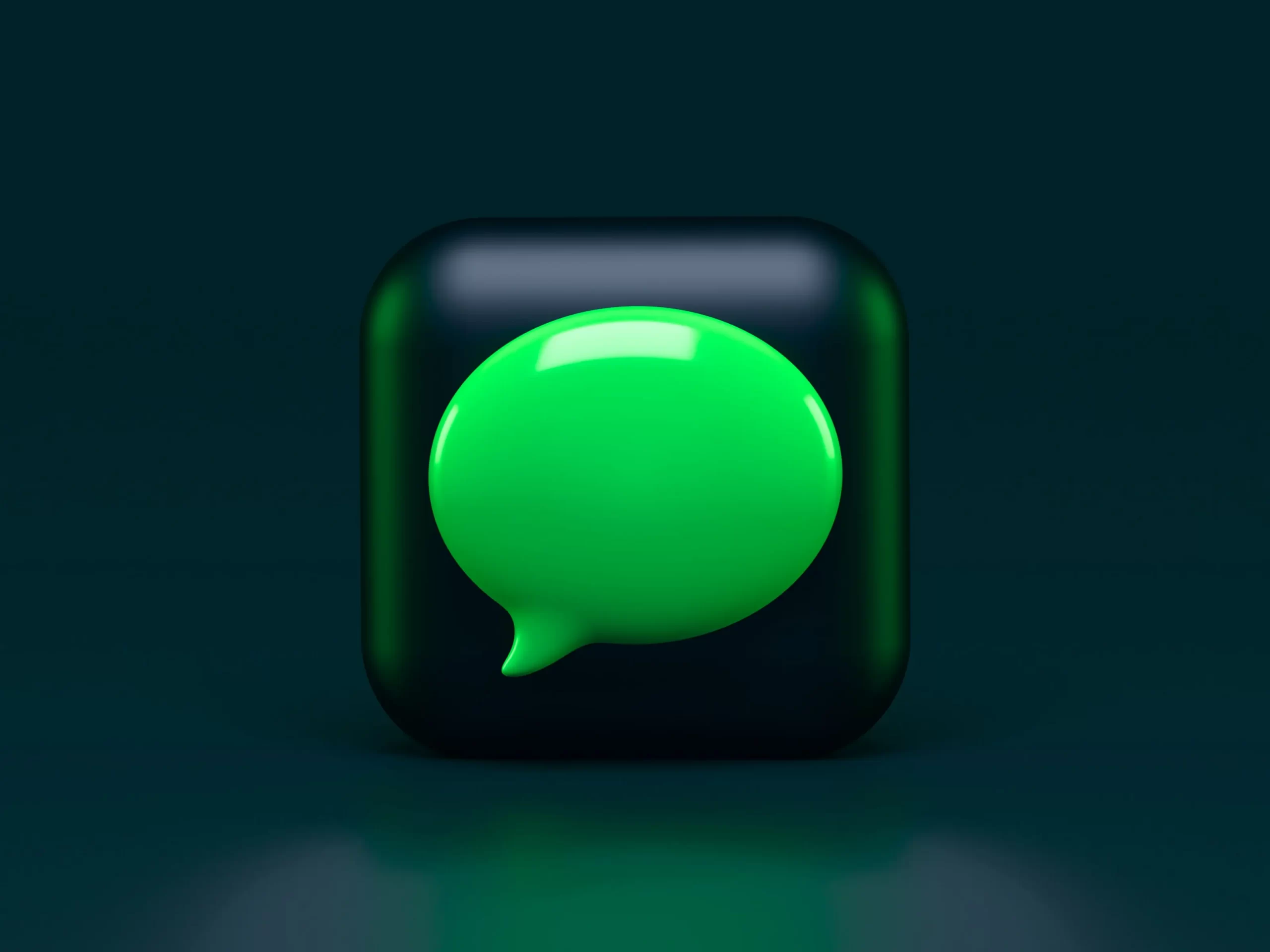iMessage and Facetime are still two reasons why people stay involved in the Apple system. Those features work initially among all Apple hardware, including iPhone, iPad, and Mac. There can be times when iMessage fails to sync between iPhone and Mac. This may consequence in confusion and mistakes in conversations. So, if you have faced this issue, keep on reading.
Content
What to do if iMessages not syncing between Mac and iPhone
There are several ways how you can fix this issue:
Check Apple ID
It is important to know that your iPhone and Mac must have the same Apple ID to let iCloud be able to sync messages on both devices.
To check your Apple ID on your iPhone, you should open the Settings app and head to the Profile menu. Now, you can check your current Apple ID.
To check your Apple ID on Mac, you should open the System Preferences menu and load the Apple ID menu.
If Apple ID is different on devices, you should log out and make sure that both Mac and iPhone have the same ID.
Switch on and off iMessage
It could help if you switch off the iMessage service on iPhone and after several minutes, switch it on again. To do that, you should follow the prompts which would be mentioned in the section below:
- First of all, you should open the Settings app on iPhone.
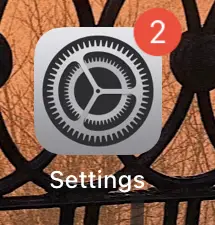
- After that, you should scroll down to find Messages.
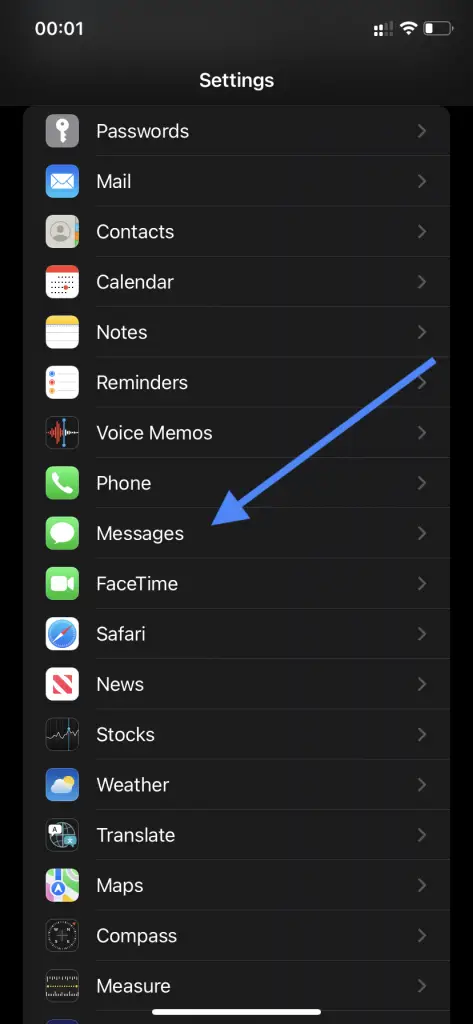
- Then, you should switch off the iMessage toggle.
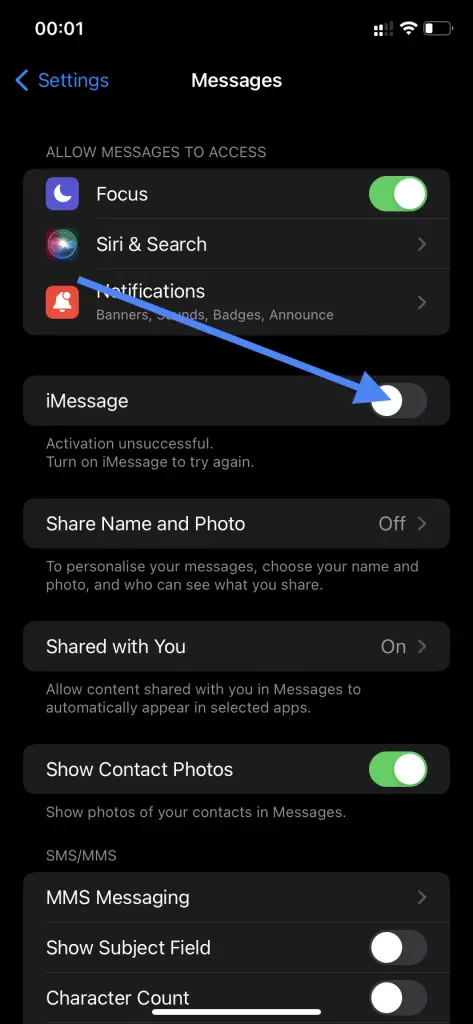
- To complete the process, you should switch it on again and take a look whether iMessage sync is working or not.
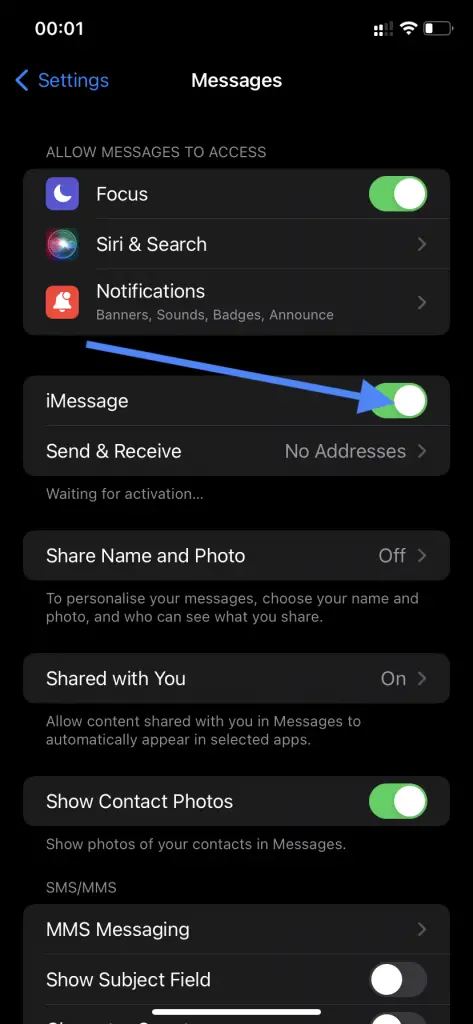
Sync Messages manually on Mac
If you still face some issues receiving the latest messages on the Mac, you should sync it manually. To do that, you should follow the instructions which would be mentioned in the section below:
- First of all, you should open the Messages app on Mac.
- After that, you should tap on Messages which is located at the upper left corner.
- Then, you should click on Preferences.
- Next, you should head to the iMessage menu.
- To complete the process, you should tap on Sync Now button.
Switch on messages in iCloud
iCloud is used by Apple to sync messages among all your devices. Initially, the Messages feature stays switched on for iCloud. It can be turned off and on in Icloud for a while. To do that, you should follow the instructions which would be mentioned in the section below:
- First of all, you should open Messages on Mac.
- After that, you should tap on Messages which you can find in the Menu bar.
- Then, you should open Preferences.
- Next, you should switch off Messages in iCloud, to do that, you should head to the iMessage menu.
- To complete the process, you should switch it on again and restart the app.
Check iMessage servers
Sometimes, iMessage servers may be overloaded and it won’t be able to sync messages between Apple devices. In this case, you can go to Downdetector and confirm the issue.
There is one more way suggested by Apple, you can head to System Status page to check services status in real-time. The page can be visited from the link above and check iCloud and iMessage status.
Reset network settings
In some cases, it may help to reset network settings. To do that, you should follow the steps which would be mentioned in the section below:
- First of all, you should open the Settings app on iPhone.
- After that, you should head to the General menu.
- Then, you should scroll down to Transfer or Reset menu.
- To complete the process, you should click on Reset Network Settings which you can find in the following menu.
All in all, there is nothing complicated, the main thing is to find the solution which would help you.