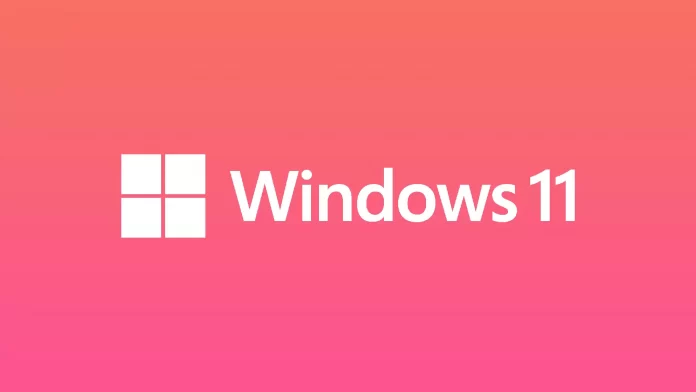It will soon be a year since Windows 11 came out. Initially, not everyone was unequivocal about it. Many were afraid there would be performance problems, lots of bugs, etc. However, strangely enough, these fears were not confirmed. Windows 11 is well optimized and has a nice modern design.
After a few months of using the new operating system from Microsoft, I haven’t found any bugs, everything is stable. The interface is as simple as possible, and finding the right settings or files is even easier. I have identified the top 10 features that are really worth using on Windows 11. Let’s look at them in detail.
1. Improved on-screen tools
If you’ve been updating your Windows 10 device a lot since its release, you may have noticed the addition of weather information to the taskbar. Microsoft calls this new feature “Widgets”, and its main function is to provide you with news, weather, inventory, and traffic information.
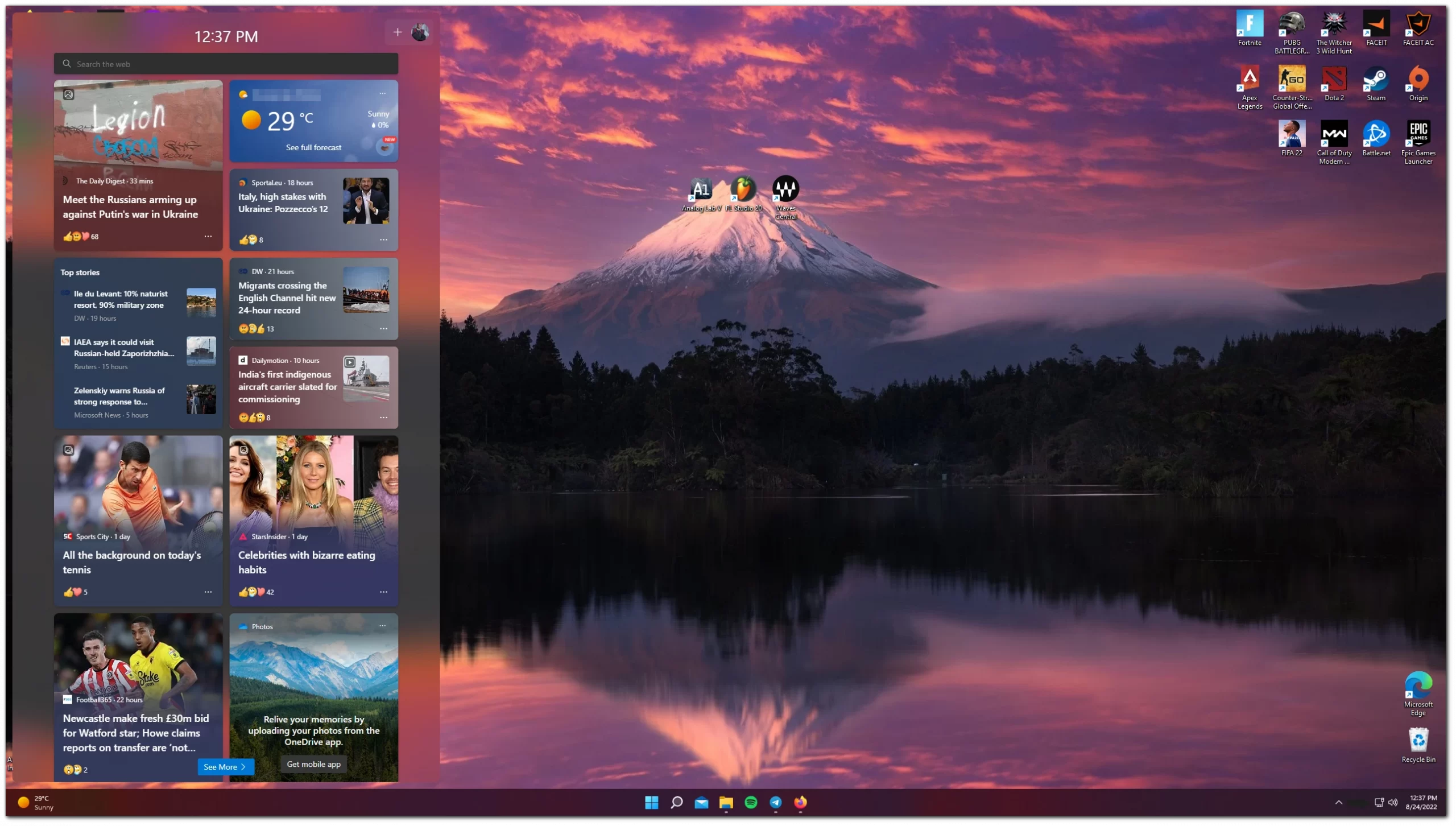
That’s how gadgets will work in Windows 11. The OS provides a customizable stream of information that you can modify to your liking. For example, the Artificial Intelligence-based gadget section will let you know all about your news, weather, to-do lists, and calendar entries, among other things.
In addition, widgets will get better as you use them, as the section will adapt and show you the most relevant content. You can also resize individual tools to your liking.
2. New virtual desktop
Ask anyone who uses the same computer for work and entertainment, and they’ll tell you how hard it is to keep their desktop in order. The virtual desktop feature in Windows 11 is designed to change that by allowing you to create separate desktops for different purposes.
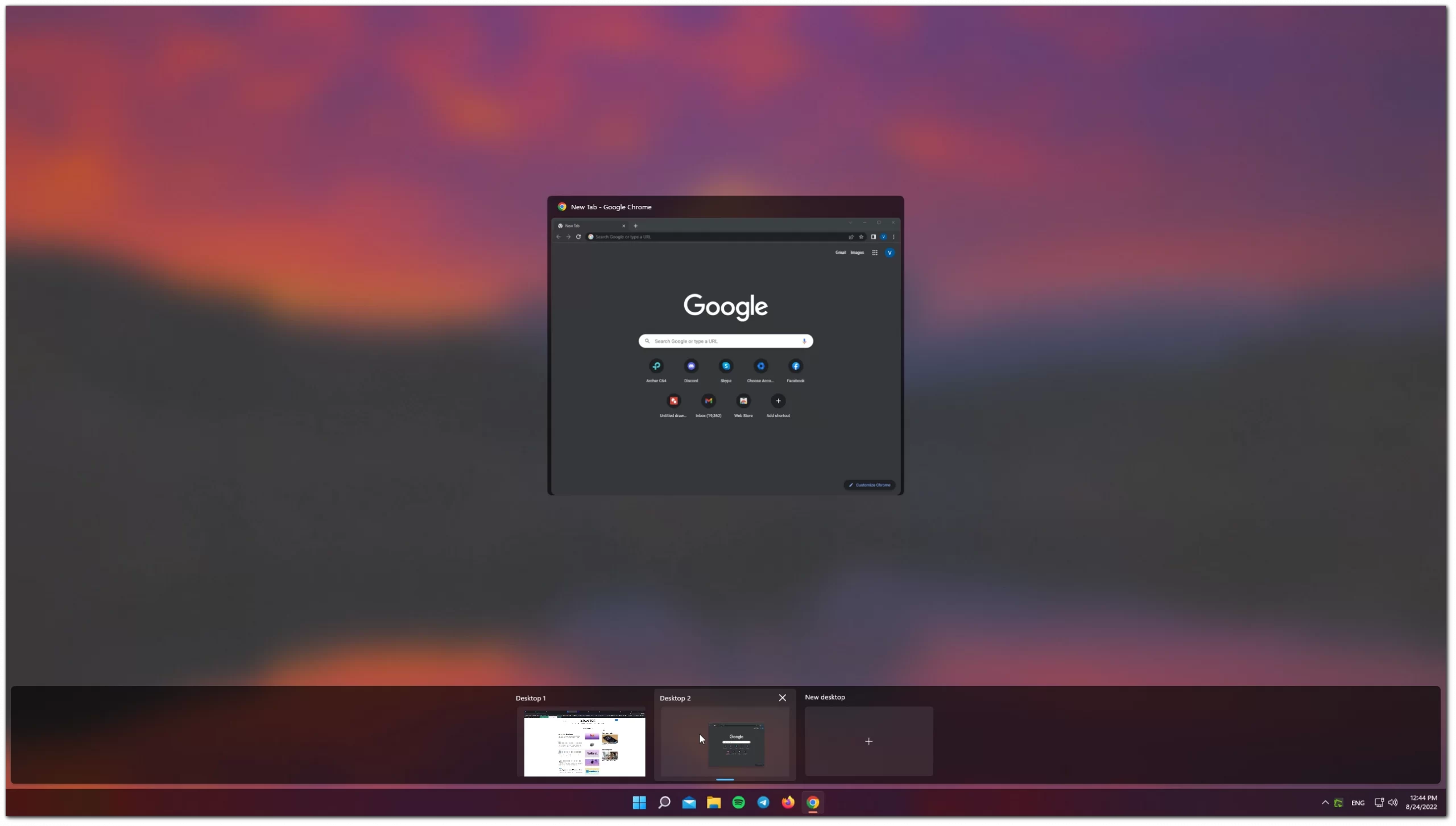
Let’s say you’re a programmer by day and like to play games at night. With Windows 11, you can keep your program files and apps on one desktop and create a separate desktop for your games. And you can easily move between these different desktops from the taskbar.
3. Improved multi-monitor operation
Laptop users who connect their devices to an external monitor know that Windows 10 support for external displays is, let’s face it, not great. When you disconnect your device, all the windows change size and position and the screen becomes a mess.
Windows 11 remembers the location of the windows on the display. When you disconnect the laptop from the external monitor, those that were open are minimized. But if you plug the second screen back in, all the programs will return to their places.
4. Microsoft Store Update
You have probably noticed that the Microsoft Store is, to put it mildly, not very useful right now. You can only find a couple or three trendy “universal” apps and games, and for all the other programs you have to go to the sites of their developers.
The store has already been optimized in Windows 11. Developers can put their programs in it, just like in Google Play, and you don’t have to open the browser to download and install anything. You enter the name of the app, and the Microsoft Store will find and download it by itself.
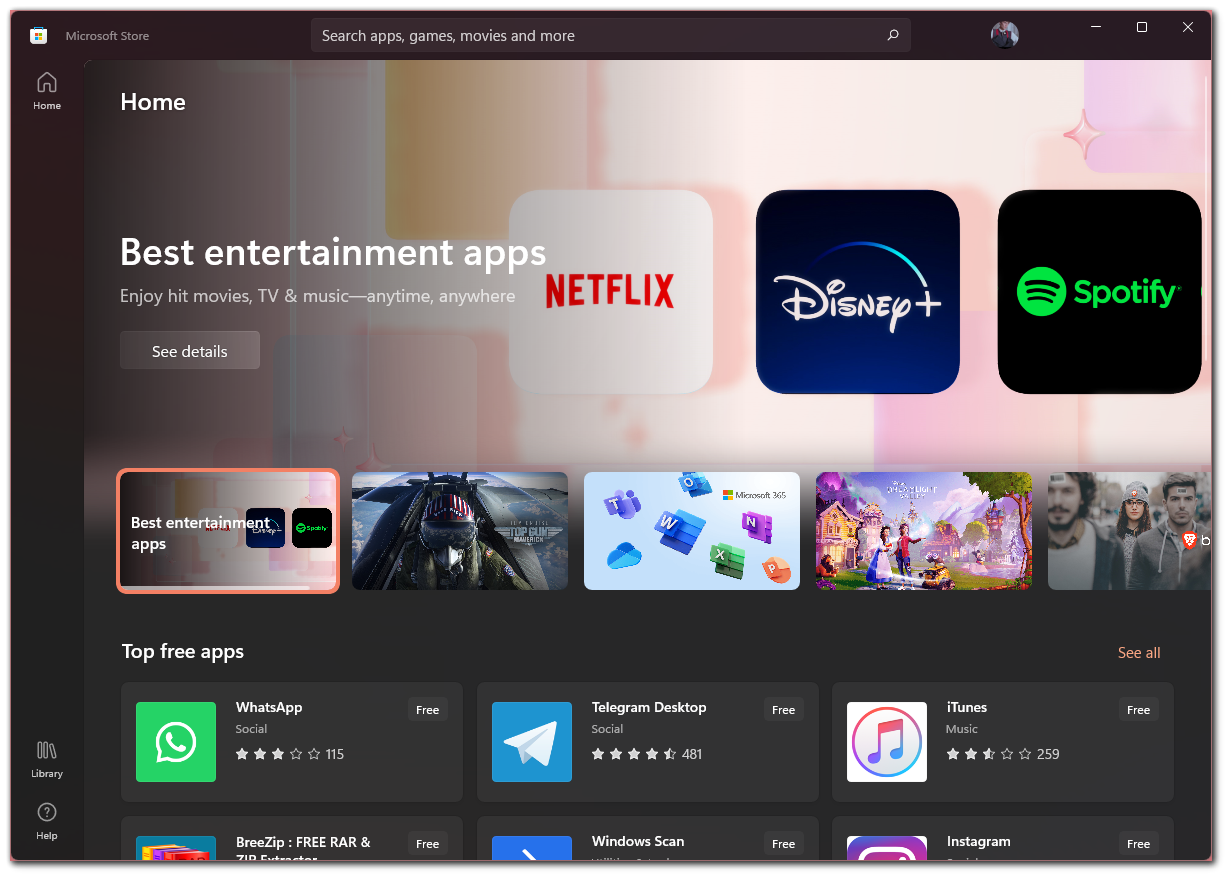
In addition, you can download Android apps from the store, which Windows 11 can run without emulators.
5. New features for gaming
Windows 11 also has several new features that will please gamers. The first is Auto HDR mode. According to Microsoft, it is already supported by more than a thousand existing games, and new games are being added to them. Auto HDR makes the colors in the game brighter and more vivid.
The second feature is DirectStorage. It allows the PC to load video game resources from the SSD directly into graphics card memory, bypassing the CPU and thus reducing the load on the processor. For this, you will need a special NVMe and drivers for it.
Finally, there is the transfer of cloud saves between all your devices, just like on the Xbox. You can leave a game on one computer and then return to it on another.
6. Smart window management
Another feature users are excited about is a new window control called Windows Snap. Hover your mouse over the “Expand” button in the window header, hold it for a second, and a menu of window templates will appear.
You can put the program with the main document in the middle and auxiliary windows on the sides, divide the screen into several equal parts, and arrange several utilities so that they are always in view – in short, complete freedom of organization. The function is really very useful and convenient. And the only downside is that Microsoft didn’t think of it before.
By the way, you can also drag windows to the edge of the screen so that they “stick” to it.
7. Microsoft Teams
Microsoft Teams has become an integral part of many people’s workflows over the past couple of years. And while the integration of Teams in Windows 10 is not negligible, Windows 11 comes with Microsoft Teams, which you’ll find built into the operating system itself.
In other words, you won’t need to download any app. Instead, you will be able to run commands from the taskbar and address people in Windows, macOS, iOS, and Android without changing anything else.
8. Updated Settings app
With the launch of Windows 11, Microsoft has completely revamped the Settings app for the first time. It’s built from the ground up with a mobile-friendly design that works well with both desktops and tablets.
The Settings page is neatly divided into categories with menus and submenus, as well as a static panel on the left. You also have breadcrumbs for easy navigation and expandable settings for clarity.
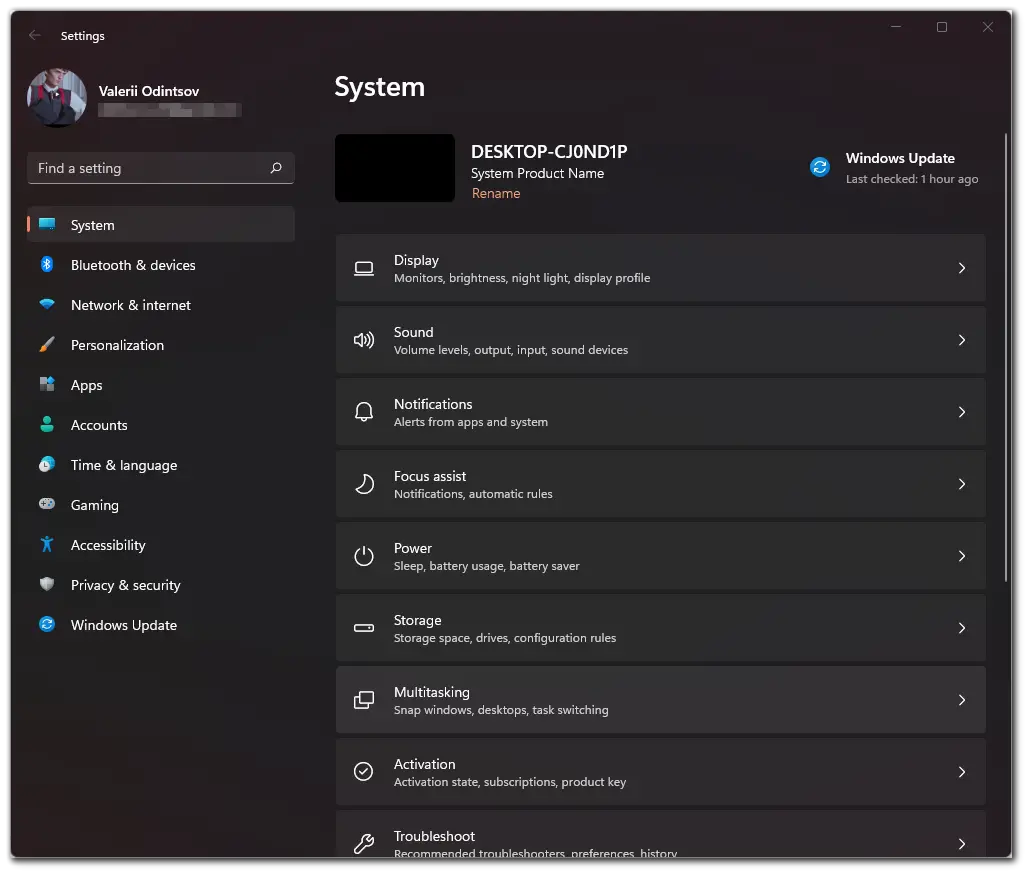
You also get an energy and battery usage report, similar to the smartphone report, some awesome themes, and more. Overall, I really like the new settings redesign, but in its current form, some users may find it slow and not as responsive. And for those wondering, yes, you still have the Control Panel at your disposal.
9. Faster Windows updates
With Windows 11, you have a much faster Windows update process thanks to the background installation mechanism. Microsoft has promised that Windows updates will now be 40% fewer, making the process even more efficient.
Not to mention the fact that if an update is expected to be installed when your computer reboots, it will show you the approximate time it takes to complete the update. This is a great addition that saves time and nerves. The new update system is one of the best, if not the best, features of Windows 11.
10. New wallpaper and sounds
In Windows 11, you have access to a series of beautiful wallpapers, sounds, and themes. Wallpapers like Captured Motion, Flow, Sunrise, and Glow are some of the most beautiful wallpapers you can find on a desktop OS. Also, the launch and notification sounds are really good.
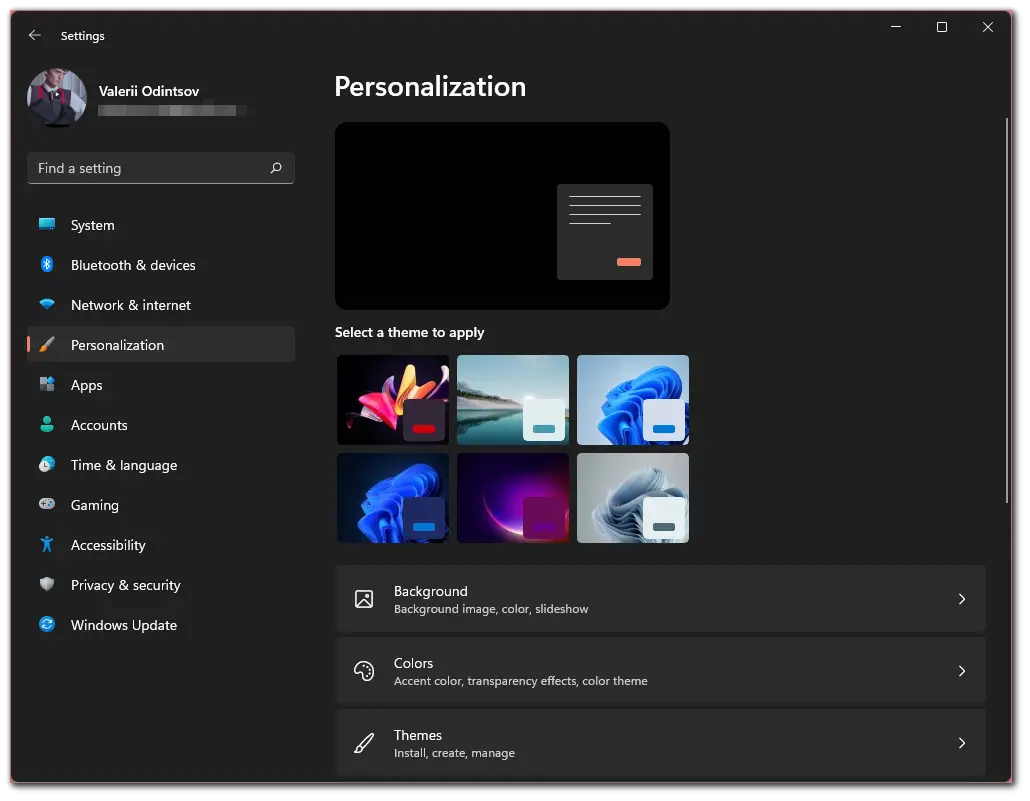
Needless to say, Windows 11 supports both light and dark modes, and this time the dark theme is pretty consistent for all UI elements.