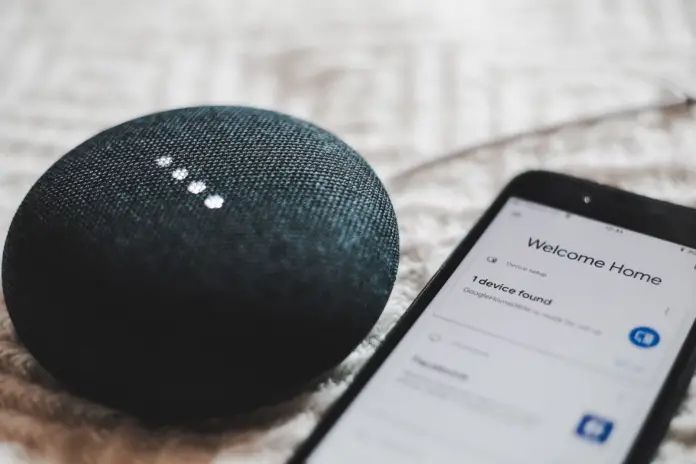Google Home Mini is a smart speaker with a Google Assistant voice assistant that will help you control your schedule, manage your smart home devices, play music, and add events to your calendar. It can sound the latest news for you, set an alarm, and remind you of a scheduled call. And if you’re bored, the virtual assistant can entertain you with a joke or answer any, even the strangest questions.
A virtual voice assistant helps you easily manage your smart home system. It supports more than 1,000 smart home devices from the most well-known brands. Just give it a voice command, and it will turn on the TV, dim or brighten the lights, or start the air conditioning.
The Google Home Mini smart speaker is made in Hi-Tech style. Despite its small size, the smart speaker sounds pretty good. Its 360-degree surround sound is enough to fill a small room with music. Meanwhile, you can listen to music on the speaker with YouTube Music or other streaming services such as Pandora, Spotify, iHeartRadio, and Amazon Music. You can also use Google Home Mini as a Bluetooth speaker for your phone or tablet.
To listen to music from Amazon via Google Home Mini, you’ll need an appropriate subscription to the service. You can use either a paid or free subscription to Amazon Music. And as a result, you will be able to enjoy your favorite artists.
Well, here’s how to use Amazon Music with Google Home Mini.
How to play Amazon Music on Google Home Mini using computer
If you want to start playing Amazon Music on your Google Home Mini using a PC or laptop, you have to follow these steps:
- First of all, open Chrome browser on your computer and go to the Amazon Music landing page
- Then, sign in to your account if necessary
- After that, click the “three dots” icon in the top right corner of your browser and choose “Cast…”
- A new “Cast tab” menu window displays the devices that are currently castable on your network. Select the name of your Google Home Mini device
- Next, go back to the Amazon Music website and play something on your Google Home Mini device
Make sure that the volume on your Google Home Mini device is set to a usual level. You might accidentally play loud music without realizing it.
You can control playback using either the controls in Chrome itself or the controls from the Cast option by clicking the icon in the upper right corner of the screen. All options will allow you to pause and resume playback, but if you want full control over the queue, playlist settings, etc., you’ll have to use the full set of browser controls on the Amazon Music website.
How to play Amazon Music on Google Home Mini using Android device
If you want to play Amazon Music on your Google Home Mini using an Android device, you have to follow these steps:
- First of all, download and install the Amazon Music app from the Google Play Store on your Android device
- Then, open the app and sign in to your Amazon account
- After that, tap on the “Cast” icon in the top right corner of the main display. Make sure that your Android device is connected to the same network as your Google Home Mini
- Select Google Home Mini from the list of the supported devices on your network
Once you have completed these steps, you can start to play Amazon Music on Google Home Mini from your Android device.
You have also to be aware that, unfortunately, the iOS app still doesn’t have support for Chromecast which means it can’t stream to your Google Home speaker.
How to play Amazon Music on Google Home Mini using voice commands
One of the main reasons to purchase a Google Home Mini device is the full support of Google Assistant. But in the case of Amazon Music, you won’t be able to use all the features of Google Assistant. Here’s a look at what you can do with voice commands when using Amazon Music.
First of all, you need to understand that the Amazon Music app does not support the function of playing a particular song by voice command. So while you will be able to play music from some other audio apps installed on your mobile device, when you ask Google to “Play “7 rings” by Ariana Grande on Amazon Music” you will get the answer “Voice actions are not available for this app”.
Although Voice Actions can be disabled, voice commands – the standard, basic playback control features – are still active. This is good for both desktop and Android users, as it means less interaction with the device once playback begins:
- Play
- Pause
- Stop
- Previous
- Next
- Volume down
- Volume up