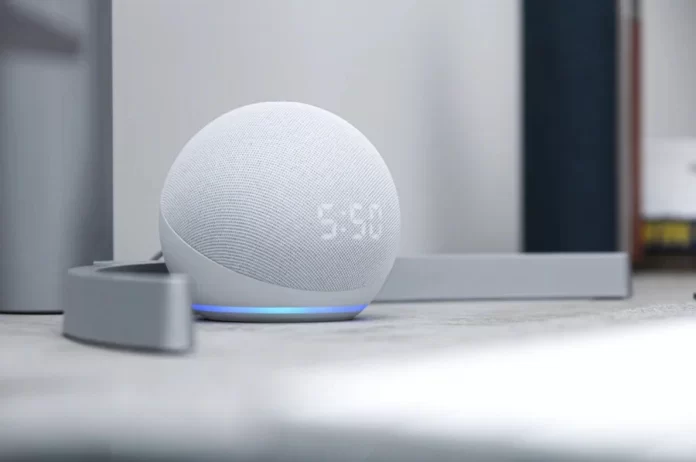Alexa provides its users with an opportunity to send text messages.
You can send messages to a contact’s mobile phone, rather than just message people through the Alexa app, but there is one caveat, which we’ll address in a bit.
The information below will explain everything you need to know.
What do you need to send a message via Alexa
A supported Echo device is required to send messages. You also need a mobile device with the Alexa app installed and iOS 10 or Android 5.1 or later.
You should find and tap Communicate in the Alexa app and grant permissions for calling and messaging when prompted. Import your phone’s contact list when prompted.
How to send a text message from Alexa
You can send messages via Alexa only if you are an Android user. But before you can start texting, you’ll first need to enable SMS in your Alexa app.
How to set up SMS with Alexa
The process of activation SMS features using Alexa is relatively simple:
- First of all, you should open Alexa on your Android smartphone.
- Then, you should click on the speech symbol in the lower part of the screen in order to access the Communicate section.
- After that, find and click on the Message symbol.
- If the app asks for your permission to use your contact list, you should accept it and Alexa will give you a list of people in your smartphone directory available for messaging.
- In the end, to start texting, you should verify your phone number.
How to send text messages with Alexa
After you’ve registered and allowed Alexa to access your contacts, you can use Echo to send a text message. To do that, you should:
- First of all, you should say to Alexa to send a message.
- You will be asked for the recipient’s name. Select one of the contacts listed in your Alexa app.
- Alexa will then ask you to state the text of your message.
- In the end, say what you want, and Alexa will send it.
There is also a quicker method:
- Say: “Alexa, send a message to (name of the contact).”
- Alexa will ask you for the text of the message.
- State the text, and the message will be sent.
If you want to use the Alexa app to send your message you should follow the next steps:
- First of all, you should open your Alexa app.
- After that, find the speech symbol in the lower section of the screen.
- Select “New Conversation” in the top-right corner of your display.
- Choose the contact you want to message.
- Press on the microphone symbol and state your message or press the keyboard icon to type it.
- Once you’re done dictating or typing, Alexa will send your message.
How do I receive text messages on Alexa
You should enable the notifications if you want to be able to receive text messages through the Alexa app. To do that, you should:
1. First of all, install Alexa.
2. Then, click on the three horizontal lines and tap the “Settings” option.
3. After that, tap on “Notifications.”
4. Switch the notifications on.
After you have enabled the notifications, they will be displayed on your phone whenever it receives messages through Alexa. To do that, you should follow the steps below:
1. Click the message or view it through your Alexa app.
2. Then, tap on the “Play” symbol to hear the message aloud.
The next step is to play the message:
1. In order to play the text, say: “Alexa, play the message.”
2. The app will tell you the name of the recipient and ask if you wish to hear the message.
3. Say: “Yes,” and the app will play your message.
Hope, it is clear now.