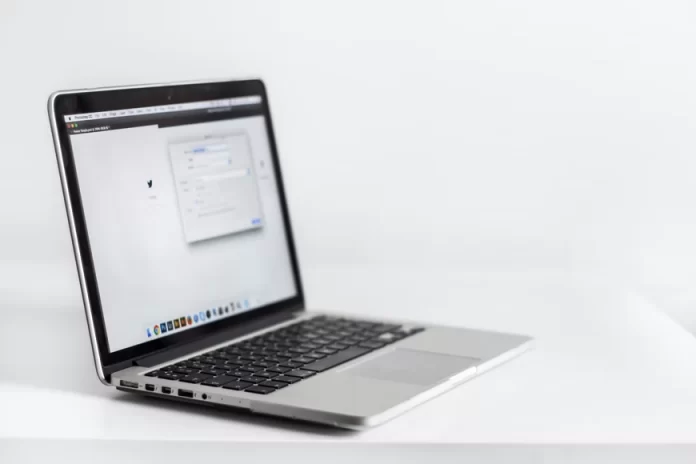Already without the Internet, it’s hard to imagine what any of the gadgets we all have are for. Connecting the Internet is a necessity that must be done immediately after purchase. Without it, you can’t use your laptop to its full potential. Almost every activity will not be possible without an Internet connection. Starting from installing programs to working in Google Docs.
Along with this, connecting the Internet to your laptop is quite simple than it may seem. Since this process is set up so that it’s as automated as possible. Along with this, you have the ability to connect wireless and wired Internet connections. Despite the fact that people buy laptops for the convenience of portability, still, sometimes you may need a wired method of connection.
What are the ways to connect to the Internet on your laptop
There are many ways to connect to the Internet, especially if you’re using a laptop. The main advantage of a laptop over a classic desktop computer is its portability. The devices are made not only light and compact but also energy efficient, so that the user, as little time as possible, is tied to a place.
This is why most users prefer to connect to Wi-Fi, instead of connecting Ethernet via cable. However, there are different occasions where this may be necessary. You can also connect to a wireless modem using your laptop.
In fact, there are many reasons and most often one method is necessary. However, the most convenient and commonly used method is with a router. Since if you own a laptop, there is no point in making it a computer that is tied to a location. in case portability is what you expect, you should find out what is better to buy a desktop or laptop.
Read also:
- How to reboot a Lenovo laptop
- What are the similarities and differences between desktop and laptop
- How to check PC or laptop model number in Windows 10
What are the advantages and disadvantages of a wired connection
There may be several situations where you will be forced to add an Ethernet connection to your laptop. Even though it’s more convenient to use Wi-Fi, it can happen that your router breaks. Therefore, almost all laptops are built in such a way that if something fails, there is always an alternative way, for example, if using HDMI no sound on a laptop.
The most important advantage of a wired connection is the speed of the Internet, as the speed of the Internet when using a wireless LAN is much lower. It also happens that the router doesn’t give high-quality wi-fi because its location is too far away, so to fix this you can use a cable to connect the Ethernet connection.
Thus the most important disadvantage of the wired connection is the lack of mobility. So you won’t be able to use your laptop anywhere, you will need to be in one place.
Even so, many people prefer an Ethernet connection to the laptop instead of Wi-Fi, because many people are interested in the quality of the Internet connection. At the same time if there are Ethernet connection problems in Windows, more manageable than a router problem which will most likely need to be changed.
What to do to connect Ethernet using a LAN cable
Ethernet is one of the most common data transmission technologies used by many Internet service providers. The idea is to run ordinary network cables into users’ homes. Most of the time, you just have to plug the cable into your laptop or computer and the connection is established.
However, sometimes you may experience connection difficulties and see ‘Limited’ or ‘Unidentified Network’ connection statuses. Such problems are indicated by an exclamation mark in the icon of the Internet, which is located in the taskbar. In such a case, you should follow the following steps:
- You need to press Win+R and enter ncpa.cpl and click ‘Ok’.
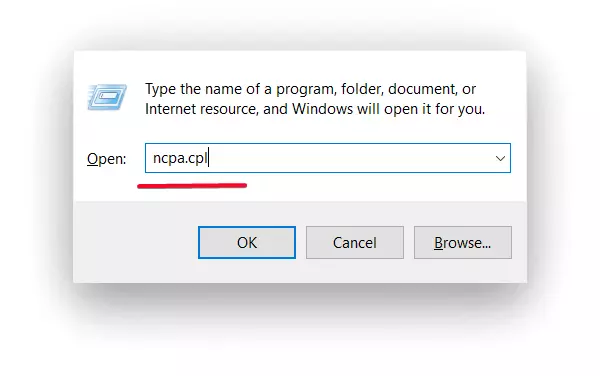
- After that right click on ‘Ethernet’, then go to ‘Properties’.
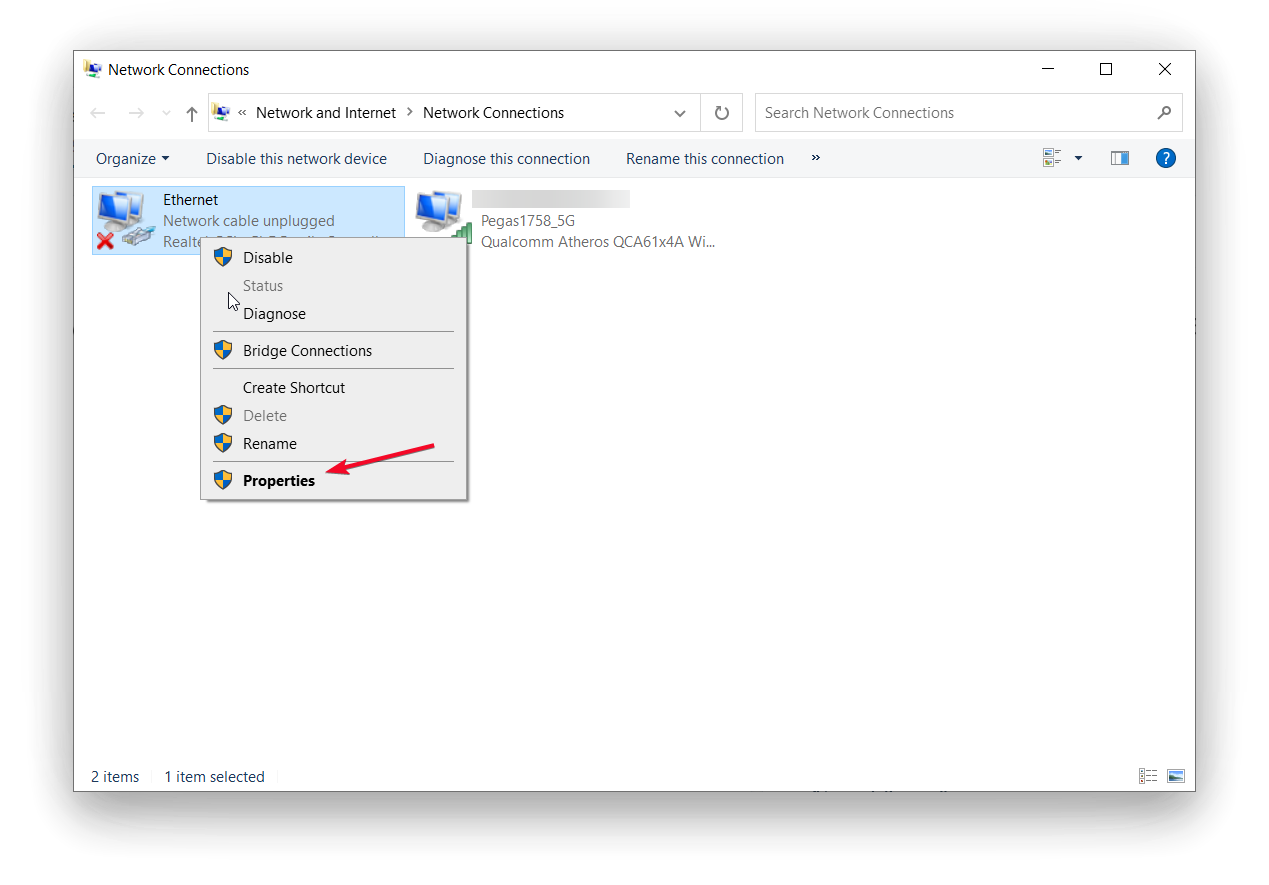
- Next, you will see a new window where you will have to click on IP version 4 (TCP/IPv4).
- Then in the network section, you must have ‘Obtain an IP address automatically’ and ‘Obtain DNS Server address’ selected.
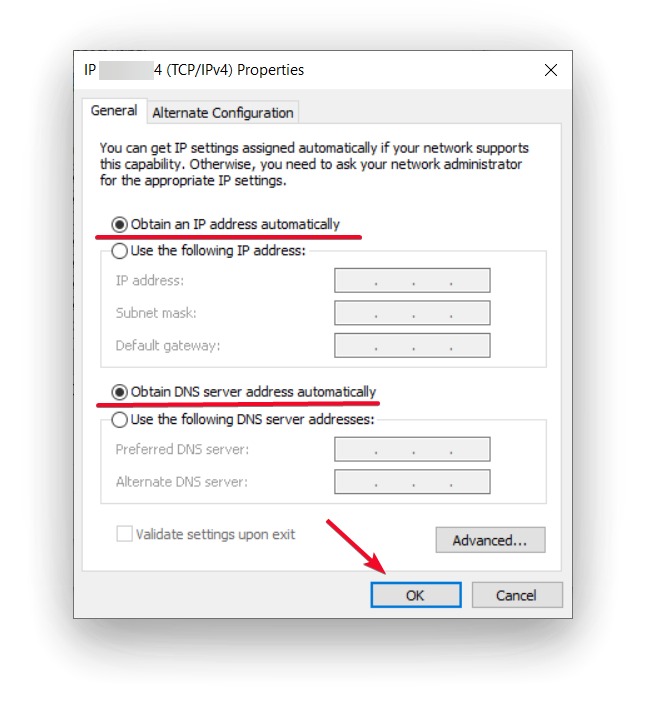
- After these steps press ‘Ok’.
After these steps, the Ethernet connection status should change and everything should work. Also reboot your laptop after that, if the problem persists.
What to do to connect to a Wi-Fi router
Connecting to a Wi-Fi router is considered the easiest way, which requires minimal effort. However, this option of connecting to the Internet is considered the most popular because of its convenience. Therefore, in order to connect to a Wi-Fi router, follow these steps:
- Click on the Internet icon on the bottom panel.
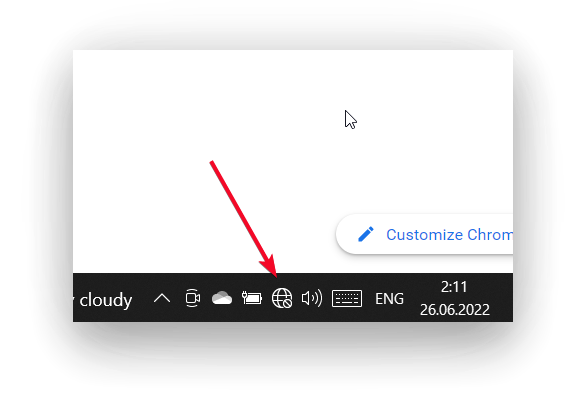
- After that, click on one of the suggested options and click on ‘Connect’.
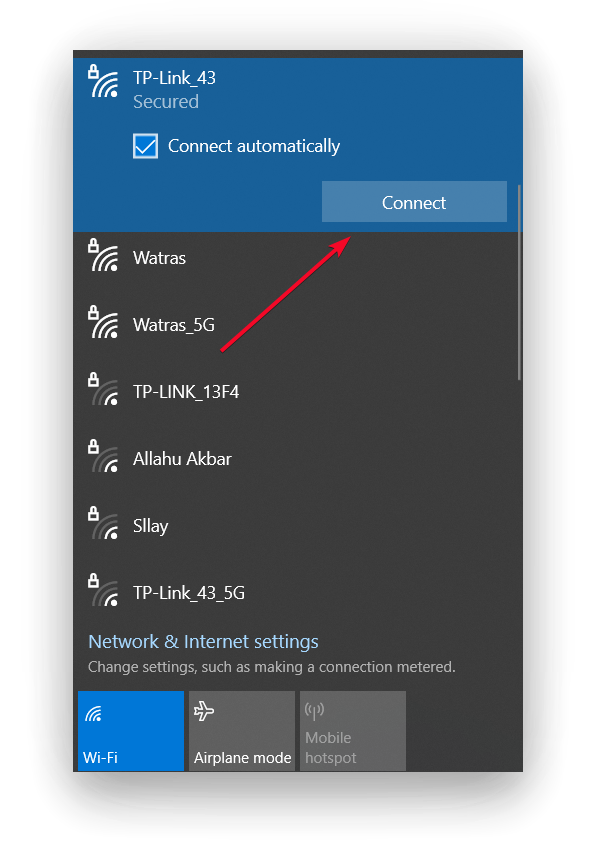
- Then enter your password and click on ‘Next’.
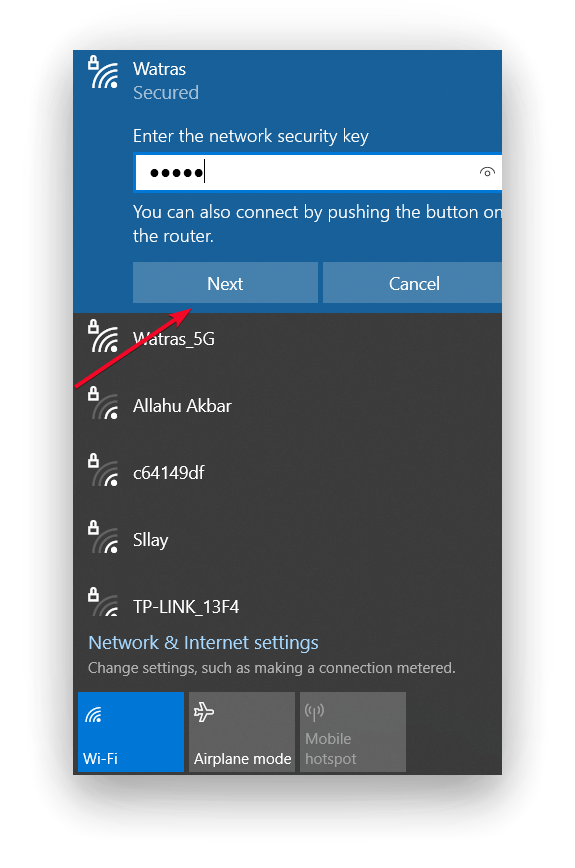
These steps will allow you to connect to your Wi-Fi, use your laptop more practically, and be able to move around indoors. In case you have entered the wrong password, you won’t be able to connect to the Wi-Fi network.
At the same time, if you tried the Ethernet connection method to your laptop instead of selecting wifi, it’s likely to have problems working. Since most often people make this choice if the router doesn’t give out good quality Internet, so you should find out which Wi-Fi router specs are the most important, for further replacement.
- How to fix you can’t watch Hulu on your laptop or PC
- How to use a dual-screen on your laptop
- Can you connect Nintendo Switch to the laptop
What to do to connect to a wireless modem
There is another fairly popular way to connect the Internet to your laptop is to connect to a wireless modem. This method is popular when someone is on trains or for living in remote areas where there is no wired Internet. To connect to a wireless modem follow these steps:
- You need to right-click on the Internet icon at the bottom of the panel.
- Then select ‘Open Network and Internet setting’.
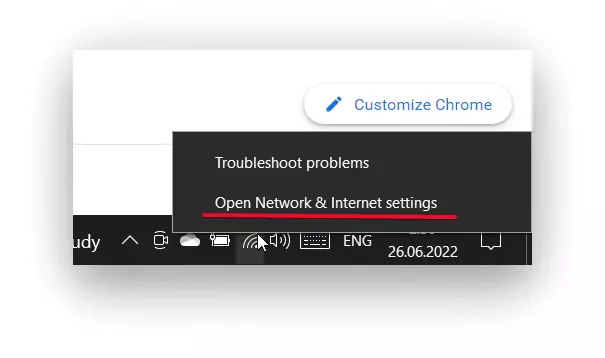
- Select ‘Ethernet’ and ‘Network and sharing center’.
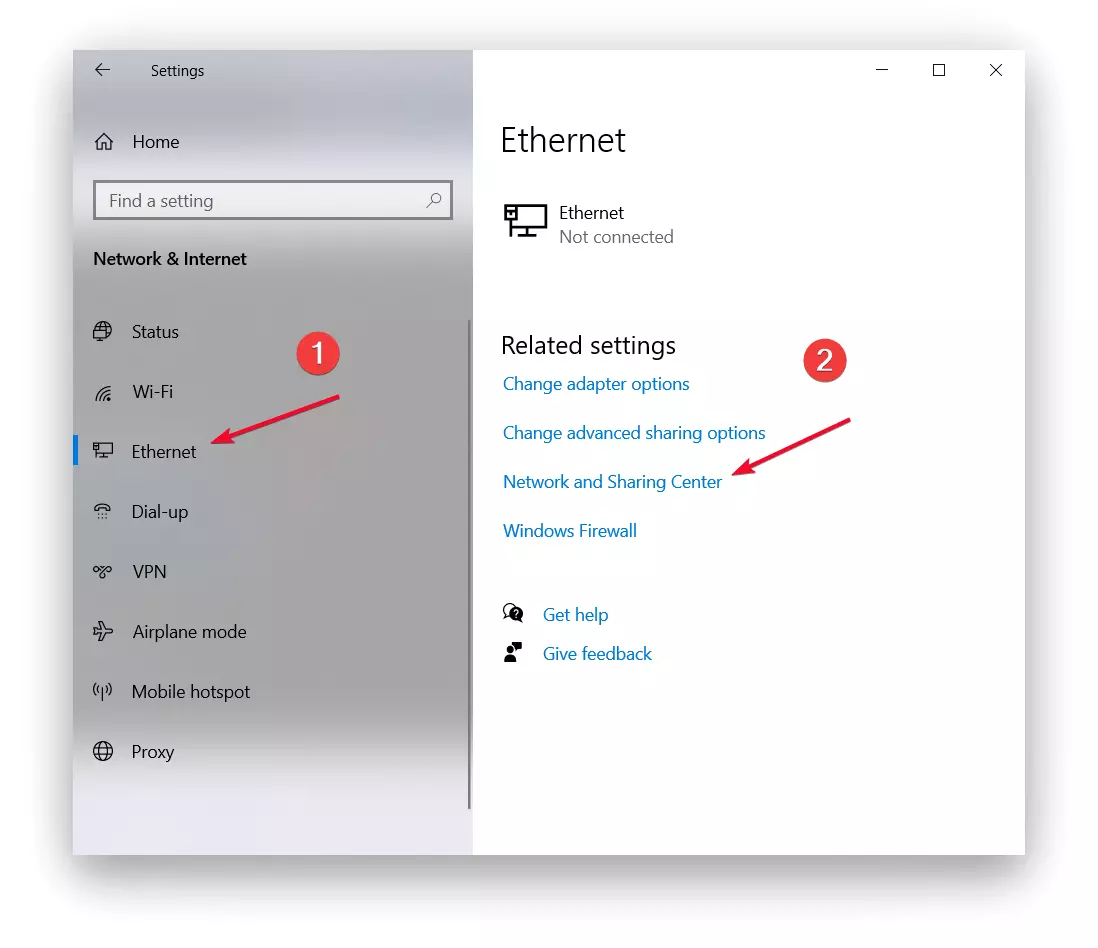
- After that, click on ‘Set up a new connection or network’ in the new window.
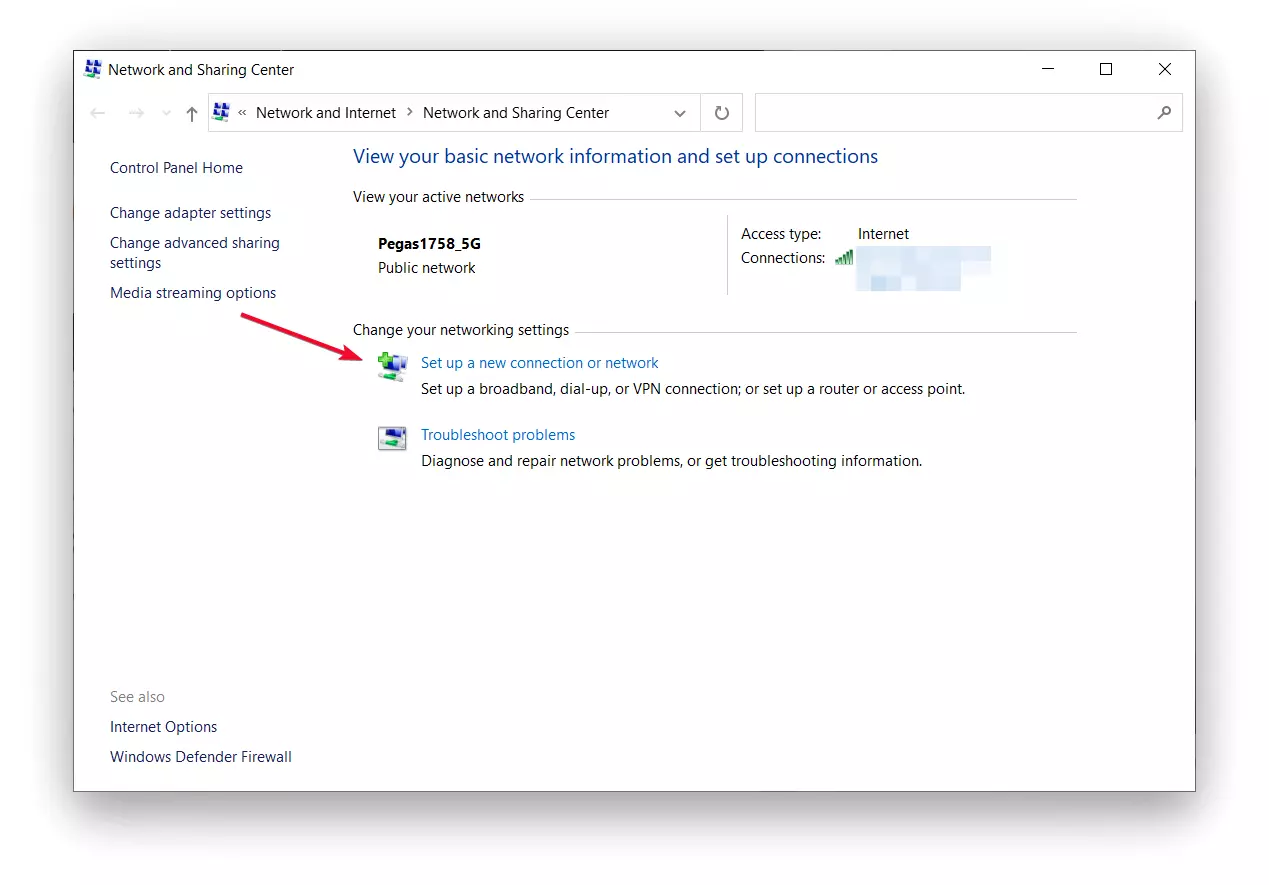
- Enter all the data needed to connect the modem and click ‘Next’.
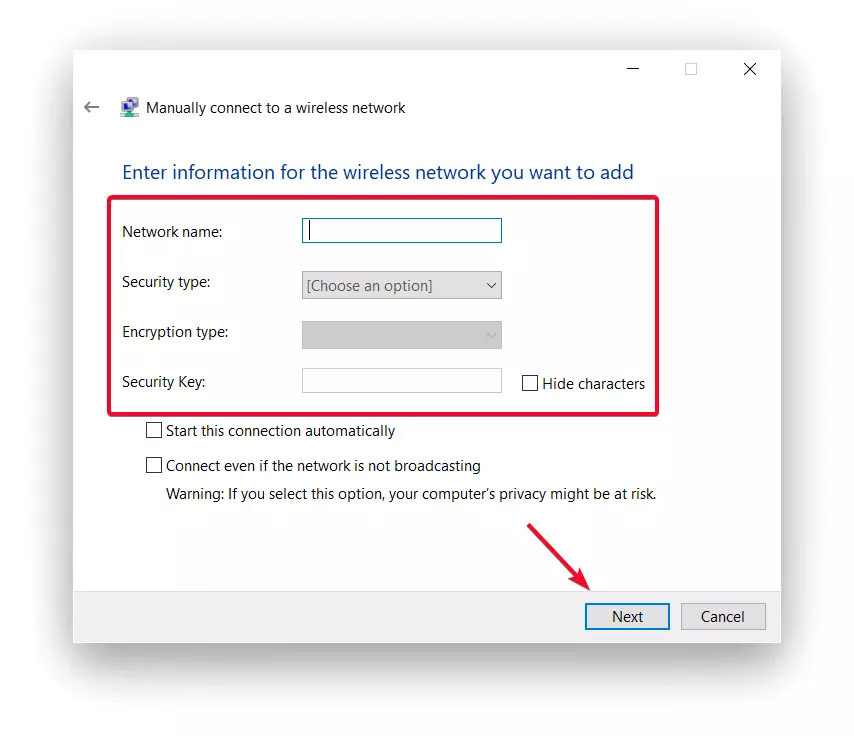
An alternative to this method is mobile Internet with an access point, which you can connect in the same way as Wi-Fi. However, this method isn’t the best one that will give the maximum speed of the Internet.