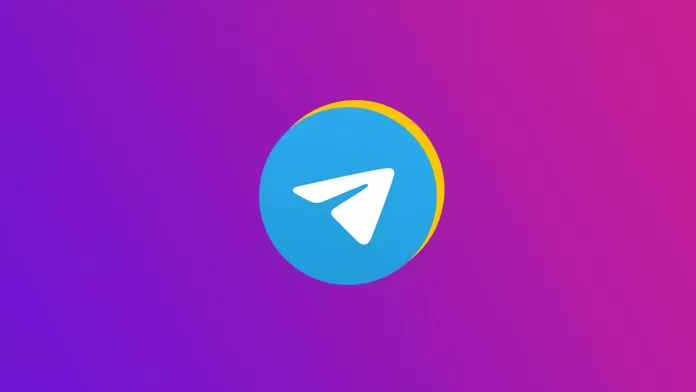Telegram, like any other messenger, has a function to block contacts. If contact is spamming you with messages, you can easily block it on any device. After that, you can unblock the contact at any time.
Also, if the only reason is that the contact sends many messages, you can turn off the notifications for this chat. Thus, to read a message, you need to open messenger and go into the conversation.
What to do to block someone on Telegram using iPhone?
You can block any contact in Telegram using your iPhone rather quickly. To do this, follow these steps:
- The first step is to open the Telegram app on your iPhone.
- After that, open a chat with the person you want to block or find in the contacts list.
- After that, click on the contact icon, and a new window will load.
- You need to click on the three dots and then select Block User.
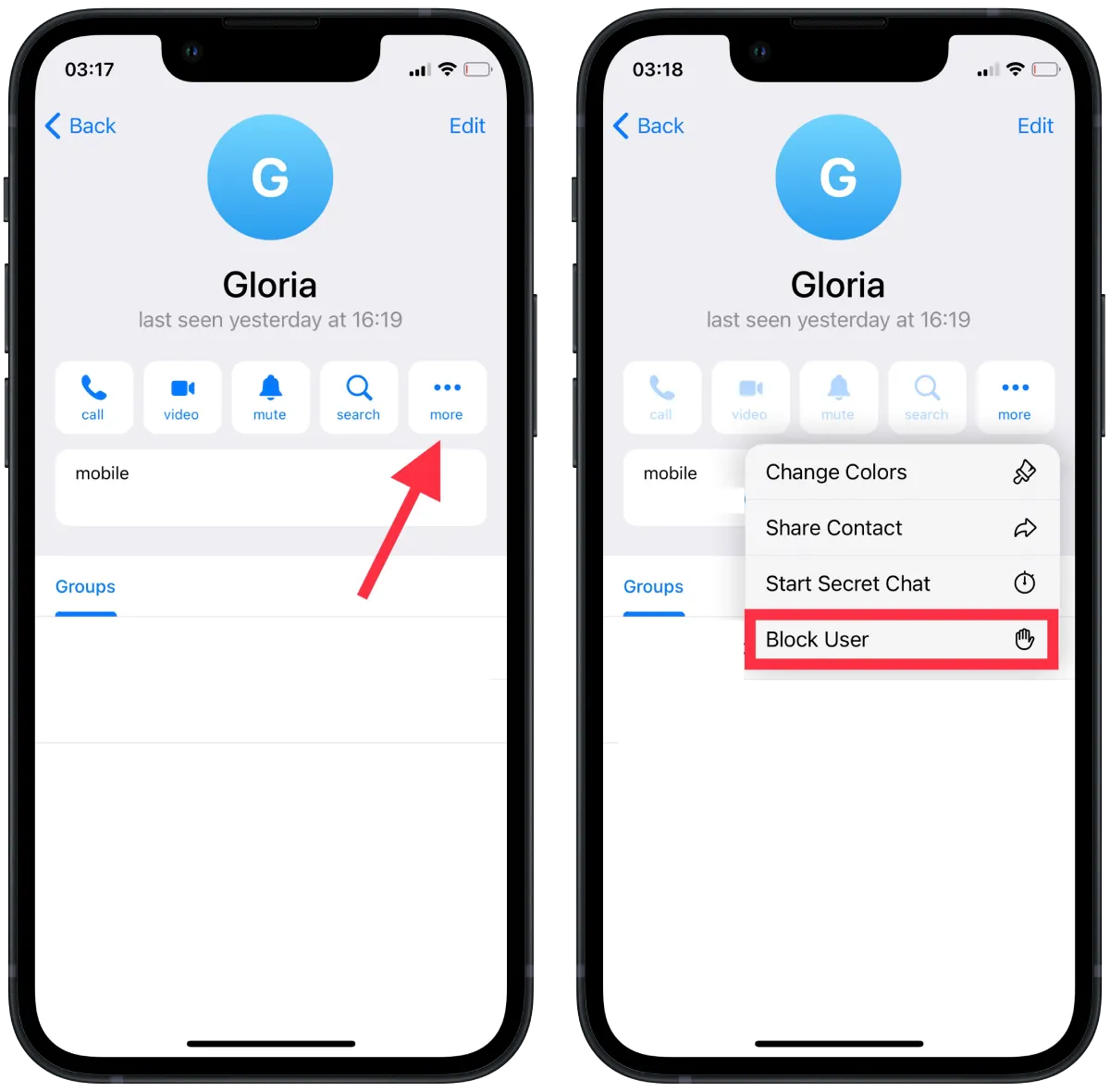
Immediately after these steps, the contact won’t be able to contact you. Call in Telegram. You will also be able to unblock the contact at any time.
What to do to block someone on Telegram using Mac?
Using the Mac, you can also block any contact. To do so, you need to follow these steps:
- The first step is to open the Telegram app on your Mac.
- After that, open a chat with the person you want to block or find in the contacts list.
- After that, click the icon of the contact.
- Then you need to click on the three dots.
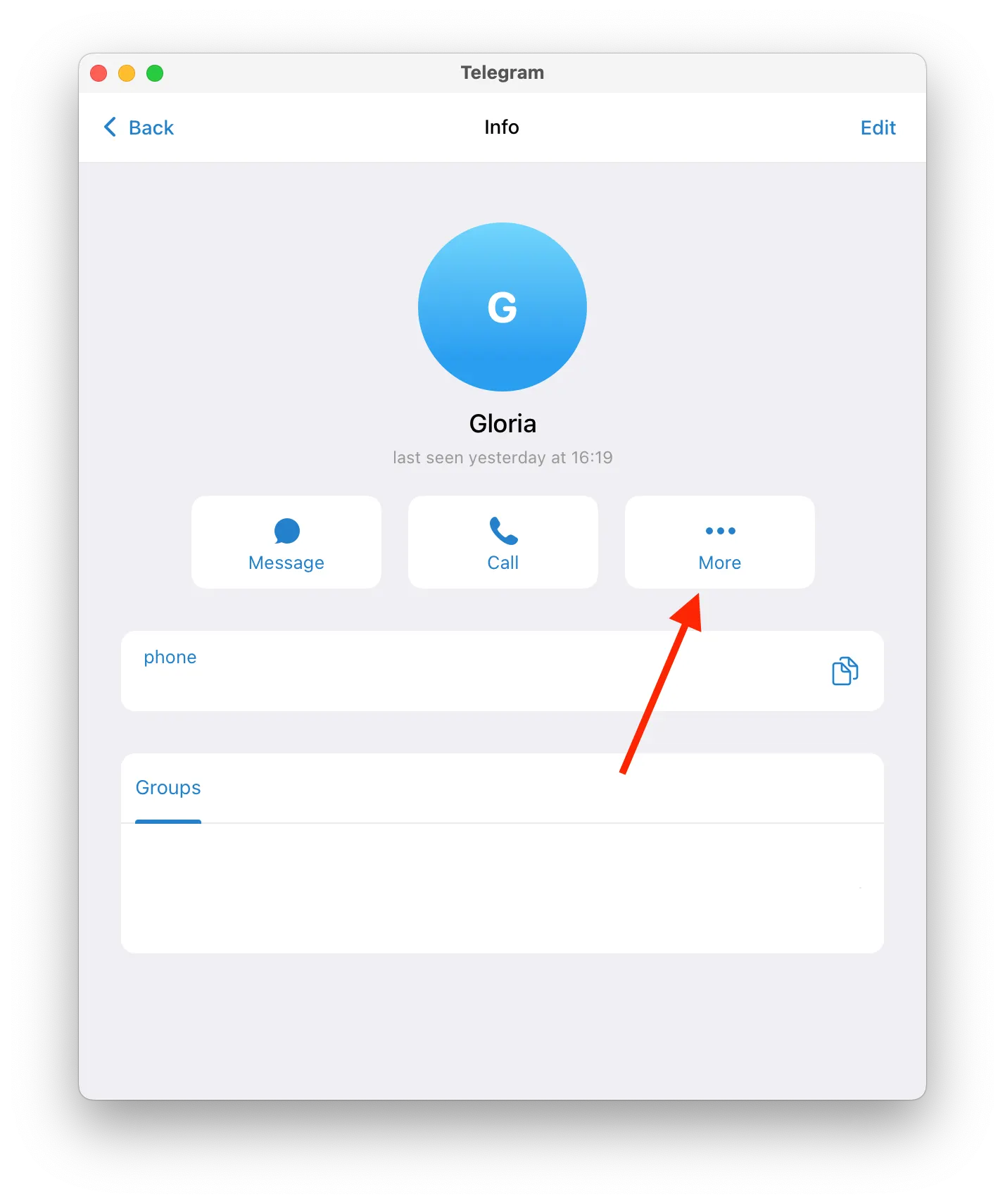
- After that, select Block User.
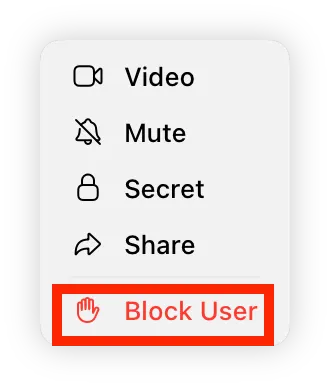
After that, you will block the contact. As a result, the actions of this person will be limited.
What happens if you block a Telegram user?
Once you block someone on Telegram, you will no longer be able to communicate. That is, it will work so that the user can no longer communicate with you via messages.
At the same time, you will no longer receive calls from people on your block list. It will work so that the blocked contact will call you, but you won’t receive the call. At the same time, you won’t see the missed call in your chat or the calls section.
Also, the blocked contact will no longer be able to see when you were last online. This feature won’t be available when you are online or have been for some time. Almost the same thing will be shown for a blocked contact if you turn off last-seen for everyone.
Also, your profile picture will be missing. Telegram will hide your profile picture from blocked contacts to protect your data. That way, a blocked contact will only see the profile name.
Thus, Telegram will hide all information from those whom you block. However, all messages will be sent to the server but won’t reach you.
Once blocked, Telegram won’t notify the user that you have blocked someone. This information isn’t distributed, but it’s pretty easy to find out about it. If a contact sends a message and there is no sign that the text message was delivered, it’s easy to guess. In this case, if there is no data on your attendance Telegram and photos, the user will understand it alone.
In the same way, you can understand that you have been blocked. Go to the dialog with the right person and try to open the profile photo. You are banned if nothing comes out, and the status shows that the user has been online for a long time.
What to do to check the list of blocked contacts?
If you suddenly need to unblock a contact, you should open the blocked list. Then you can see who you have blocked before and, if necessary, unblock someone.
Using iPhone
To do this, you should follow these steps:
- The first step is to open the Telegram app.
- Then go to Settings in the bottom right corner.
- Next, select Privacy and Security.
- After that, like the Blocked Users section.
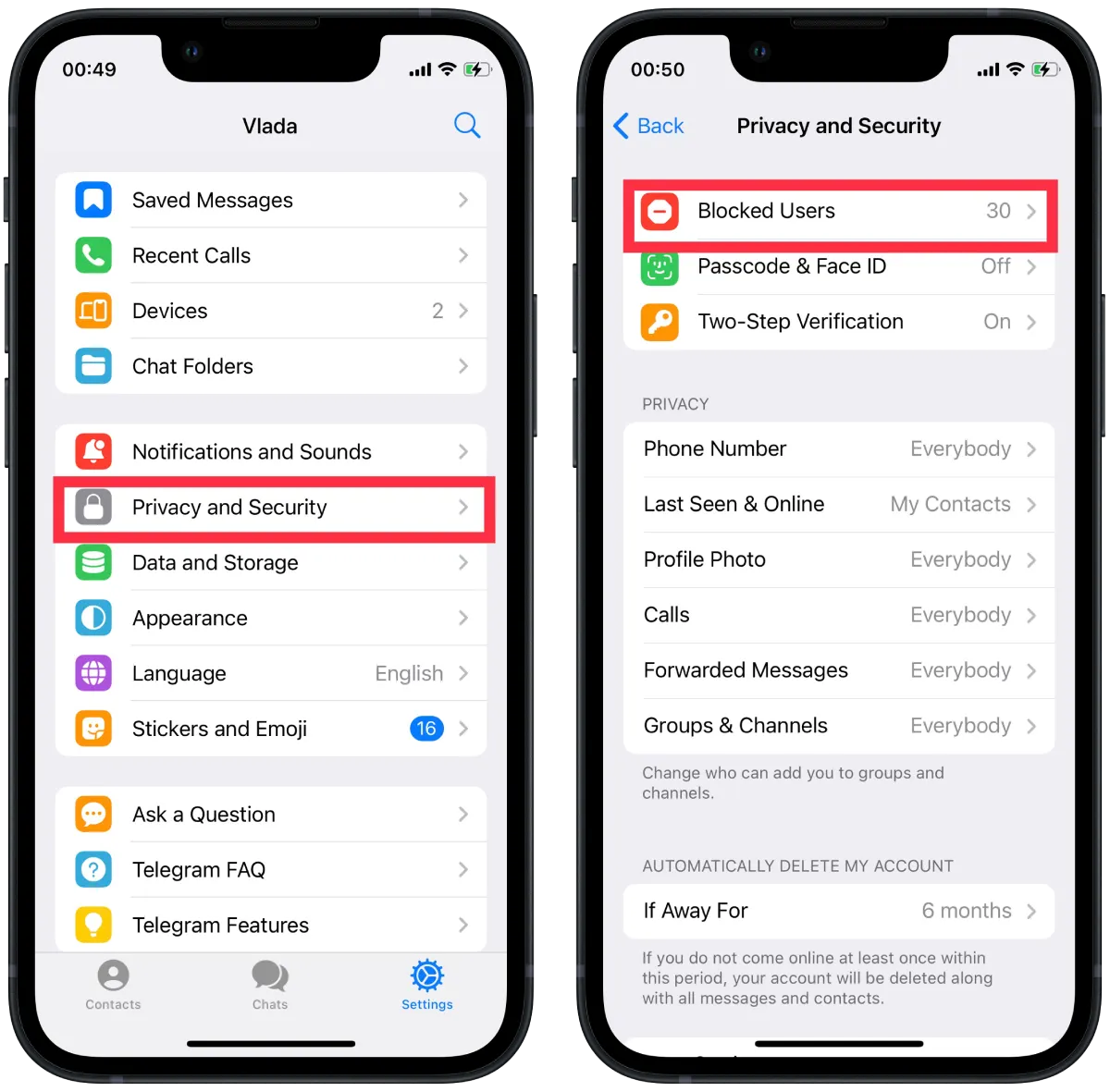
- In the next step, you need to swipe to the left so that the Unblock button appears.
- After that, click on Unblock.
After these steps, that contact will be able to connect with you at any time, just like you.
Using Mac
Using Telegram on the Mac, you can also view a list of blocked contacts and, if necessary, block someone. To do this, you need to follow these steps:
- Open the Telegram app on Mac.
- After that, you must click on the Settings icon at the bottom.
- Next, select the Privacy and Security section.
- After that, click on the Blocked Users section.
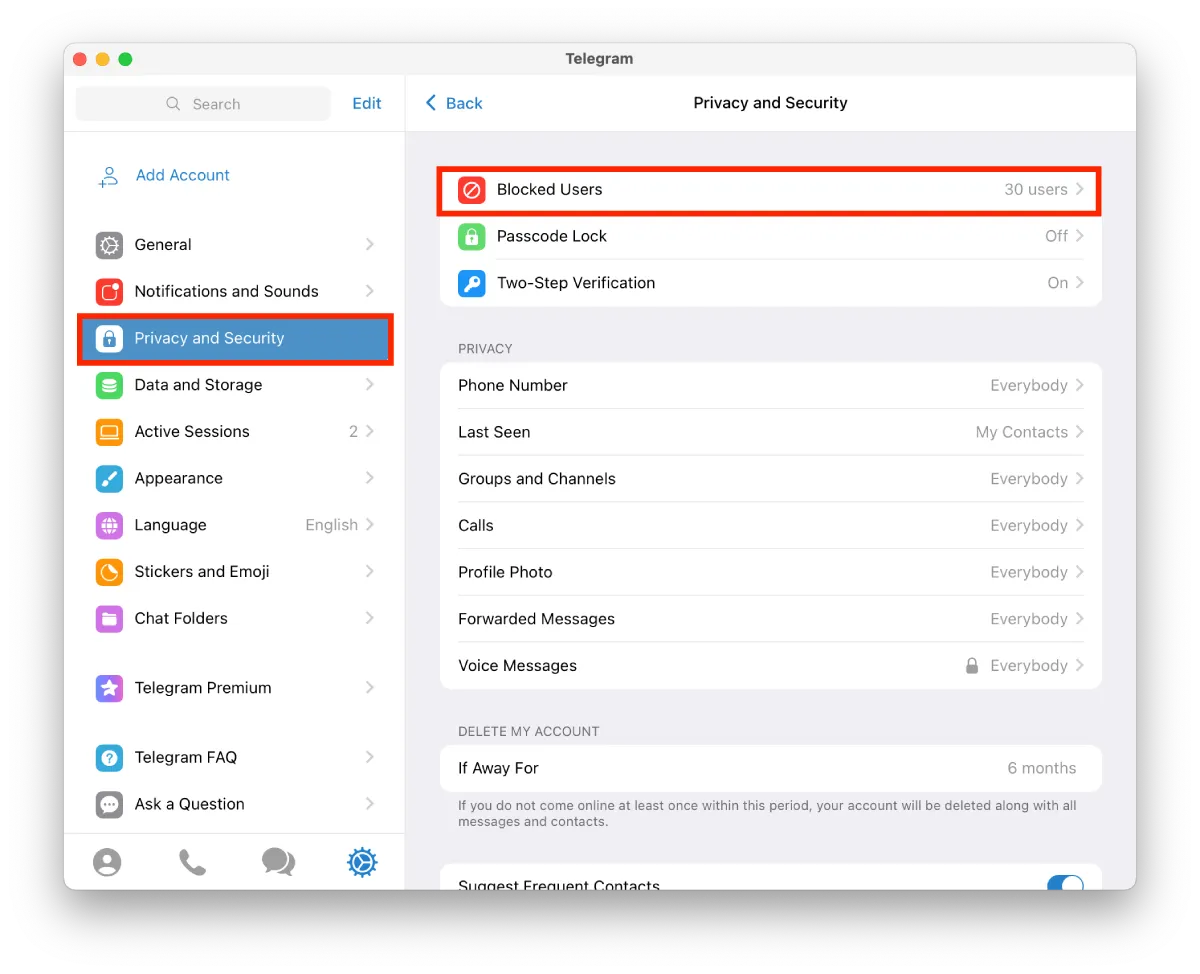
- Then right-click on the contact to unblock it.
After these steps, the contact can send you messages, including photos, video, and audio. If you’ve activated this function, you can also view your profile picture and your last visit.