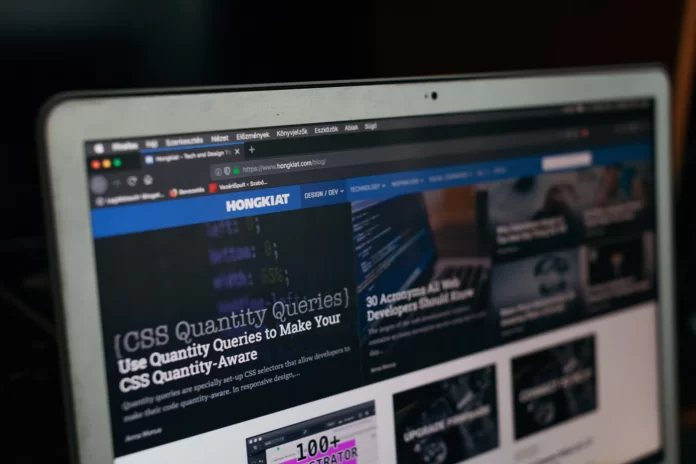If you surf the Internet regularly, you probably know that it’s full of low-quality, spammy, and even malicious content.
Mozilla Firefox is one of the most popular browsers among Internet users. If you are a regular user of the Mozilla browser, it will be incredibly useful for you to know how to block a site in Firefox and Mobile.
However, you should also be aware that there is no built-in way to effectively block websites in the Firefox browser. Instead, you’ll have to install a third-party extension and allow it to access your browser data. So, here is how to block unwanted websites on Mozilla Firefox.
How to block unwanted websites on Mozilla Firefox on desktop
If you want to block unwanted websites on Mozilla Firefox on your desktop, you have to follow these steps:
- First of all, download a Firefox website blocker extension. Navigate to the Firefox add-on store and enter “Block Site” in the search field.
- Select the “Block Site” extension and click on the “Add to Firefox” button to install it on your browser.
- Click “Add” to accept prompts for permissions.
- After that, click “Okay” in the pop-up window.
- Then, click on the “three lines” button in the top right corner of the screen and select the “Add-ons and themes” menu. You can do this also by pressing “Ctrl + Shift + A” in Firefox web broser.
- Next, click on the “Extensions” tab.
- Click on the “three dots” icon next to the “Block Site” extension.
- In the drop down menu, select “Options”.
- Enter the URL of the website you want to block in the “Add a Rule” text field.
- Click on the “Add” button. You have to be aware that you can also set up a blocking schedule if you want to block sites on certain days and times.
- Finally, scroll down to the “Tools” section and click “Save Options”.
Once you have completed these steps, try to access a website you have blocked. If your Firefox website blocker is working correctly, you should get the message that access to this website is restricted.
How to block unwanted websites on Mozilla Firefox using mobile app
The method of blocking a website in mobile Firefox is slightly different. If you work on Android, you can add the free Leechblock NG extension to your mobile browser. It works the same way as the Site Blocker above.
If you’re an iOS or iPad OS user, you can use the built-in Screen Time tool. Keep in mind that this blocks sites in all browsers, not just Firefox. It will also apply to any device using your iCloud account, so be careful.
If you want to block unwanted websites on Mozilla Firefox on your iOS or iPad OS device, you have to follow these steps:
- At first, open the “Settings” app on your Apple device and navigate to the “Screen Time” menu.
- After that, go to the “Content & Privacy Restrictions” menu and toggle on the option that says “Content & Privacy Restrictions”.
- Then, tap on the “Content Restrictions” heading below.
- Select “Web Content” in the content restrictions list and tap on the “Limit Adult Websites” option.
- Tap on the “Add Website” link under the “Never Allow” section.
- Finally, enter the URL of the unwanted website you want to block and tap “Done”.
Once you have completed these steps, you can try to visit the unwanted website and check whether it is blocked. You will receive a notification that it has been blocked. That’s all you have to know about website blocking on Mozilla Firefox.