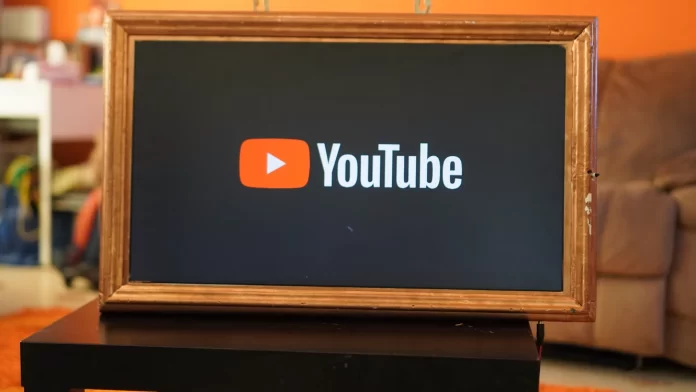Today, most people have abandoned cable TV and started using streaming services and video platforms to watch video content. This is the most versatile way because you aren’t tied to the schedule of movies and TV shows, and every time there is an opportunity to watch something, you choose the content yourself.
At the beginning of using some streaming services and video platforms like YouTube, there were almost no ads in them. So people got used to the convenience of being able to choose their own content and not watch ads or a very minimal amount of them. Now the site has changed a lot and started to contain a lot of advertising content, which makes it uncomfortable for many people.
How to use YouTube on Firestick and Fire TV
Firestick and Fire TV today are quite popular because with this small device people have the ability to view a lot of different content, in the absence of Smart TV functions. As it’s a small media player, which is similar to the usual flash drive that connects to the HDMI port of the TV to stream content via app via Wi-Fi. Once connected, anyone has access to quality content, practically your TV gets the Smart TV function.
YouTube is among the most used apps on Firestick and Fire TV, since YouTube is quite a popular video platform so people use it on absolutely different terms. To start using YouTube on Firestick and Fire TV all you need to do is download the app and run it.
Along with the popularity of YouTube, its number of advertisements grows. It’s also worth noting that now advertising, in addition to the fact that it looks different, has a completely different duration. Also, YouTube users began to pay attention to the fact that they can’t skip YouTube ads. Thus, there is a new kind of advertising and all this makes people look for ways to get rid of it.
Read also:
- How to block YouTube ads on Roku
- How to make a queue on YouTube
- How to check how many subscribers has YouTube channel
Why there are ads on YouTube
There are actually a lot of channels that you can use on Amazon’s Fire TV Stick, most of them are streaming services. Usually, people have a subscription to some streaming service to watch movies and TV series, and in their spare time, they watch YouTube. However, lately, a lot of people have noticed that there are a lot of longer ads on YouTube.
Along with this is quite annoying is that in addition to the fact that advertising has become long, it also sounds louder to me and the video. There is an explanation for this because by raising the sound, the viewer will turn his attention to the product.
Many people don’t understand and are greatly annoyed by so many ads. However, practically all of us can watch all the content that YouTube has to offer. It works in such a way that through these ads YouTube has the ability to pay for the video to its creators. As a result, there is so much quality video content on this site, because for most bloggers it’s a job.
Is it possible to get rid of YouTube ads on Firestick and Fire TV
In fact, to get rid of annoying YouTube ads on Firestick and Fire TV there are several options. One of the most obvious and simple is to subscribe to YouTube Premium. For it will give you the opportunity to get rid of ads completely.
Many people have doubts about whether or not to subscribe to YouTube Premium and each month to pay $ 11.99 per month. In fact, you get really many benefits such as ad-free viewing, offline viewing, and addition a subscription to YouTube Music Premium.
In addition to this, there is another way that works exactly on Firestick and Fire TV. You can install the app Blokada, it will help you to block ads on Firestick, as well as annoying pop-ups.
What is Blokada
In fact, there are many such services that block ads today. However, at the same time, you should consider that not every service is suitable for use on Firestick and Fire TV. The most suitable is considered Blokada.
Blokada is a free third-party service app that blocks pop-ups, ads, and even malware and trackers. It works on most Android devices as well as TV devices such as FireStick, Fire TV, and Android TV.
In fact, with Blokada you can get ad-free just like with a YouTube Premium subscription. The main features of this service are that Blokada is completely safe, it’s compatible with almost all Fire TV devices and it’s open source, supported by an active community.
Read also:
- How to fix YouTube error 400 on Android devices
- How to report inappropriate content on YouTube
- How to delete a YouTube playlist
How to install the Blokada app on Firestick and Fire TV
It doesn’t take much effort to install Blokada on your Firestick and Fire TV. Another advantage of this service is that it doesn’t require much effort to download. With Blokada, you can get rid of ads that appear in apps. This protects your device and ensures that you enjoy streaming without interruptions. So to install the Blokada app on Firestick and Fire TV follow these steps:
- The first step is to open the FireStick home screen and select ‘Find‘, then ‘Search’.
- Install the ‘Downloader’ app from the Amazon Store. To do this, you need to search for ‘Downloader’ and click download.
- Then you need to click on ‘Settings’ on the FireStick home screen.
- Next, open My Fire TV and click on ‘Developer Options’.
- Then select ‘Install Unknown Apps’ and click ‘Downloader’ and turn it ‘ON’.
- Open the Downloader app and search for URL or path: blokada.org.
- Click ‘Go’ and ‘Download’, then confirm and click on ‘Download the full-featured Blokada 4’.
- After downloading, click ‘Install’ in the lower right corner and then click ‘Done’.
- Once done, uninstall the APK in order to free up storage space.
After these steps, you’ll be able to create the ability to watch video content on YouTube without pop-up ads. So you will be able to block ads on FireStick using the Blokada app. Since a lot of third-party apps pop up or show ads quite often and most people are annoyed by it. This way you will make yourself most comfortable when watching content on YouTube.