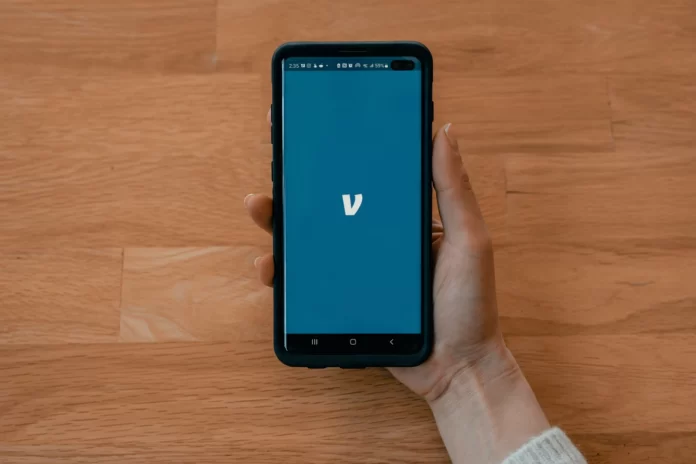In today’s mobile and Internet-based society, cash is missing and digital payments are emerging, and with the global pandemic, there is growing concern about the hygiene of cash. Thus, this trend is only projected to continue. Even bank cards are becoming increasingly confusing and risky as hackers and fraudsters make debit and credit card companies subject to fraud and theft. Considering that with digital payment services, it’s never been easier to send and receive money from the convenience of your smartphone. Millennials have long been proponents of digital payments. However, the market is overflowing with endless P2P payment apps, so choosing the right one for you can seem like a thankless task.
One such leading mobile P2P app is Venmo, an app designed for quick digital payments with just a few taps. So, here is about Venmo and how to cancel a transaction on Venmo.
What is Venmo
Venmo is a peer-to-peer payment platform owned by the respected financial institution PayPal. Venmo allows users to send and receive money. With this handy smartphone app, you can request, send and receive money from any Venmo user who has a Venmo account.
Have you ever been out to dinner or a movie and been left with the awkward routine of reimbursing family or friends? If so, you’ll be pleased to know that Venmo offers a simple solution. It simplifies the division of any payment – rent, lunch bills, cab fares, event tickets, and so on. It’s the answer to the complicated math and awkward social situations that arise in any money-sharing scenario.
But what should you do if you made a wrong payment by mistake or sent money to the wrong person? You can cancel the payment. Check this out below.
How to cancel a Venmo transaction using the “Take back” option
If you want to cancel a Venmo transaction using the “Take back” option, you have to follow these steps:
- First of all, open the Venmo app on your mobile device.
- Then, tap the “three horizontal lines” icon in the top right corner.
- After that, on the list of options, choose “Incomplete”.
- Tap “Payments” on the “Incomplete” page.
- You have to see the payment you sent, including your phone number or email, your message, and the dollar amount. If they have not created an account, you can click “Take Back” next to the payment.
Once you have tapped this button, the payment will turn gray and display the message called “You canceled this request”. After you return to the Venmo homepage or re-open the app, the payment will disappear and the funds sent to the inactive user will not be withdrawn from your linked bank account.
How to make a request on Venmo if you paid the wrong person
One of the common mistakes is sending payment to the wrong person. This happens often because many people have similar usernames. Unfortunately, as soon as you send a payment, funds are automatically added to that user’s account (they can then transfer that money to their linked bank account). In this case, the best option would be to claim the money back before contacting Venmo support directly.
To do so, follow these steps:
- At first, open the Venmo app on your mobile device.
- Tap the blue “Pay or Request” button at the bottom of the Venmo home screen.
- Enter the username of the person you accidentally sent the payment to.
- Type in the same dollar amount you accidentally sent.
- Venmo offers to add a comment explaining how or why you accidentally sent a payment to the wrong person.
- Then, tap “Request” and confirm it.
How to send a reminder to the person on Venmo
If you didn’t get the money right away, you can send the person a reminder. Here’s how to do it:
- Open the Venmo app on your mobile device.
- After that, tap the “three horizontal lines” icon in the top right corner.
- On the list of options, choose “Incomplete”.
- Under “Requests” you will find all outstanding requests. Tap on the blue “Remind” button under the request. After you tap this button, it will change to a gray reminder message.