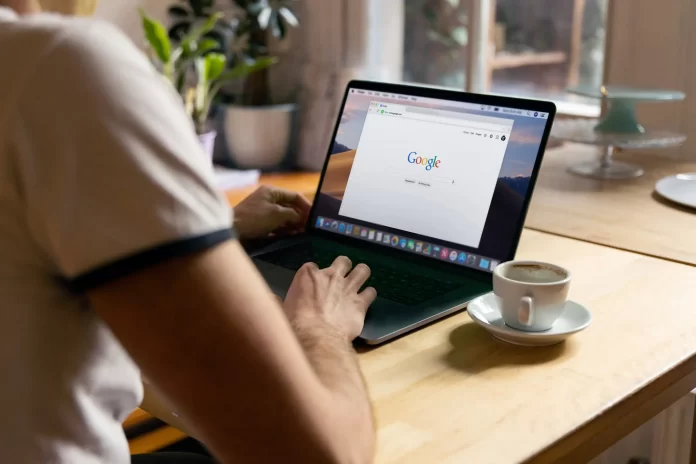It’s quite difficult to imagine any kind of activity in today’s world without using Google Docs. This app will be convenient and useful for anyone. For example, from the academic routine of a student to the to-do and shopping list for a pensioner. In the same way, every business will find this app useful.
Only it will make sense if you learn how to properly structure the information you enter in Google Docs. So if you need to figure out how to make the text on Google Docs, don’t worry, because it’s easy enough.
What to do to get central text on Google Docs
Google Docs is also called the free online office. As it’s an online editor for creating and formatting text documents. The editor helps the user to create documents quickly enough, share them with colleagues and edit them together if necessary.
It has a large number of formatting tools available such as changing font size and style. Even the previous list of possibilities includes the choice of colors and decorations, the creation of lists and tables, inserting pictures, links, and special symbols.
Still, quite a handy feature is that the user is available to use ready design templates, the top of the list is a resume, letter, project proposal, brochure, and others.
Google Docs helps many areas of activity, even hard to imagine what profession will absolutely not need this program. This is precise because you can give access to Google Docs to your colleagues so that they also complete some files.
Accordingly, even being away from each other, you can work on the same project without any problems. Even in-home use, people who like to structure and control everything, it will be convenient to create tables with absolutely different information for the family and print it. So if you haven’t yet mastered this program, it can easily be done to open up new opportunities in your work and add structure to your life.
What steps to take to center text on Google Doc using a PC
Usually, Google Doc users center text to make it stand out as a headline or to make it better readable. So if you need to center text in Google Doc using Pc, follow these steps:
- The first step is to center the text by opening the Google Doc in your browser.
- After that on the main page at the top there will be ‘Start a new document’. You need to click on the ‘+’ icon.
- You will load a page with an empty file. You need to enter some text.
- After that, select the typed text.
- Then at the top of the menu bar click on the icon with lines. The icon you need to click on is the second with the name ‘Central align’.
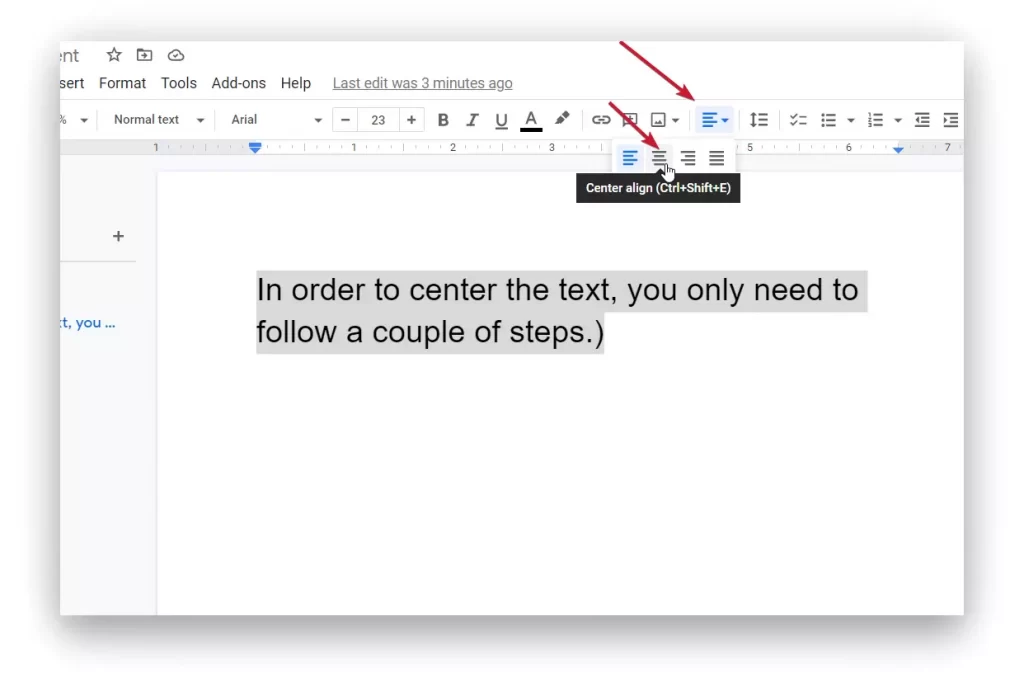
If you need to structure and center text in a table on Google Doc using a PC, you need:
- After you open the Google Doc, create a table.
- To create a table, you need to go to the menu bar at the top of the screen in your document. After that, click ‘Insert’ and then ‘Table’ and select the desired row and column.
- Then format your table and add the desired text.
- Then select the text in the table and at the top of the panel, also click on the icon with lines.
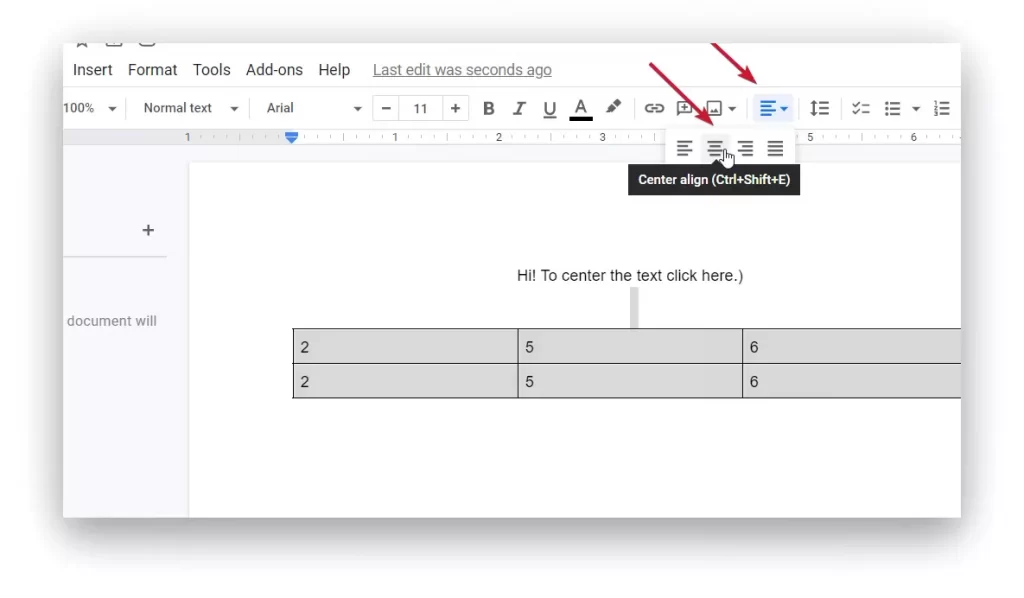
What steps to take to center text on Google Doc using a iPhone
Whether you’re using a computer or an iPhone, what you do is exactly the same. So if you need to center text in the Google Doc using an iPhone you need to:
- The first step is to open the Google Doc app on your iPhone.
- Then click the ‘+’ icon at the bottom of the window to create a new document.
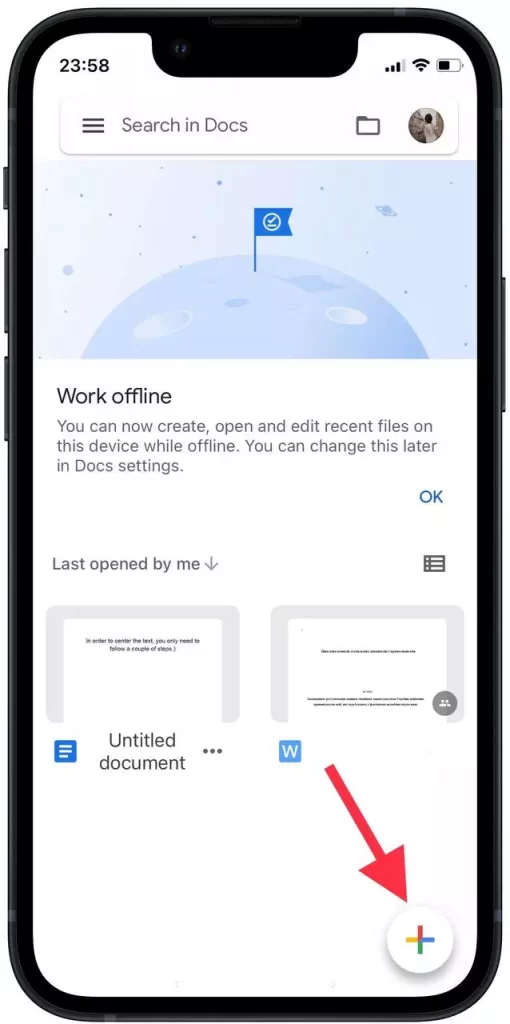
- Give it a name and enter text.
- After that, select the text and click the 2 line icon on the toolbar.
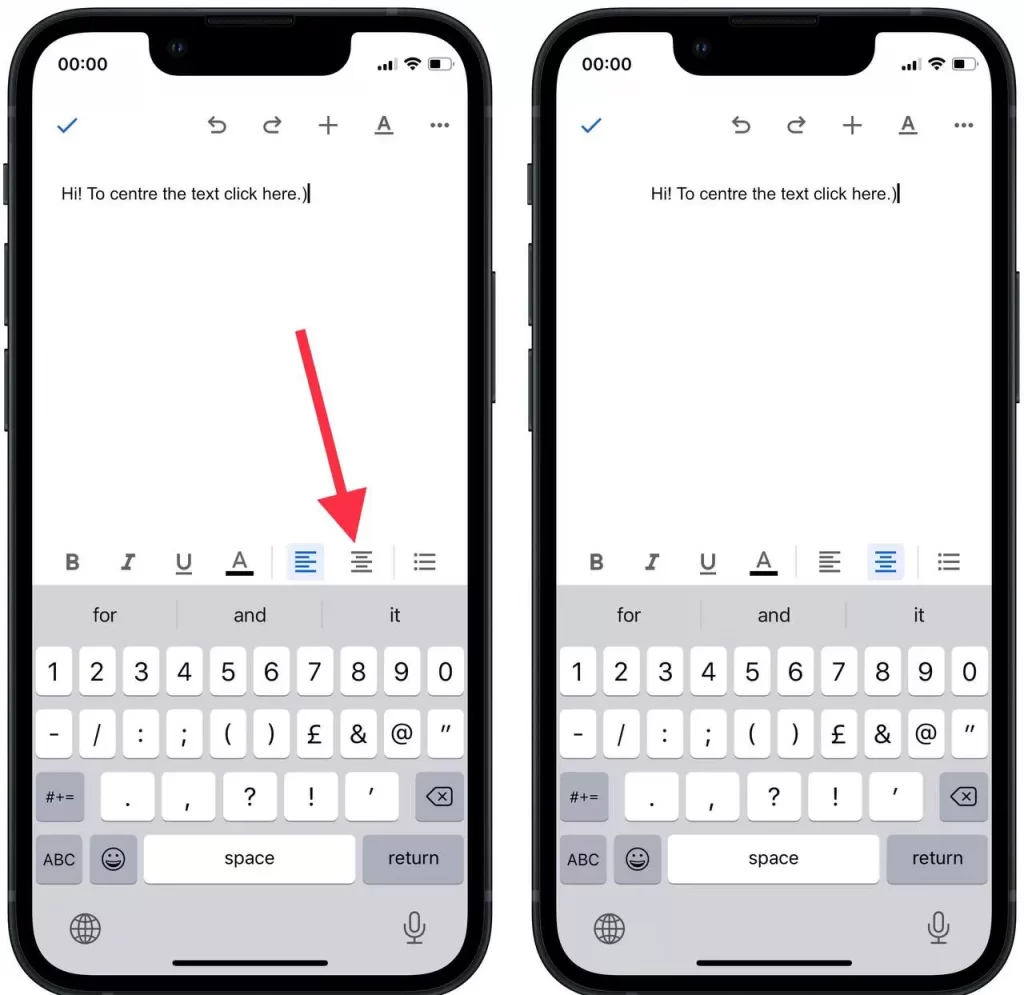
If you need to center text in a table using your iPhone, follow these steps:
- Create a table on Google Doc.
- After you add any text to the table, click on the same icon with lines, it’s the second.
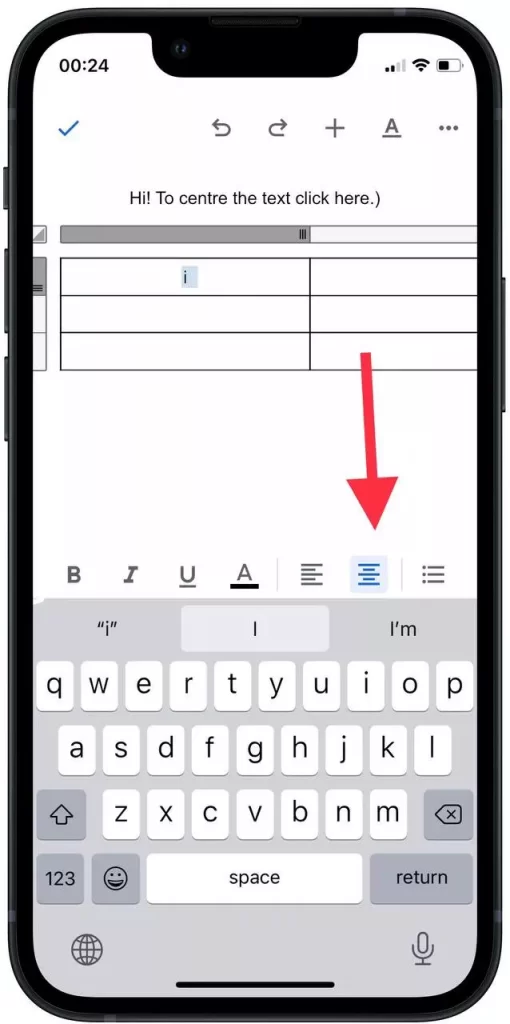
There is another way to center text in the Google Doc, which isn’t complicated. After you have highlighted the desired characters, press the ‘Ctrl+Shift+E’ keys. Note that this can only be used if you work with Google Docs using your PC.