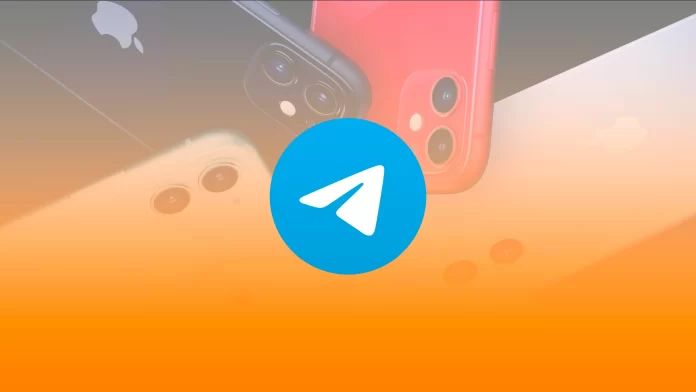Telegram’s customization capabilities are sometimes astounding. You can literally change the entire interface of the app on your smartphone. What’s more, you can even change the app’s icon.
It’s easy to do. Telegram has a special option that changes the icon type. This can be done both on the iPhone and Android. Although this option has existed for a long time, not all users are aware of it. Well, let’s take a closer look at how to change the Telegram app icon on your iPhone or Android device.
How to change the Telegram app icon on iPhone
Customization has never been a strong suit of iOS. Even if Apple did allow users to customize the appearance of the operating system in some way, it was still impossible to make significant changes to it. Even customizing the desktop and the appearance of icons, not to mention other things, was forbidden.
Then the developers started allowing users to choose icons at their discretion to somehow customize the appearance of the OS. To do the same in Telegram on iPhone – follow these steps:
- First of all, open Telegram on your iPhone and go to “Settings”.
- Then select “Appearance”.
- After that, under “App Icon” select the one you want to see on your iPhone’s screen.
However, in recent times you can choose not all icons. After the Premium subscription to Telegram came out, some icons became available only with it. Only 3 are available for free now.
How to change the Telegram app icon on an Android device
In turn, the Android OS has always been famous for the fact that it can be customized. You can change themes, and icons, add different effects to the main menu, and many other tricks.
For this reason, the function of changing the icon may be particularly for Android users and didn’t surprise anyone. However, to change the icon – follow these instructions:
- Open Telegram on your Android device and go to “Settings”.
- After that, select “Chat Settings”.
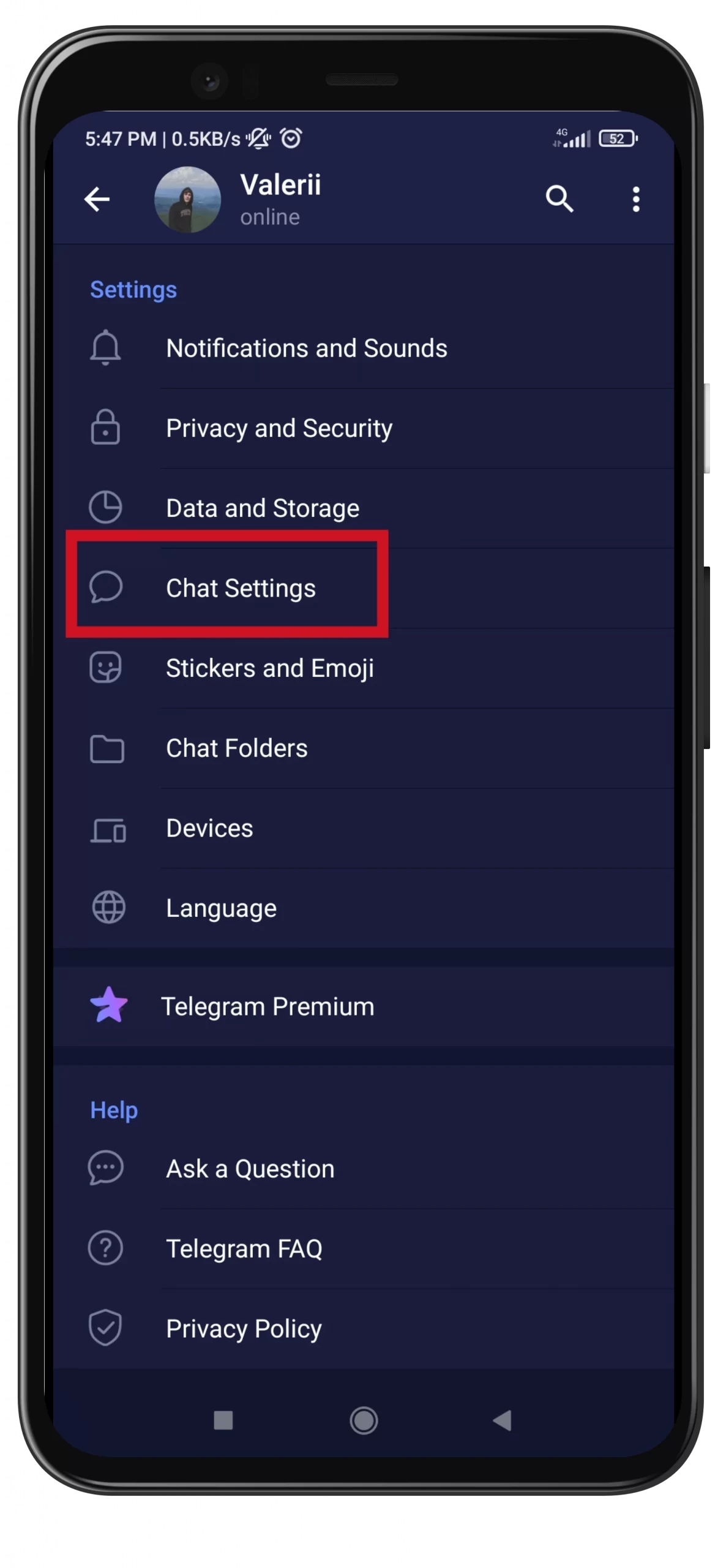
- Finally, scroll down and under “App Icon” select the one you want to see on your Android screen.
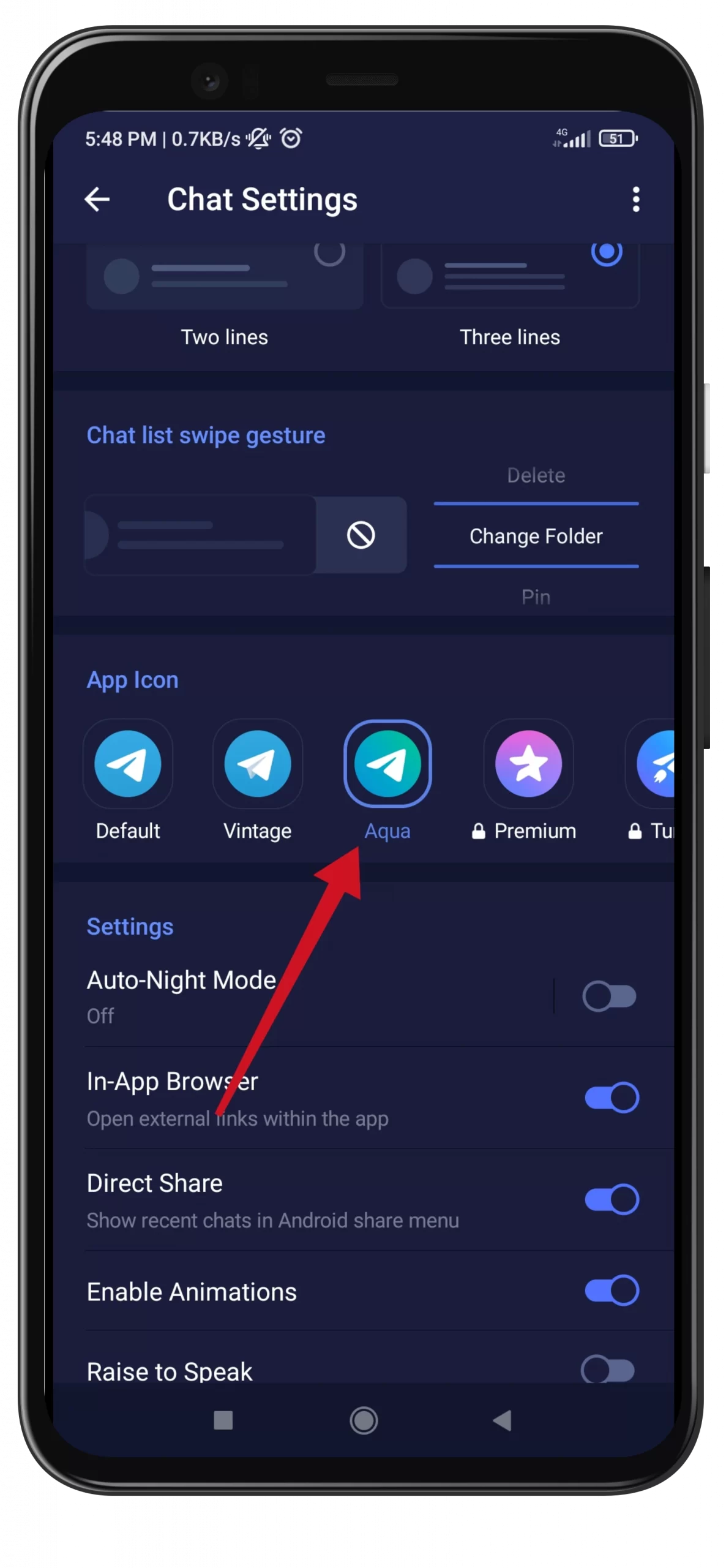
Unfortunately, this option didn’t work on my Android. I couldn’t figure out why. But I suspect that it has to do with the MIUI shell and the selected theme, which doesn’t allow to change the icon.
So you should know that there is a possibility that the option won’t work on your Android smartphone.
Read Also:
- How to hide your avatar in Telegram from those, who aren’t in a contact list
- How to hide your phone number in Telegram
- How to hide your online status in Telegram
How to change the chat background in Telegram
This feature is basic and is now available in almost any messaging app. You can change the background wallpaper in your Telegram chat and even add your own.
How to change the Telegram chat background on iPhone
If you want to change the chat background in Telegram on your iPhone, you can follow these steps:
- Open Telegram on your iPhone and go to the “Settings” menu.
- Select “Appearance”.
- Finally, tap on the “Chat Background” option and select a wallpaper you like.
How to change the Telegram chat background on Android
If you want to change the chat background in Telegram on your Android device, you can follow these steps:
- Open Telegram on your Android device and go to the “Settings” menu.
- Select “Chat Settings”.
- Then, tap on the “Change Chat Background” option.
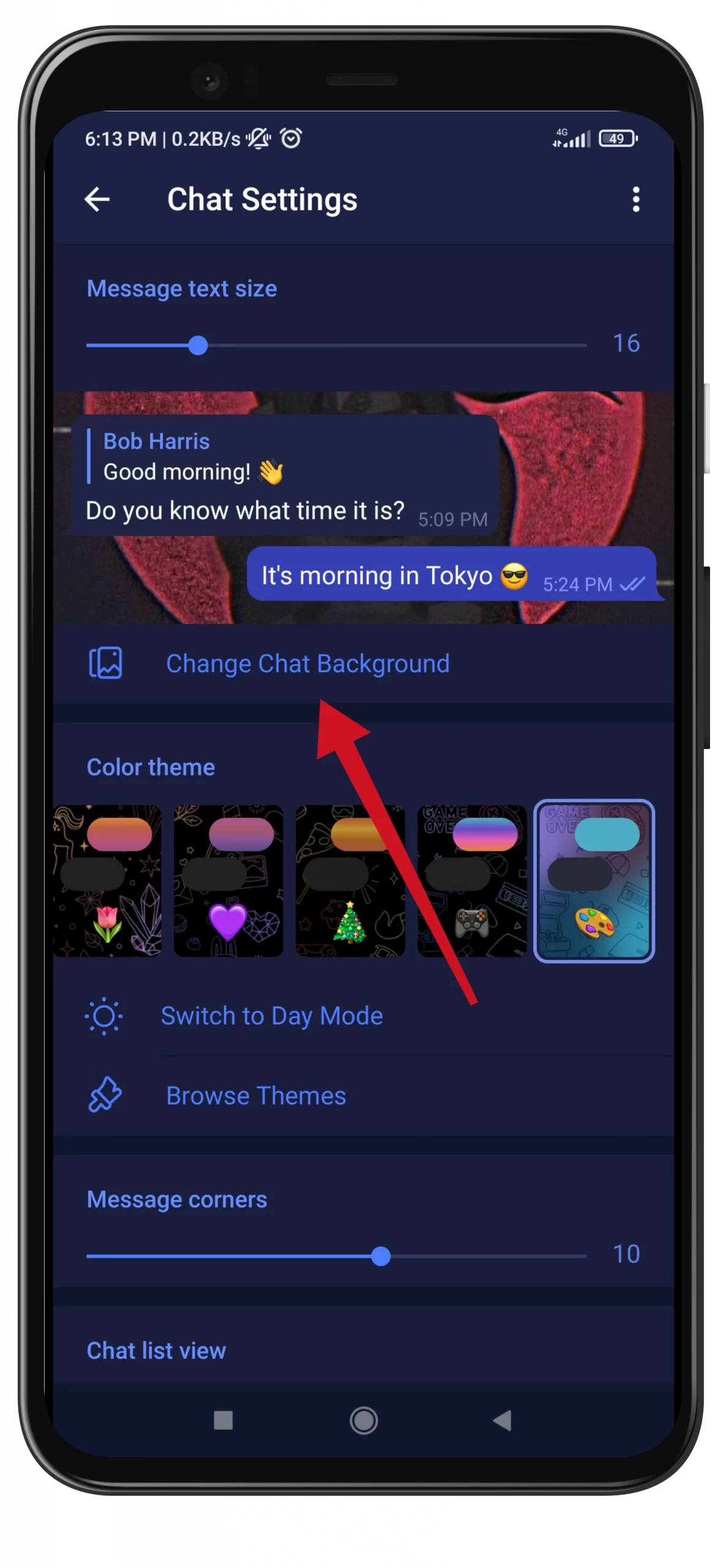
- Finally, select a wallpaper you like.
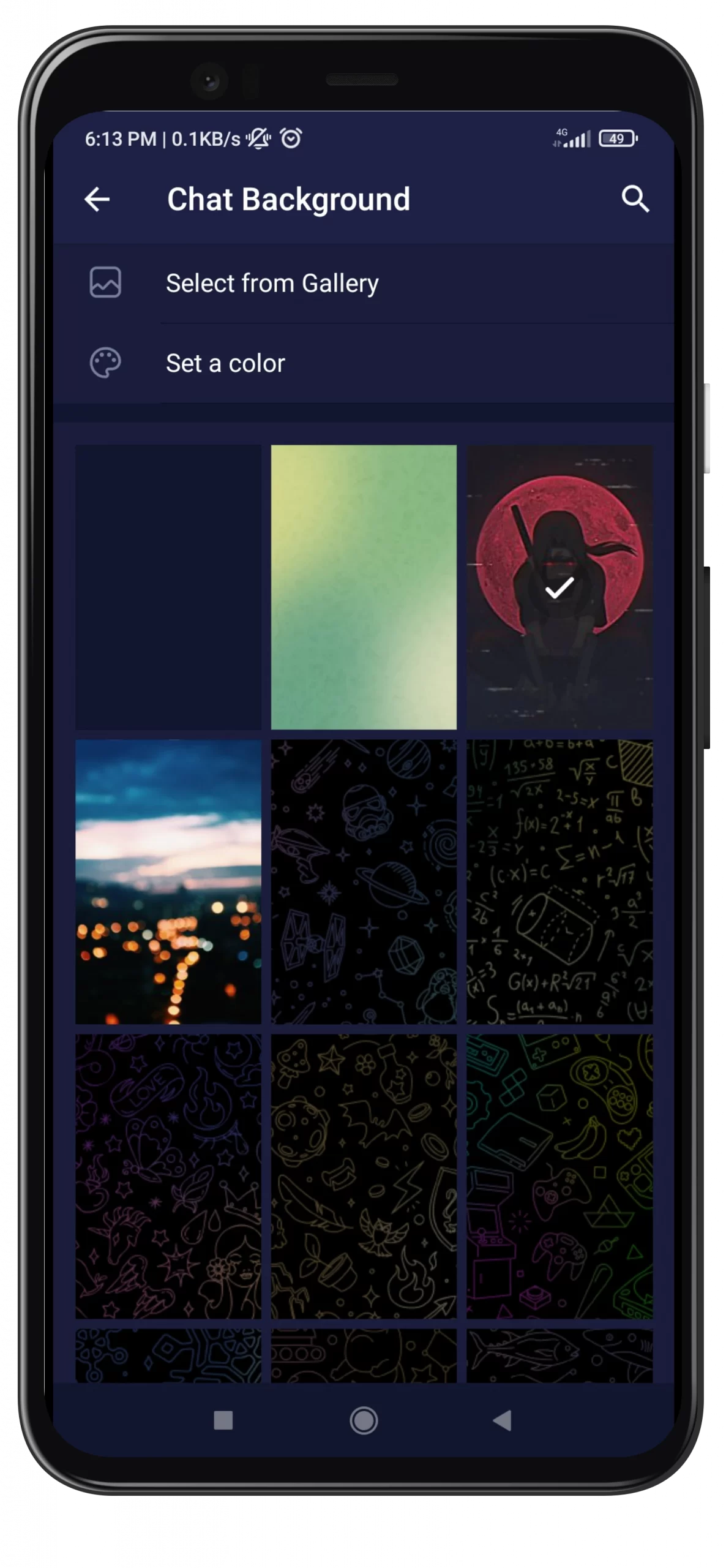
You can even apply effects to the wallpaper. There is an option to make it “Blurred” or you can add “Motion” to your chat background.
Frankly, I don’t see any sense in adding the “Blurred” option. Then why put a nice wallpaper if you’re going to blur it anyway? But the motion effect looks cool.