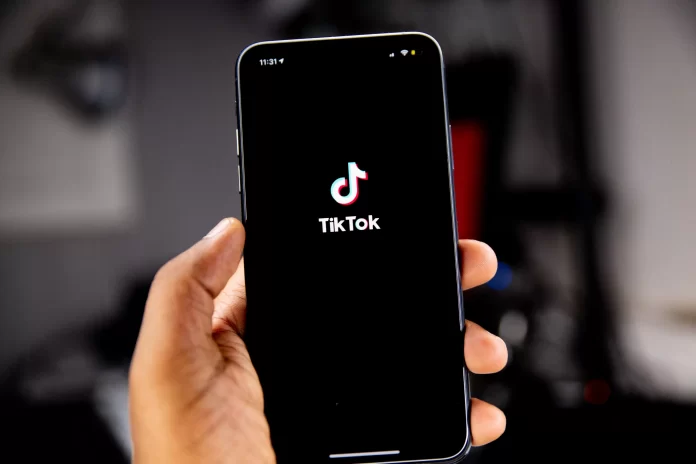If you want to understand the impact and reach of your content, you should track your TikTok analytics.
The information below will provide some useful instructions and tips on checking your TikTok analytics and stats. In this way, you’ll know how to get the most out of your content.
How to check your TikTok analytics and stats
To check your TikTok analytics and stats, you’ll need to upgrade to a Pro account. Unfortunately, TikTok doesn’t allow regular users access to its analytics section. If you’re out there to promote a brand and are still using a standard account, you should definitely get a Pro account today.
To view TikTok analytics and stats will open you should do some steps below:
- Get down to your profile page and tap on the three dots which are located in the upper right-hand corner of the screen. This will open your settings page.
- Click on the “Manage My Account” section.
- Select “Switch to Pro Account.”
- TikTok will ask you to choose your account type. Two options will be displayed: Creator and Business
- Select the type that best matches your content.
- In the end, you should verify your email to finish the upgrade. If you are not able to access your mail, you may select the “Use phone” option to receive a text message instead.
If you’ve done those steps, your account will be upgraded. Note that the history will be recorded from the moment you have changed the type of your account. This means you can’t track analytics for your activity from the beginning of your regular account. It will take the app around seven days before it starts showing the insights. TikTok is collecting data for your account during this time.
Once you have everything set up, you can access your Analytics page by following the steps below:
Using mobile:
- First, you should go to your profile on TikTok.
- Then find the three vertical dots in the upper right-hand corner and click on them.
- You’ll see the “Analytics” section towards the end of your Account settings list. Click to have an access to your analytics and stats.
- Choose the “View Analytics” option.
There are three types of data that would be displayed in your analytics: account overview, content insights, and follower insights.
Profile overview analytics
Here, you’ll be able to track your video and profile views and your follower count. You can view data here for the past week or month.
If you want to see the views of your videos in the given time frame, you have an opportunity to do that at the top of the overview tab. Under it, you’ll see the total number of followers for the particular period.
For example, you can see that your video post from last Friday as a consequence increased the number of followers for that very day. This gives you essential insights into how engaging your content is and what video type you should make more or less of.
Content insights
There, you can track your video performance. You’ will get insight into which content is the most popular. Beware that in the “Video Views” section, data for the freshly posted content only can be viewed – over the last seven days. You can see metrics for videos posted more than seven days ago in the “Trending Videos” section.
To see the details such as the number of shares, average time spent watching the video, its traffic source type, and more, you may click each video in either the “Video Views” or “Trending Videos”.
Followers insights
In this part, you will know more about your followers’ demographics and gender. You can see how many followers you gained over the past week. To see your followers’ gender distribution, you should visit the “Gender” section. You’ll also see a “Top territories” list which displays the top five countries from which people view your content.
Another section of the “Followers” tab is the “Follower Activity.” You can track your followers’ activity by the hour and by day with its help. These metrics are essential in helping you time your future content so it gets the most engagement.
To receive access to the “Followers” section, you should have at least 100 followers.