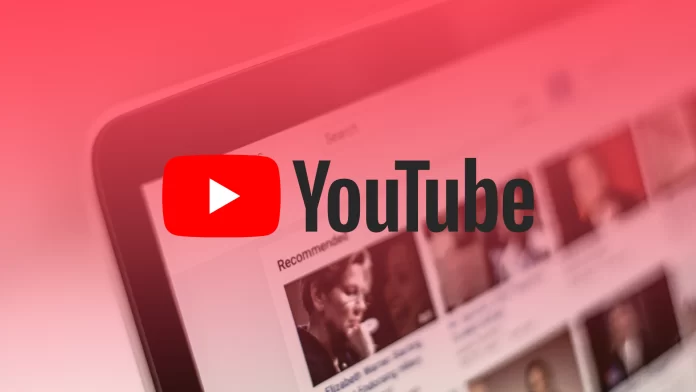YouTube has many features that make it easy to use this platform. The ability to manage the video queue on YouTube is one of them. The YouTube queue works pretty well as you scroll through a category or tab of new videos you are interested in, click on them, and add them to the queue. After that, the video plays by itself from the list you chose.
While this works for many people, there can be a situation where there is too much video accumulation, and it gets messy. Also, many of the videos in the queue may be irrelevant to you over time. So clearing a queue on YouTube might be a good idea. Especially, it’s pretty easy to do.
What to do to clear a queue on the YouTube website?
Once you’ve created a video queue, you’ll see the mini-player in the lower right corner of the screen immediately afterward. That’s where your video queue will be displayed, playing one by one. If you want to clear the entire YouTube queue in your browser, you need to follow these steps:
- The first step is to click the Expand button in the upper left corner of the Queue window.
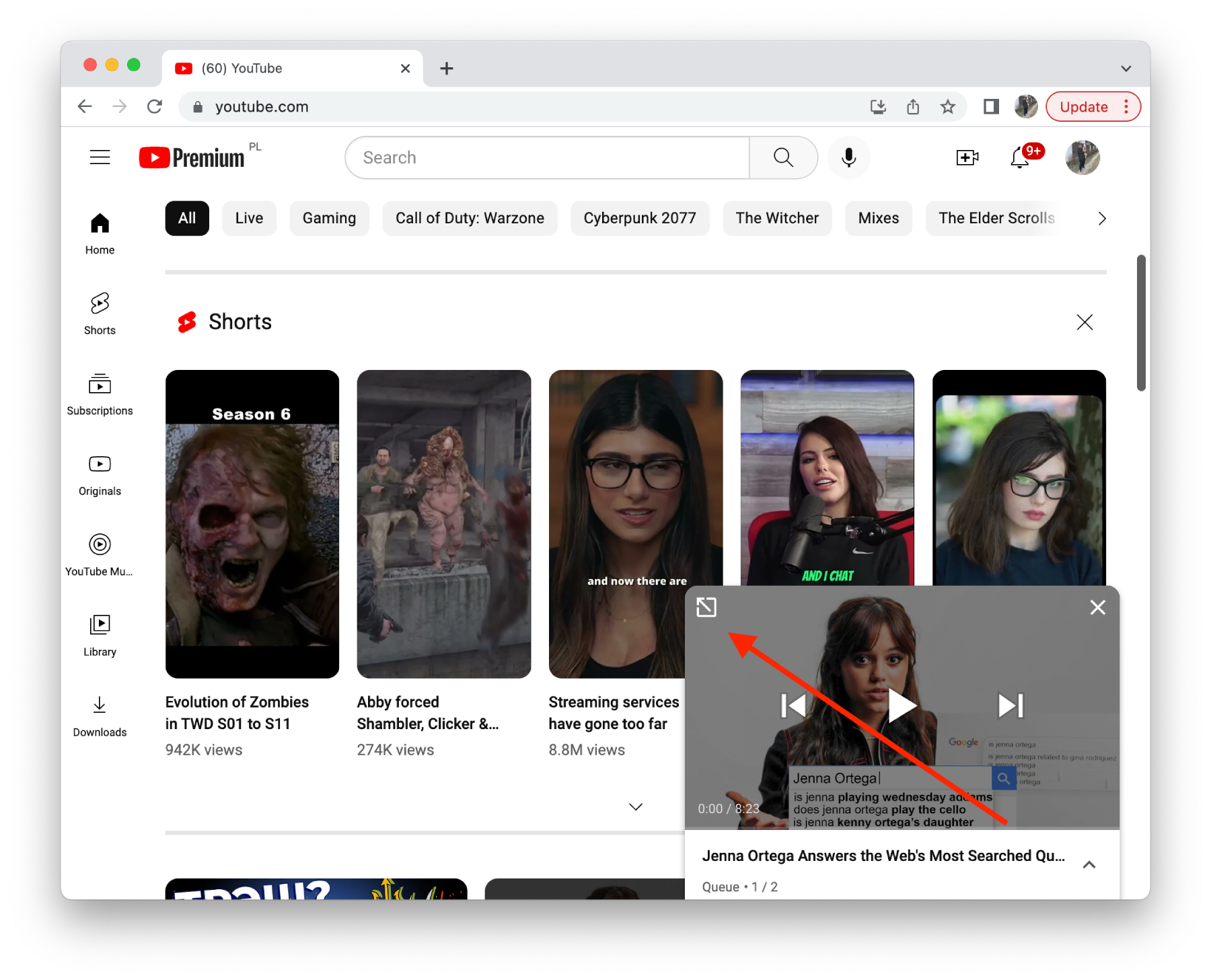
- Then scroll down and click Clear on the Queue panel.
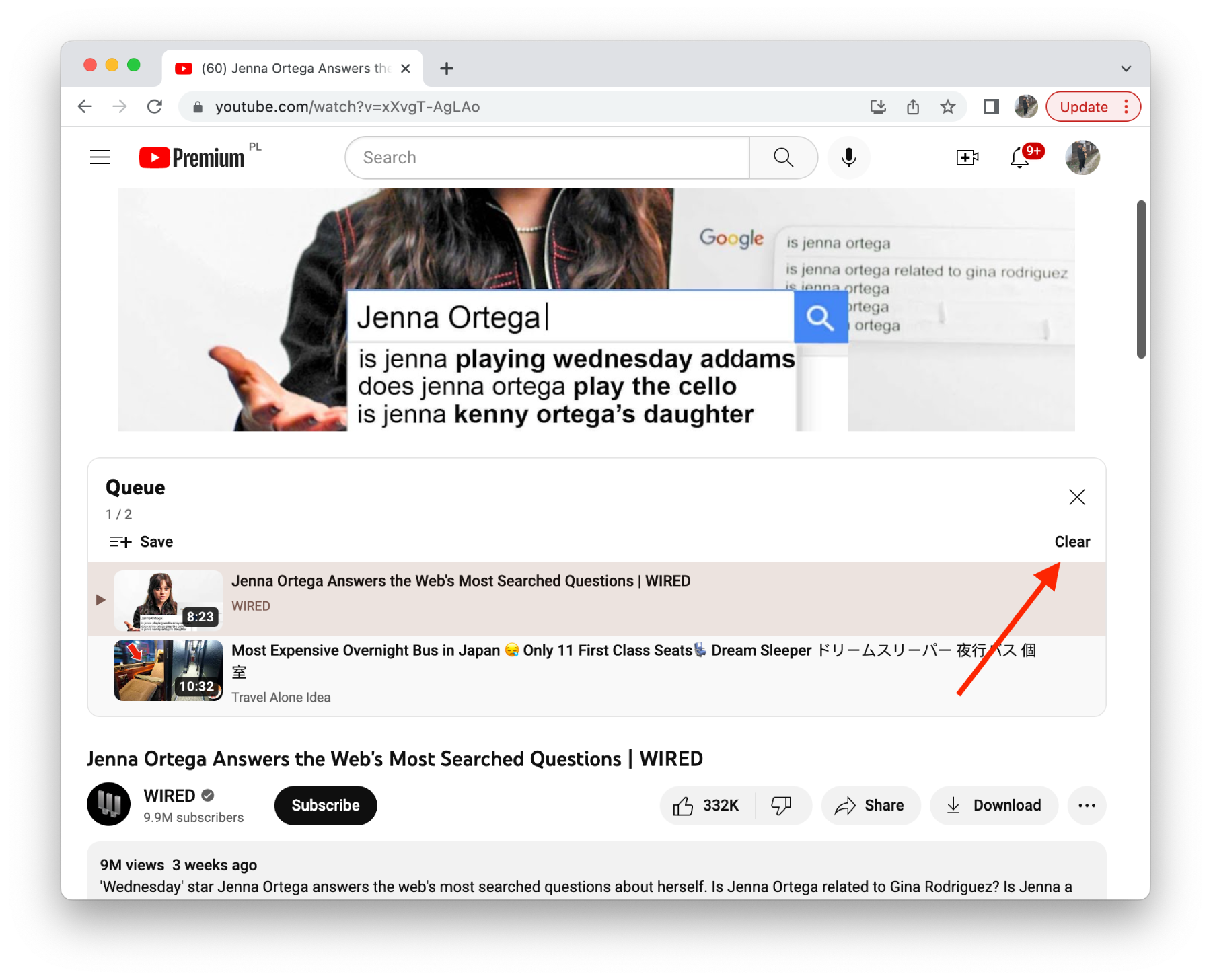
After these steps, your queue will be cleared, meaning no more videos will be on the list. You can now select the videos for you again so they will play individually.
This feature is most often necessary for people who use YouTube while doing something. For example, cooking, cleaning, drawing, or in the office in the reception area for visitors to watch something while waiting.
What to do to remove one video from the queue on the YouTube website?
If you have already created a video queue but notice one or more videos no longer interest you, you can remove that. That is, you don’t need to delete the entire queue. It’s enough to remove one of the few videos from the queue simply. To remove one video from the queue on the YouTube website, you need to follow these steps:
- The first step is to click on the Expand button at the top left corner of the queue box.
- Then hover your cursor over the video you want to delete and click the three-dot button.
- Next, you will need to select Remove from the playlist.
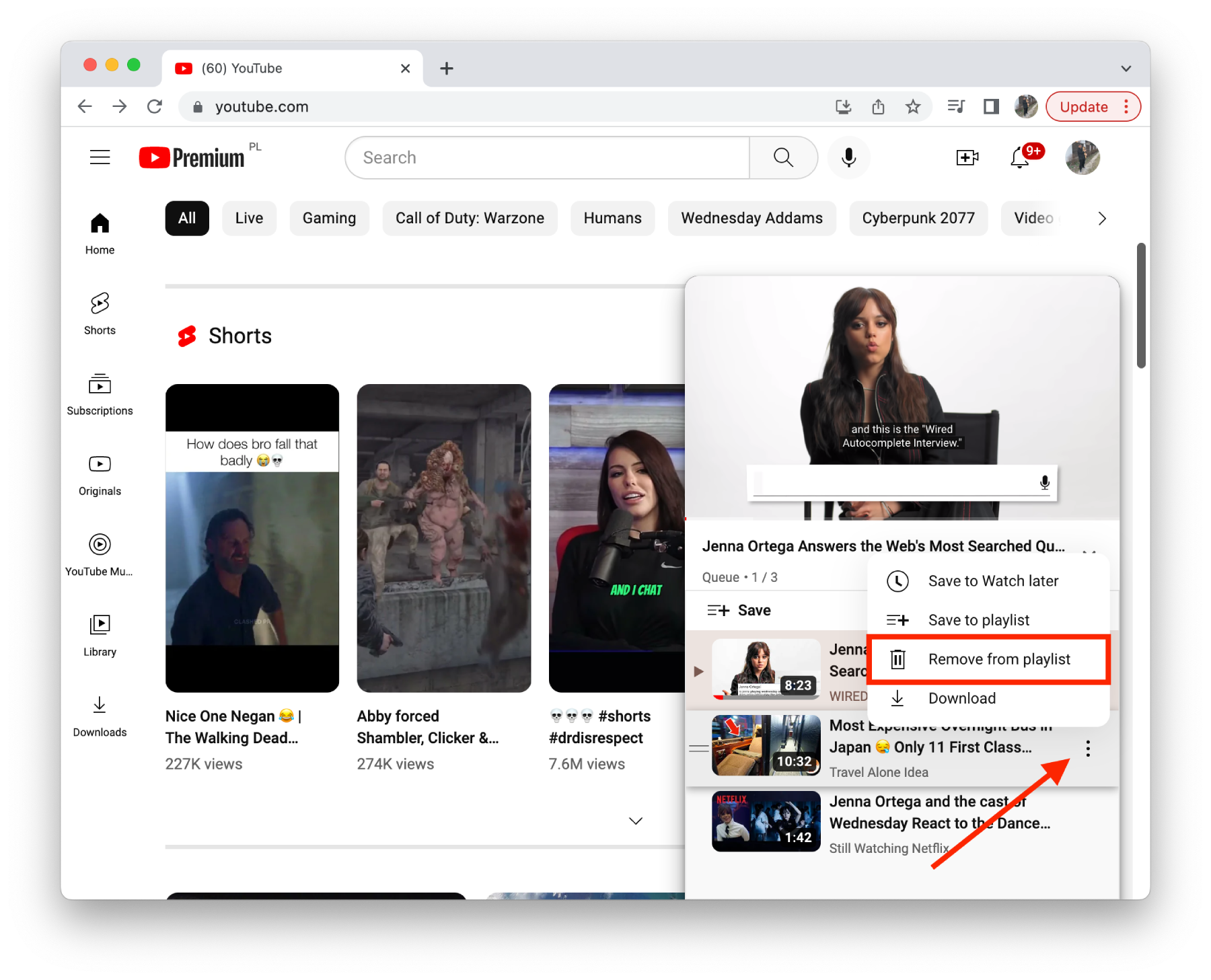
After these steps, you can remove one or more videos from the play queue on YouTube. If you still want to watch it later, you can save it to “Watch Later” or download the video to watch offline if you have a YouTube Premium subscription.
What to do to clear a queue on the YouTube app?
The YouTube app works a little differently on smartphones and tablets. That is, there is no queue function in the app. You can use the “Watch Later” function to create a so-called video queue in the YouTube mobile app. You can add the same videos to this folder and have the same result. So if you need to remove videos from the “Watch Later” list, follow these steps:
- The first step is to open the YouTube app and go to the Library tab.
- Then select the Watch Later section.
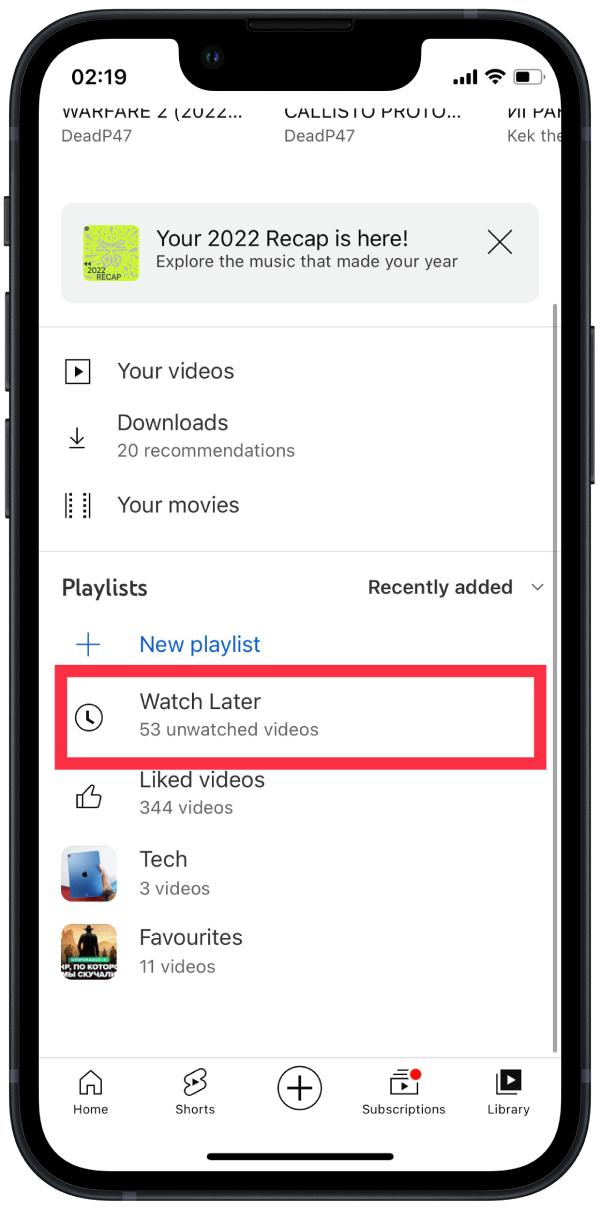
- Next, scroll through the list and select the video you want to remove.
- Then swipe to the left and select Remove. Or you can tap the three dots button next to the video and select Remove from Watch Later.
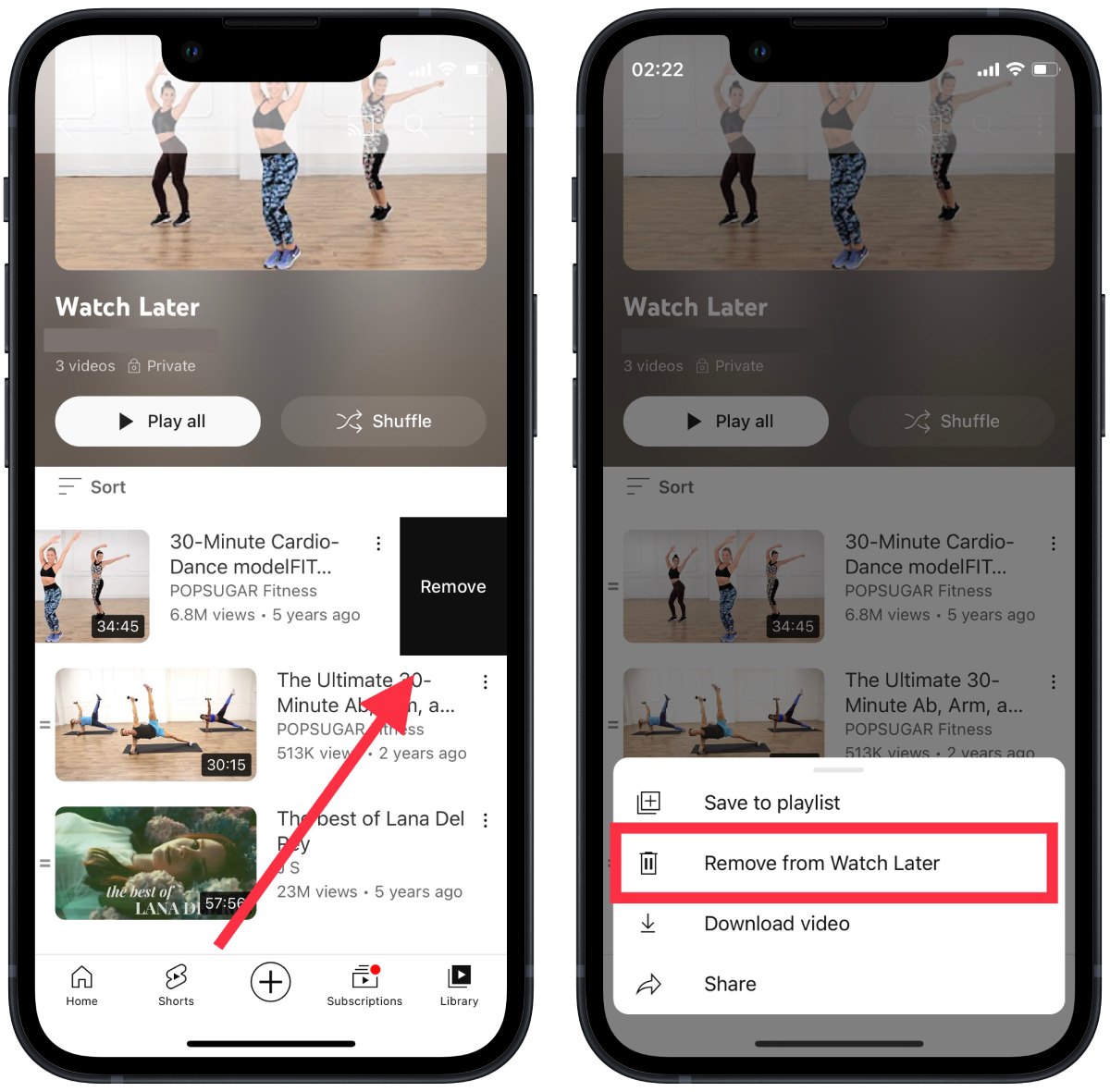
After these steps, these videos will no longer be on your Watch Later list. You can delete one or all videos this way. In case you make a mistake, you can add them again.
What to do to remove a song from the queue on YouTube Music?
The YouTube Music app also has a queue function. This is an even more prevalent feature in YouTube Music and my favorite. It’s especially handy in front of it while driving a car or practicing. Creating a queue of songs in advance to suit your mood is essential. That’s why removing a song from the queue is just as important. To do this, you need to follow these steps:
- The first step is to open YouTube Music and go to the playback.
- Then tap Up Next after that.
- Next, you need to scroll down the list and find the song you want to remove.
- The next step is to swipe it to the left and tap Remove.
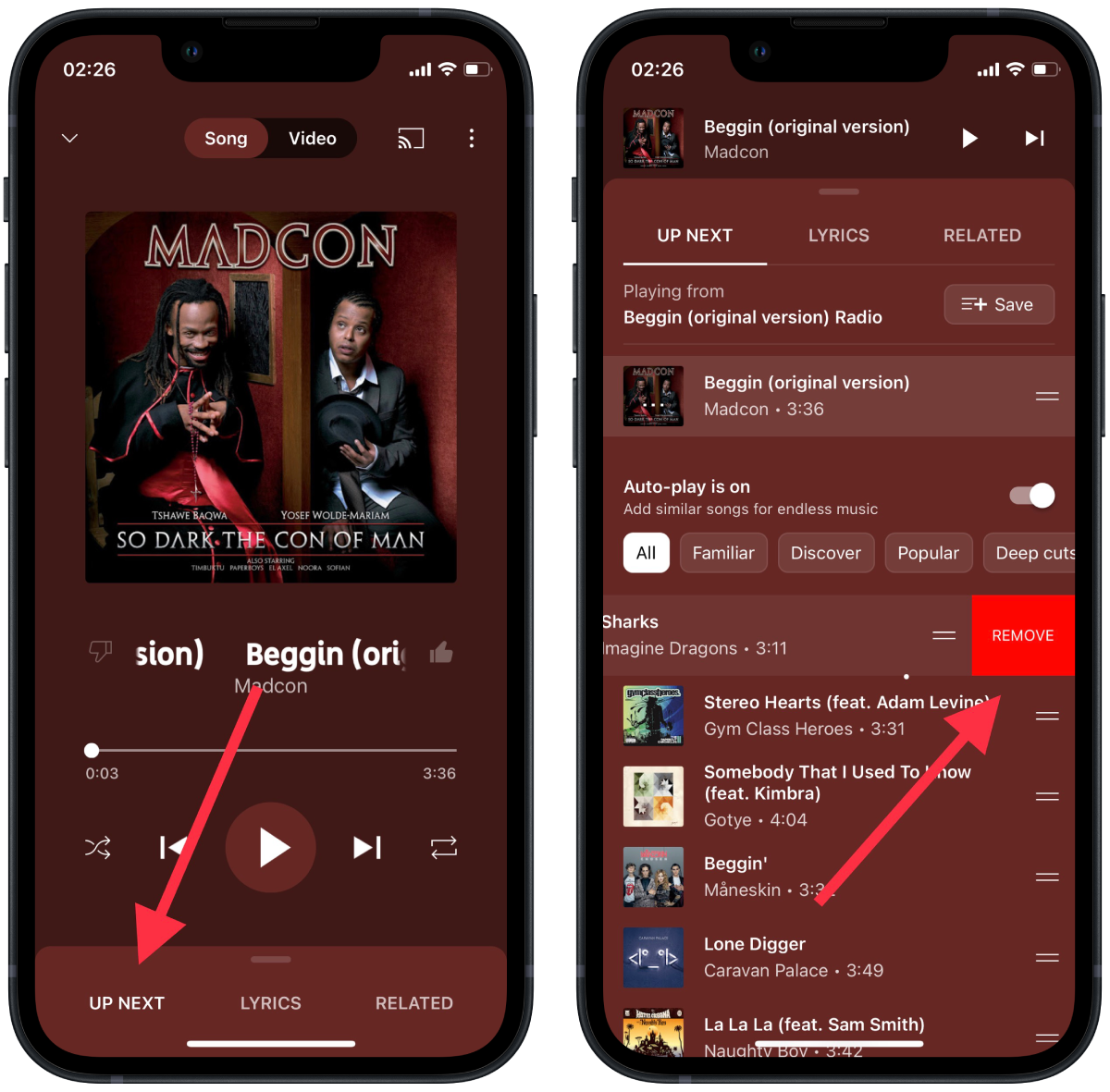
After these steps, there will be no more songs in line. You can do this with other songs if necessary. In this way, create your perfect queue. Since YouTube Music has no function to clear the entire list.