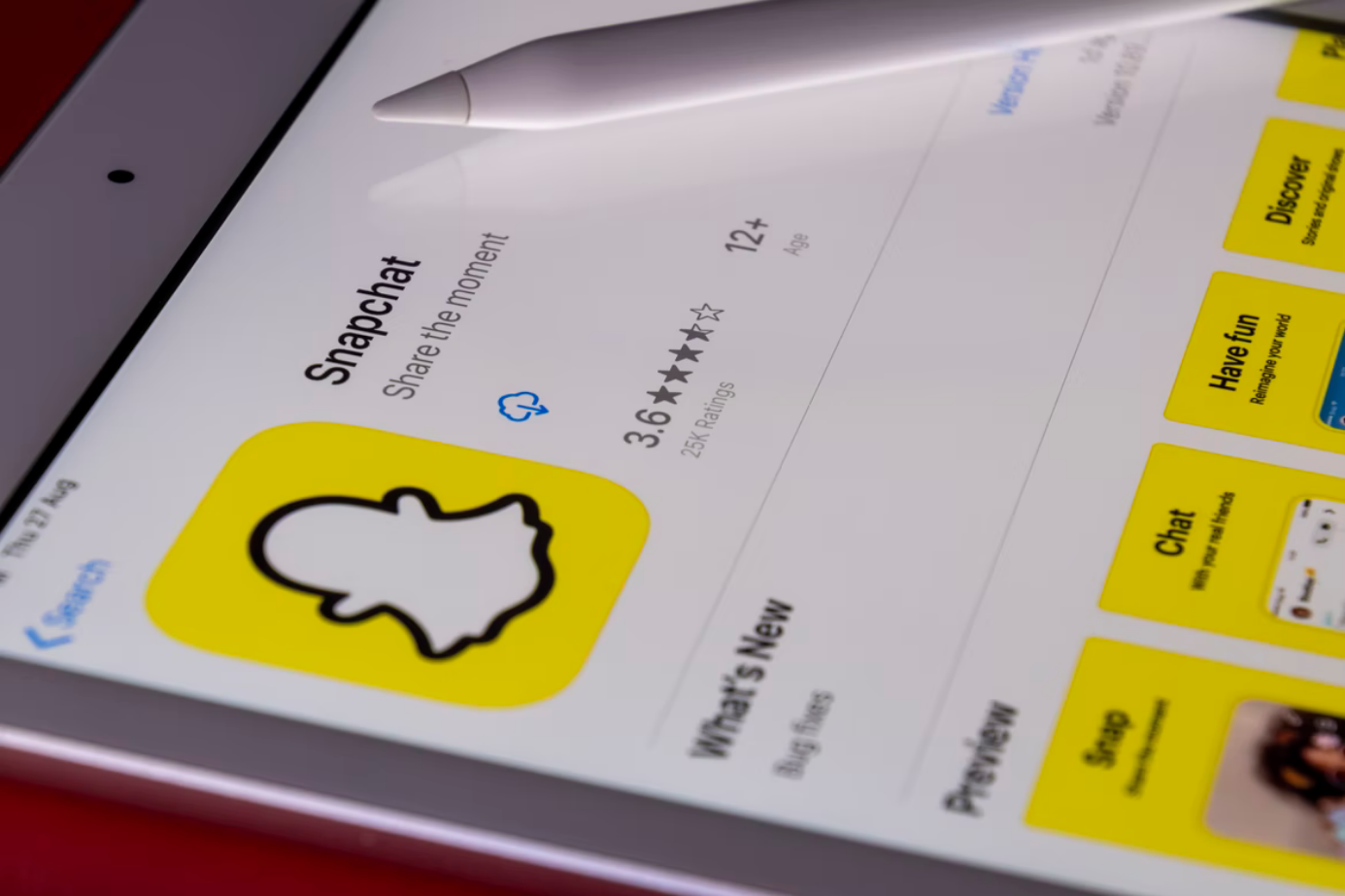Snapchat is a social networking app where you can share photos and videos with different animations. One of the basic concepts of Snapchat is that transmitted images and messages are available to the recipient only for a short time before becoming completely inaccessible.
Snapchat saves a record of everyone you snap with, chat with, or add to your “Recents”. But sometimes it can be inconvenient to keep this record, especially if you’re communicating with a lot of people. Or if you have a record you don’t want anyone else to see. For some people, though, take solace in the fact that the app automatically deletes snapshots and chats, the record always remains.
So, here is how to clear recent activity in Snapchat.
Content
How to clear recent activity in Snapchat on iPhone
If you want to clear recent activity in your Snapchat account on iPhone, you have to follow these steps:
- First of all, open the Snapchat app on your smartphone.
- Then, go to the “Settings” menu and scroll down to the “Account Actions” section.
- Choose “Clear Conversations”.
- After that, tap on the “x” to remove individual conversations.
- You can also delete all conversations at once by tapping the “Clear All” option in the top of the screen.
If you want to clear your Snapchat search history too, you have to follow these steps:
- Navigate to your profile and tap on the gear icon to open “Settings”.
- Next, scroll down to the “Account Actions” section and tap “Clear Search History”.
- Finally, confirt the action by tapping “Clear”.
How to clear recent activity in Snapchat on Android device
If you want to clear recent activity in your Snapchat account on an Android device, you have to follow these steps:
- At first, open the Snapchat app on your smartphone.
- Open your profile and navigate to the “Settings” menu.
- After that, scroll down to the “Account Actions” section and tap “Clear Conversations”.
- Choose the conversations you want to delete or tap “Clear All” remove all.
If you want to clear your Snapchat search history too, you have to follow these steps:
- Navigate to your profile and tap on the gear icon to open “Settings”.
- Then, scroll down and tap “Clear Search History”.
- Finally, confirt the action by tapping “Okay”.
How to clear recent activity in Snapchat on Chromebook
Just like on iPhone and Android devices, clearing your Snapchat recent activity on your Chromebook is relatively easy. The steps are exactly the same as for Android and iPhone.
If you want to clear conversations, go to the “Settings” menu and select “Clear Conversations”. There you’ll have the option to select individual conversations to delete or clear them all at once. Remember that once you delete conversations, you can’t get them back.
How to clear recent activity in Snapchat on Windows and Mac
Unfortunately, you can only access Snapchat on Windows or Mac through the emulator. Accordingly, you can only do this through it. There is really no other way to work with the application without it. And unlike other social networking apps, it doesn’t have a dedicated web page for browsers.