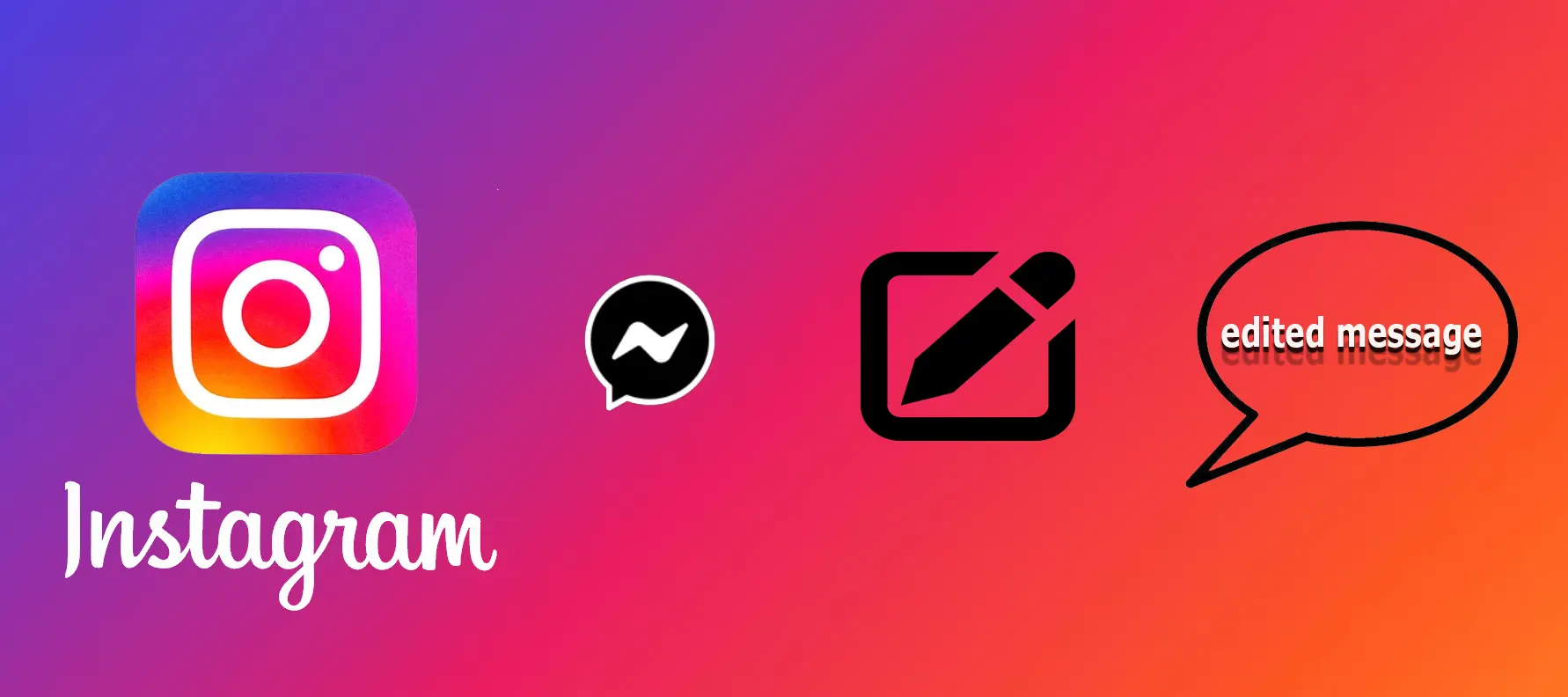Facebook offers a separate Messenger app, which is also integrated into the Facebook website as an add-on and can be installed on mobile devices alongside the Facebook app. This app is closely linked with the Facebook platform and is managed through the main platform itself.
To deactivate the Messenger app on your phone, you can simply delete it. While it will still be accessible through the desktop version of the Facebook site, it will no longer be available on your phone. Facebook may prompt you to reinstall it eventually, but you are not obligated to do so.
General Knowledge About Disabling Messenger
It’s important to note that Meta has designed the platform in a way that does not allow users to delete or deactivate Messenger independently of Facebook. To deactivate Messenger, you must first deactivate your Facebook account. Even then, the Messenger app will continue to function. To completely deactivate Messenger, you need to follow the Facebook deactivation process again, at which point you’ll be given the option to deactivate Messenger as well.
Deactivating Meessenger on mobile platforms
You can deactivate Messenger on Android, iPhone or iPad. On all three platforms, the order of deactivation will be different because the apps are different.
| Device | Steps to Deactivate Messenger | Alternative Method |
|---|---|---|
| Android | 1. Open the Messenger app on your phone. 2. Tap the menu icon, then go to settings. 3. Scroll down and select “Accounts Center”. 4. Go to “Personal Information”. 5. Tap “Account Management”. 6. Select “Deactivation or deletion”. 7. Tap “Proceed to account deactivation and deletion”. 8. Enter your password and tap “Continue”. | 1. On the “Chats” tab, tap your profile picture in the corner. 2. Scroll down and select “Account Settings”. 3. Tap “Account Management”. 4. Select “Deactivation and deletion”. 5. Tap “Proceed to account deactivation and deletion”. 6. Enter your password and tap “Continue”. |
| iPhone | 1. Open the Messenger app on your iPhone. 2. Tap the menu icon, then go to settings. 3. Select “Accounts Center”. 4. Go to “Personal Information”. 5. Tap “Account Management”. 6. Select “Deactivation or deletion”. 7. Tap “Proceed to account deactivation and deletion”. 8. Enter your password and tap “Continue”. | 1. On the “Chats” tab, tap your profile picture in the corner. 2. Scroll down and select “Account Settings”. 3. Tap “Account Management”. 4. Select “Deactivation and deletion”. 5. Tap “Proceed to account deactivation and deletion”. 6. Enter your password and tap “Continue”. |
| iPad | 1. On the “Chats” tab, tap your profile picture in the corner. 2. Select “Accounts Center”. 3. Go to “Personal Information”. 4. Tap “Account Management”. 5. Select “Deactivation or deletion”. 6. Tap “Proceed to account deactivation and deletion”. 7. Enter your password and tap “Continue”. | 1. On the “Chats” tab, tap your profile picture in the corner. 2. Scroll down and select “Account Settings”. 3. Tap “Account Management”. 4. Select “Deactivation and deletion”. 5. Tap “Proceed to account deactivation and deletion”. 6. Enter your password and tap “Continue”. |
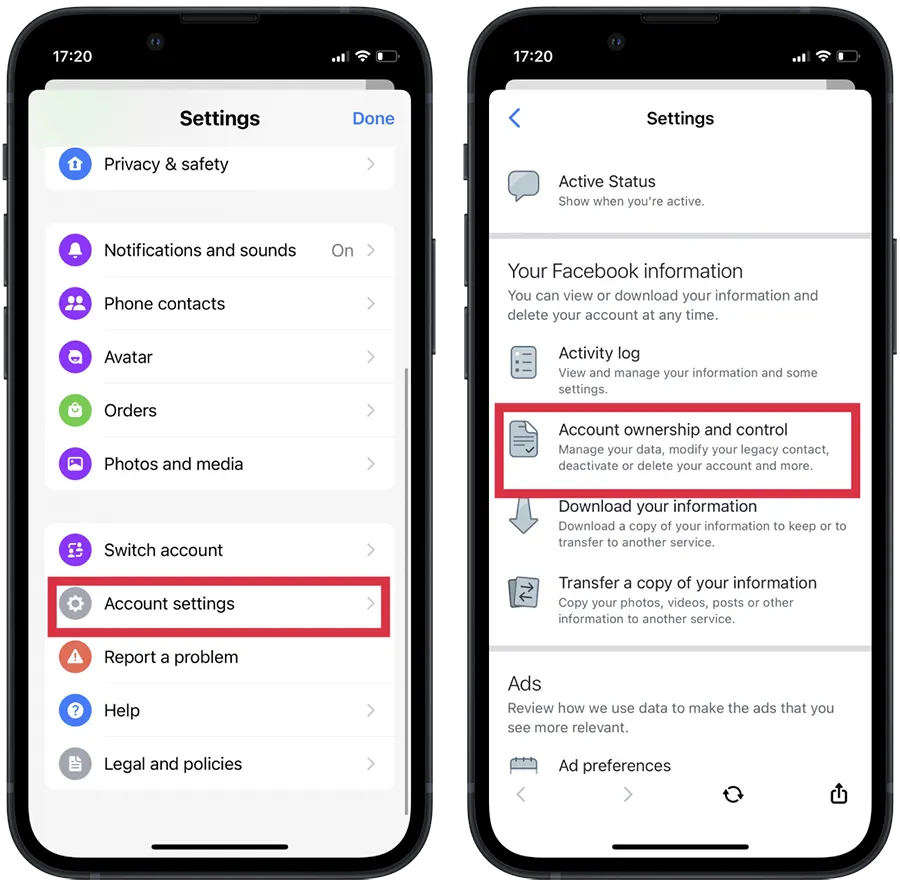
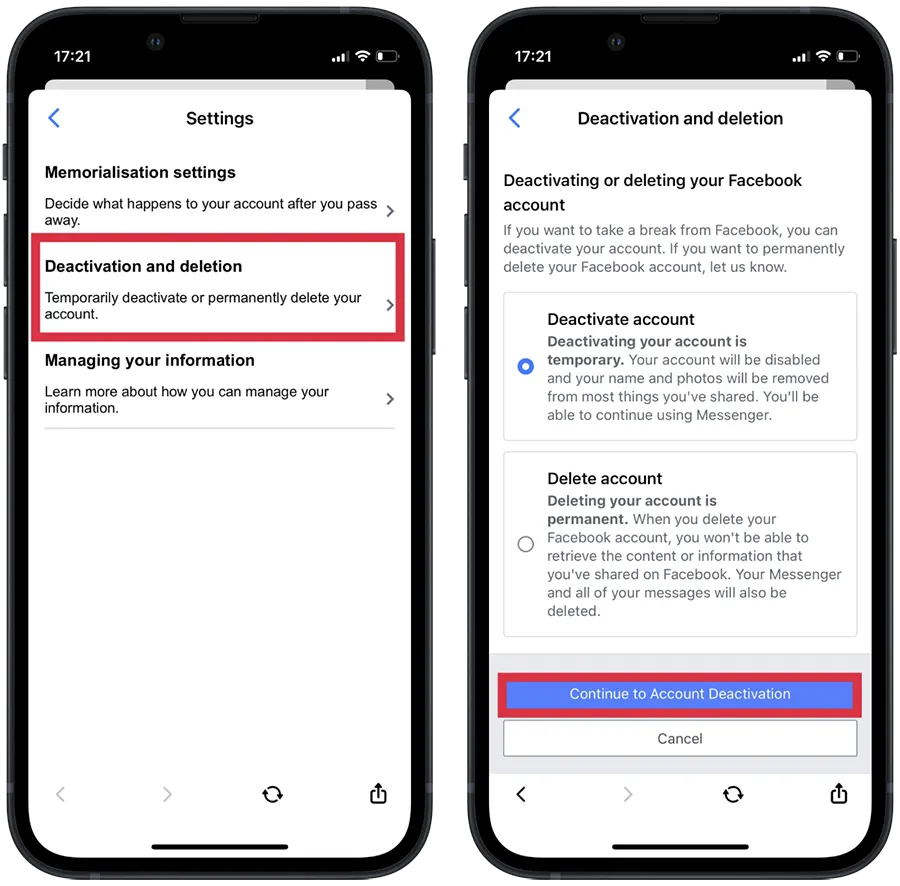
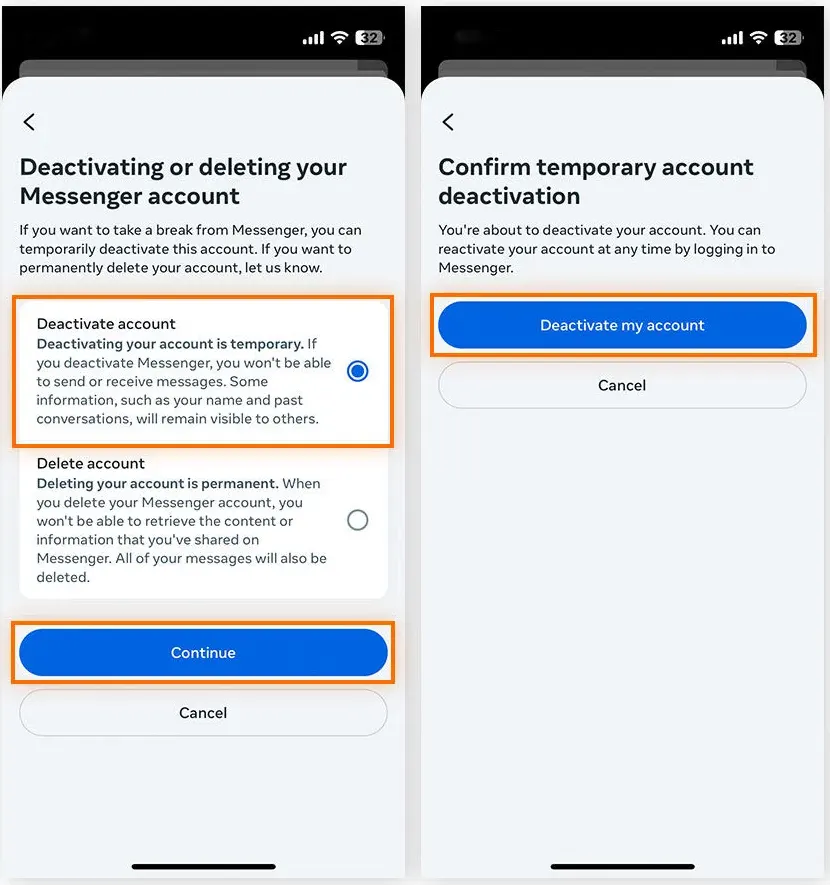
This way you can deactivate Messenger, if you decide to reactivate it, you will need to log back into your account using your username and password.