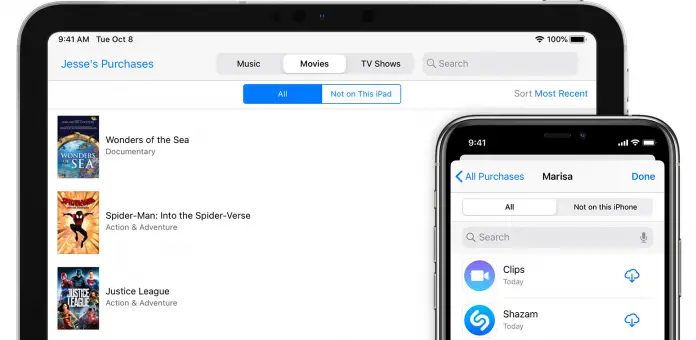Almost everyone who owns an Apple device has purchases on their Apple account. It could be music, apps, or something else. However, sometimes you may need to delete your Apple purchase history. Apple keeps a history of all your purchases so that you can download them again if you need to.
You may just not want anyone else to be able to see your purchase history. Or you may just want to hide your Apple purchase so that it doesn’t constantly show up in front of your eyes.
Can you delete your Apple purchase history?
Unfortunately, you cannot delete your Apple purchase history. However, you can hide purchased apps so that they do not appear in the general list.
Read also:
You can’t delete a purchase because you’ve already paid for it, so Apple doesn’t allow you to delete them. So if you don’t want to see the purchased app, the only solution is to hide it.
How to hide Apple purchase history via Apple device (iPhone, iPad, iPod Touch)
This is the easiest way because it doesn’t require a PC or Mac. All you need is your Apple device. To hide the Apple purchase, you should do the following:
- Go to the App store
- Tap on ‘Updates’
- Click on your Apple account icon
- Tap on ‘Purchased’
- Choose ‘All’ tab
- Swipe app you want to hide right to the left
- Tap on ‘Hide’ button
It doesn’t delete the purchase, but it hides it. If you need to return your purchase, you can still do so.
How to hide Apple purchase history in iTunes app
You can also hide your purchases in the iTunes app. To do this, you need to do the following:
- Open iTunes app
- Click on your Apple account name in the right top corner
- Click on ‘Purchased’
- Click on ‘Apps’ and click on ‘All’
- To hide the app, click on the black X or just twice click on the app
- You would see the window with question: ‘Are you sure you want to hide this purchase?’
- If you want to hide this app, just choose ‘Yes’