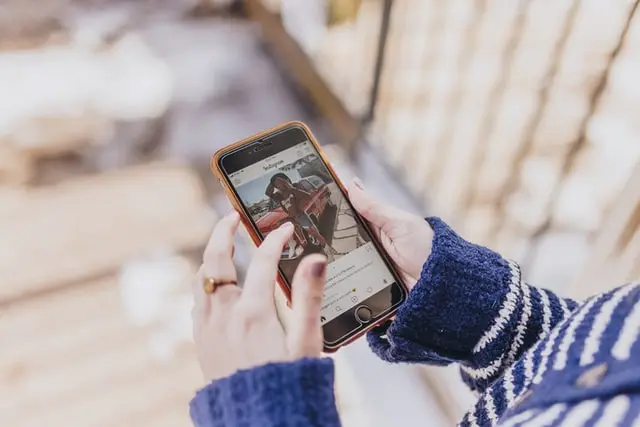There’s no telling how many messaging services there are now. Instagram was originally created without such a feature at all. Its main purpose was to allow users to post and share photos directly through the news feed.
But over time, the network evolved and new features were added to the functionality of the application. One of these is the direct messages (DM), which has become stronger and is successfully used by many people. Some people use Instagram exclusively as the main messenger.
With the help of direct messages, you can privately correspond or create chat rooms with other people, make a direct call, or even a video call.
However, not everything is that smooth, and problems with deleting messages and chats can occur to most users over time. In this article, you’ll learn how to correctly and quickly delete the message or a bunch of it.
How to remove conversations
So to start deleting not just a single message but an entire conversation you need to:
- Go to Instagram home page and select the paper airplane at the top-right of your screen
- Click on the conversation that you want to remove and drag it to the left or hold it so the Delete window could pop-up
- And then just choose Delete
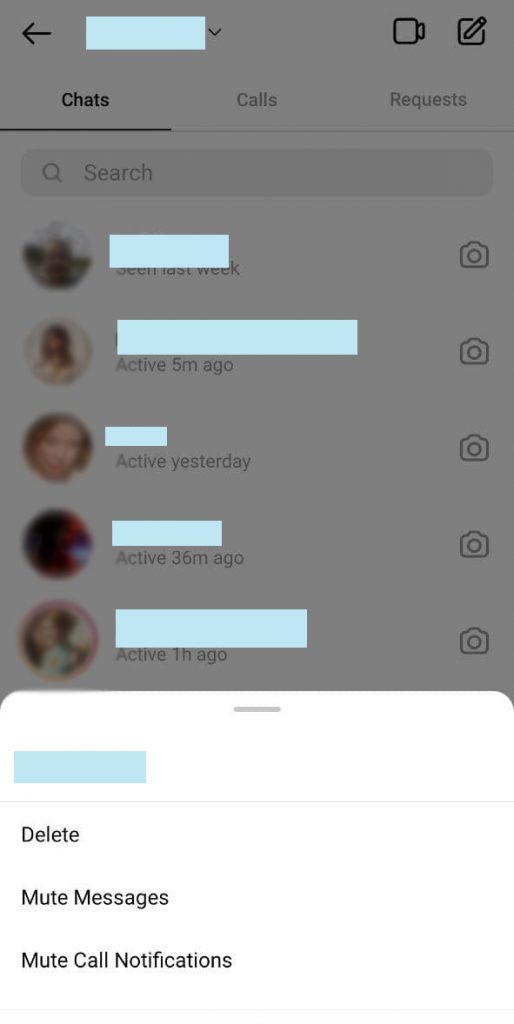
If you delete a chat with a certain person, you must understand that all the correspondence will be deleted only for you, while the other side will have the story remain untouched.
Also, for those who have a lot of correspondence and chat rooms in direct messages and you don’t want to scroll down long and look for a certain person, just use the search bar at the top of the screen. Type in a username and you’re done!
How to delete individual messages
In case you have the wrong recipient or just sent a certain message by mistake, you have the Unsend message option. This function allows you to manually select the message and delete it before the recipient reads it. The only thing you need to do is:
- Open up the DM conversation
- Tap and Hold the unwanted message
- Select Unsend Message
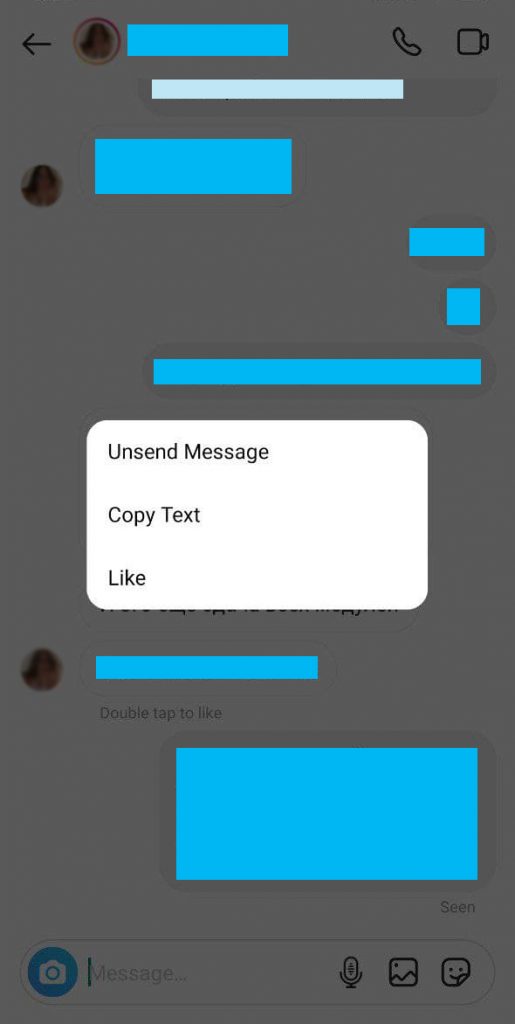
It is a very convenient feature that allows you to get rid of unnecessary messages for both parties. But you can’t delete several messages at once – you have to select them all manually.
But it’s only if you do it through the application itself. If you go deeper, you can find a special free program called Autoclicker, which works as an additional interface and allows you to select several messages at a time. It is, however, only available on Android.
This is all information on how to delete messages and chat rooms, and do not forget to save important files before you delete correspondence with someone!