While monitoring the resource consumption on your Windows 11 PC, you may notice that the lion’s share goes to the Antimalware Service Executable process. This service can load your RAM or disk space. Therefore, there is no surprise that you might want to disable it.
There are several ways to deactivate this process. You can do it using settings, Registry Editor, or the Windows Security app. However, before you disable this service, you need to know what it is and how it works. Why is Antimalware Service Executable so important?
Well, let’s look into this in more detail.
What is Antimalware Service Executable?
Antimalware Service Executable is designed to protect your operating system in real-time. In other words, it is a built-in Windows antivirus designed to eliminate viruses and malware. By default, it uses the Microsoft Defender Antivirus service. If you open the Task Manager (you can do this by pressing Ctrl + Shift + Esc), you will see this process.
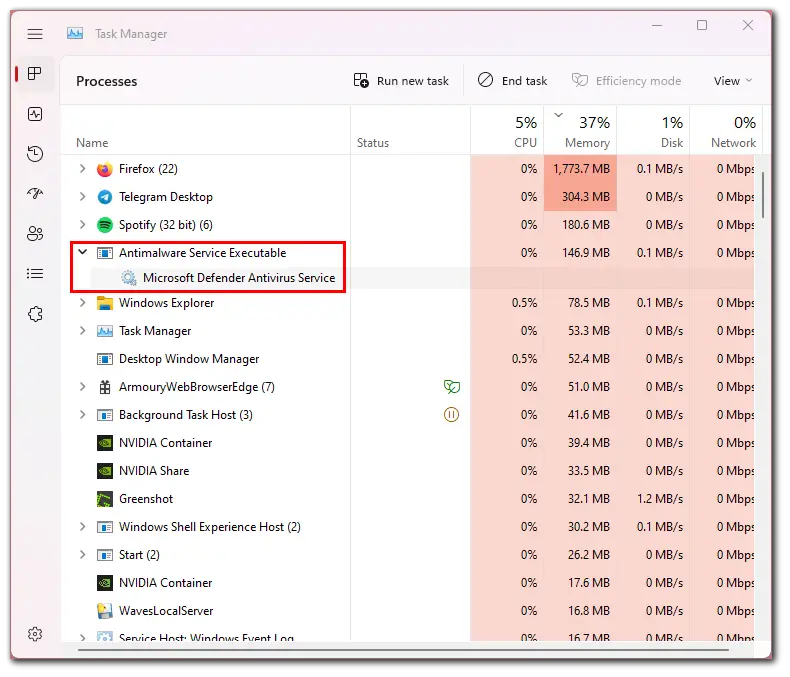
When this service checks your computer for threats, it performs a complete scan and analyzes all files. This can consume a lot of resources. Because of this, many processors often fail to cope with it, which may cause the computer to start slowing down.
What makes Windows Defender different from other antiviruses in this case? The answer is simple – the developers still haven’t fully optimized the utility. It won’t affect the system performance on powerful computers, but the process can severely load the system on weak or mid-level PCs.
If you notice a high load on the processor or hard disk, you shouldn’t worry. You can still fix the problem by disabling Antimalware Service Executable.
How to deactivate Antimalware Service Executable on Windows 11
Unfortunately, you won’t be able to disable the service in Task Manager. If you click End task after highlighting Antimalware Service Executable, you will most likely see the message “Access is denied.” This is a special security measure.
But there are several other ways to do it. Let’s look at each of them.
Using Settings
If you want to disable Antimalware Service Executable on your Windows 11 PC via the Settings app, you can follow these steps:
- Press Win + I to open Settings and go to Privacy & security.
- Then navigate to Windows Security.
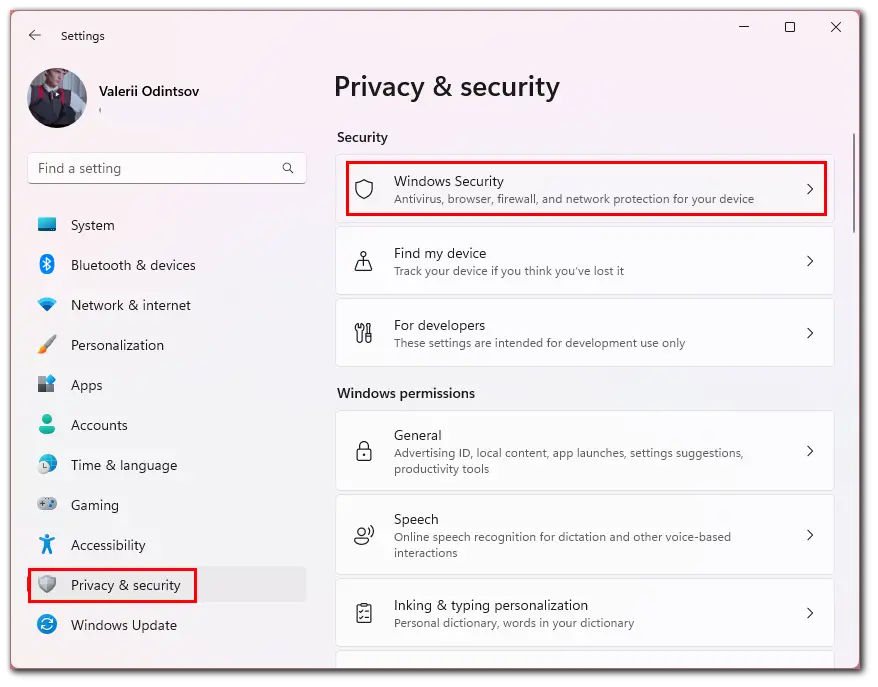
- Select Virus & threat protection.
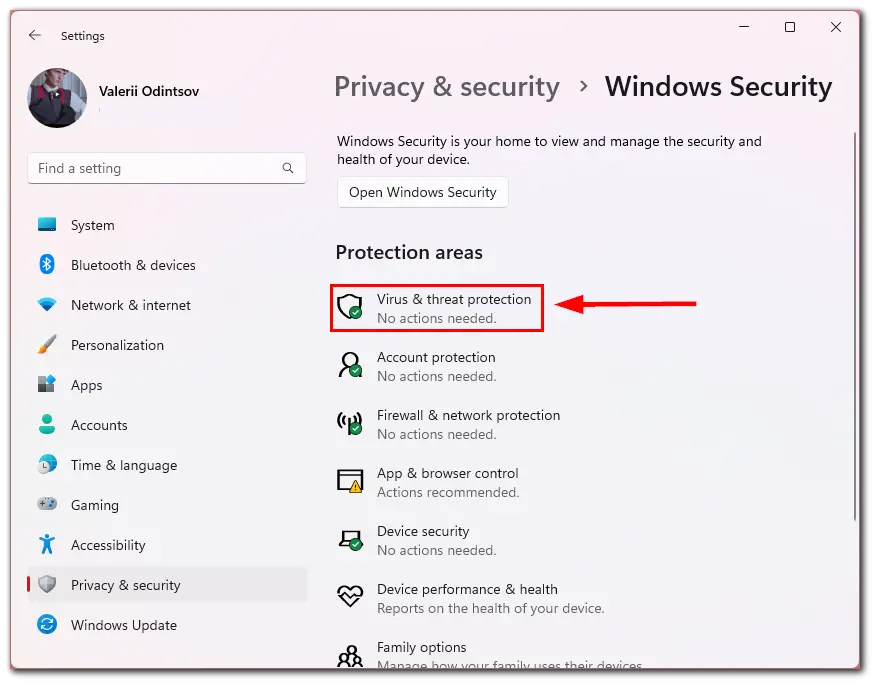
- Click Manage settings under Virus & threat protection settings.
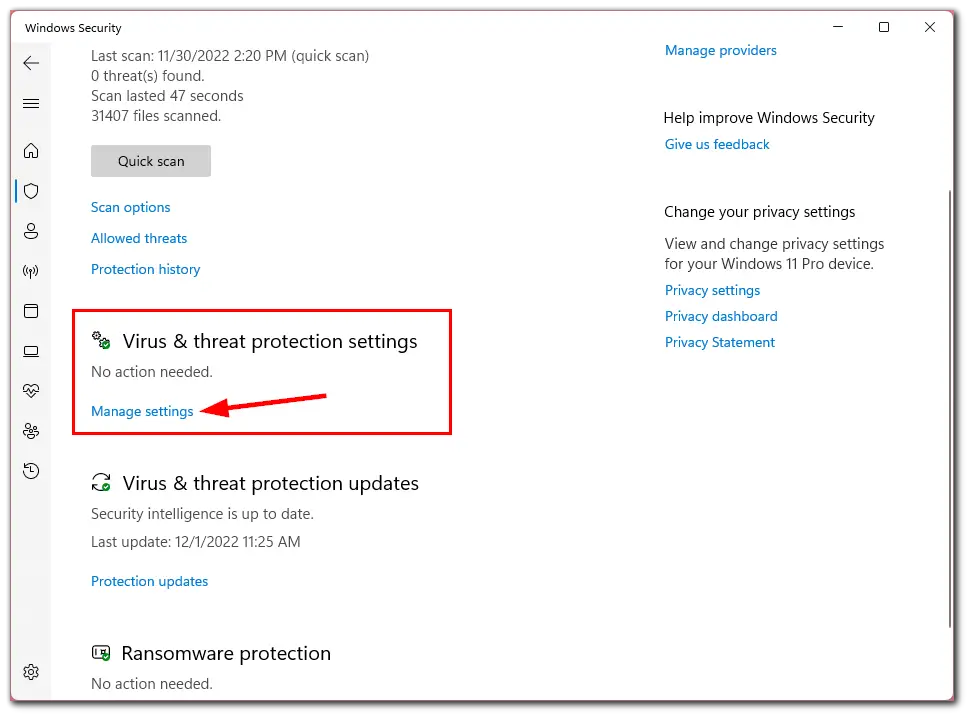
- Finally, turn off Real-time protection.
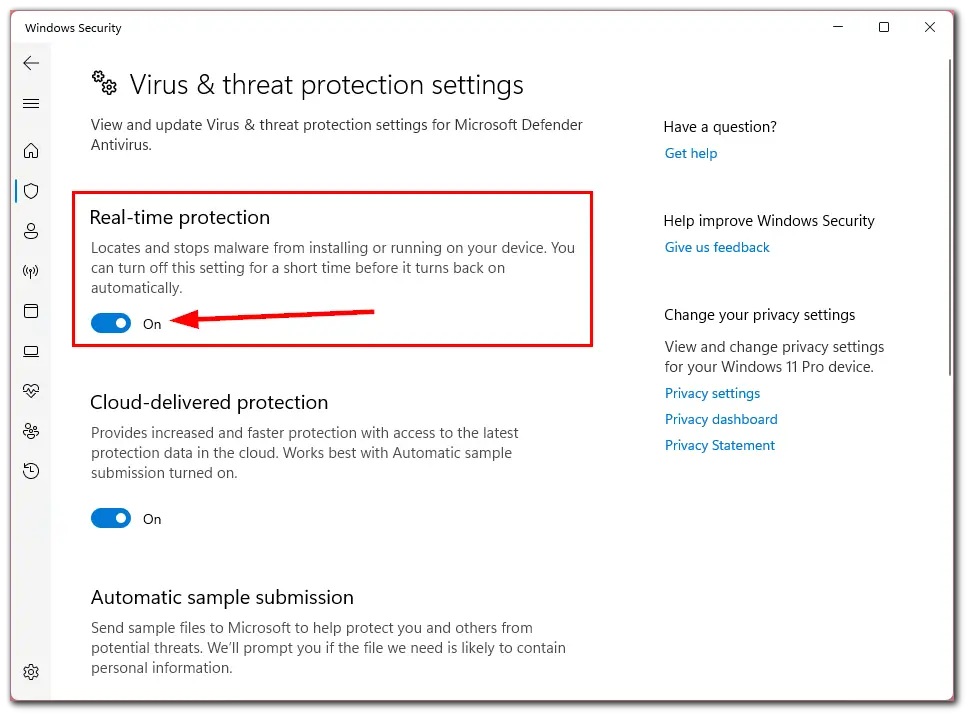
However, you should know that this solution is temporary. After a certain period, Windows will automatically turn this feature back on.
Using Registry Editor
If you want to disable Antimalware Service Executable on your Windows 11 PC via Registry Editor, you can follow these instructions:
- Open the Start menu and enter Registry Editor in the search field.
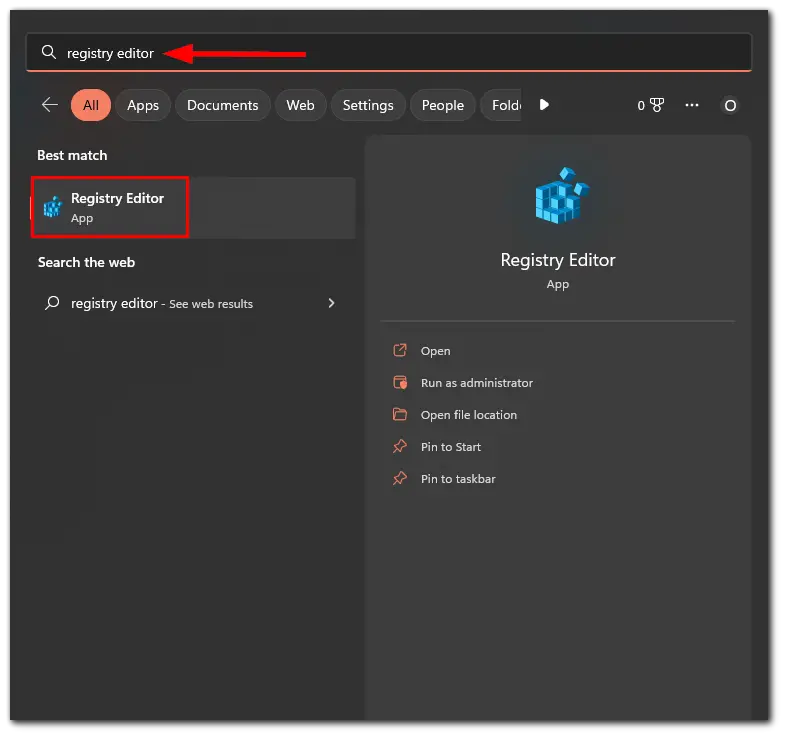
- On the left side list, click on the arrow next to HKEY_LOCAL_MACHINE to open the drop-down menu.
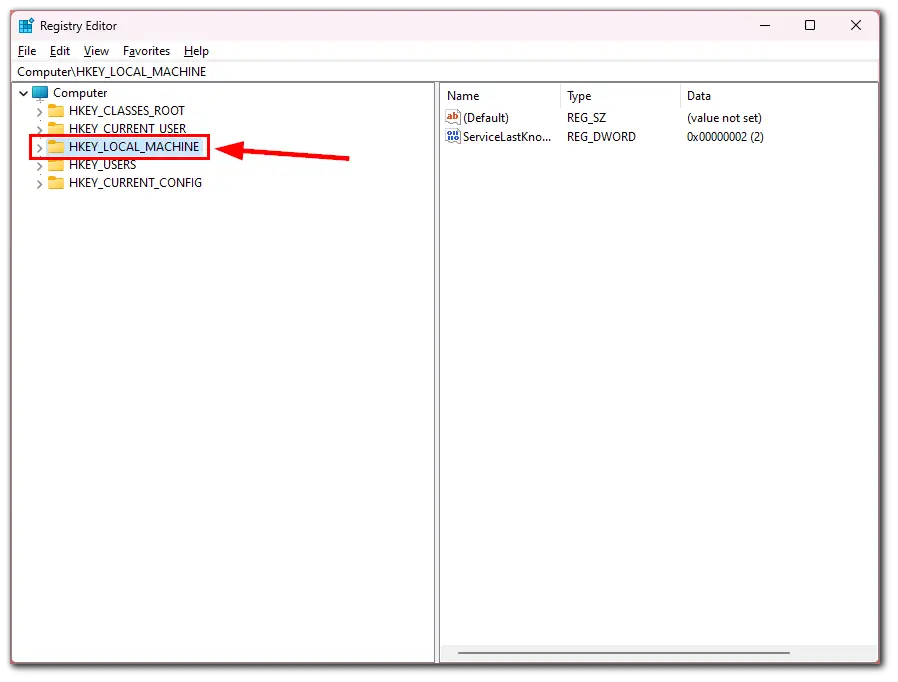
- Then expand SOFTWARE and go to Policies.
- After that, expand Microsoft and select Windows Defender.
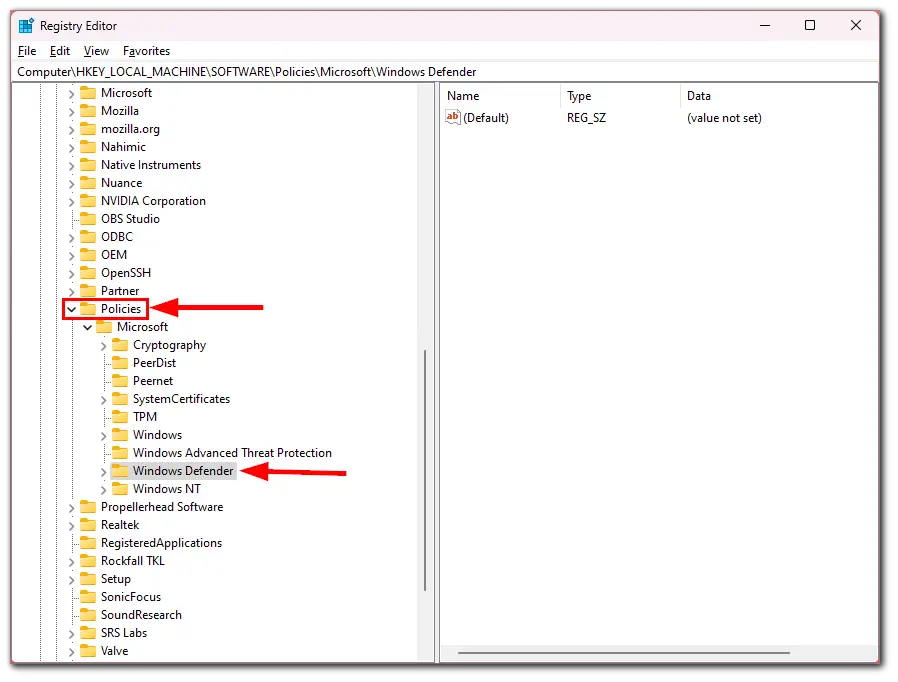
- Find a registry entry called DisableAntiSpyware and double-click on it.
- In the window that appeared, set the Value Data to 1 and click OK.
If you can’t find DisableAntiSpyware, just like me, you can do the following:
- While on the Windows Defender page, right-click to bring up the drop-down menu and select DWORD (32-bit) Value.
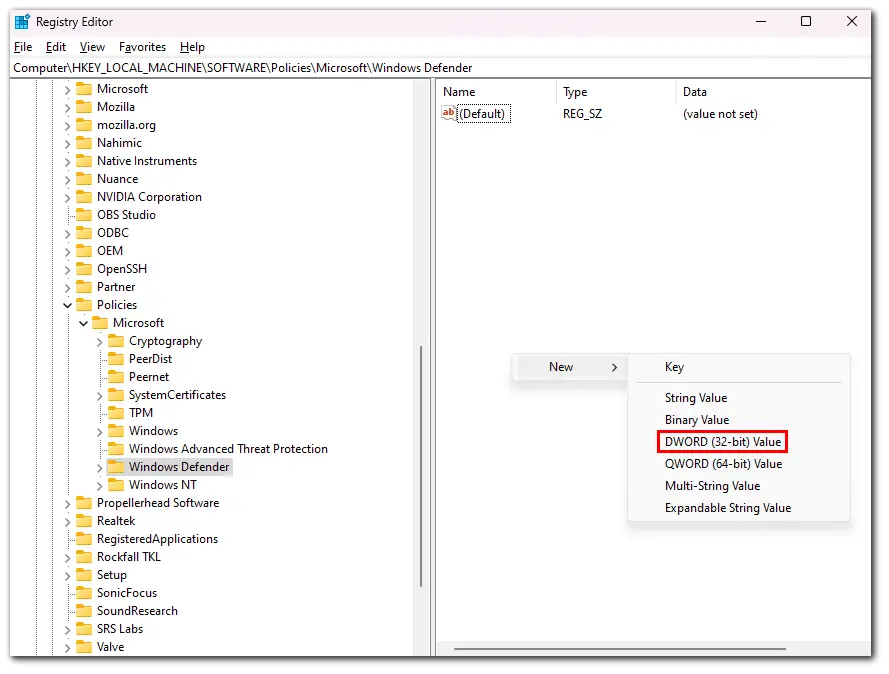
- Then name the registry DisableAntiSpyware.
- Finally, double-click on it and set the Value Data to 1.
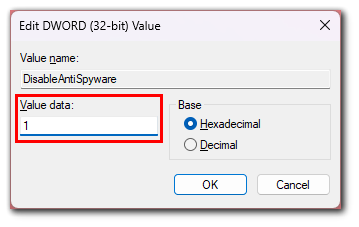
Once you have completed these steps, restart your PC.
Using Exclusion List
If you want to disable Antimalware Service Executable on your Windows 11 PC using Exclusion List, do the following:
- Open the Start menu and enter Windows Security in the search field.
- Click on it to open.
- Then select Virus & threat protection.
- After that, click Manage settings under Virus & threat protection settings.
- Scroll down and click Add or remove exclusions.
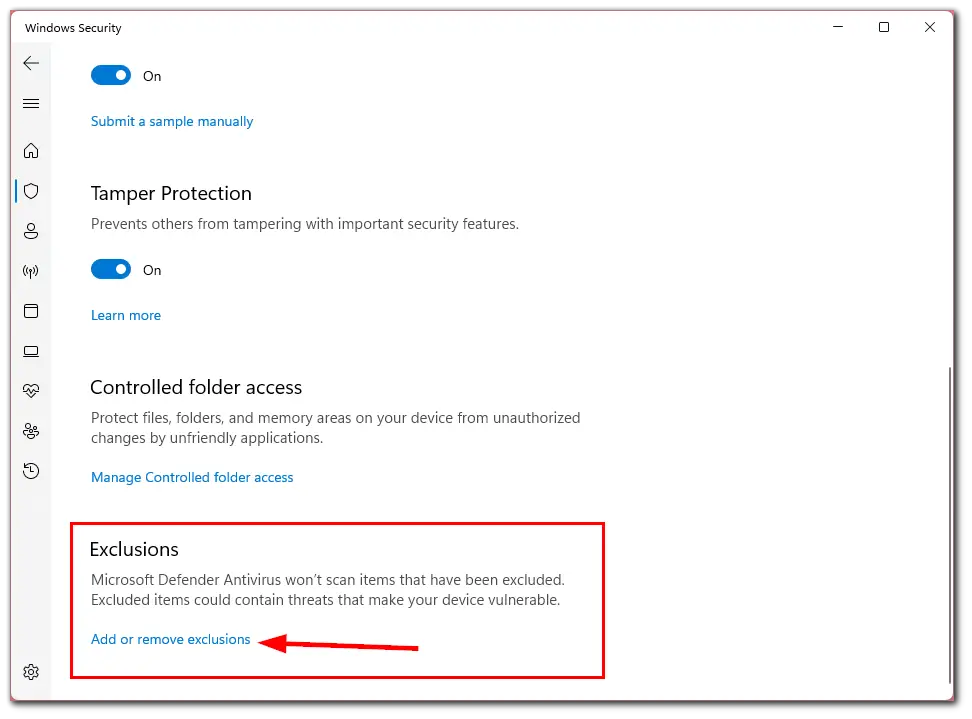
- Click Add an exclusion and select Process.
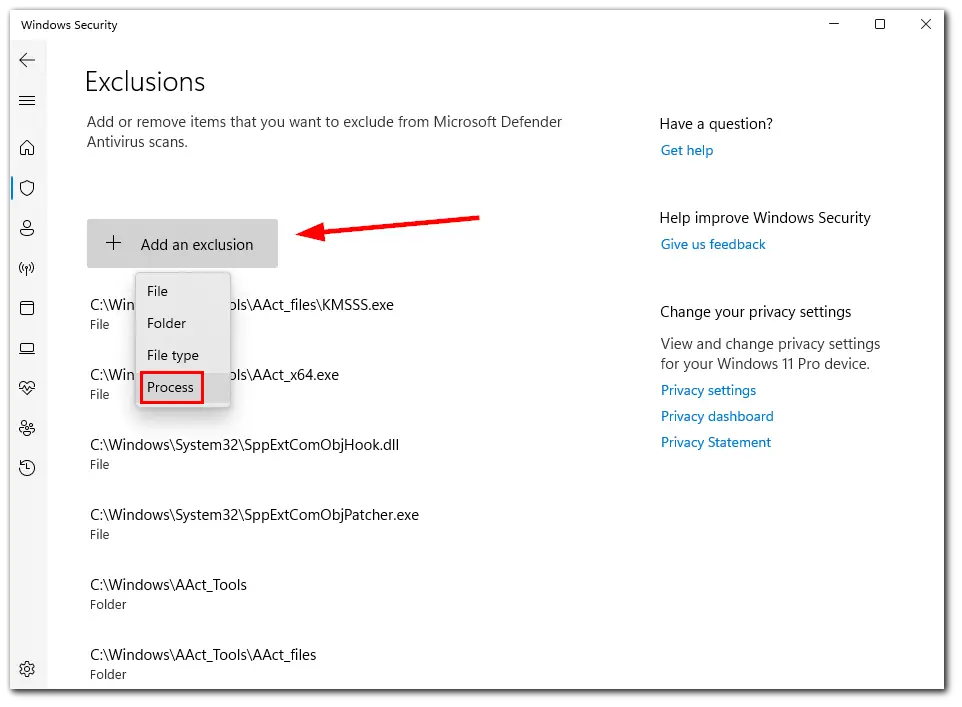
- Name it MsMpEng.exe and click Add.
Once you have completed these steps, restart your PC.
Disabling the Antimalware Service Executable real-time protection settings will save some system resources but potentially expose your system to threats. Therefore, if you disable this process, consider installing antimalware from another company.
One of the most reliable is the ESET antivirus. It doesn’t burden your system as much as Windows Defender, but it has more features and better protection.
Is it safe to disable Antimalware Service Executable?
Antimalware Service Executable is a vital service for your system. If no third-party antivirus is installed on your PC, the Windows Protection Service Executable scans your computer in real-time and protects it from malware and threats. Moreover, disabling the service can also disable other Windows Protector features, making your system unprotected against viruses.
Unless you experience significant performance degradation with the service or the inconvenience is too great depending on your personal use case, it’s not recommended to disable the service altogether.






