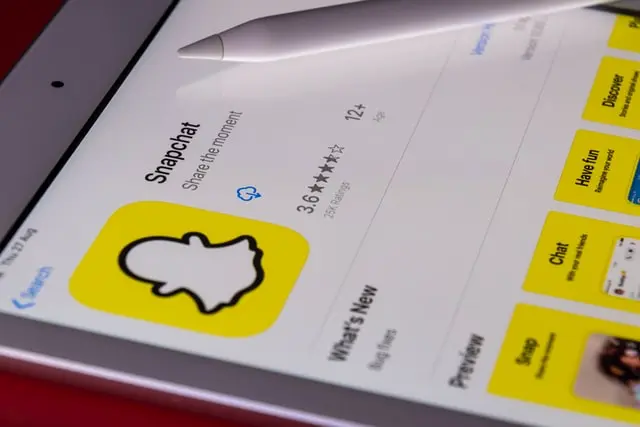Snapchat has become so popular because of its famous and one of the first features that started it – disappearing messages and stories. This application allows its users to swiftly share photos and videos at the same moment it is taken. Such a feature was not available at that time for such giants as Facebook, Instagram, and WhatsApp.
But Snapchat, like all other similar applications and messengers, has one thing in common – it constantly notifies the user of any messages and updates. Over time it can get annoying and in this article, you will learn how to turn off the notifications in Snapchat on Android, iPhone and even how to remove the notifications from a particular person.
How to turn off Snapchat notifications fon iPhone/iOS
Since Snapchat won’t let you mute it completely, it’s worth turning to your iPhone’s settings for help. To avoid receiving notifications from all types of messages at all, follow the instructions:
- Open the Settings app on your iPhone
- Scroll down and find Snapchat app. Select it to open app settings
- Click on Notifications
- After that you will see a toggler with Allow Notifications and turn it off
This will block all app notifications from Snapchat on your iPhone including snap, messages, and typing notifications
How to turn off Snapchat notifications on Android
Exactly the same algorithm as with iPhone, you can turn off Snapchat only by turning off all, absolutely all notifications from the application in the phone settings. You just need to find Snapchat in the list of applications and follow the guide:
- Open the Settings icon on your Android phone
- Click on Applications
- Now find and open Snapchat app
- Go to Notifications section
- Toggle the button next to Show notifications option to turn it off
Once after this, you won’t receive any type of notification from Snapchat.
How to turn off Snapchat notifications from a person
There are people from whom you don’t want to receive messages in a particular period, or you just can be busy and your friend starts spamming pictures. So, Snapchat has provided the ability to silence notifications from your interlocutors. To do so, follow these steps:
- Open the Snapchat app on your iPhone or Android device. Make sure that you have logged into your account
- Go to Chats by clicking on the chat option from the navigation menu at the bottom. Here you will see a list of people you are befriend with
- Hold on the user icon whose snap notifications you want to mute. This will open a pop-up window where you will see different options related to chat settings
- Click on More option and now you will see various types of notification settings here
- Click on Message Notifications and then choose Silent. It will be set to All Messages by default
- If you want to block story notifications also, then disable Story Notifications button
Now, this is all you have to know on how to easily mute all notifications and from a particular person in advance.