Instagram adds the ability to make collaborative posts to its social network. You no longer need to make two separate posts with your friend or partner. You can create one Shared Post for two.
It’s pretty easy to do. The process is very similar to how you can add a tag on another user. You’re probably familiar with this functionality if you’ve posted at least one photo with your friends. However, there are nuances that you should keep in mind as well.
What is Shared Post on Instagram?
A shared post is a post that appears in two accounts at once. When you create a post, you send a request to another user, and after he accepts it, the Post will appear in his account.
Also, the header of the Post will be displayed on two accounts at once, and you can get likes from users from both accounts. This is pretty handy for creating different brands or blogger accounts. In addition, you can post photos from a vacation with your friends this way, and other people will see who you were spending time with.
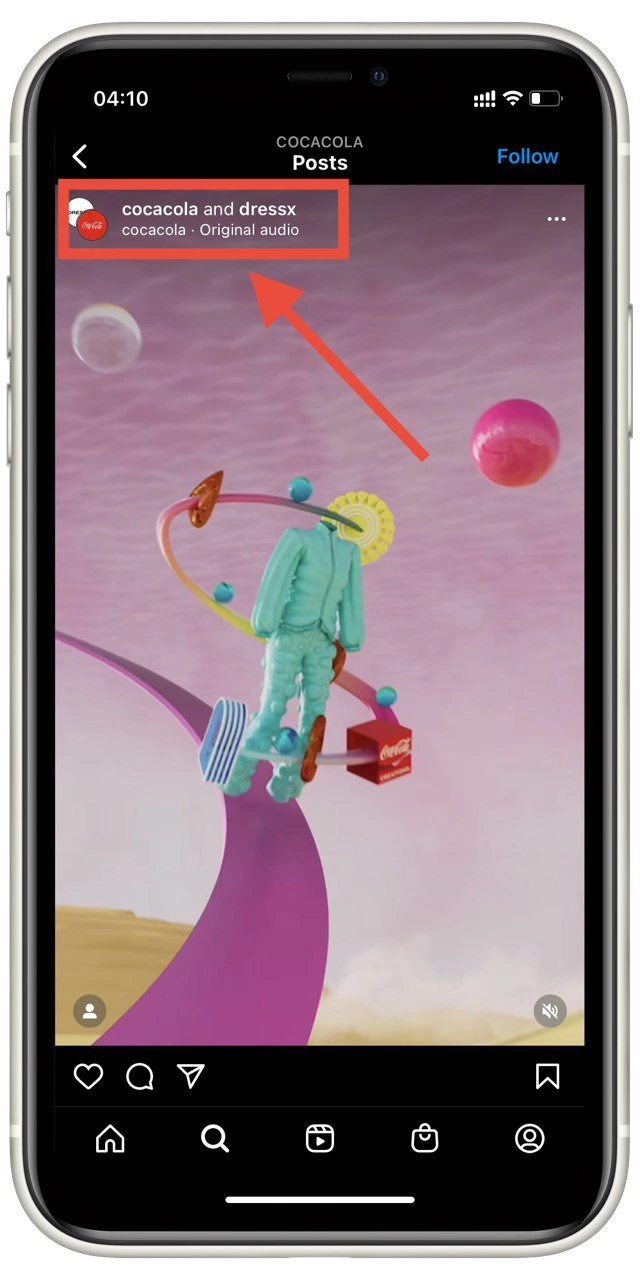
This creates a shared post similar to how you tag users. This relatively new feature has been around for about two years. In the column where you add the Tag of another account not so long ago, a button allows you to “Invite a Collaborator.”
How to Invite a Collaborator
As I described above, it is straightforward to invite a collaborator. To do this, you need to make regular posts or reels. You can use any photo, video, or even a series of photos/videos for it. Once you have finished editing and get to the point of setting up the bulletin board, you need to:
- Click on Tag People.
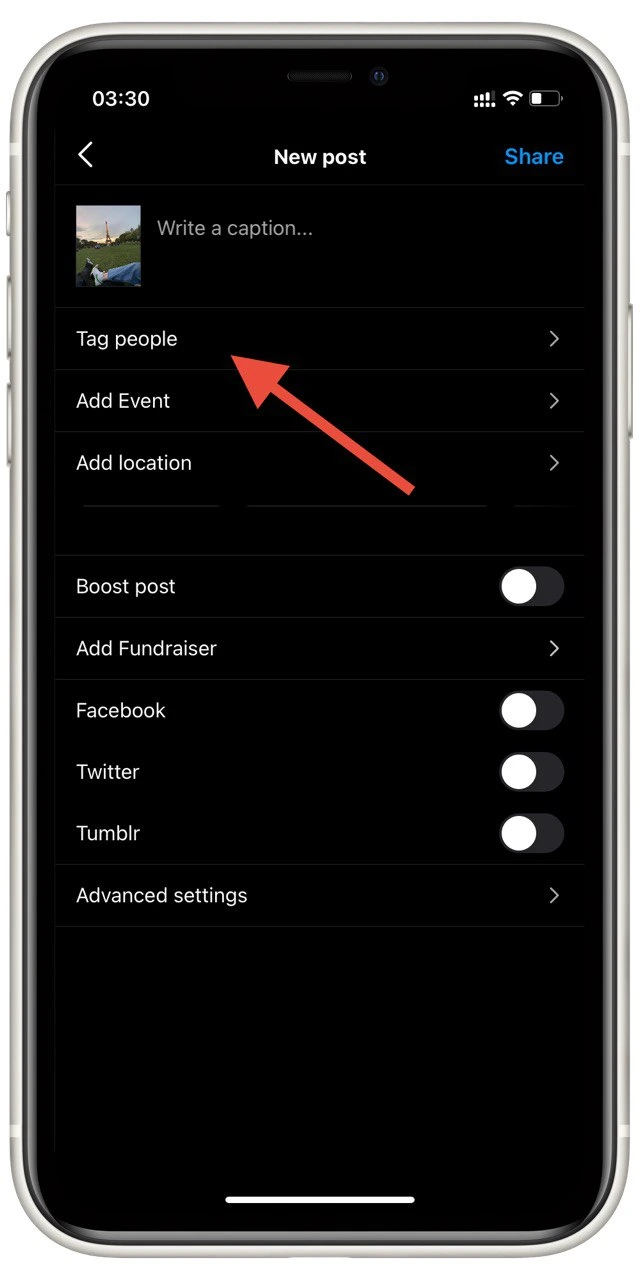
- Select Invite Collaborator.
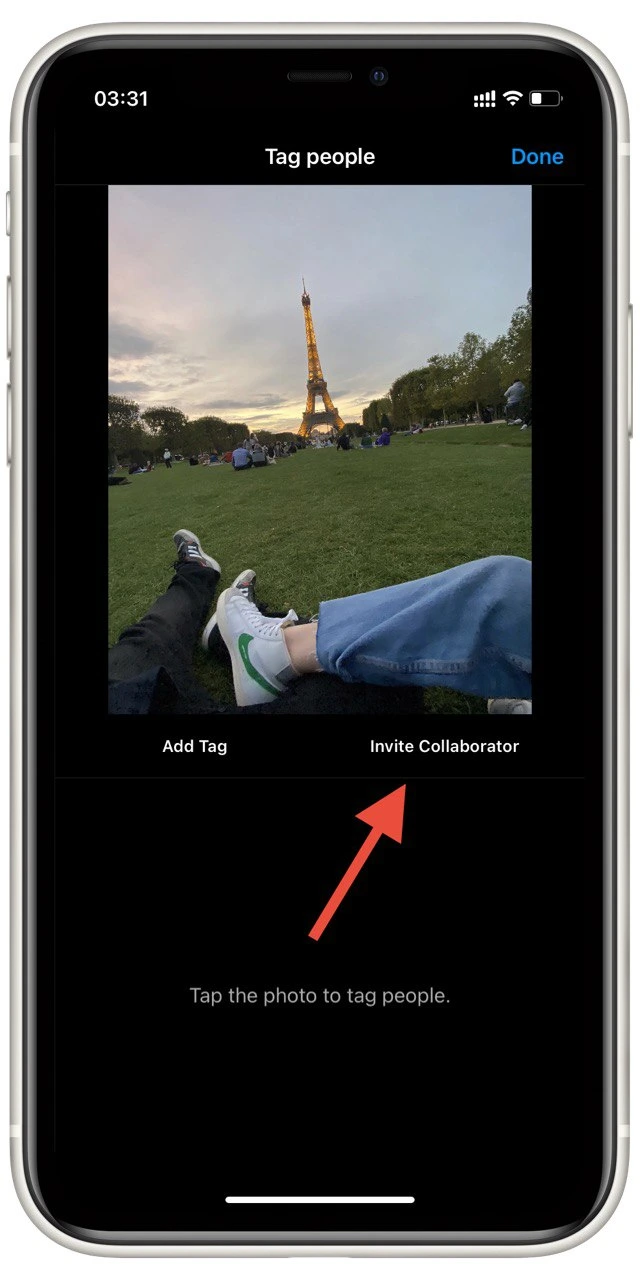
- You will be taken to the search box where you must type in the collaborator’s name. Be careful and enter the required username correctly to avoid mistakes.
- When you’ve found the right person, click on them and Done at the screen’s top left.
This will invite the collaborator to your Post. Remember that the other user must first agree, and only then will they be displayed as collaborators. If the other user refuses, it will appear in your account as a regular post without a tag.
How to accept an invitation to Share Post
If someone has tagged you as a collaborator, you will see a notification in the notification center from Instagram. All you have to do is click on it and then click Accept. After that, the Post will automatically appear in your account. If you missed or swiped that notification, you can use these instructions:
- Go to the DM and select the dialog with the person who sent the invitation.
- Click on the Post with the View Request button.
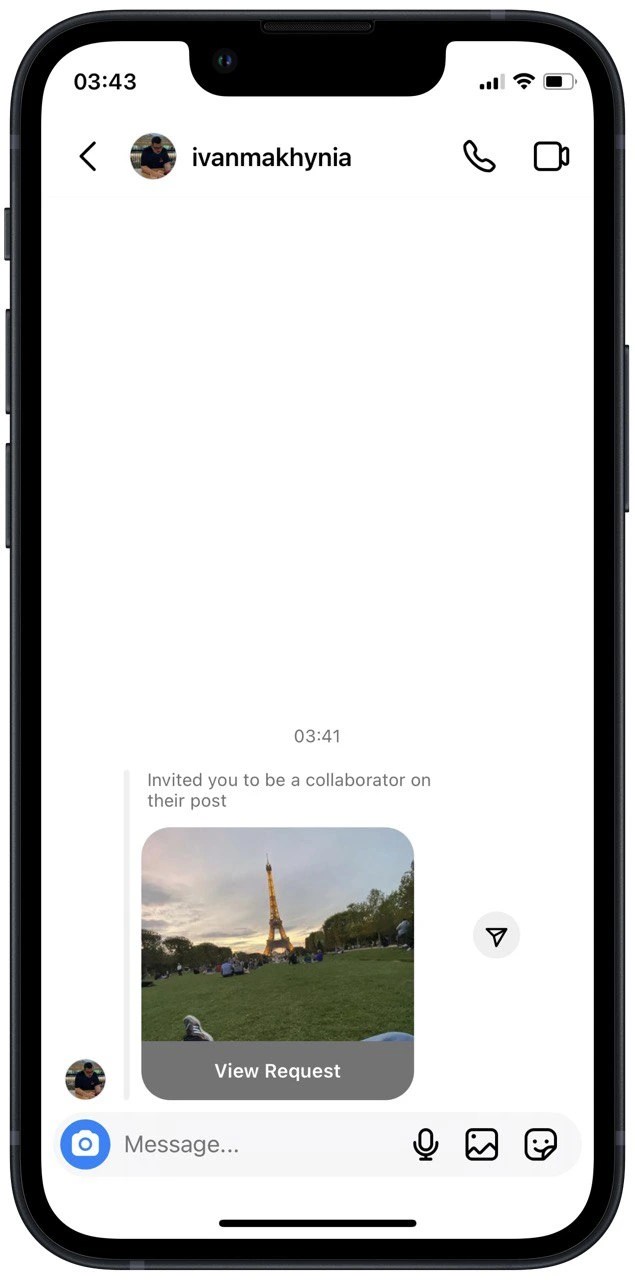
- You will see the entire Post, and a pop-up menu will appear in front of you. All you have to do is click Accept to become a collaborator.
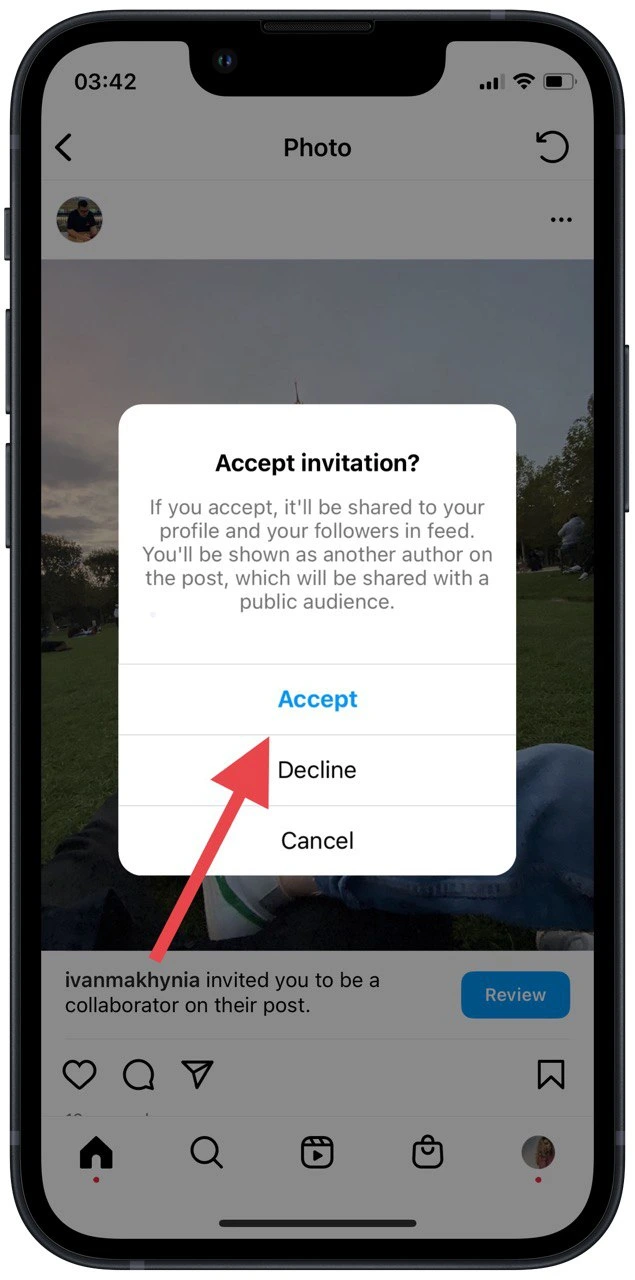
If you cancel or ignore the request, no one will know that the request was sent to you, and your account will not be marked in the collaboration post. Instead of collaborating, you can, for example, share this Post in your story.
Read Also:
- How to change emoji reaction in Instagram DMs
- How to claim the inactive Instagram username
- How to delete a comment on Instagram
How to limit the ability to tag you on Instagram
You can also restrict the ability to tag you in posts. This feature will automatically limit the ability to send you requests for collaborations. This can be useful if you have a simple nickname or are tired of spam requests and tags. To do so:
- On your Instagram page, click on the three vertical lines in the upper left corner.
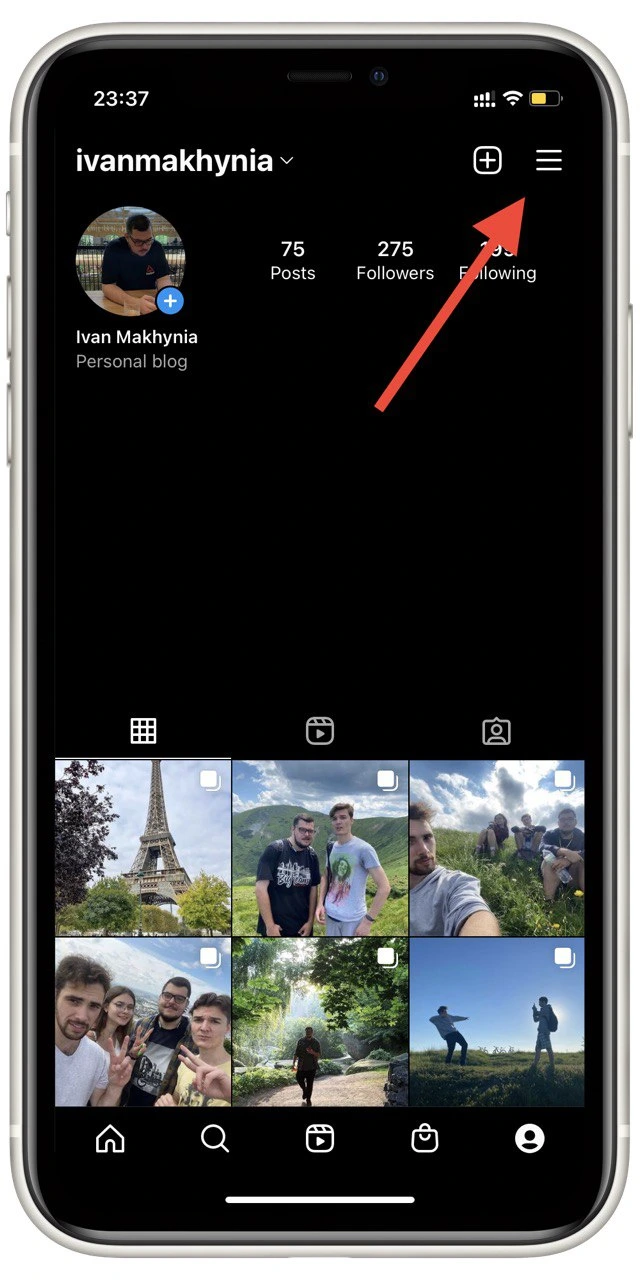
- Select Settings.
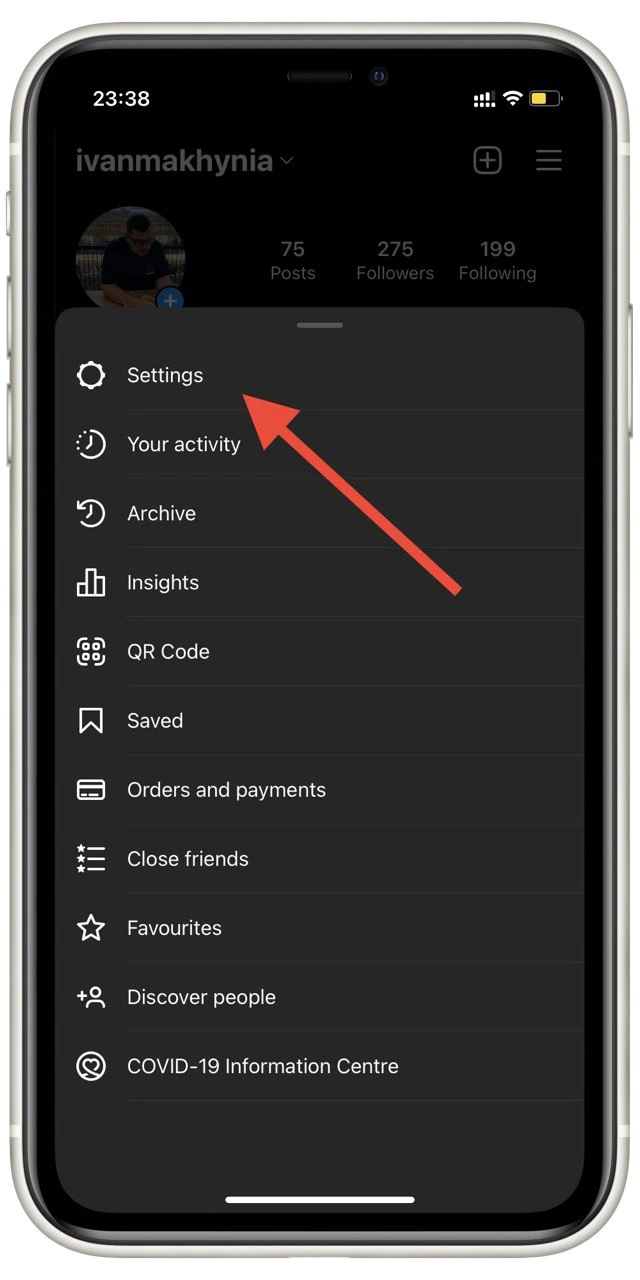
- In the following menu, select Privacy.
- Next, you need to select Posts.
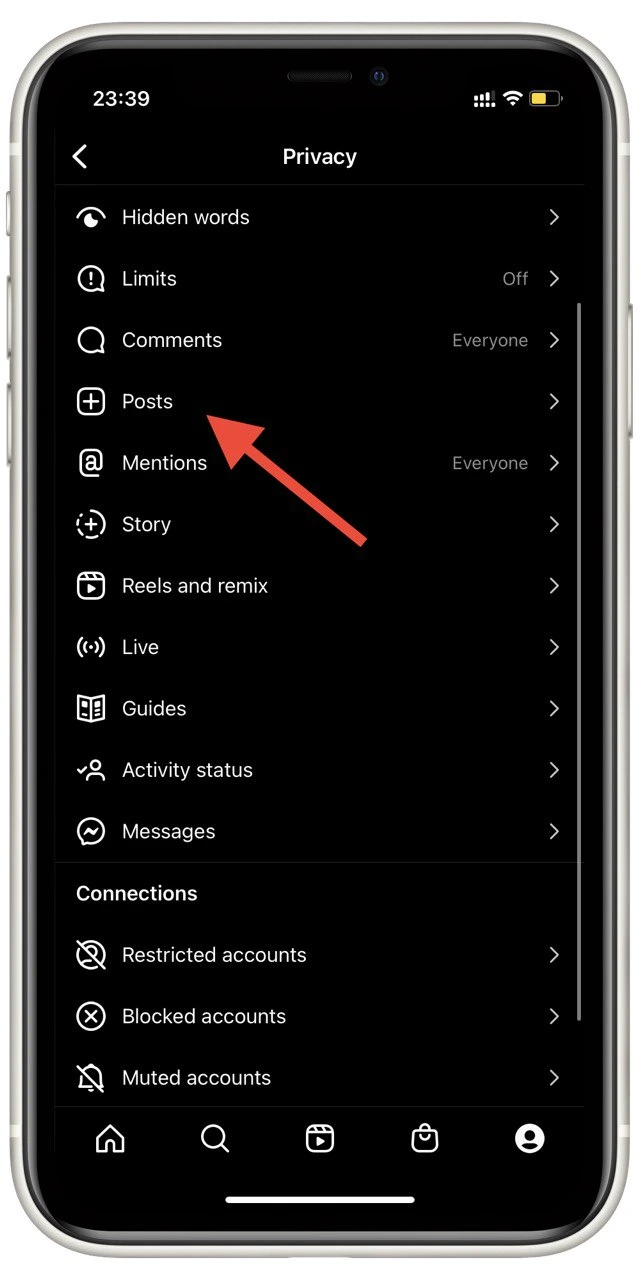
- This is where you can decide who is allowed to tag you:
- Everyone.
- People You Follow.
- No One.
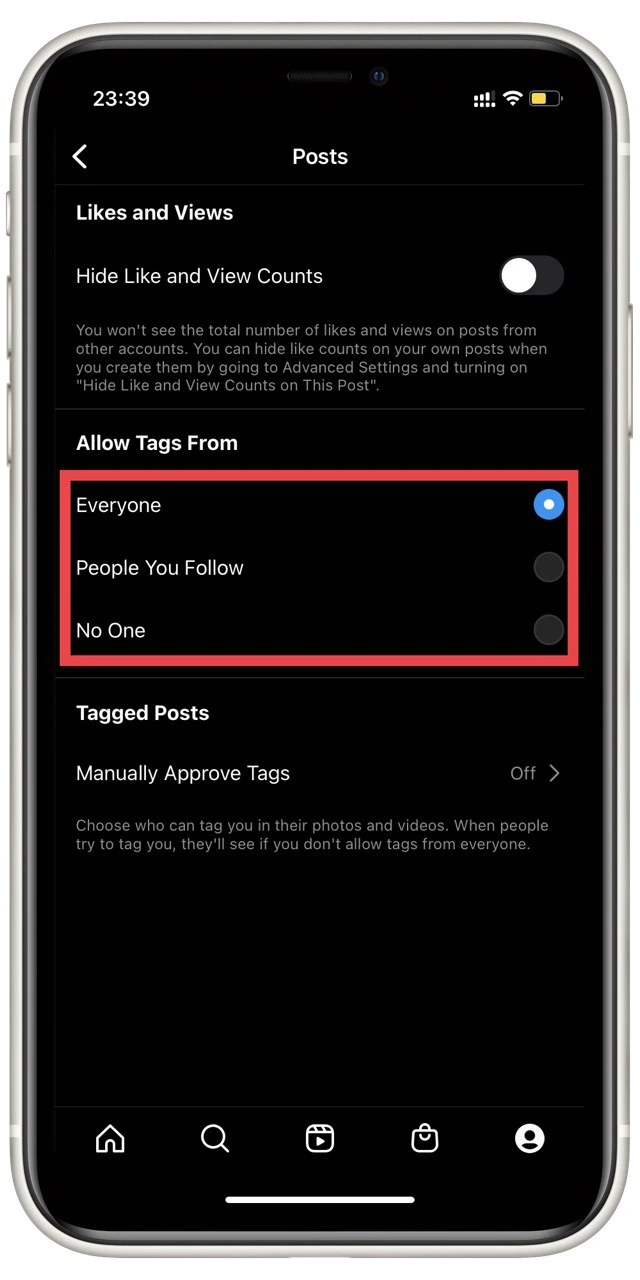
The change is applied immediately. Remember that this setting also works in the case of collaborations. You will still be visible in the collaboration search list, but your account will be grayed out, and users will not be able to invite you.






