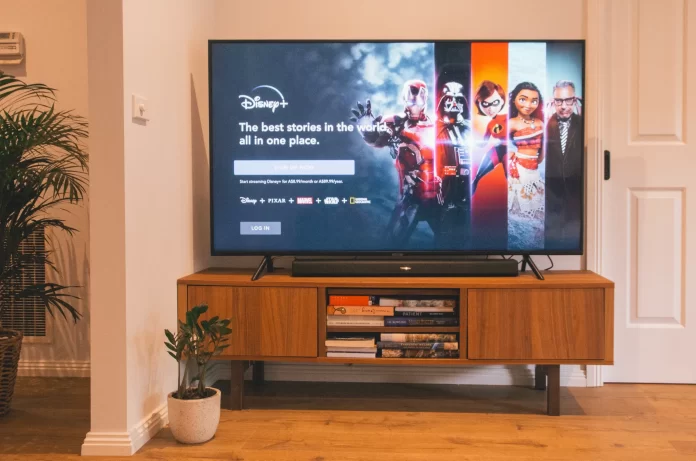For now, there is an inconvenience in that the Disney Plus app is still not available for the Hisense Smart TVs. Fortunately, there is a solution to this problem and it will be described in detail in this article.
Hisense Smart TVs use the Android or Google TV operating system, but there are also versions that run on the Linux-based Smart TV platform created by Frog. Disney Plus is now available on Android, but at the time of writing this guide, the app is not available on the Play Store.
Put differently, even though Hisense is running on Android, you won’t be able to download this service. Though it is expected to change in the near future, considering the fact that Disney Plus is a new service. But for now, we can offer an innovative way to access Hisense Disney Plus.
To have access to stream your favorite Disney movies on Disney Plus, first of all, you’ll need to get signed up for an account.
How to add Disney Plus to Hisense TV
Apart from mainstream consoles, Disney Plus is also available on Roku devices, Apple TV, and Chromecast. So there won’t be any problems watching the Disney Plus content on your Hisense Smart TV if you have any of these devices.
Follow these steps to enjoy Disney Plus:
- Turn on your streaming gadget and choose the search section.
- If you have the Roku, then navigate to Streaming Channels and after that choose Search Channels.
- Fire TV users can use their Home screen and Apple TV and Chromecast users need to navigate to the corresponding app stores before the search.
- Type Disney Plus into the search bar and hit Enter/OK on your remote.
- Select the app and click on it to have more options.
- Now if you’re using the Roku, you need to click Download, Install, or Get.
- Wait until the download/installation completes.
- Launch the app and choose “Start Free Trial”.
- Provide your credentials.
Also, pay attention, that Disney Plus offers a modest seven-day free trial. Still, that’s not too bad when you consider the cost of the subscription, which is more than affordable.
How to mirror screen from a mobile device
Older Hisense TVs (2019 and earlier) use the VIDAA OS, which doesn’t work directly with Disney Plus. But did you know you can get Disney Plus on iOS and Android devices? Your Hisense Smart TV still has the option of mirroring the stream and it could come in handy.
How to mirror screen on iOS
For iOS users, you should mirror the screen from an iOS device. The first thing you need is an HDMI-to-Lightning cable adapter. After that, connect an iPad or iPhone to the adapter and plug it all up to the TV via a standard HDMI cable. Then, you select the appropriate source on your TV and you’re done.
How to mirror screen on Android
For you Android owners, you need to grab your Hisense remote and navigate to “Anyview Stream.” To find this option tap Hamburger (More Menu) button > Setup > System > Network > Network Configuration (wireless) > Anyview Stream (on).
After this:
- Grab your smartphone.
- Connect to the same network, and launch the Google Home app.
- Tap the More Menu.
- Choose “Cast screen/audio”.
- Select your Hisense Smart TV from the pop-up window and it is done!