The Disney+ streaming platform could easily give its competitors such as Google TV, Netflix, Amazon, and Hulu a head start when it comes to the exclusive content available. With all of Disney’s new products, Disney Plus has already earned a reputation as one of the most in-demand platforms, and more surprisingly, one of the most anticipated. Despite the fact that the streaming service started quite a long time ago, it’s still not available on Smart TVs (except LG and Samsung). So if you have a Sharp TV you might have some difficulties with the way to watch Disney Plus.
How to download Disney Plus to Android Sharp Smart TV (Sharp AQUOS)
If you own a Sharp Smart TV to watch Disney+ you will probably need to use some unusual installation methods. One such method is to use a streaming device. However, there are exceptions. If you have a Sharp AQUOS TV you can install the Disney Plus app directly onto the TV. The reason is that the AQUOS models run on an Android TV OS. And, as we know Android TV has a Disney Plus app, so you shouldn’t have any problems with the installation. In order to download Disney Plus on Sharp AQUOS TV:
- Go to the Store on your TV.
- In the search bar find Disney Plus.
- Install it by pressing the install button.
How to use Disney Plus with Roku
If your Sharp TV doesn’t work on Android, you can use special set-top boxes and a few other methods. Of the streaming set-top boxes, I want to recommend you Roku. It is a reliable brand with high-quality products. To use a set-top box you need:
- Install the set-top box according to the manufacturer’s instructions.
- After setting up and connecting to the TV, turn on the Roku device.
- Open the home screen by pressing the “Home” button on the remote control.
- In the menu, select “Streaming Channels.
- Once there, select the “Channel Search” section.
- Search for “Disney Plus” and open the channel.
- After navigating to the channel page, click “Add Channel”.
Once you’ve done all of the above, Disney+ will appear on your home screen among the other available channels. Select it and sign in.
How to use Disney Plus with Chromecast
If you have a Chromecast, then you can also watch Disney+ content from your PC, iOS device, or Android device. To mirror Disney+, follow these steps:
- Download the Disney+ app or launch the website in Google Chrome.
- Start the app.
- After you open the app, sign in.
- In the upper right corner of the screen, click the “Cast” icon.
- From the list of available devices, select your Sharp smart TV.
- Once you select the desired device, the picture should appear on your TV screen.
How to use Disney Plus with PlayStation and Xbox
You can also use Playstation and Xbox to watch Disney Plus on a Sharp Smart TV. Both devices are compatible with the app. Installing the app is easy. Just go to the Content store on either of these consoles and search for Disney Plus. Click the install button. Wait for the app to install on your device. Once you’ve logged in, you’re ready to watch high-quality Disney content. The task is also made easier by the fact that the Disney app can be immediately in the recommendations in the store.


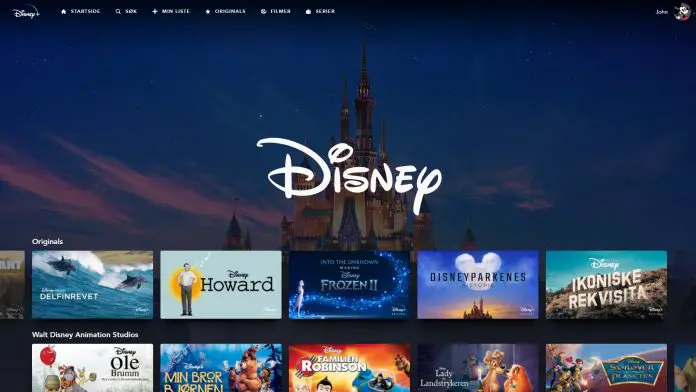




I just downloaded Disney Plus to my Sharp Smart TV. It was so easy and I’m so excited!
Great guide! I followed your steps to download Disney Plus on my Sharp Smart TV, and it worked perfectly. I really appreciate the screenshots you included; they made it so much easier to follow along. Thanks for the help!
Thank you for the detailed guide! I found it super helpful for setting up Disney Plus on my Sharp Smart TV. The step-by-step instructions made the process so much easier. Can’t wait to start streaming!