The Emergency Bypass feature is needed if you need to activate the Do Not Disturb mode. This allows you to silence app notifications, messengers, and calls when your iPhone is locked and still receive messages and calls from the necessary contacts.
Therefore, you must activate an emergency bypass to allow specific contacts to make calls, FaceTime, or send messages. Then, despite the Do Not Disturb feature being enabled, the connection can contact you anytime.
What to do to enable emergency bypass on your iPhone for Calls and FaceTime?
If you want your contacts to be able to call you when you have Do Not Disturb mode activated, you need to follow these steps:
- The first step is to open the Contacts app on your iPhone.
- After that, select the desired contact that you want to add to the emergency bypass list.
- Then click on Edit in the upper right corner.
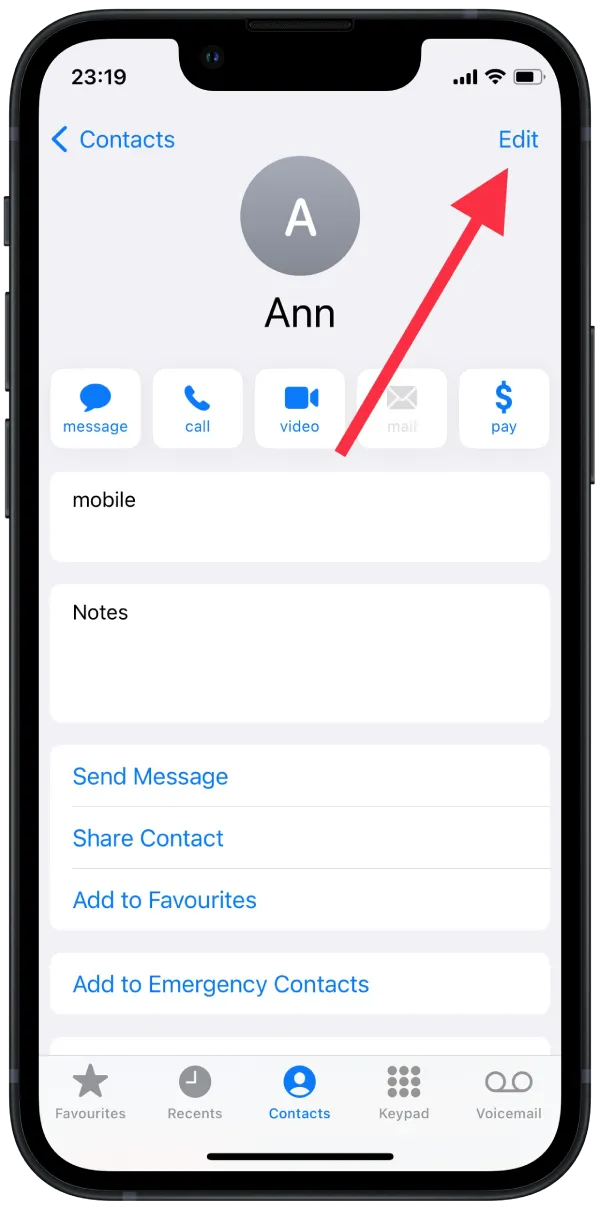
- After that, click on the Ringtone section.
- Next, drag the slider on the first section of Emergency bypass to make it appear green.
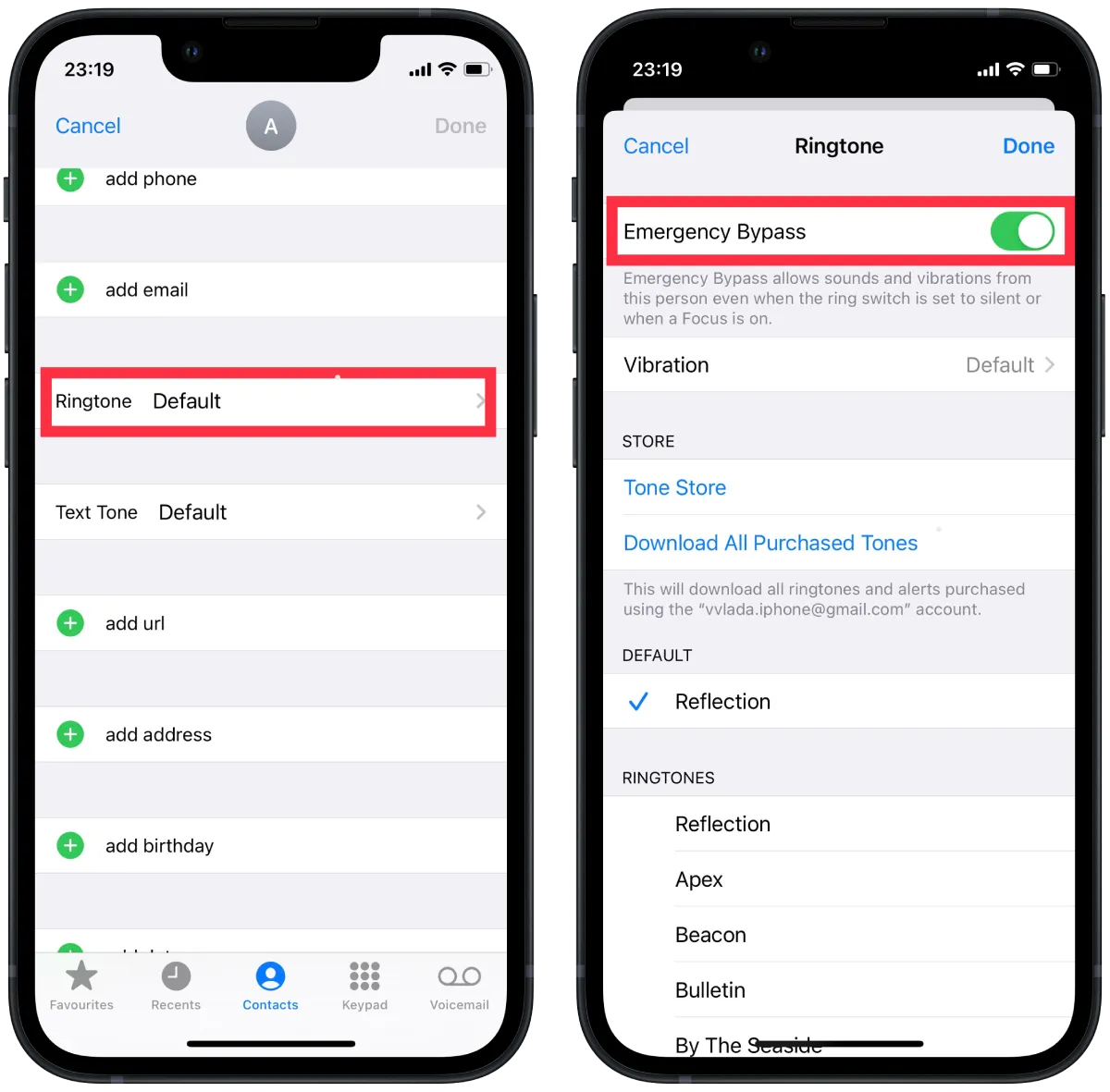
After these steps, you can hear the notification sound and ringtone when your iPhone is in Do Not Disturb mode.
What to do to enable Emergency Bypass on iPhone for Messages?
If you want to use emergency bypass for iPhone messages, you will need to follow other steps:
- The first step is to open the Contacts app on your iPhone.
- After that, select the desired contact that you want to add to the emergency bypass list.
- Then click on Edit in the upper right corner.
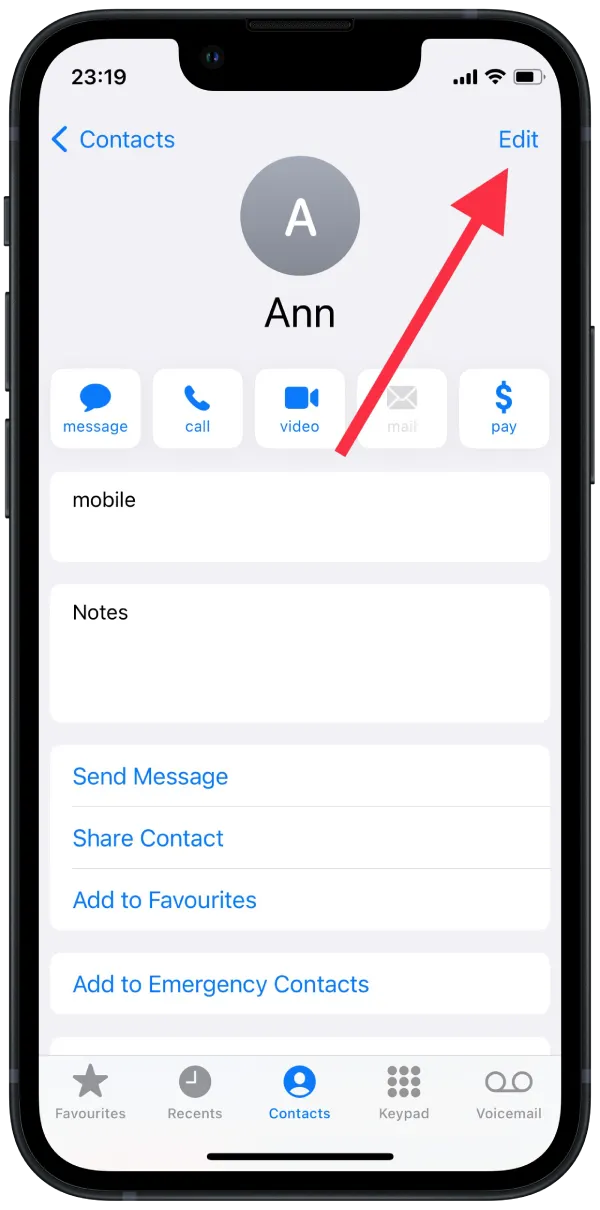
- After that, click on the Text Tone section.
- Next, drag the slider on the first section of Emergency bypass to make it appear green.
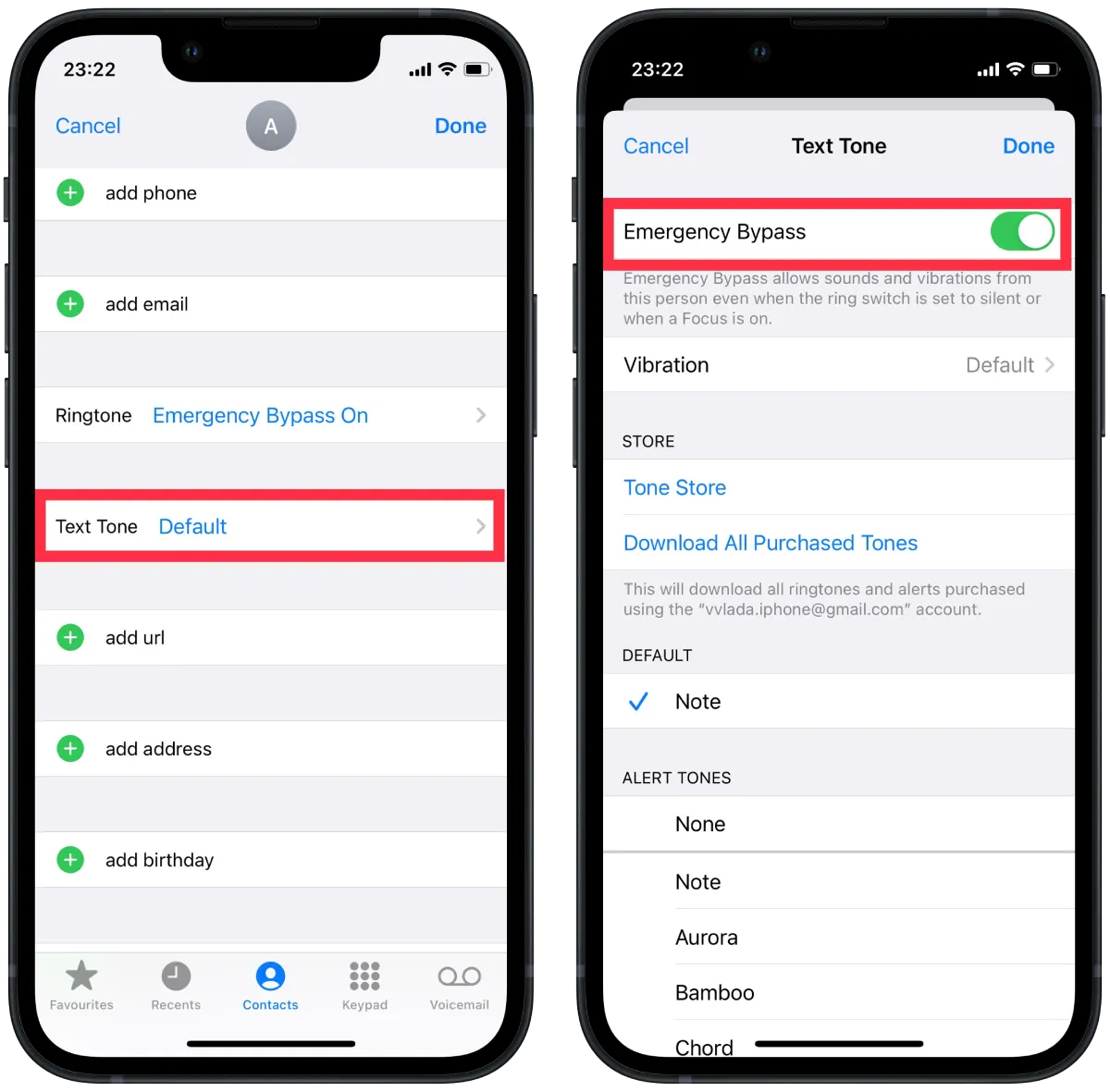
After these steps, you can receive SMS from some contact. The previous actions activated this function to receive calls. You should perform these steps if you also want to receive SMS notifications.
What to do to allow calls and notifications for people on DND with Focus?
If you are using Focus mode on your iPhone instead of Do Not Disturb, you must follow other steps to ensure that your contacts can contact you. The Focus feature allows you to create your profile and customize it to your needs. All mode profiles are customizable. You can delete them except the Do Not Disturb profile and make as many profiles as you want. The maximum number of possible shapes is 10.
You need to specify the primary purpose of the profile. This will determine the icon of the mode and additional options for its activation. At the same time, select the list of contacts who will be able to bypass this focus profile. For example, you can specify the contacts of essential colleagues if you set up a profile to shield them from notifications at home. This way, you won’t miss business correspondence or work instructions. You also need to specify the apps that will display notifications in a customizable mode.
To allow calls and notifications for people on DND with Focus, you need to follow these steps:
- The first step is to open Settings on your iPhone.
- After that, select the Focus section.
- Then select one of the suggested focus modes or click on the + icon in the upper right corner to create a new one.
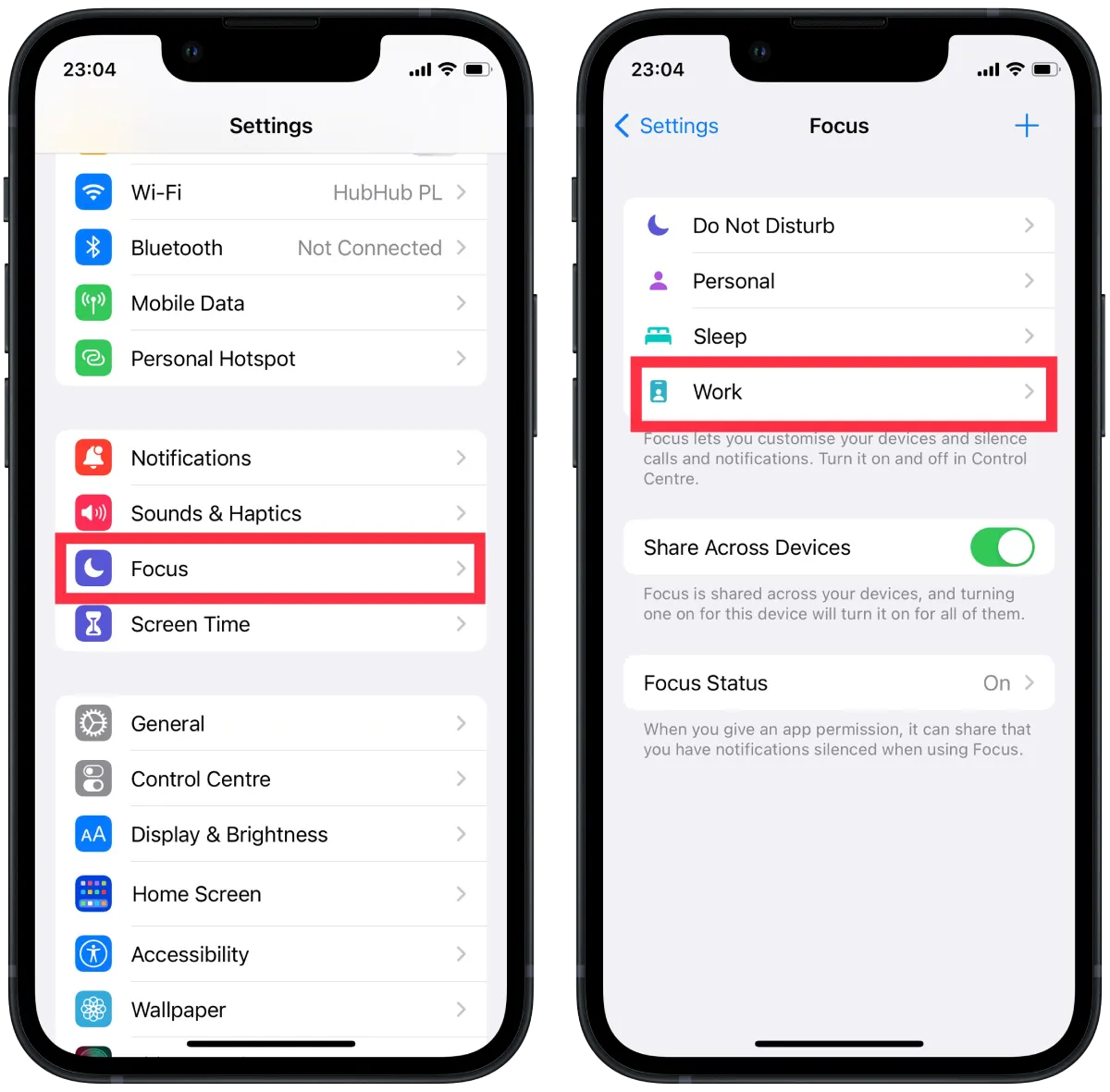
- After that, you need to click on the People section.
- Next, click the + icon to select people from your contact list.
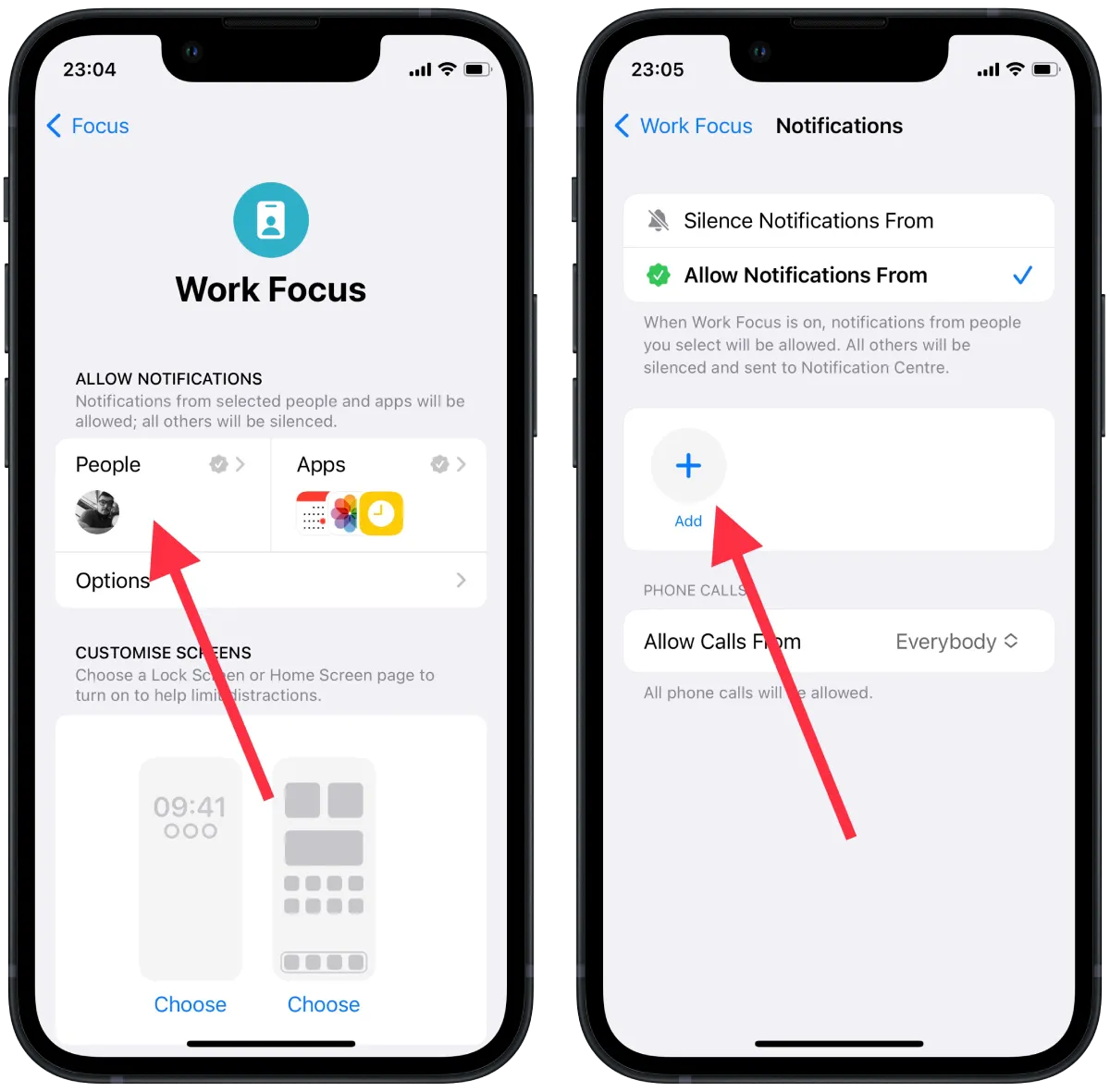
- Then you need to confirm this action and check the box next to Allowed people only.
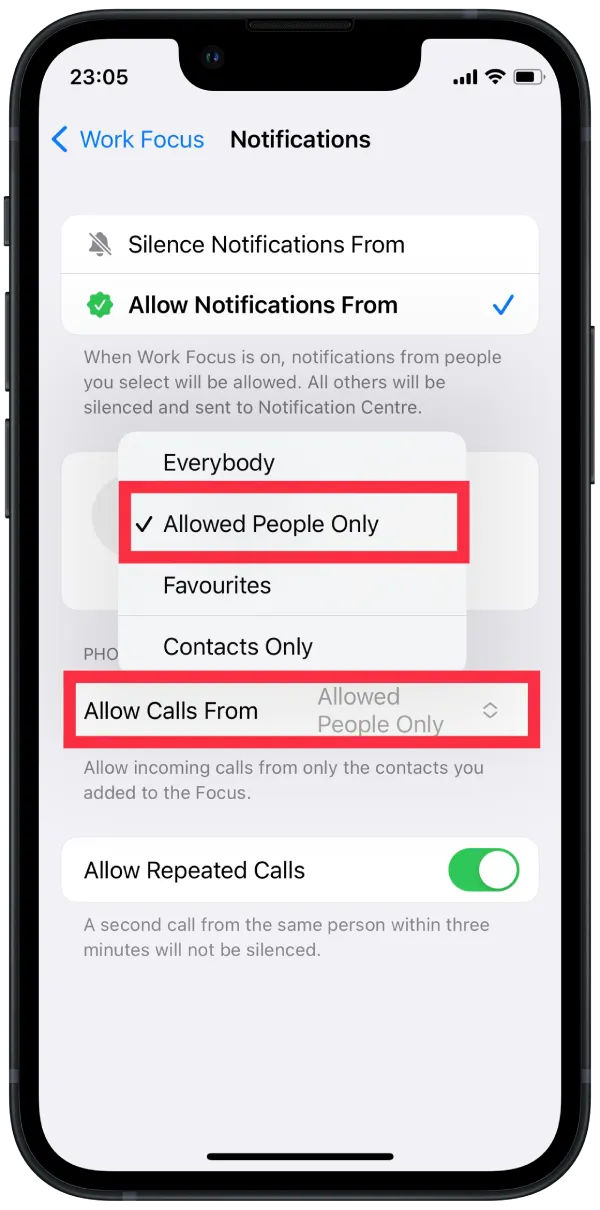
After these steps, when you add a contact to the list of allowed contacts, they can bypass focus mode in all available apps. Calls, messengers, and emails will be received from this contact. All communication means added to this person’s contact card will be active while focus mode is in effect.






