The quality of modern Android devices is constantly improving due to operating system updates, expanded functionality, and increased memory capacity. However, even the most reliable gadgets can fail. Many people have probably had to deal with the situation when the smartphone hangs on the power-on screen saver. Sometimes the problems disappear after turning the device off and on again. However, if it freezes and rebooting doesn’t help, you’ll have to struggle.
Sometimes even users of new smartphones are faced with the problem that their device begins to slow, freeze, and lag. This is quite a common phenomenon. Especially in the case of devices on the Android mobile operating system. Users often don’t even know what to do if the Android smartphone lags, and rush to take it to the service. Of course, many service centers will gladly accept the gadget for diagnosis, but not for free. For this reason, don’t rush to take your Android smartphone to the service center. After all, you can try to fix the problem yourself and it won’t take much time.
What are the causes of Android device freezing?
Before proceeding to repair, you need to understand why your smartphone “freezes” and stops responding to touch. Because of the frequent occurrence of such a situation, experts have managed to identify the most common causes, due to which your Android can freeze:
- The RAM is full.
- In this case, the system loads much slower, and sometimes it stops launching at all. Deleting unnecessary data (temporary files, media) and optimizing apps will help to solve the problem.
- Incorrect actions when loading the custom firmware.
- This includes power failure, installing a damaged or unsuitable build, and violation of the process algorithm.
- Installation of unoptimized or malicious software.
- Virus programs can destabilize the operating system.
- Hardware problems.
- They’re caused by cracks in the board, broken wires, failure of the main unit, and even the processor.
- The damaged power button.
- It can “short out” the phone. A cyclic reboot occurs: switching on, the logo appears, hangs up, shuts down.
- Installing a memory card that’s not compatible with the device.
- The solution may be to remove the SD module and restart the system.
- Turning on with a badly worn or dead battery.
- The occurrence of such errors is noted in the models of Chinese manufacturers and copies of brands.
- Mechanical damage.
- It occurs as a result of a blow or fall from a great height, the negative impact of extreme temperatures, moisture, and debris.
The list is endless, here are only the most common causes. Therefore, it’s advisable to go to the practical part and consider all the working ways to fix the problem with your smartphone that freezes.
Read Also:
- How to fix an Android phone not connecting to Wi-Fi
- How to fix an Android phone that keeps restarting
- How to spoof your location on Android
What are the ways to speed up Android smartphones?
If your Android smartphone is frozen, then before you run to the service center, you should try to cope with the problem on your own. Sometimes the problems disappear after you turn off and turn on the device again, and then it continues to work normally.
However, it happens that the smartphone freezes more thoroughly and stops responding to touch for a long time. In this case, it’s advisable to immediately apply more radical measures. The methods that will be described below are considered universal and are suitable for any mobile device, regardless of the current version of the operating system and manufacturer brand.
Simple (soft) reboot
Experts in the field of mobile device repair and recovery recommend starting with gentle methods of action. These include the so-called soft reset. It can help to speed up your smartphone and is suitable for those situations where the user can get into the phone menu and activate the corresponding function. To do so, follow these steps:
- Unlock your Android device and hold the Power button for 2-3 seconds until a special menu appears on the screen.
- Then, select the “Reboot” option.
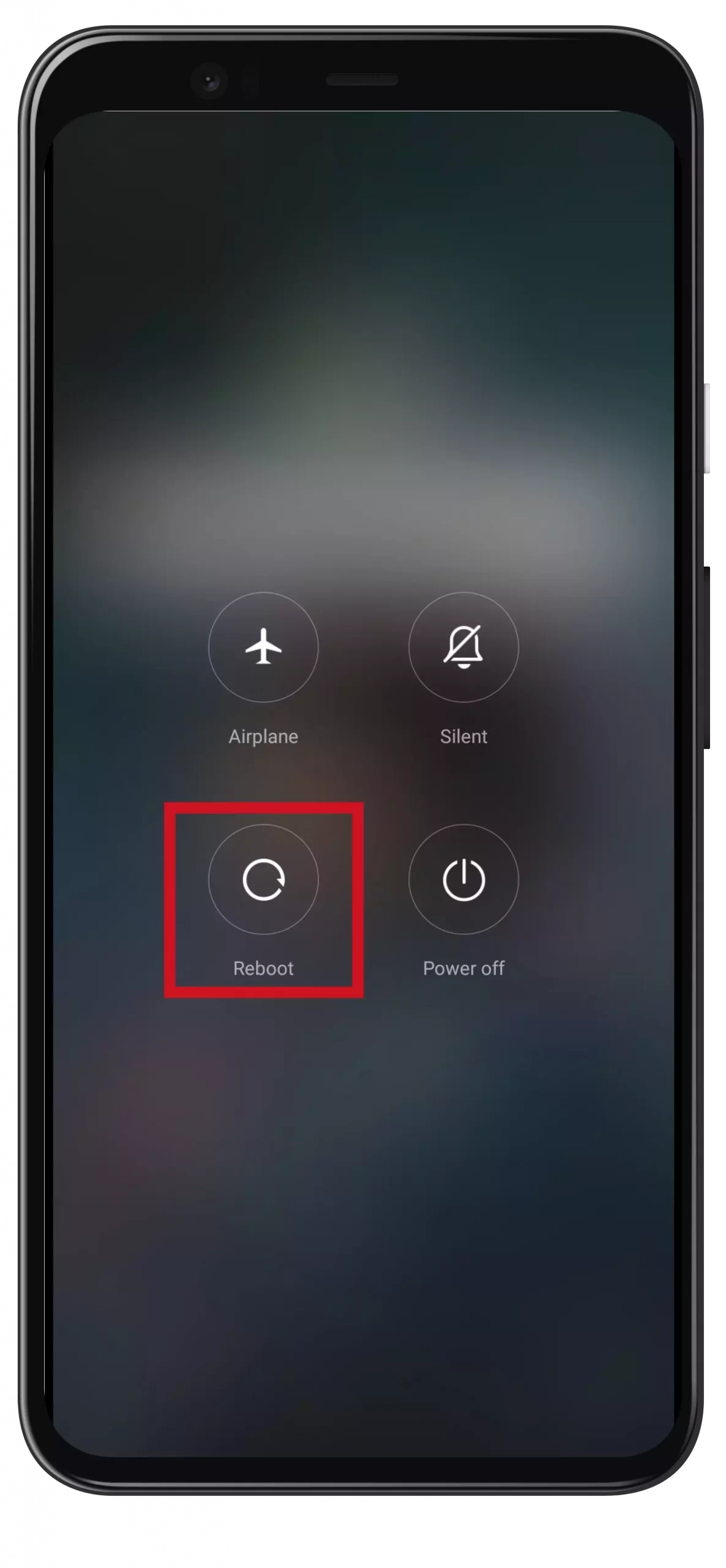
The system will automatically perform all necessary actions, after which all parameters should be loaded correctly. However, there are cases where the menu cannot be accessed. Then you just need to turn off the power by pressing the corresponding button.
The smartphone should emit a vibration sound and extinguish the display. After a while, you should try to turn on the device by pressing the same key again. If the situation repeats, you should go to the next method.
Hard reset
This option provides a tougher method of getting your smartphone back to working condition. It’s used in a situation where the display screen is lit, but it’s impossible to perform any actions on it. The buttons located on the body of the mobile gadget will help you.
In this case, use a combination of three buttons. On your device, locate and simultaneously press the “Power” and “Volume down” buttons.
Clearing the cache
Quite often the reason your Android smartphone freezes is a software problem. There’s a gentle way to get rid of them – delete cached data. If you want to clear the cache on your Android device, you have to follow these steps:
- First of all, open the “Settings” menu.
- Then, go to the “Apps” section.
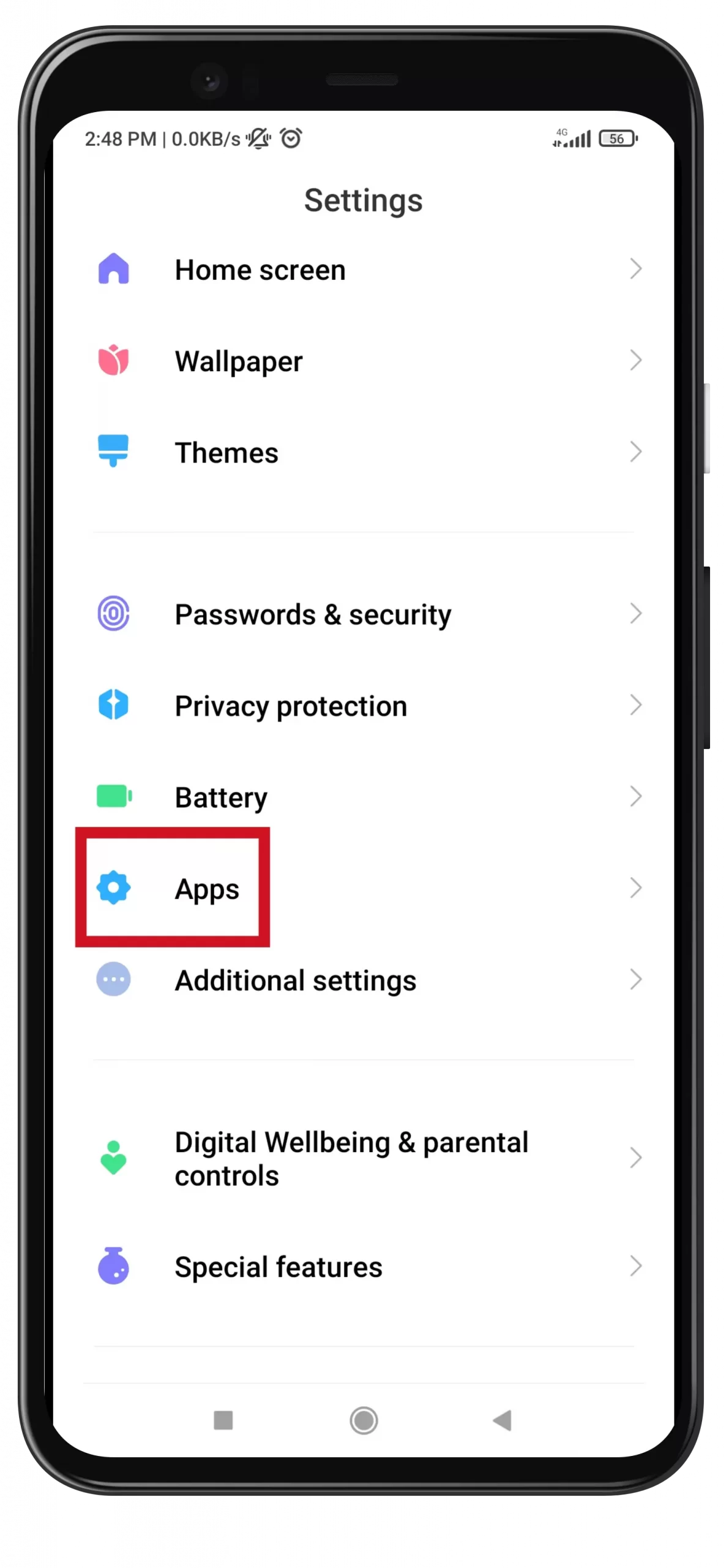
- Select the “Manage apps” menu.
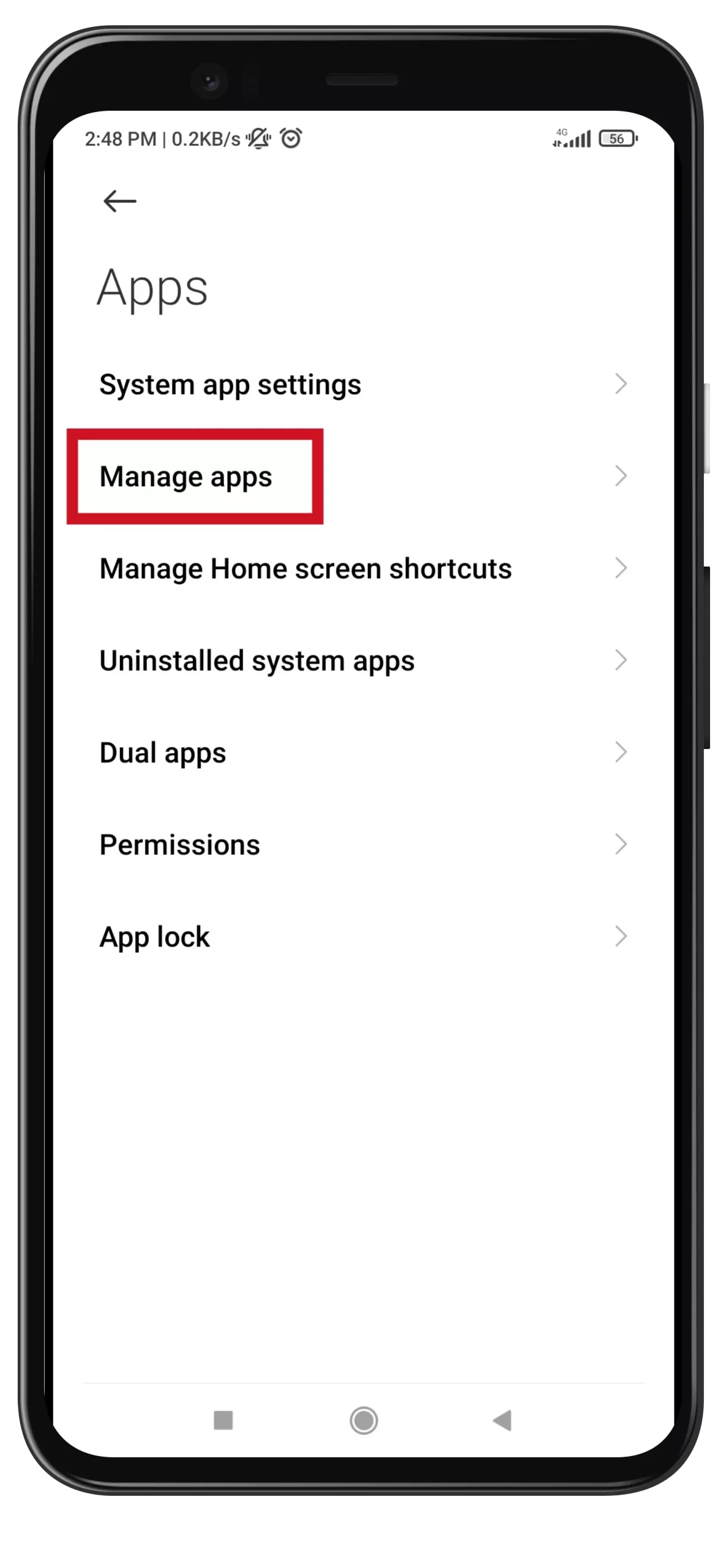
- After that, choose the app where you want to clear the cache.
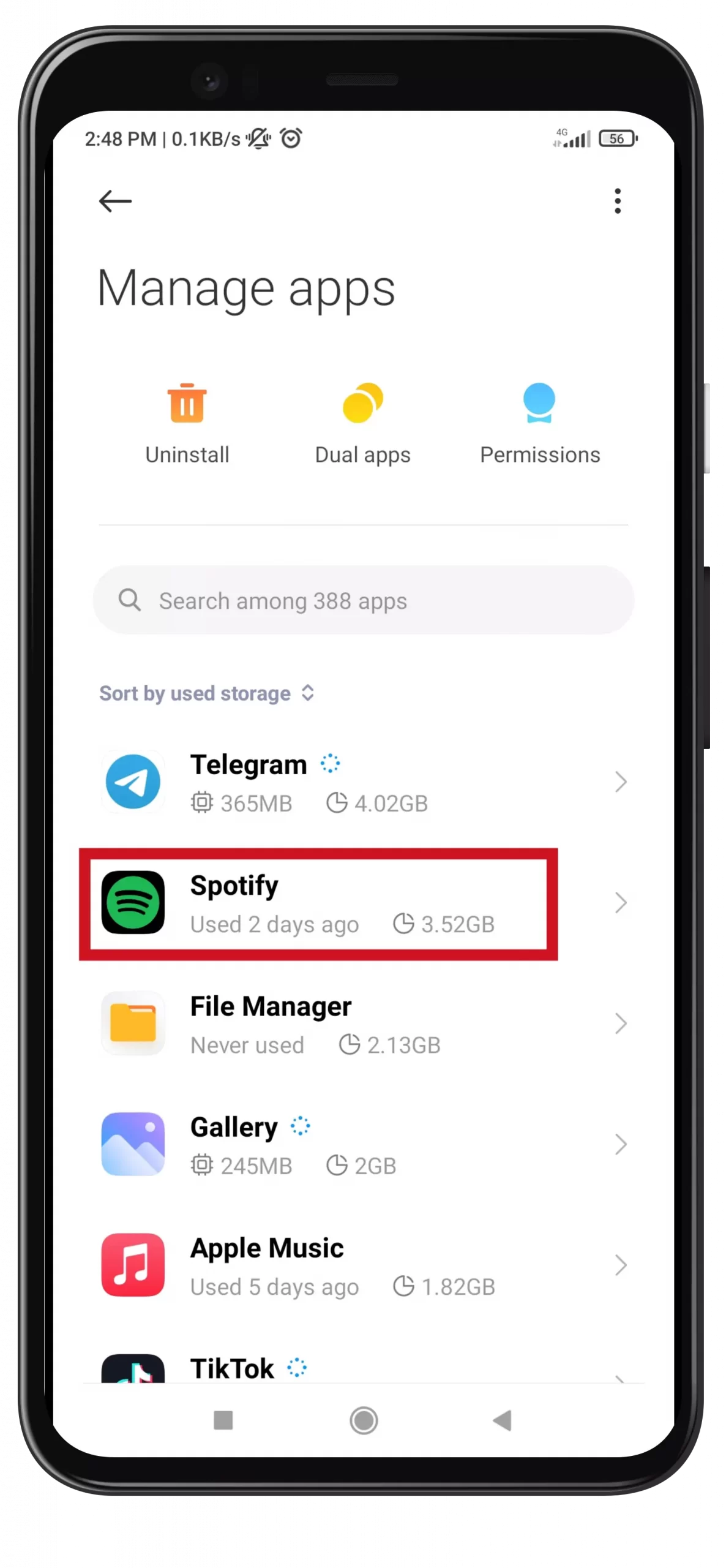
- Next, tap on the “Clear data” button.
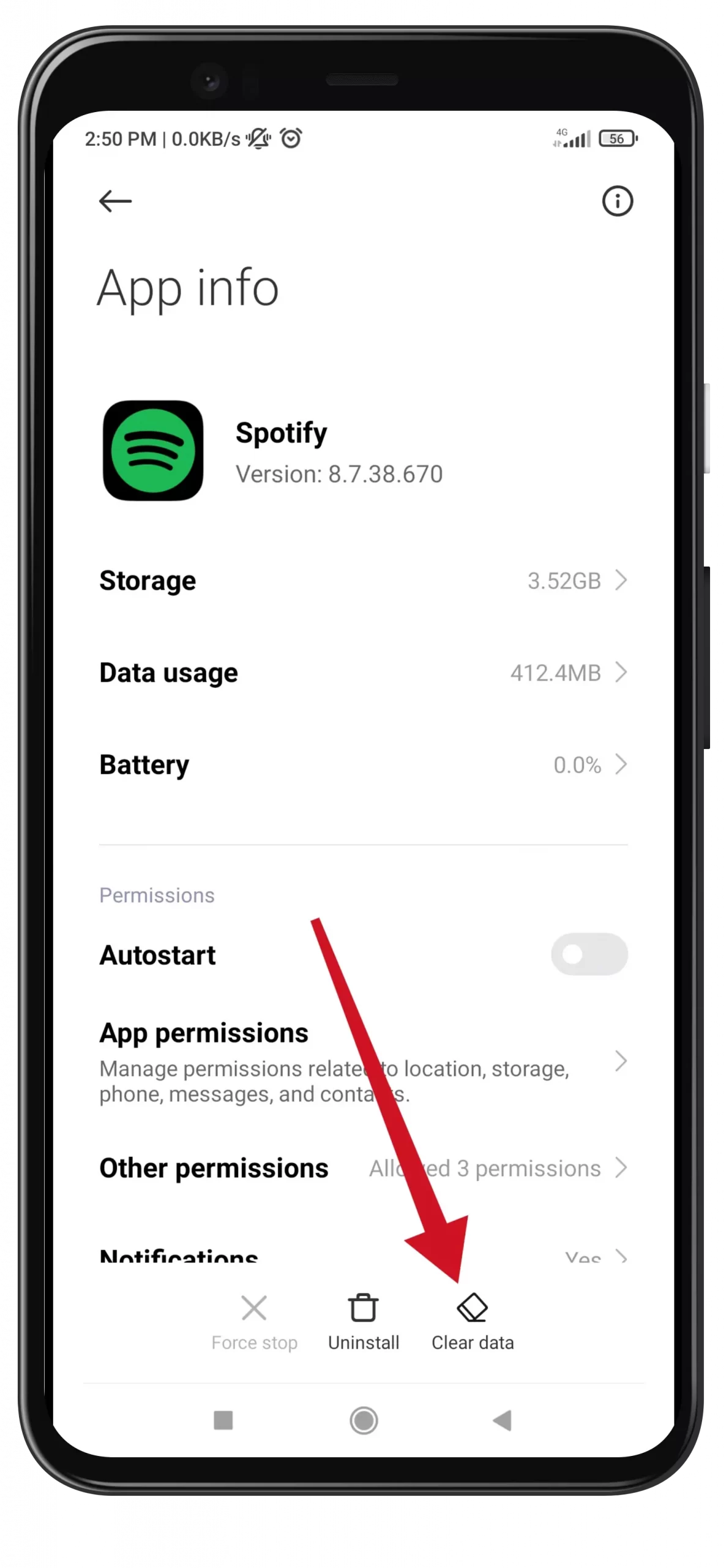
- Finally, select the “Clear cache” option and confirm it by tapping “OK”.
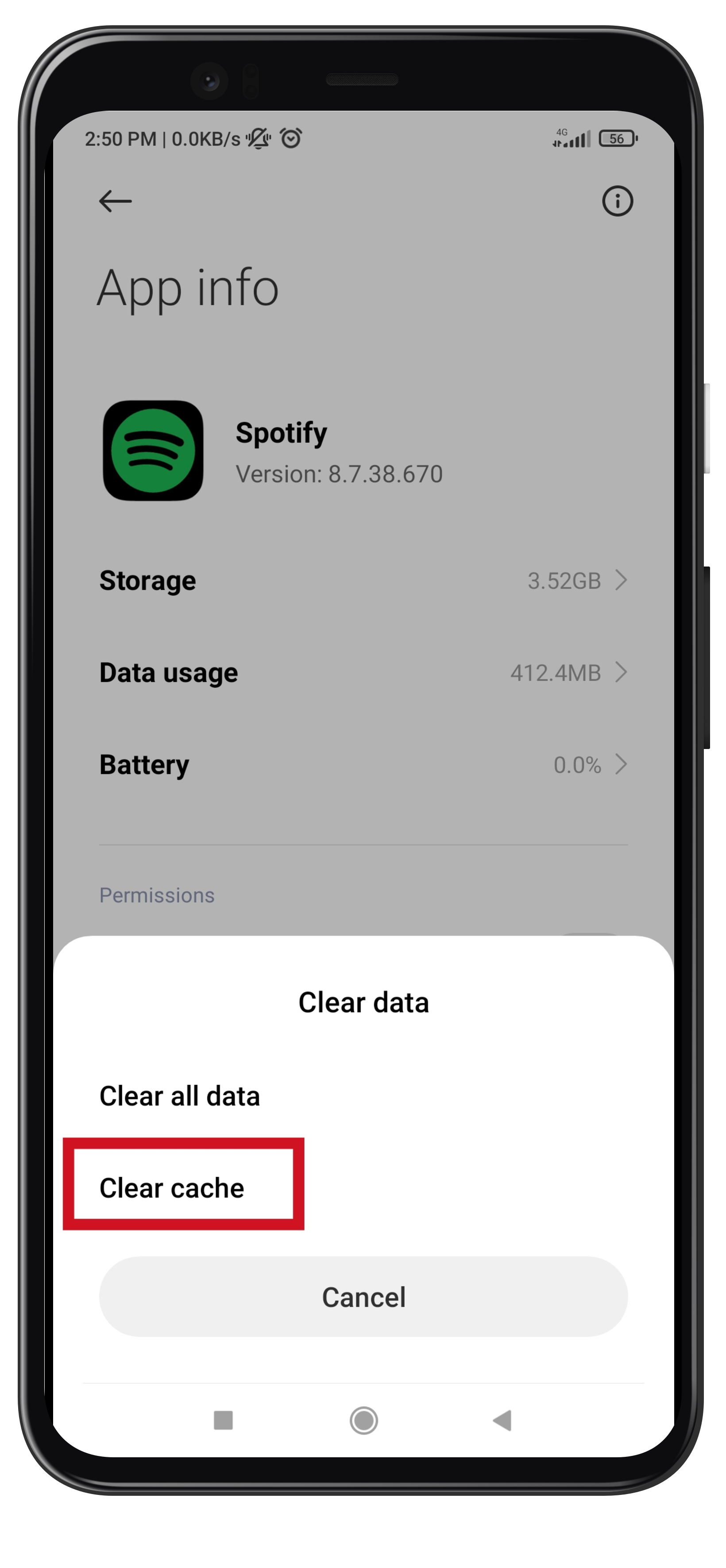
Once you have completed these steps, you will be able to clear the cache of the app on your Android device. In addition, clearing the Trash folder also helps you get rid of freezing on your Android smartphone.
How to factory reset your Android device
If the previous actions are ineffective, you should resort to a more radical method – resetting the device to factory defaults. Usually, it’s left for an extreme case, because the process deletes all user data such as photos, videos, SMS messages, and contacts, as well as the changes made.
If the information is valuable and a third-party recovery is installed on your smartphone or tablet, you should perform a backup before rolling back. Only after you save your data can you move on to resetting your device.
- Go to the “Settings” menu and select “About phone”.
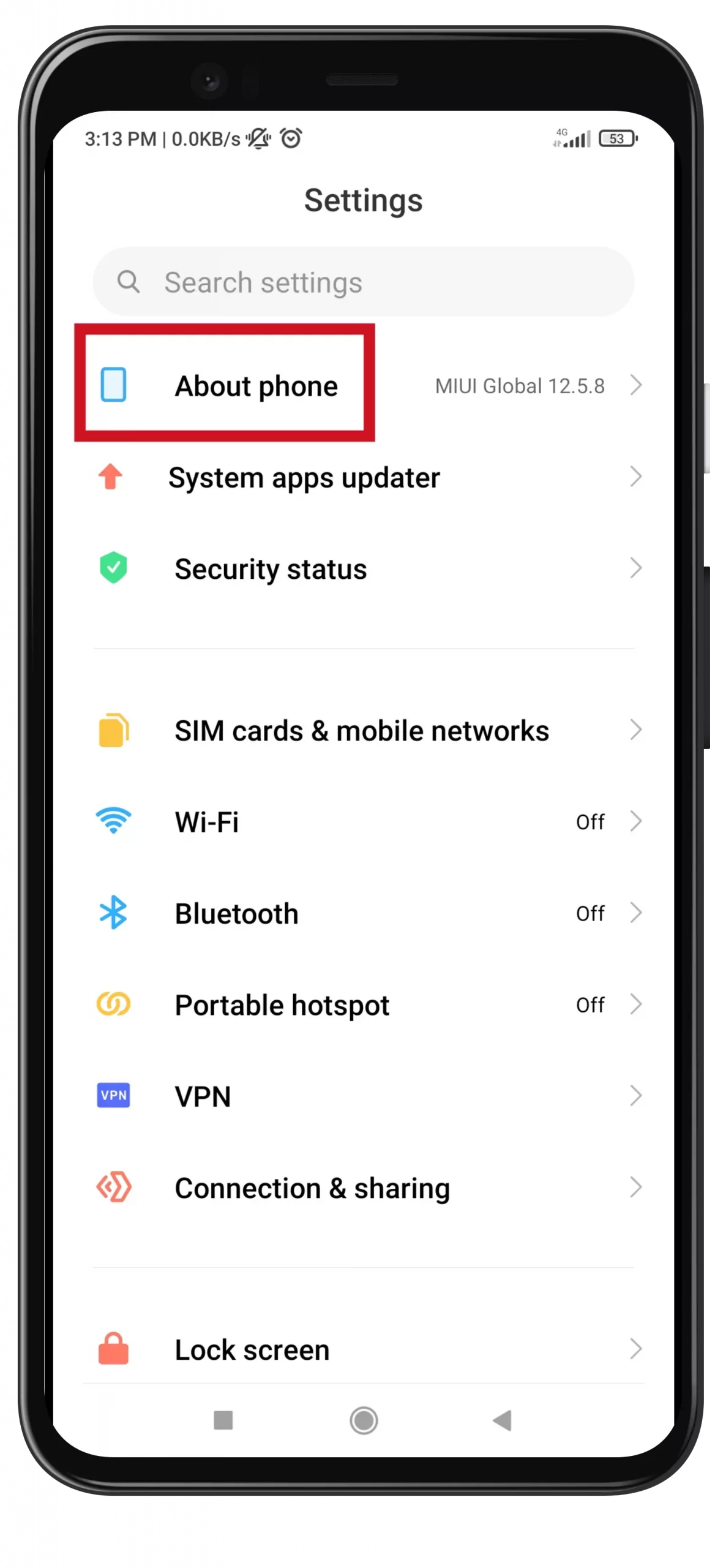
- Then, scroll down and open the “Factory reset” section.
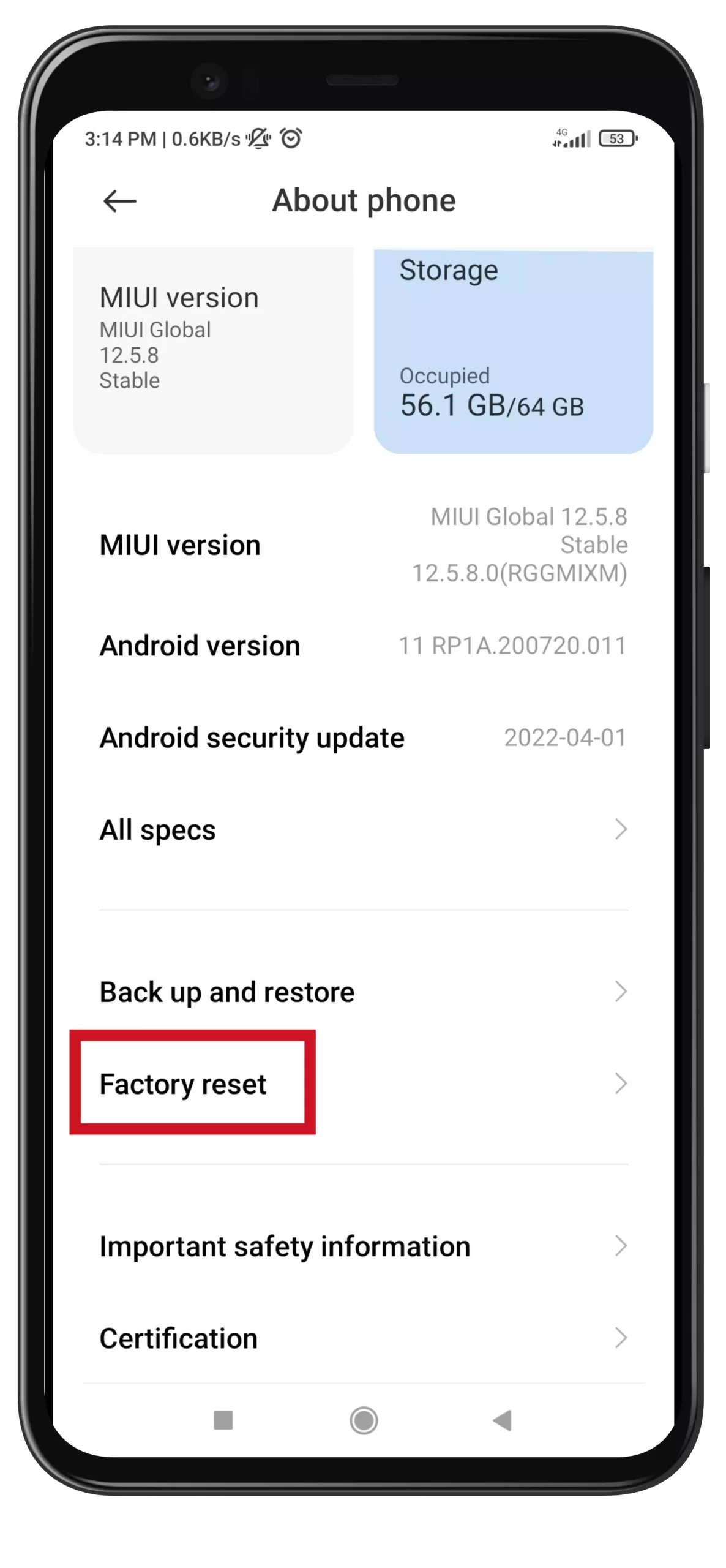
- After that, tap on the “Erase all data” button.
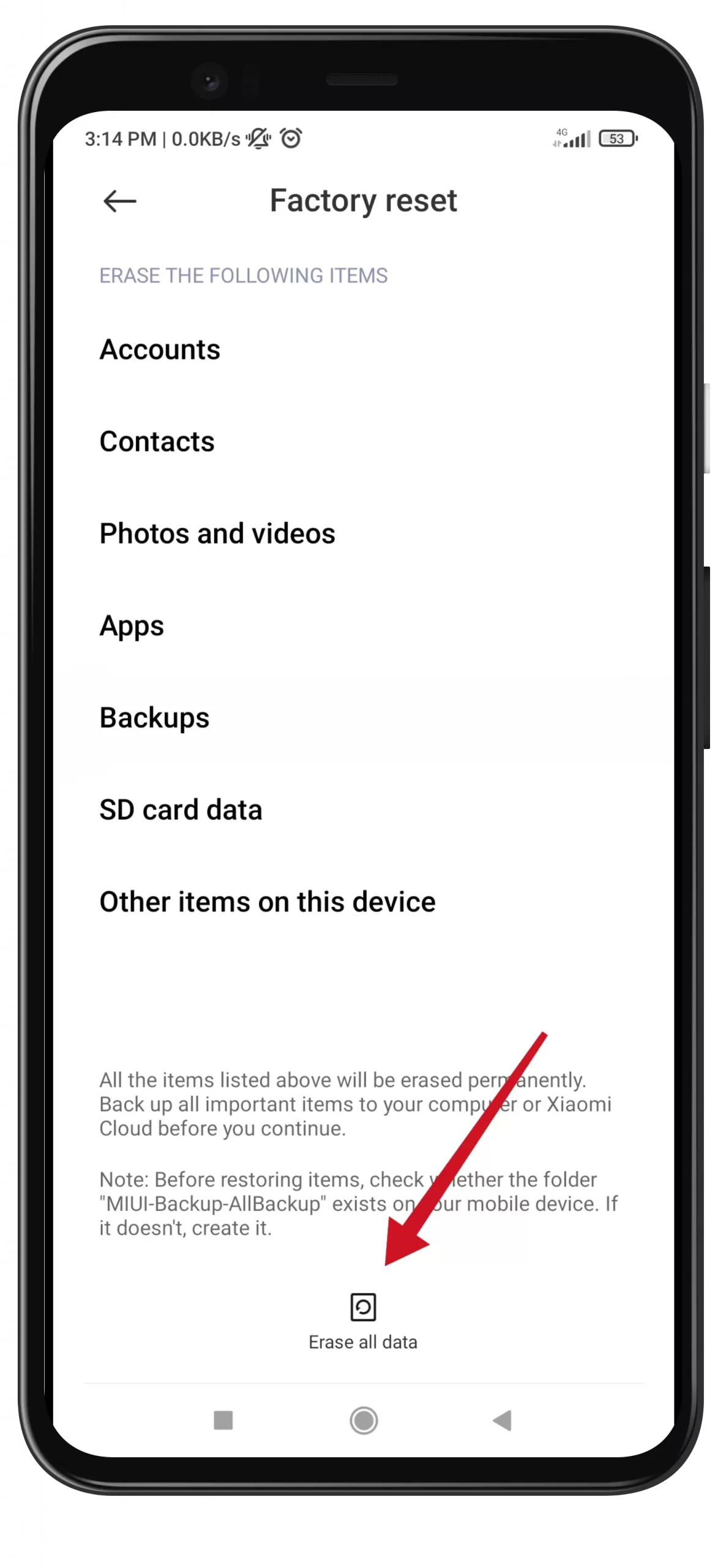
- Now, enter your PIN and make a backup.
- Finally, perform the factory reset.
After that, the device will reboot and look like it was turned on for the first time. This method sometimes also helps to fix the problem of a green screen in Android smartphones.
Read Also:
- How to check Android phone IMEI number
- How to improve gaming performance on Android: here’s what to do
- How to fix Android Auto not working
What to do with a virus infection on Android
You can never rule out the possibility that the phone glitches precisely because of the penetration of malware. In this situation, only cleaning the device from the virus software will help so that it doesn’t slow down. Now for any smartphone, you can find a suitable version of mobile antivirus. However, it’s better to take on proven programs with proven effectiveness.
The likelihood of virus infection is quite high because objectively Android is a vulnerable operating system. You can catch viruses through questionable apps, and games when visiting various sites. As a result, the memory is eaten, or just for no reason, and the device begins to slow down a lot. The consequence of virus infection can also be that your Android device is frozen on the startup screen.
You can check your smartphone directly by installing a mobile antivirus, or through the connection to your PC. However, when using the second method, you need to keep in mind that not all antiviruses, designed to protect PCs and laptops, are able to identify mobile malware.






