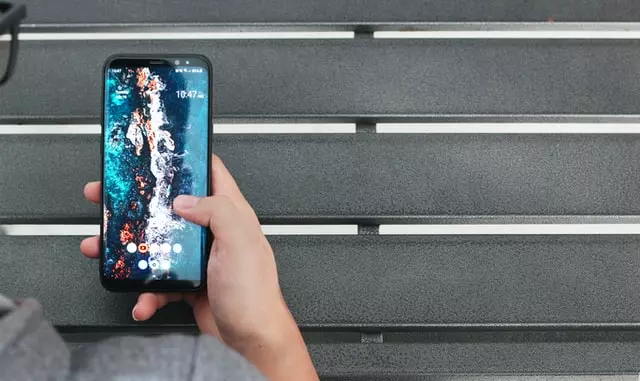An old or recently purchased smartphone can malfunction at any time. The smartphone malfunctions due to a software or hardware failure. Most often the problem is manifested by a constant or cyclic reboot of the device. This kind of failure can bring the user a lot of inconveniences, or even make the use of smartphones impossible.
What should you do if your smartphone keeps rebooting? There are several options for solving the problem. The most reliable is a trip to a specialized service center for accurate diagnosis and subsequent qualified repair of your device. However, what if you can’t get to a specialist at a particular time? Then you can try to fix your Android device yourself. There are different methods, based on the reasons for the delayed reboot. Here are the most popular, which you can try as an option.
What can cause constant rebooting of the Android phone
Often the constant reboot of an Android device is caused by a software failure. Previously installed programs can begin to conflict with each other, provoking a “Reset” smartphone. Sometimes users install firmware that isn’t suitable for a particular device model. Hence there are subsequent problems associated with a persistent reboot. Beginners are best to avoid such manipulations with the device.
The most common reasons why a smartphone regularly goes to reboot include:
- Motherboard defects.
- Malfunctions of the battery.
- Problems in the functioning of the device memory.
- Damage to the internal component of the smartphone.
Quite often a smartphone gets cranky because of mechanical damage to one of the internal components. It’s necessary to use the device strictly according to its purpose – it is designed for calls and work. Also, additional protection won’t be superfluous: glass and a case. In some cases, even the simplest cover saves from serious damage to the device.
The battery of any device is designed for a certain number of charge cycles and subsequent discharge. Over time, the battery exhausts its potential and ceases to hold the charge as it held at the beginning of the use of a smartphone. To maintain the battery functionality it’s recommended to use only the “native” charger.
Read Also:
- How to fix “Can’t take the screenshot due to security policy” on an Android device
- How to see saved Wi-Fi passwords on Android
- How to fix Android Auto not working
What to do when a smartphone restarts at Android startup
When the smartphone starts to reboot even when you turn it on, it can often mean problems in the firmware, so the first thing you should try is to perform a Factory reset via Recovery. On models of different manufacturers, the entrance to Recovery is slightly different. Here’s a universal method:
- Turn on the phone, press the “Volume down” and lock buttons.
- When the Android icon appears – release the Volume down.
- Navigate the menu using the volume and power buttons.
- Select “Wipe data/Factory reset“, then confirm the selected action.
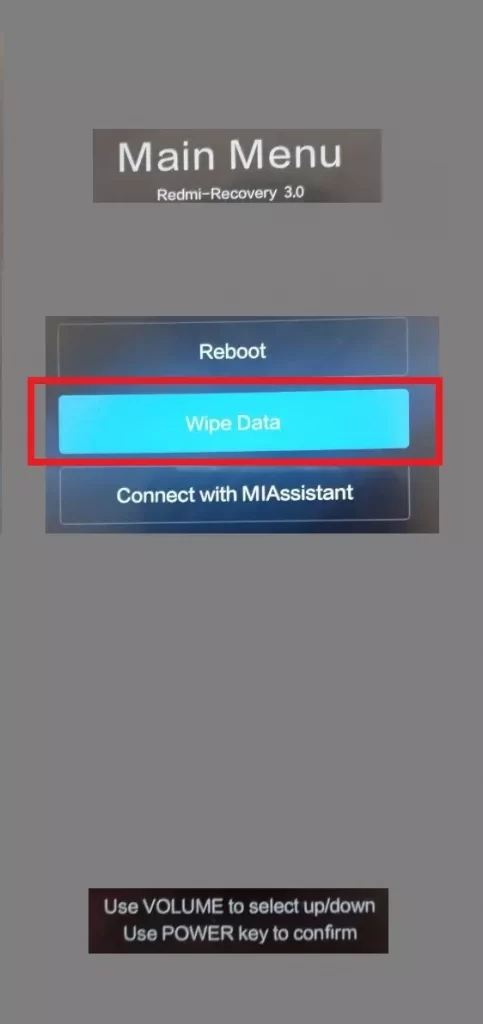
- Reboot the device with “Reboot system now“
The problem will disappear if the infinite reset is caused by the wrong firmware.
Note: After a complete reset, all your data, accounts, photos, and other personal information will be deleted. Perform the procedure if your gadget reboots due to firmware or update errors. And don’t forget to back up your files and data!
Is there a solution to Android restarting when launching apps
Some programs cause Android to reboot due to poor optimization or execution errors. The easiest and most effective solution is to uninstall the “problematic” app. Perhaps the problem isn’t with the program itself, but with certain drivers or improper operation of the OS. In this case, a Complete Reset will help. In order to perform this:
- Go to the Settings menu.
- In “Settings” select the “About Phone” tab. The name of the desired item may sound different (depending on the brand or model of the device).
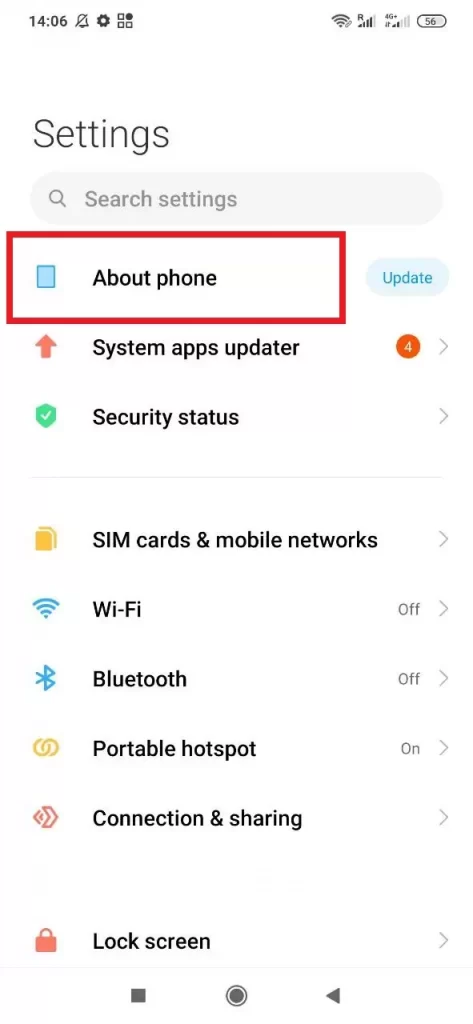
- You’ll need the “Factory Reset” or “Reset Device” item. Android will warn you that after resetting, the phone will return to the factory settings and “default” settings, and all personal data of the user will be deleted.
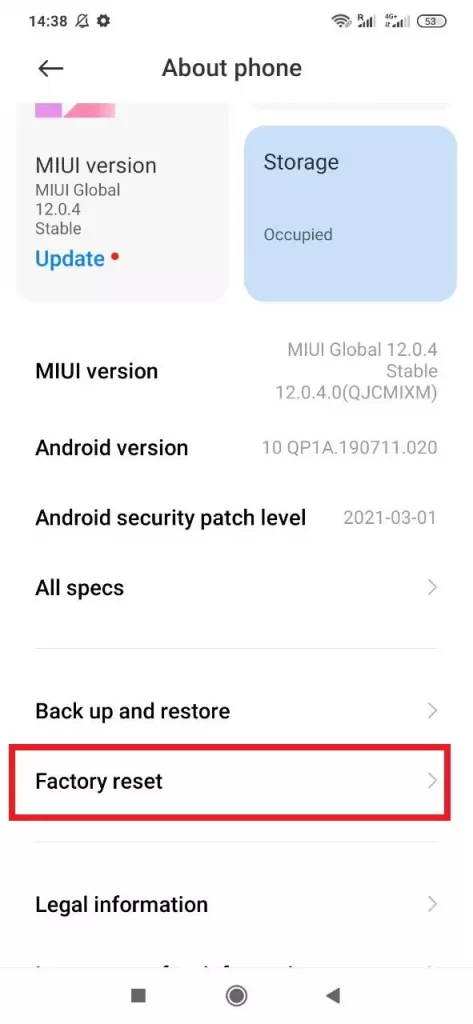
- If you’ve backed up the necessary data and are ready to reset Android, click on “Reset Settings.” Depending on your device model, the right button may also have the words “Erase All” or “Reset Phone Settings” on it.
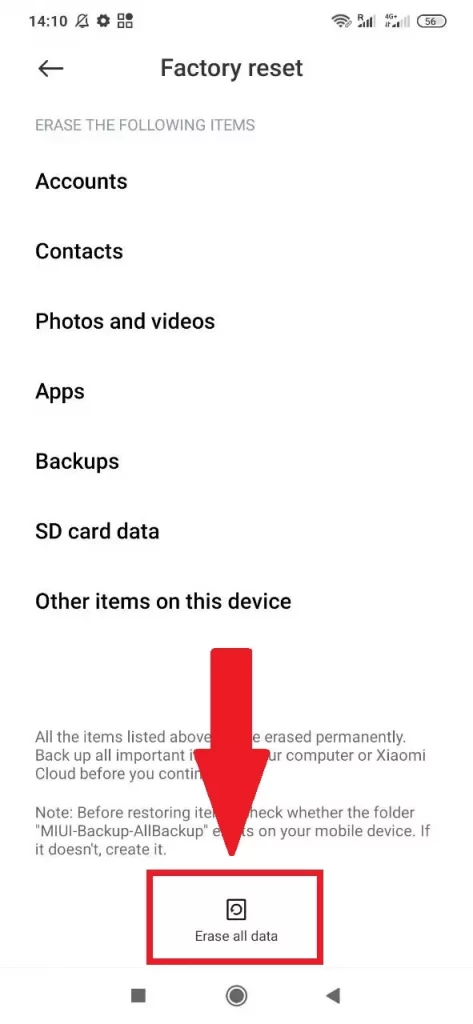
The data deletion process will start, and after that, the device will reboot. This reset also gets rid of bugs that accumulate after months of work and removes all the glitches and program inconsistencies.
How to fix Android restarting when connected to a PC
Often we either need to transfer files from a smartphone to a PC or laptop or vice versa. For this, we use a USB cable and file explorer, a special app on the PC for communication with the mobile device. However, as soon as you connect the smartphone to the PC/laptop, the smartphone starts to reboot constantly – there may be several reasons for this. Let’s look at them:
- The USB cable is connected correctly and the cord isn’t physically damaged.
- The Android phone or Windows PC is not infected with any malware.
- Compatible drivers are installed on the computer. If for some reason the utilities required for your device are not downloaded, download them manually from the manufacturer’s website.
If you need to transfer files from a PC or vice versa, and you don’t have time to check the serviceability of devices, the only option is to use another PC/laptop and cloud services.
What about Android device that keeps restarting with a large number of open programs
If you have too many programs open on your smartphone that the device can’t handle at the same time, it will reboot in order to “take the load off”, so to speak. Even smartphones have a self-preservation instinct. A large number of open apps can overheat the processor, hence the same restart to reduce the temperature.
What to do in this case? First, determine for your smartphone the optimal number of apps with which it can safely work without consequences in the form of restarts. As you run new programs, reduce the number of opened programs (close unnecessary ones). To do this is very simple: hold down the “Menu” or “Windows” button at the bottom and in the “Task Manager” sweep to the right or left the window of apps that you won’t use yet.
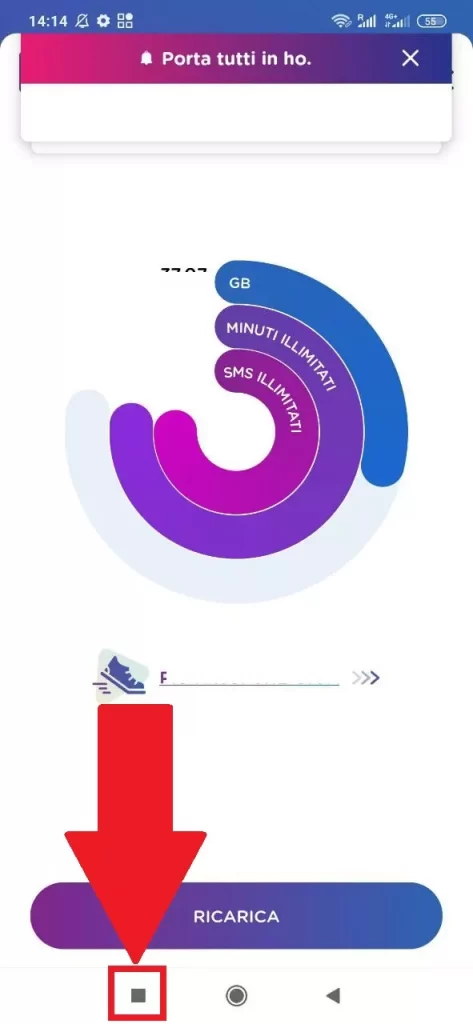
Also, your device’s memory may be completely full. If the device doesn’t have enough space to save files as it works, the system will reboot periodically. This helps it free up some space by deleting temporary documents that are only needed for the current session. It is not unreasonable to clean the system from unnecessary files. To do this, use special programs such as CCleaner.
Read Also:
- How to change password manager on Android
- How to fix Android phone not connecting to Wi-Fi
- How to log out of Hulu on Android
What about other causes that can lead to constant restarting
Also, you can’t exclude the possibility of virus infection. We have already written about how you can get rid of viruses on Android by simply uninstalling apps. Or you might have had mechanical damage recently and that’s why your smartphone started behaving this way.
However, again, a complete solution to the problem is possible only with an accurate diagnosis of the state of the smartphone. It’s important to establish the cause of the “reset”, on the basis of which to choose the most effective way to solve the problem. If after resetting the device turns on with difficulty – don’t try to repair your smartphone yourself.
If you’re not a professional, you can aggravate an already serious situation. Only qualified specialists will be able to eliminate the consequences of a malfunction or a fall of your device. A modern smartphone is complex in terms of design. It’s for this reason that a professional approach to such a situation is important.