Nowadays, when the technologies are gaining popularity and more and more devices become available, people start to use their phones for everything. iPhone users are able to communicate with each other, watch their favorite movies, listen to beautiful music, work, find a way, seek useful information, etc. And all of this can be done only with help of one small device.
However, there’s the other side of this “maker life easier”. You may often get distracted from the main goal. Moreover, sometimes even drivers may be distracted from the road because a notification has been received. Or someone will phone while you’ll be sleeping and your dream would be interrupted. That’s why some users often switch on the “Do Not Disturb” Mode and then don’t know how to get rid of it. If it’s your case, then you’ve come to the right place.
What for is the “Do Not Disturb” Mode
Nowadays, notifications are very important, especially if you’re a quite busy person. Thousands of messages are received during the day. Notifications can help you not to forget about the important meeting, the Birthday party of your relative, the visit to the doctor, basically, it helps you not to forget important events in your life.
However, it can cause some problems. While your phone’s always ringing, with thousands of messages and people trying to find you, you may feel stressed and it often interrupts your basic living. It may even interrupt your sleeping time. By the way, some users face issues with the alarm not going off on the iPhone. So, you may not only miss the important event because of the DND Mode but also because of the alarm.
However, even if you turned it off, you may get confused about how to get rid of this feature. Fortunately, we know how to help, keep on reading.
Read also:
- How to delete all alarms in the Clock app on iPhone
- How to turn off iPhone without a power button explained
- How to invert colors on iPhone
How to disable the “DND” Mode
So, the DND Mode makes it possible to relax, as no messages would be received and all the calls would be without sound. However, if you need to come back to the typical lifestyle, you can turn it off.
To get rid of the “DND” Mode, you should follow the steps which would be mentioned in the section below:
- First of all, you should slide down the upper-right corner of your iPhone, if you have X or newer models, or swipe up from the bottom of the screen if your iPhone is an 8 model or earlier. In this way, the Control Center would be opened.
- After that, you should click on the “Moon” icon which would be purple when the DND Mode is enabled, to switch it off.
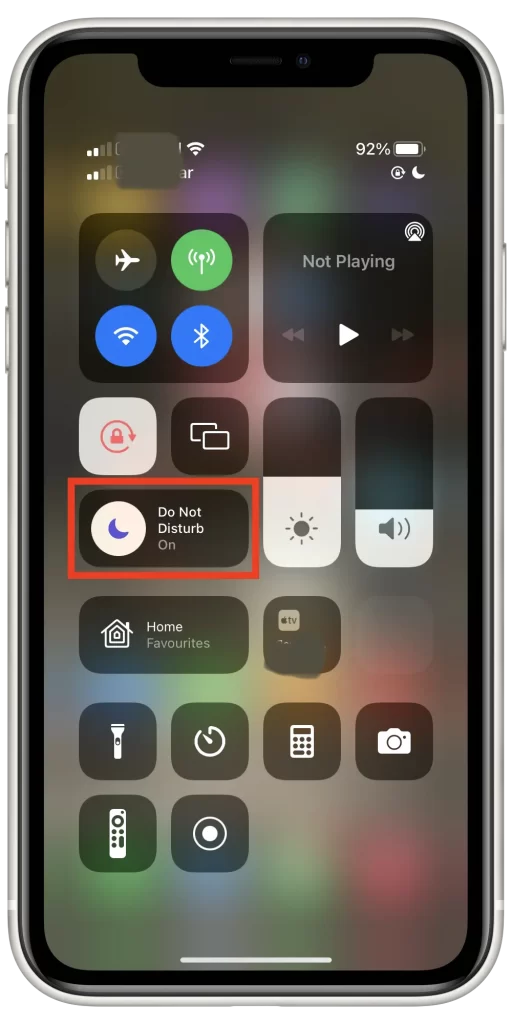
- Since then, the “Do Not Disturb” Mode would be exited.
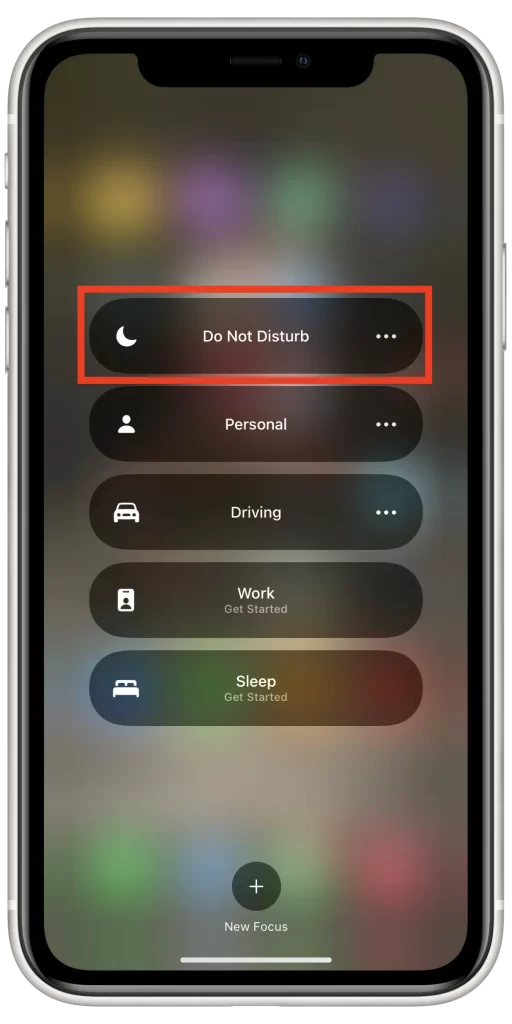
You’ll receive all the phone calls and notifications again. However, you may still don’t have sound on the notifications and this may cause you’ll miss some important calls. In this case, you should switch off the silent mode.
How to adjust the DND Mode
Even though you may want to get rid of it completely, I think it’s a good idea to think about adjusting it. It’s quite comfortable, for example, if you don’t want to receive any messages and be distracted from your night’s sleep, it’s possible to organize that. Moreover, in case you need to be in touch all the time with someone, the DND Mode on Apple offers you an opportunity to let the chosen contact bypass the restrictions.
If you want to adjust the DND Mode, you should follow the steps which would be displayed in the section below:
- First of all, you should head to the settings.
- After that, you should head to the “Focus” tab.
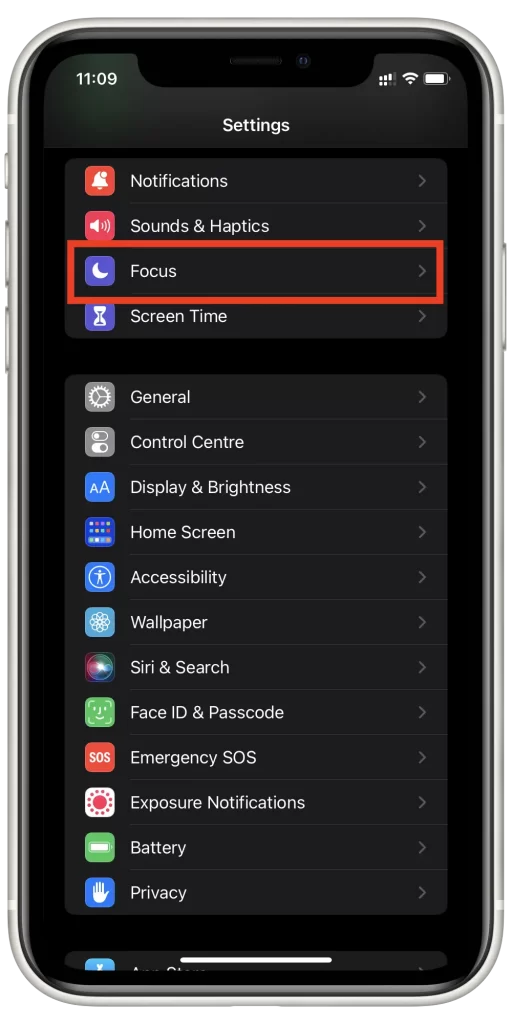
- Then, there would be displayed the list of different modes that are available during this mode. Those modes are Do Not Disturb, Sleep, Work, Driving, and Personal. In addition to those ones, it’s also possible to create your own one, depending on the type of your activity.
- If you’ve chosen a particular mode, each of them can be also adjusted separately. To do that, you’ll only need to click on it. Then, there would be displayed the particular features of this Mode.
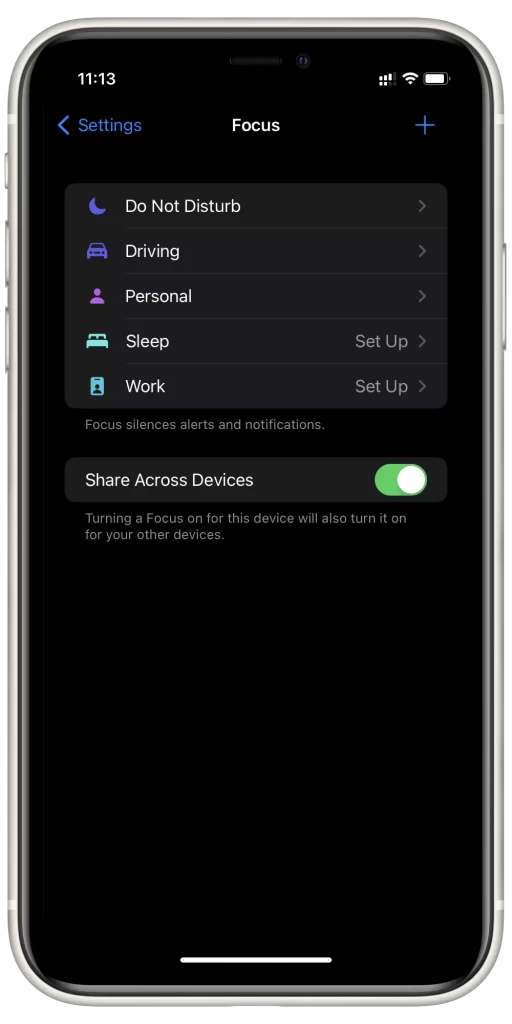
Next, there would be a window displayed, where you can switch the mode on or off, add the specific contacts which would be able to bypass the restrictions and switch on the Focus Status, which would be displayed to the users who’ll try to contact you. What Share Focus Status is, you can read here.
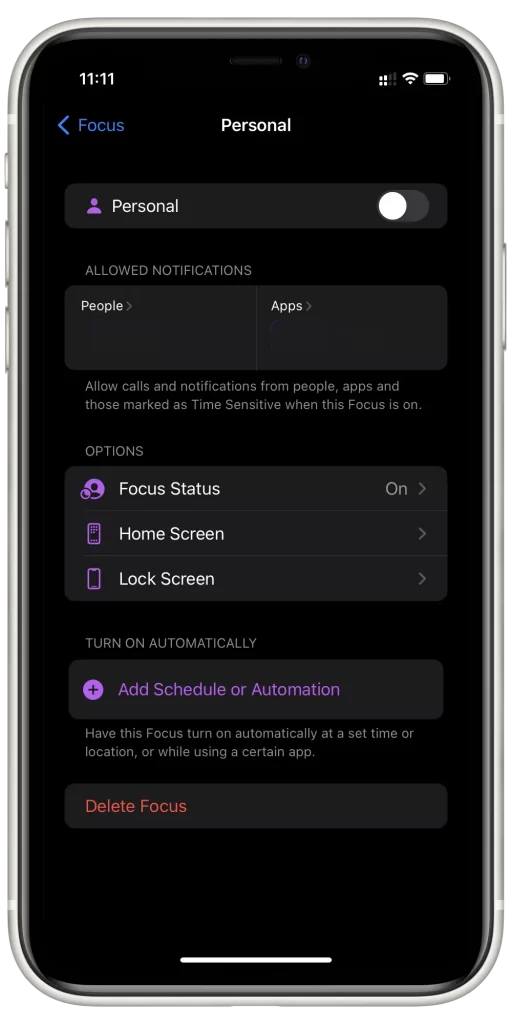
Adjusting the DND Mode can greatly influence your time spending, as you’ll still be in touch with important people, but you won’t be distracted so much.
However, you can also just put the phone on silent mode and make it vibrate stronger instead of adjusting the modes.
How to turn off the DND Mode using Siri
Siri’s a great feature that has been presented by Apple. It can help you to find the information or manage your iPhone in a short period of time without any special effort. All you need is just your voice. Siri also has a big variety of useful functions except for the DND mode. You can switch on whatever you want using it. Moreover, it can also sing you a song, tell you a story or a fun story. You can know more about the Siri features here.
So, if you want to turn off the DND Mode using Siri, you should follow the steps which would be mentioned in the section below:
- First of all, you should activate the Siri. If your phone has the Home button, you should press and hold it. If there’s no Home button on your phone you should hold the side button which can be also used to switch off your iPhone.
- After that, you should say “Turn off Do Not Disturb Mode“.
Since then, the DND Mode would be disabled.
Read also:
- How to turn off screenshot sound on iPhone
- How to turn off camera sound on iPhone
- How to turn off the flashlight on iPhone
How to schedule the DND Mode
Scheduling the mode can help you in case you need not be disturbed during a specific event in which you’re involved day from day. It can be when you have lessons at the university, or when you go to bed. Even though the events may be different, to schedule the DND Mode, you should follow the prompts which would be displayed in the section below:
- First of all, you open the Settings menu of your iPhone.
- After that, you should head to the Do Not Disturb option, or if you have a newer model of iPhone, you should head to the Focus option.
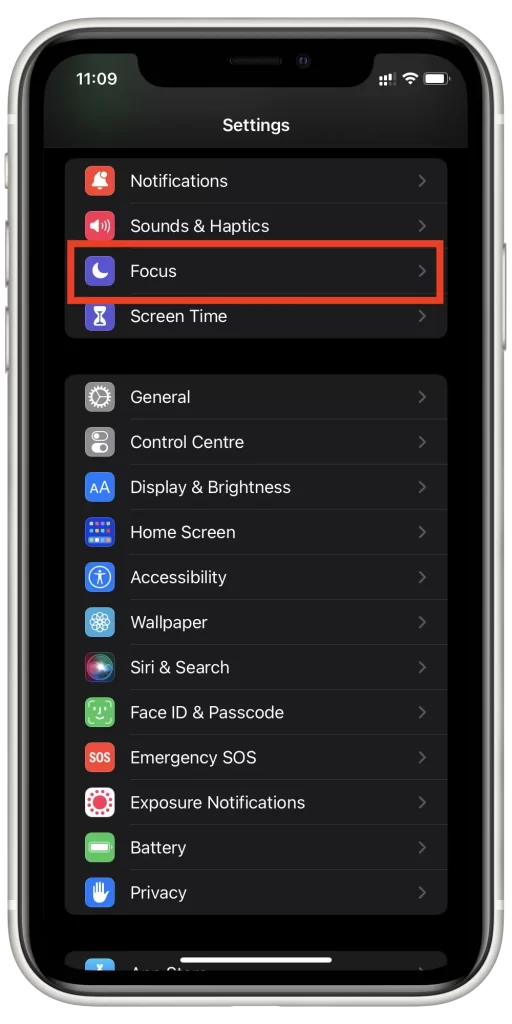
- Then, you’ll see the section with time. You should click on it to adjust the time when the mode would be activated.
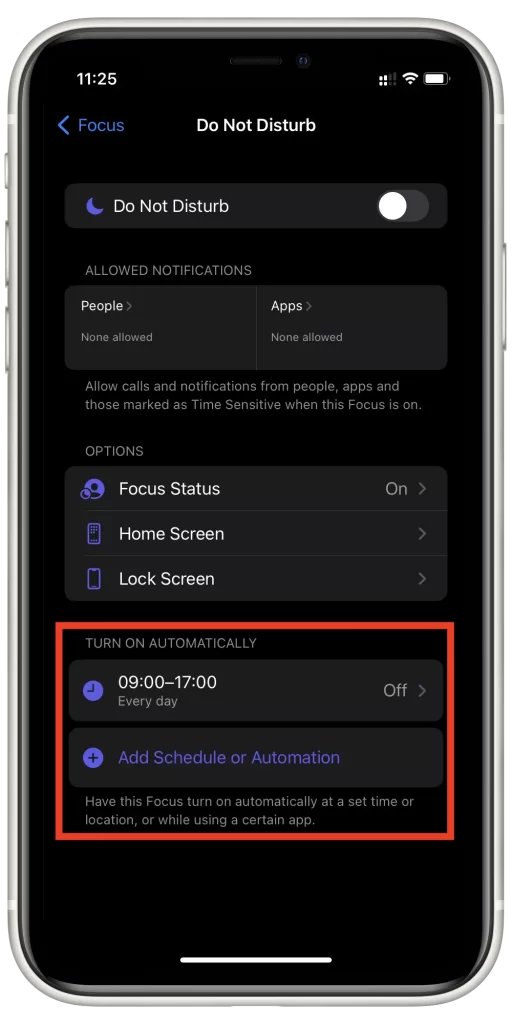
- Next, you should select the days when the mode would be active.
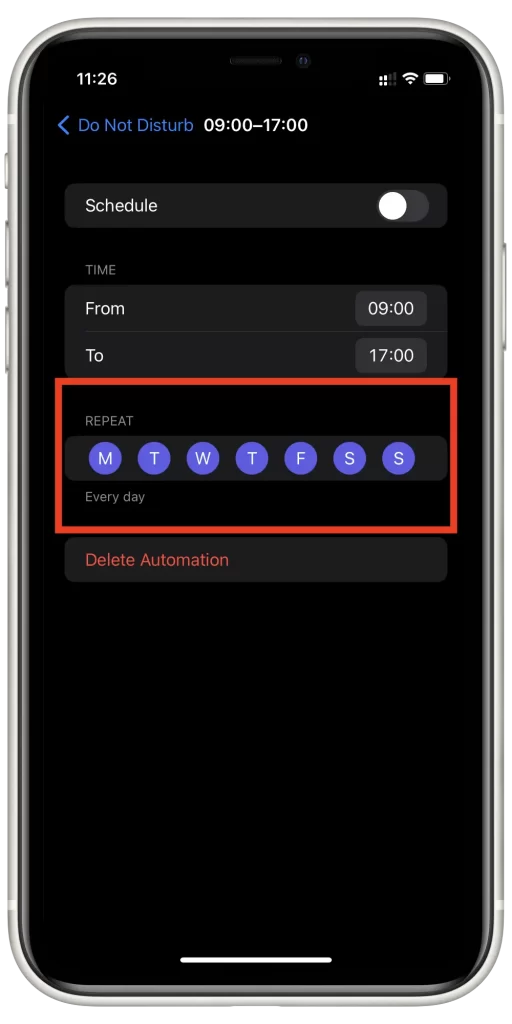
- To complete the process, save your changes.
Since then, you’ll have adjusted the schedule of your DND Mode.






