With an HDMI cable, you can achieve many purposes in order to broadcast some video content. This method is used by many people for both work and entertainment purposes. Since with HDMI cable, it becomes available to you to broadcast any video on another screen.
However, at the same time there are many situations where, after connection, there are some difficulties. It happens that the video is broadcasted and there is no sound, as well as at the same time there may be a complete absence of the transmission signal. Therefore, such situations can happen quite often and at the same time, there are several ways to solve them so that you can continue to broadcast video with an HDMI cable.
What HDMI cable is used for
These days, almost every computer has a digital audio-video output, through which you can send a signal to the big screen. This feature is very convenient and a lot of people use it.
Most often it’s used by people who don’t have a Smart TV function, so by turning on the streaming service on a laptop, you can stream the same content to the TV using an HDMI cable. It can also be useful for work or study when presenting a project to a large audience of people where you may need a bigger screen than the laptop.
By the way, you can stream content not only from your laptop. You can do it from any device that has an HDMI port. You can stream video content from a Mac using an HDMI cable, if you also have problems with this, you can find out how to get sound play through HDMI on Mac.
Read also:
- How to connect Kindle Fire to TV without HDMI
- How to change to HDMI on Insignia TV without remote
- How to convert Coax to HDMI
Why there is no sound using HDMI when a laptop is connected
Although using an HDMI cable to broadcast video content is a fairly popular experience. However, at the same time, more often than not, many people have problems with broadcasting using HDMI. Some people experience screen flicker and sometimes loss of signal.
More often this happens not only on the TV screen, along with this screen flickers on the laptop. If you have a Windows operating system installed, figure out how to troubleshoot screen flickering.
One of the problems you may encounter when connecting a laptop to a TV via HDMI cable is the lack of sound on the TV. That is, more often than not, the sound is played on the laptop or computer speakers, but not on the TV. Other people have PC doesn’t connect to the TV via HDMI. However, more often than not, many people have problems with sound.
The most important thing in this situation isn’t to actively pull the cable or try to do something with the settings. You need to act calmly because this situation is solvable, the main thing isn’t to do any harm. Usually, this problem is easily solved, but you need to check many things, as there can be several reasons for this.
What to do to get sound to play through HDMI
In fact, there may be many solutions to the situation if you don’t play sound. The first and most important thing to do before proceeding to more serious solutions is to check the HDMI cable. If you don’t see any video or sound at all, the problem is most often with the cable.
You should test the cable by connecting it to other devices. If there is another laptop or PC in the house, try to check it. If suddenly the situation doesn’t change with any of the devices, you will need to buy a new HDMI cable, to do this find out what is the best choice and how long HDMI cables can be.
If you have video streaming and the only problem is sound, check the volume levels, especially if it was working recently. After these simple checks, you will need to proceed to the more serious steps. First, you need to change the playback device in your laptop’s settings. If that doesn’t work then update the drivers for HDMI audio on a laptop.
What to do to change the playback device on a laptop
If you connect your laptop via HDMI cable, missing audio is a common phenomenon that can occur if the system doesn’t automatically detect the connected device. In such cases, you need to connect the HDMI cable to your laptop and access the settings of that device. To change the playback device on a laptop, follow these steps:
- The first step is to right-click on the speaker icon. In the bottom right corner of your Windows operating system, you will find the sound settings.
- Once you have right-clicked on the speaker icon, select ‘Sounds’.
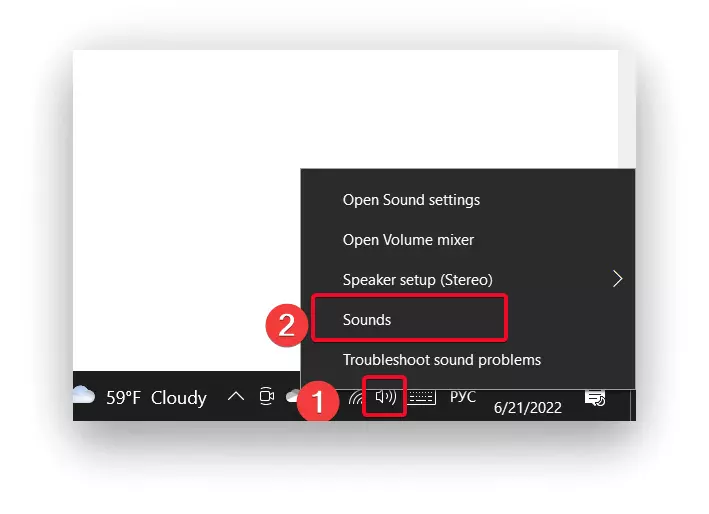
- Then in the new window select ‘Playback’ in the top panel.
- After that, select TV and click on ‘OK’.
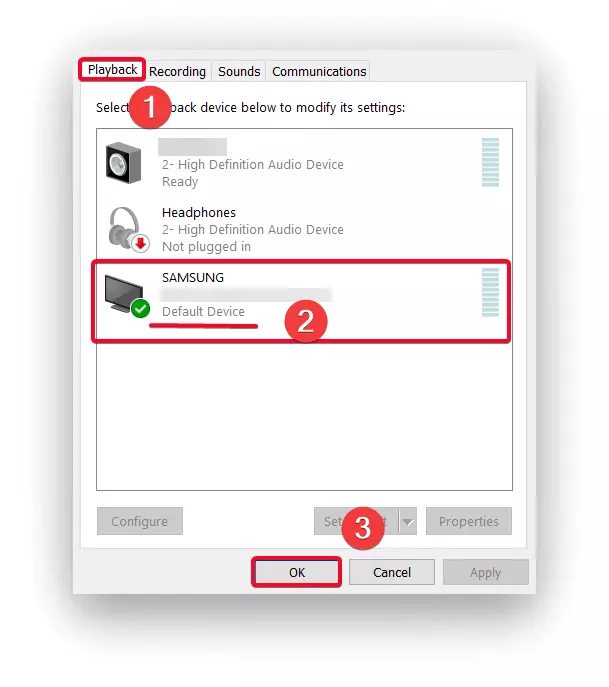
Usually, these steps are enough to fix the problem, as these are the most common problems. However, if your situation is different, you can try to update the drivers for HDMI audio on a laptop.
Read also:
- How to fix can’t play sound with HDMI Windows 10
- How to connect Samsung A01 to TV using HDMI
- How to fix HDMI no sound on a PC
What to do to update the drivers for HDMI audio on a laptop
Most often it’s enough to change the playback device on a laptop but still, there is another way to solve this situation. You can also update the automatically installed drivers for HDMI audio on a laptop. To do so, you need to follow these steps:
- You should press Win+R to go to Windows Device Manager.
- Then type devmgmt.msc in the search box.
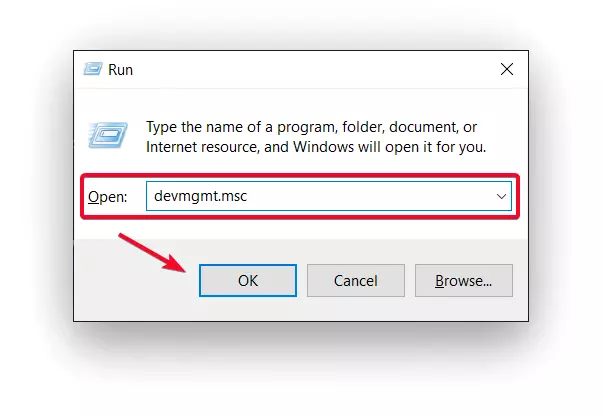
- Next, you should select ‘Sound, video and game controllers’.
- Then click on ‘High Definition Audio Device’.
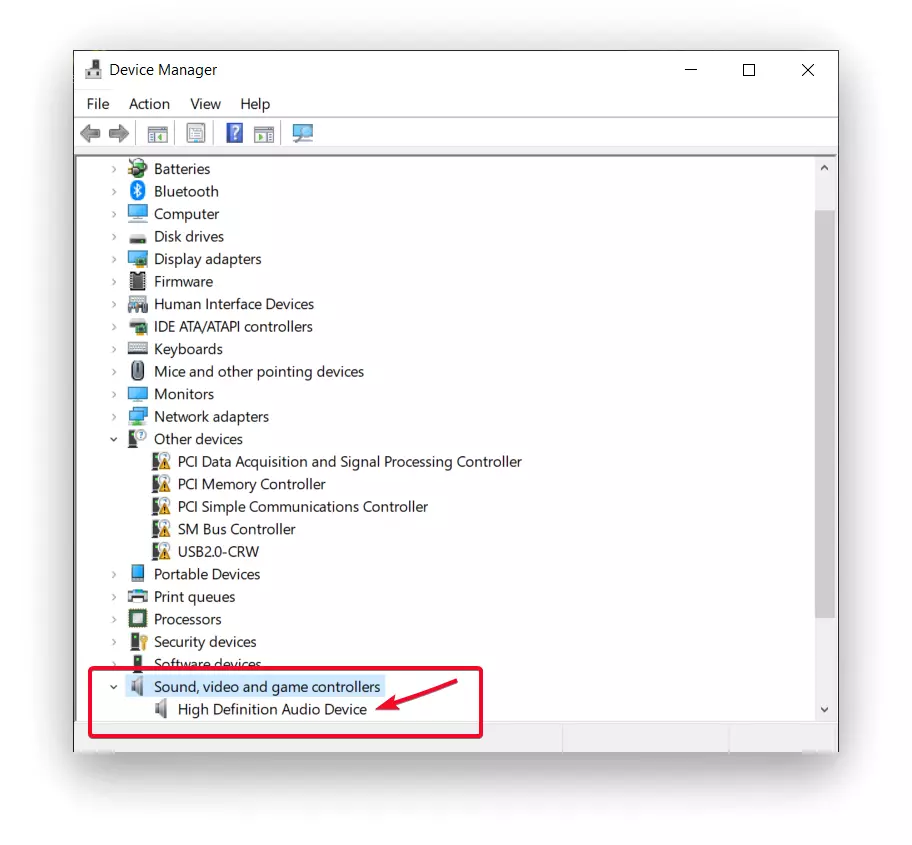
- After that, you need to select ‘Driver’ in the new window, then click on the ‘Update Driver’ button.
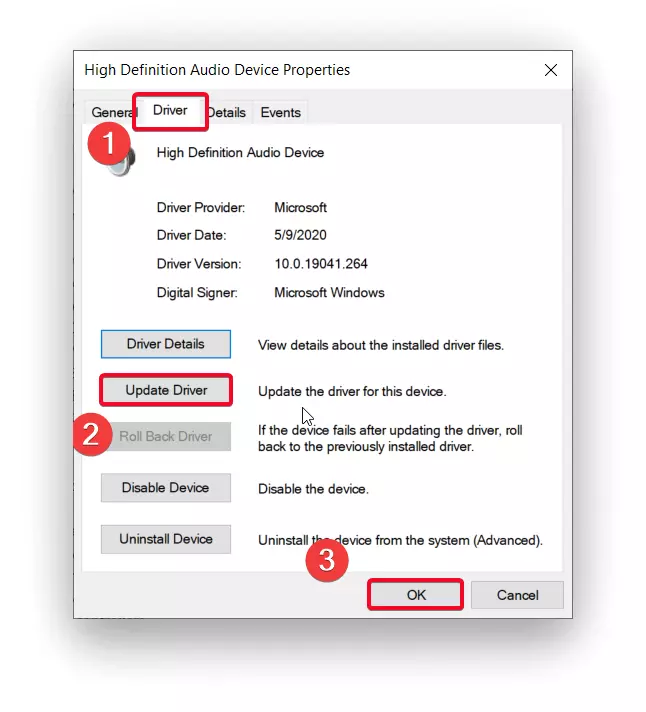
If the problem with audio playback isn’t resolved by updating the drivers for HDMI audio on a laptop, you should contact a service center. Only if you have verified that the HDMI cable works and on another laptop or PC, video, as well as audio, is produced normally.




