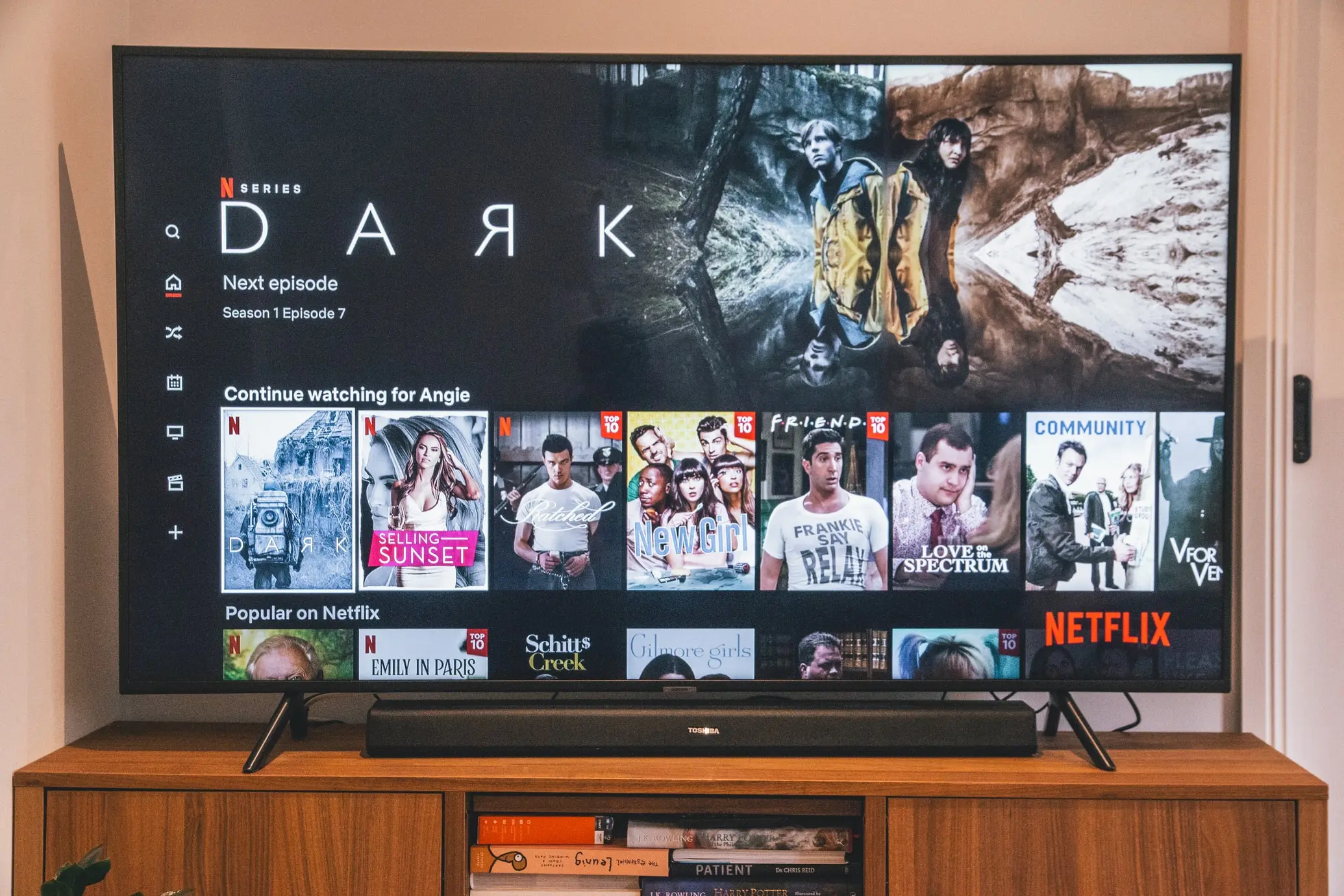Samsung is one of the largest TV manufacturers in the world. They also make a lot of TV accessories. Although they are one of the leaders in this field, even they can’t do everything without mistakes. Sometimes their remote controls break and bugs happen to them.
Content
What to do if Samsung TV Remote not working and there are no red light on it
First, you have to figure out what could have happened to your device. If the red lights are not blinking at all, then the most common cause of such problems is a problem with the batteries. Most likely they are discharged and you will need to buy new or recharge the old, if possible.
Before you do that, it is worth doing initial troubleshooting and making sure that:
- First, take your smartphone and turn on the camera on it.
- Next, point the camera at the front of your remote and press any few buttons.
- If you see infrared light coming from the remote, then the battery is not dead yet. If not, it will need to be replaced.
What to do if Samsung TV Remote not working with red liht flashing
If your remote doesn’t work but you notice it flashes red every time you press a button it may mean the signal isn’t reaching your TV. For example, there is an object in front of your TV that is blocking the signal from the remote to the sensor. You should first check whether there are no boxes, devices, or any other objects in front of your Samsung TV. Also, this problem may arise if the TV and remote control are not connected. In this case, even if both devices are plugged in and charged, they will not respond to your actions. To connect the remote control and the TV you need to:
- Press and hold the Back and Up button at the same time.
- Hold them down for 10-20 seconds until you hear or see a prompt.
- Then the TV should connect with your remote control.
Samsung Remote volume not working
If you encounter that you have all functions working except volume control there could be two likely reasons for this:
- You may have a problem with the system updates on your remote, Samsung remotes have their own firmware that controls their operation like any other software, it may have bugs that block some functions of the device, in this case, the volume control.
- If a Samsung Soundbar is connected to your TV, the problem may be in it, as the remote does not automatically connect to the Soundbar. In this case you need to connect it manually to the remote control.
The first and easiest way to solve the problem, if it is related to the software part of the remote control is to update the system software. To do this you will need to:
- Go to Settings on your TV
- Select Support and go to Software Update
- Then select Update Now and follow the instructions on the screen
- To avoid this in the future, you can activate the Аuto Update function in the same menu on your TV. That way when updates are available they will be automatically downloaded to your TV.
The problem with the soundbar can be solved just as easily. You need to go to the Settings menu and enable the Universal Remote function. This will allow your TV remote to control the soundbar directly and also to change its volume.
Samsung TV buttons not working
You can also control TV sets without remote controls, for this purpose, there are always control buttons on them. Usually, they are located at the bottom or back of the TV, depending on the model. But there are cases where these buttons also do not respond. If nothing happens when you press them, it means that the problem was not with your remote, but with the TV as a whole. This could be a system bug or a problem with the power of the TV. There are solutions to this situation that can help you, such as:
- While the TV is on, press and hold the power button on the remote until the TV turns off and on again. It is important to hold the button for the entire process.
- You can also turn off your TV and unplug it for up to 30 seconds. Then plug it back in and try to turn it back on again.