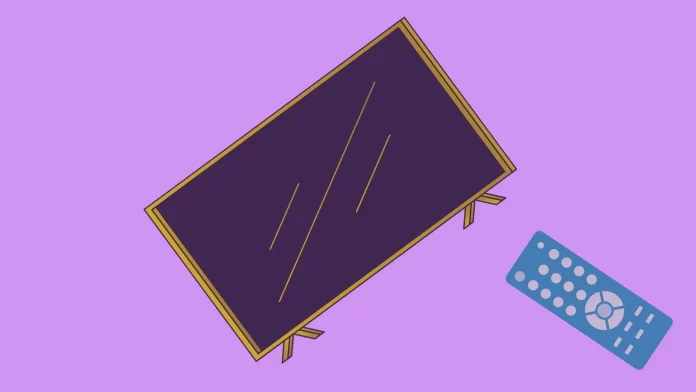This article was originally written on August 31, 2020, and was completely rewritten.
Have you ever had that eerie moment when your Samsung TV decides to turn on by itself like it’s possessed? You’re not alone. Most people on Reddit say that it’s the HDMI-CEC connected device, like a streaming Box (DirecTV, Fire Stick, Roku, or something like this) or their gaming console (like Xbox or Playstation). So, in most cases, you can start right away by disconnecting HDMI-connected devices to see whether this would help.
So, your TV is turning on by itself. As I said, the greatest chances are that’s everything completely OK with your Samsung TV, and an HDMI-connected device causes it. But that’s not always the reason; such “behavior” may also be caused by a dirty remote (your turn-on button on the remote is automatically pressed because it sticks up). Or that may be a software lag. One way or another, this quirky behavior can be more than a little unsettling, not to mention annoying. But before you start thinking your TV has a mind of its own, let’s dive into some practical ways to tackle this issue.
Why Samsung TV may be turning on by itself?
Okay, you have an issue: your Samsung TV is turning on by itself. So, what’s the deal? Well, several culprits could be playing tricks on your TV. Let’s break it down:
- Problems with the remote control. Sometimes, the remote control is the mischief-maker. A stuck power button or dust particles around the button can signal your TV to turn on. So, before you blame the TV, give your remote a good look-over.
- Electrical swings. Power surges or outages can also be why your TV turns on. When the electricity comes back, the TV might power up automatically, thinking it’s doing you a favor.
- HDMI-connected devices. When you connect an HDMI device, you may set it to be the primary source. This way, your Samsung TV will be turning on once the HDMI-connected device is turned on. This feature is called HDMI-CEC, and in TVs, it’s used to sync your device with connected devices like Roku, Apple TV, or (maybe) Xbox or PS5.
- Software lags. Believe it or not, a simple software bug could be the culprit. An outdated firmware might have issues that cause your TV to turn on randomly. A quick update can usually fix this.
How to find the problem with your Samsung TV
Now, we need to find the problem that causes your Samsung TV to turn on automatically. Let’s start from the simplest to the most complicated solution so you won’t make anything that’s not needed to fix the issue.
Here’s what to do:
- Check Remote: Inspect the power button for stickiness or dust that could trigger the TV.
- Power Source: Monitor for power surges or outages that could auto-start the TV.
- Connected Devices: Review HDMI-connected devices like gaming consoles or streaming players like Roku for signals that might turn on the TV.
- TV Settings: Navigate to settings like HDMI-CEC or Auto Power On.
- Software Update: Check if your TV’s firmware is up-to-date; outdated software can cause glitches.
- Event Logs: Dive into your TV’s event logs to see if they offer any clues.
- Factory Reset: As a last resort, consider resetting your TV to its original settings; make sure to back up important data first.
- Customer Support: If all else fails, reach out to Samsung’s customer service for professional help.
How to check your activity log on Samsung TV
You can check an activity log to find the reason for your Samsung TV that makes it turn on by itself. Here, you will see the action that triggers the TV to turn on.
Here’s how:
- Go to All Settings.
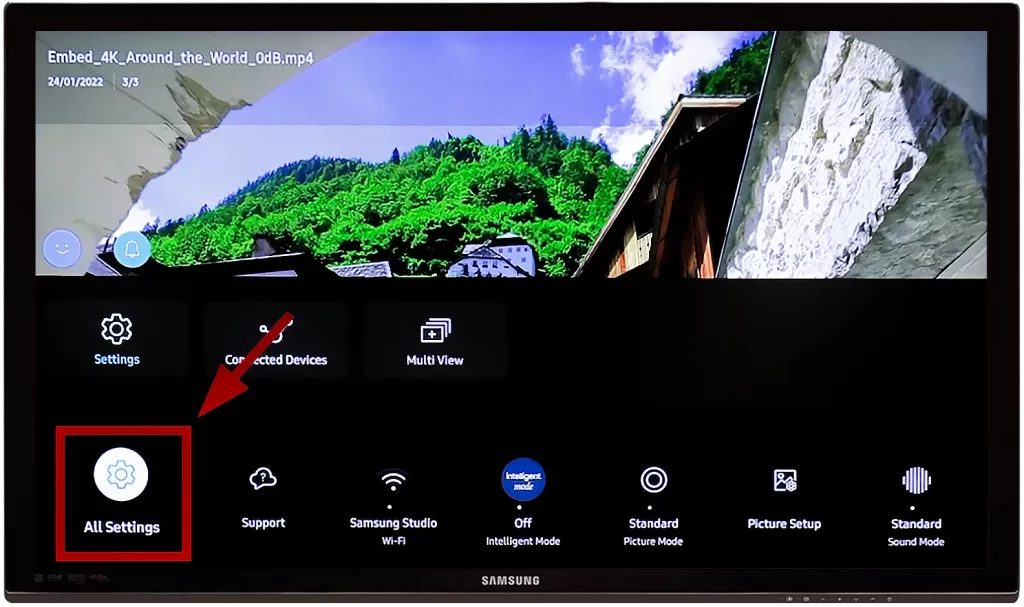
- Go to Support.
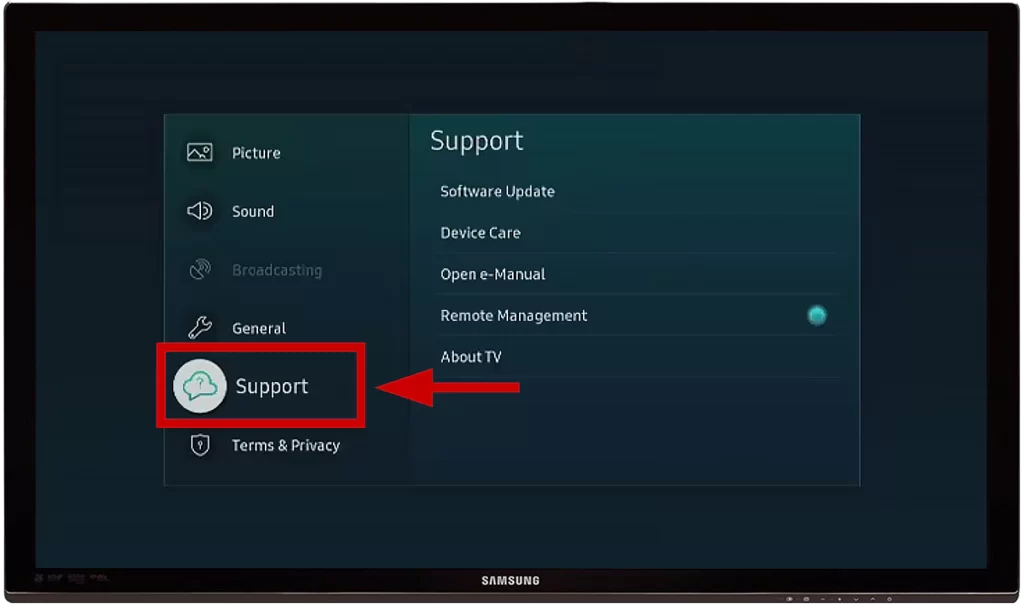
- Go to About TV.
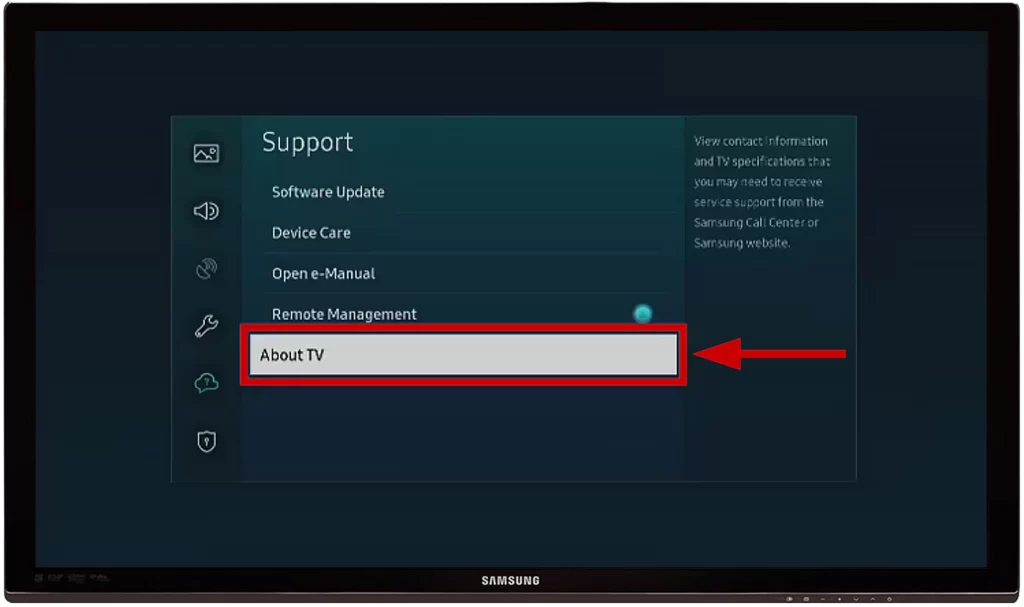
- Here, you can see the reason that triggered the power on.
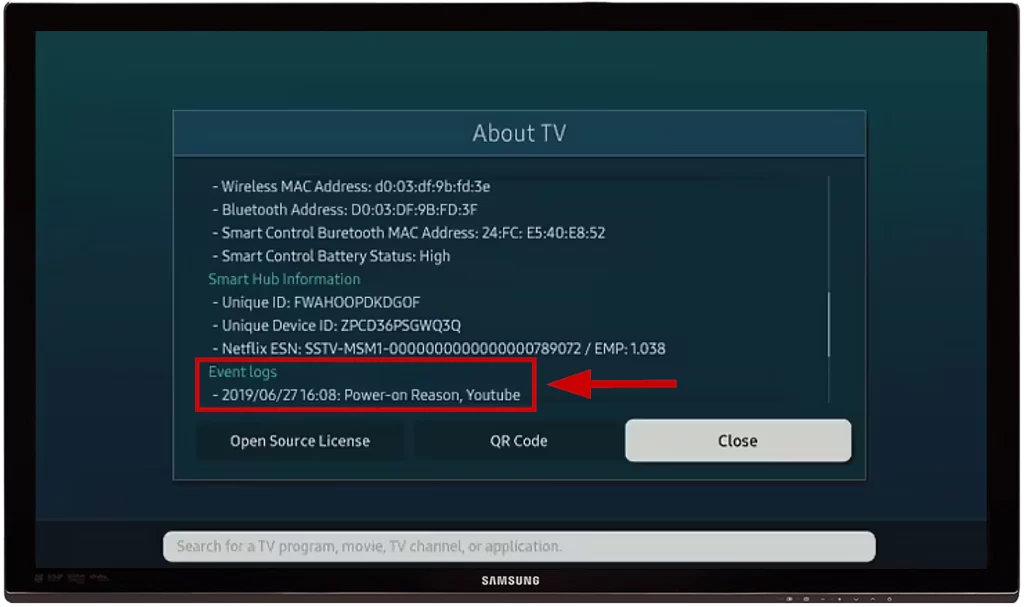
How to fix the problem with your Samsung TV turning on automatically
That’s the common problem, and based on our experience and what we’ve read on the Internet, the problem, in most cases, is caused by HDMI-connected devices. Also, on Reddit, a lot of people say that factory reset (unplugging and waiting for 30 seconds works fine). But let’s go step-by-step.
Check your remote
To tackle the remote control as a potential suspect, flip it over and closely inspect the power button. A quick wipe with a damp cloth can work wonders if it appears sticky. For dust or debris, a blast of compressed air can dislodge any particles that might be causing the button to act up. Sometimes, the issue is as simple as a crumb or a sticky residue that’s making the button send signals to your TV without your say-so. A few seconds of cleaning can save you a lot of head-scratching.

But if your TV is turning on/off permanently, that’s because Samsung decided that’s the great way to notify you that batteries are going low. If that’s your case, you need to replace the batteries in your remote or charge it if your TV remote has a battery charging option. Then, turn off your TV with the button on the back panel of your TV, unplug it for 30 seconds, and then turn it on with the remote with fully charged batteries. That will work.
Check the power source
When it comes to the power source, you’ve got to be a bit of an electric detective. First, ensure the TV’s power cord is snugly plugged into the wall outlet. Loose connections can cause random power-ups. That could be the culprit if you’ve had recent power outages or surges. To minimize this risk, plug your TV into a surge protector. This handy device can absorb those unexpected spikes in electrical voltage, keeping your TV from turning on when it shouldn’t. So, a quick check of your power setup can often solve the mystery right there.
Check HDMI-connected devices
If you’ve got a gaming console, DVD player, or even a soundbar hooked up to your TV, they could send “wake-up calls” through the HDMI cable (that’s what HDMI-CEC is; Samsung called it Anynet+). To check this, unplug each device one by one and see if the TV still turns on by itself.
If it stops, you’ve found your culprit. Ensure the device’s settings aren’t set to auto-start the TV when it powers up. Sometimes, it’s just a matter of tweaking a setting on your PlayStation or Roku player to keep your TV from joining the party uninvited.
If that’s the issue, you have two options: change the settings of the connected device to prevent it from turning on or disable the HDMI-CEC function.
Here’s how:
- Go to All Settings.
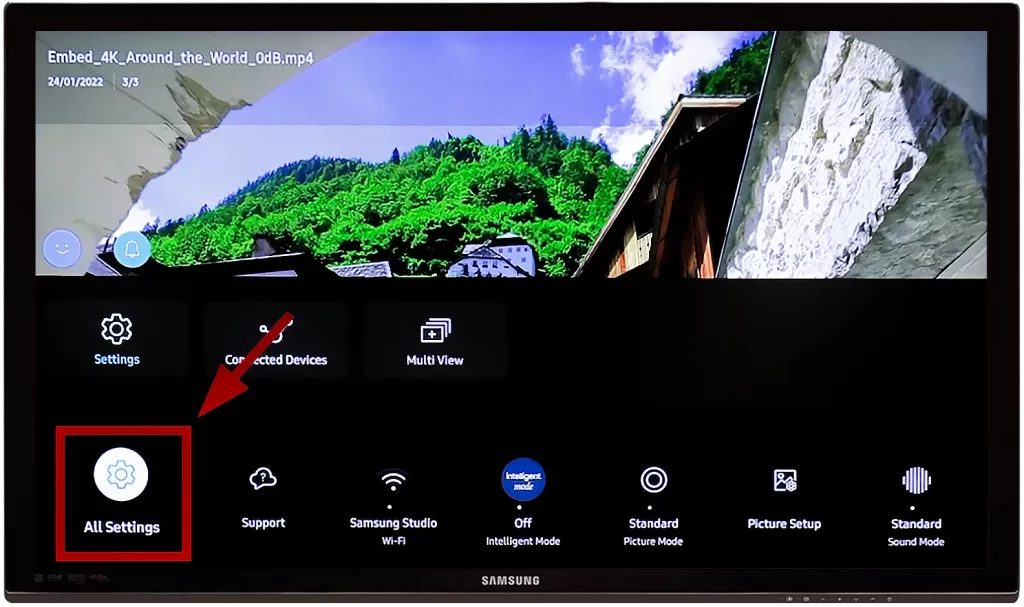
- Go to Connection, then to External Device Manager.
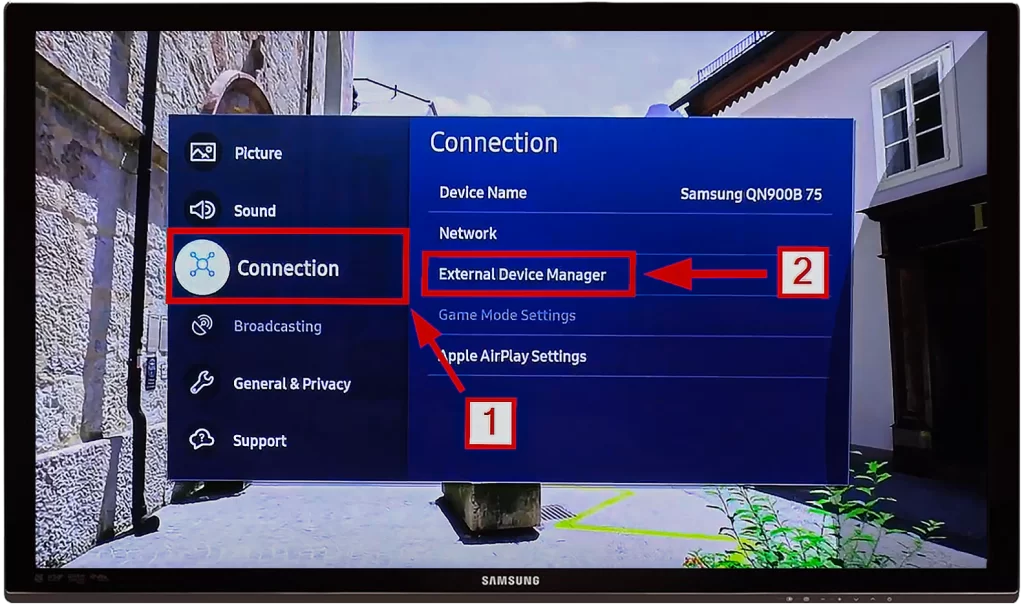
- Toggle off Anynet+ (HDMI-CEC).
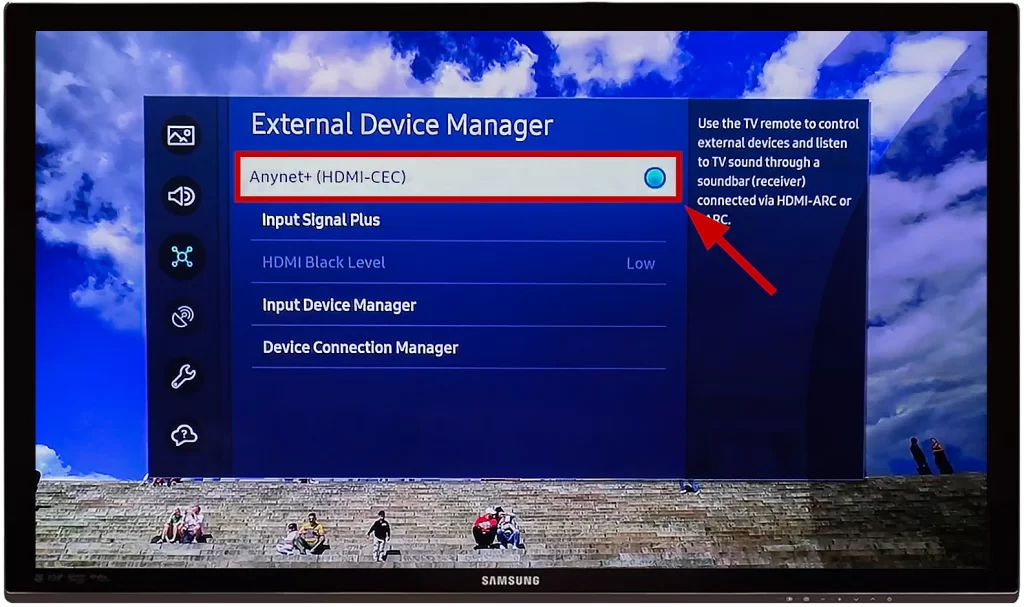
How to update your Samsung TV
There may also be an issue with your Samsung TV firmware. If it’s outdated, that may cause the problem. Here’s how to update your Samsung TV:
- Head to your TV’s main menu by pressing the ‘Menu‘ button on your remote.
- Scroll down and select the ‘Settings‘ option.
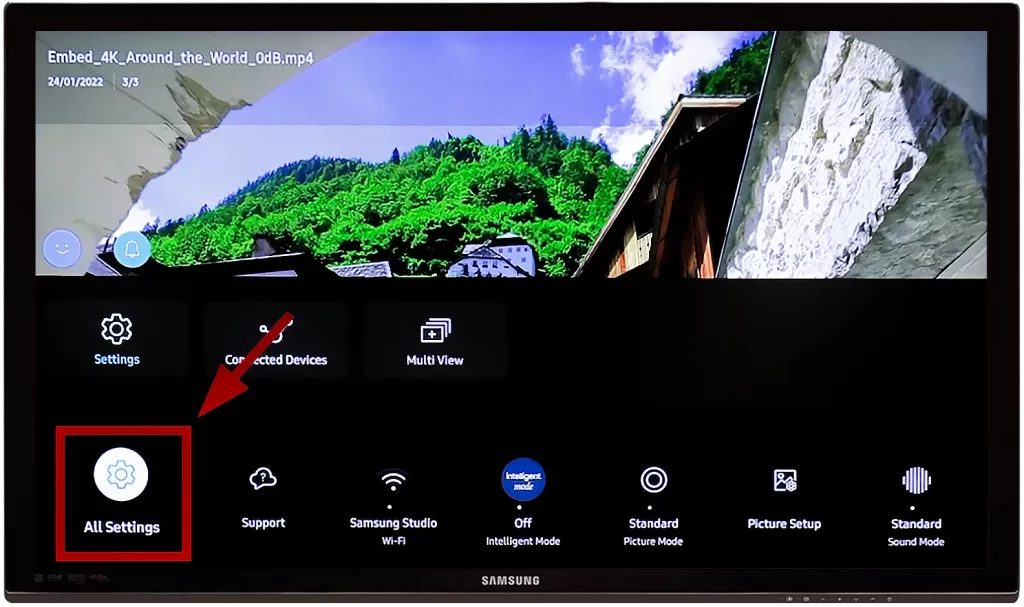
- In the settings, look for the ‘Support’ tab and click on it.
- A ‘Software’ or ‘Software Update’ option is here. Click on it to proceed.
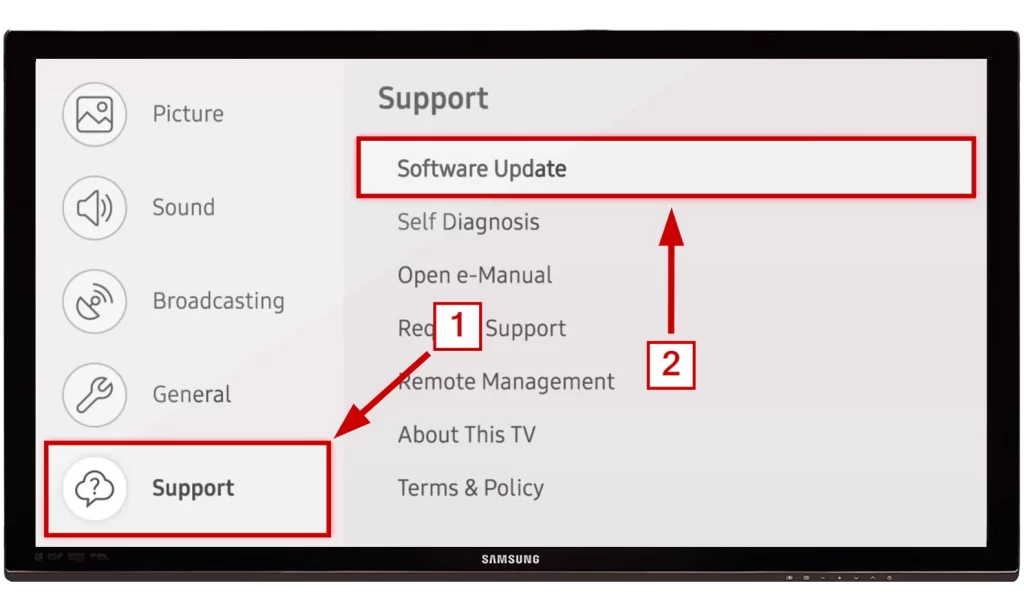
- Update Now: An ‘Update Now‘ option will appear. Select it, and your TV will start checking for available updates on Samsung’s servers.
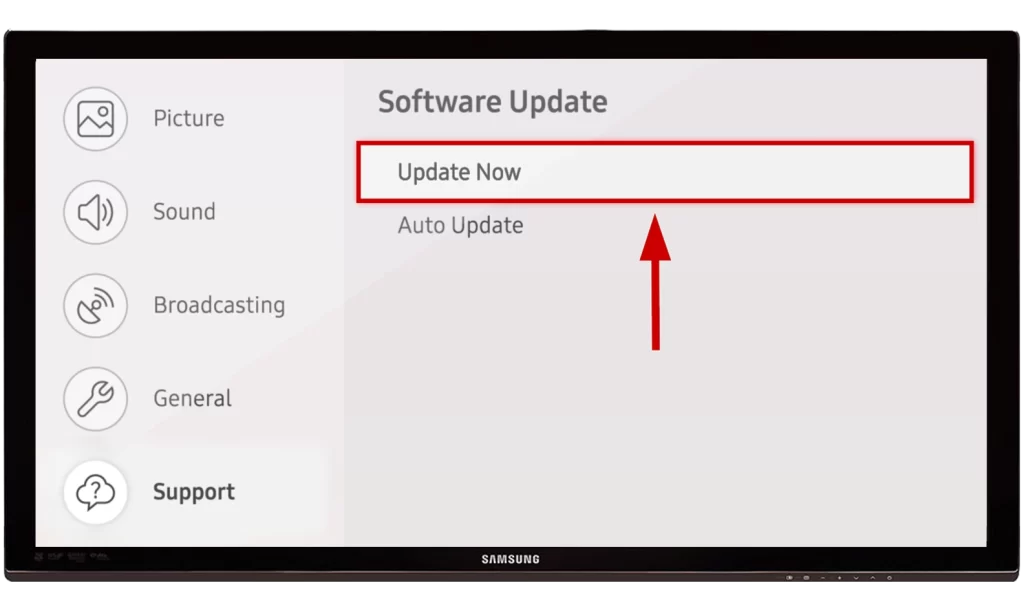
- A message will pop up, showing your current software version and any available updates. Decide whether to proceed with the update.
- Anatoliy Mashirenko, who is an expert in Samsung TVs, suggests not rushing to install new updates. Check online for any issues with the new version before updating. Wait a few weeks and recheck if needed.
After that, you can ensure that your Samsung TV is running the latest software, minimizing glitches and maximizing performance. Just remember to be cautious with new updates; sometimes, they can introduce new issues. And don’t forget that this update wouldn’t give you the latest version of your Tizen OS, and it’s impossible to get a new version (like updating From Tizen 5 to Tizen 6, as Samsung reserves new OS versions to the new models).
How to reset your Samsung TV
There are two options, and both of them work; some people say that unplugging the TV and waiting for 30 seconds works for them, while others say the issue was fixed only after resetting to the factory settings.
First, try to turn it off, unplug your TV, and wait 30 seconds. Then, check whether this will help you. If not, you may try resetting to the factory settings.
Here’s how to reset your Samsung TV to factory settings:
- Go to All Settings.
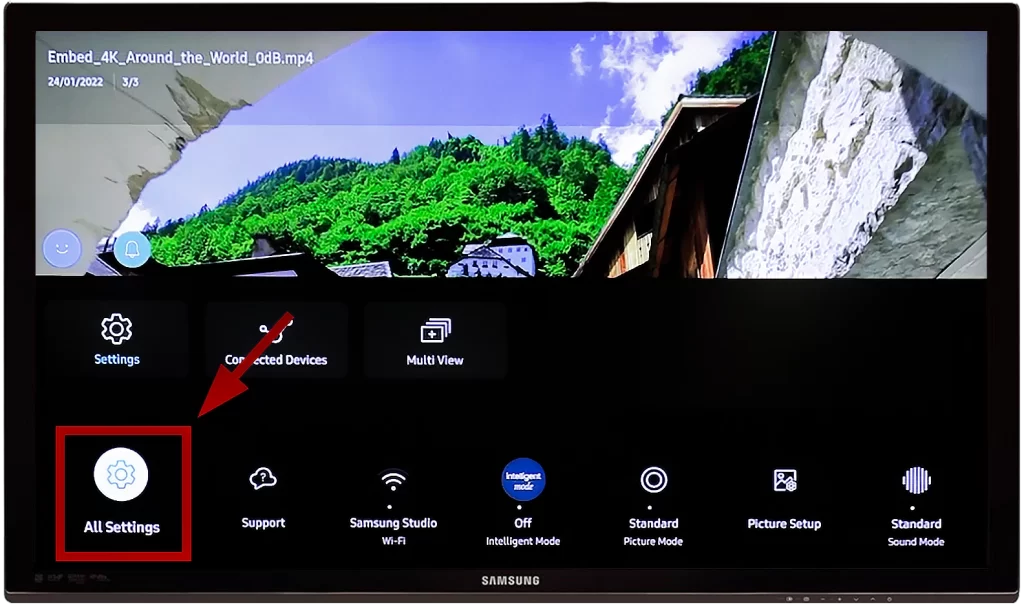
- Go to General & Privacy.
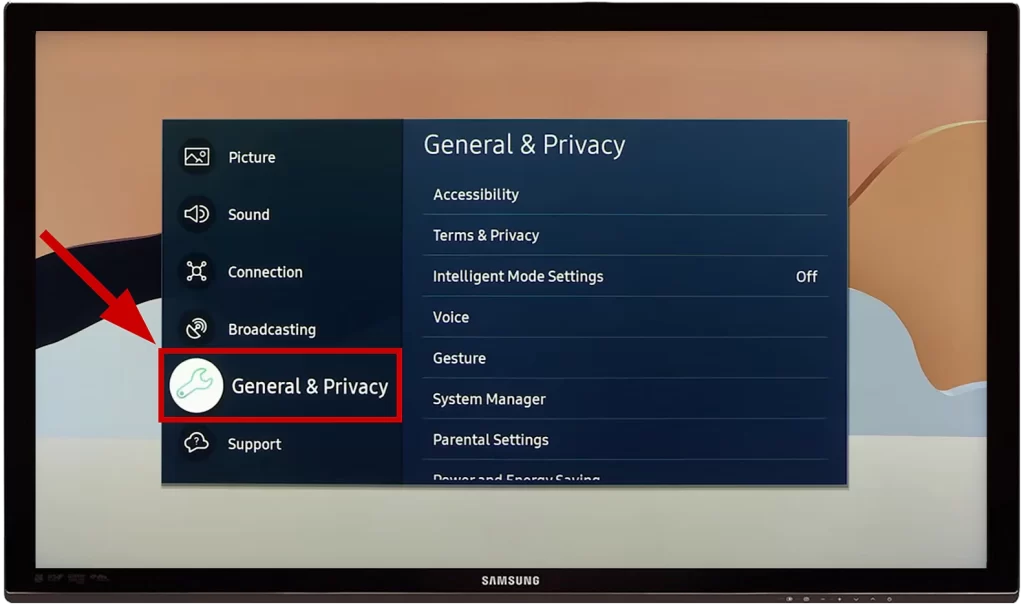
- Reset.
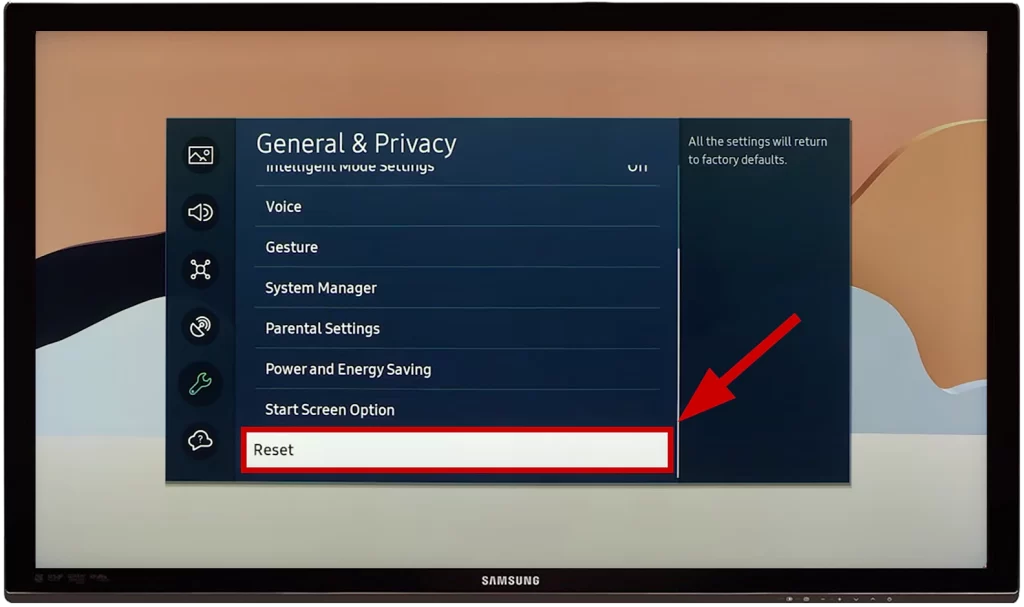
- Enter your PIN.
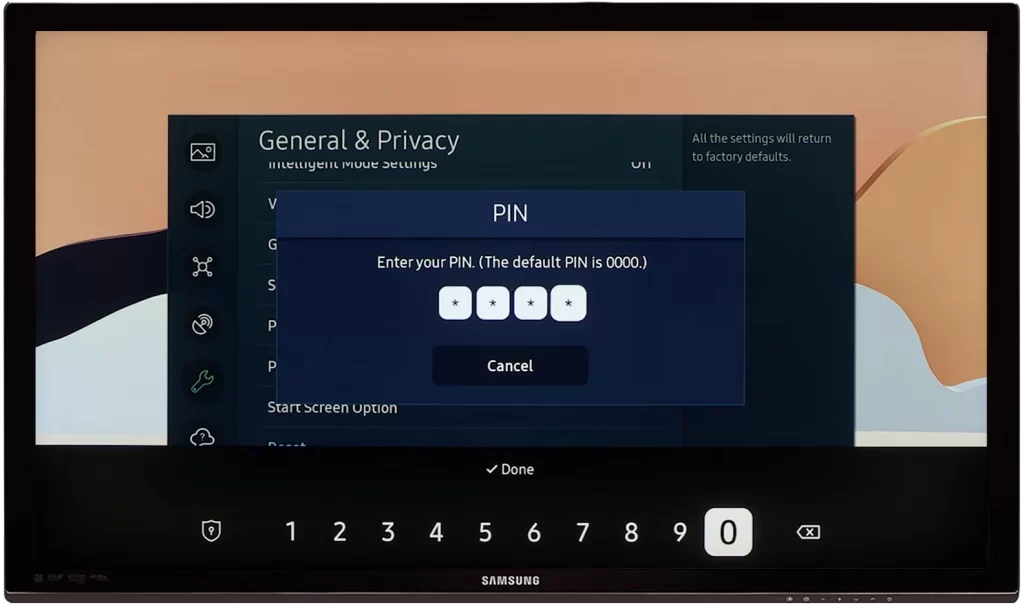
- Confirm the action by clicking Reset.
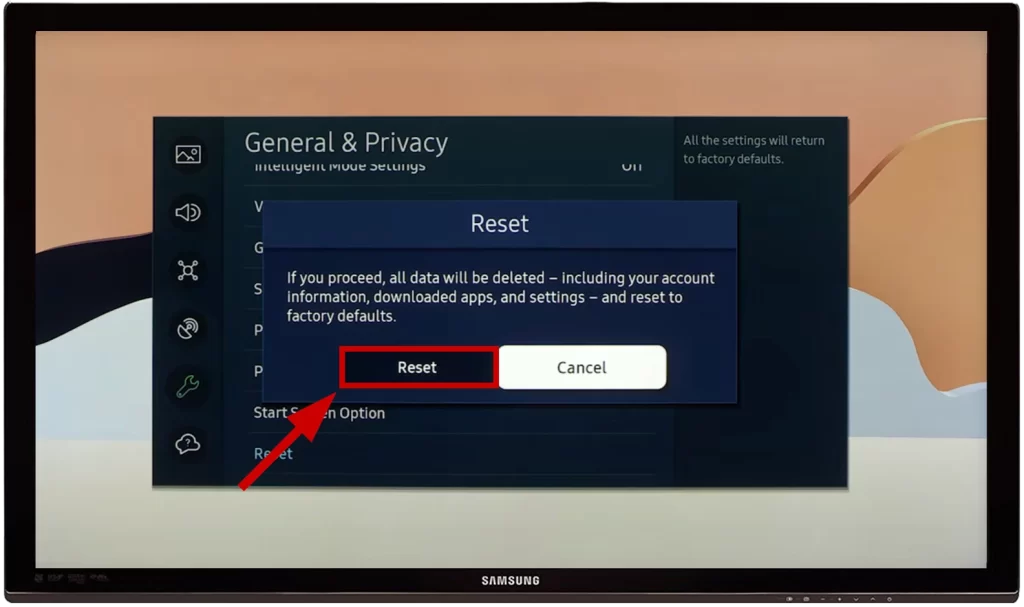
If you have an older TV, you can go to this guide to find the steps for older models.
To sum up
HDMI-CEC causes most cases I encountered, so you need to disable it. That will probably fix your issue.
If not, software updates, unplugging, and waiting for 30 seconds may also work for you.
If your TV isn’t just turning on by itself but keeps turning on/off permanently for around 3-5 minutes, that’s probably because the remote batteries are going out of charge, so you need to replace it or charge the remote, depending on your TV remote type.
If you know other workarounds or face other problems, let us know in the discussion below, and we will try to help you.