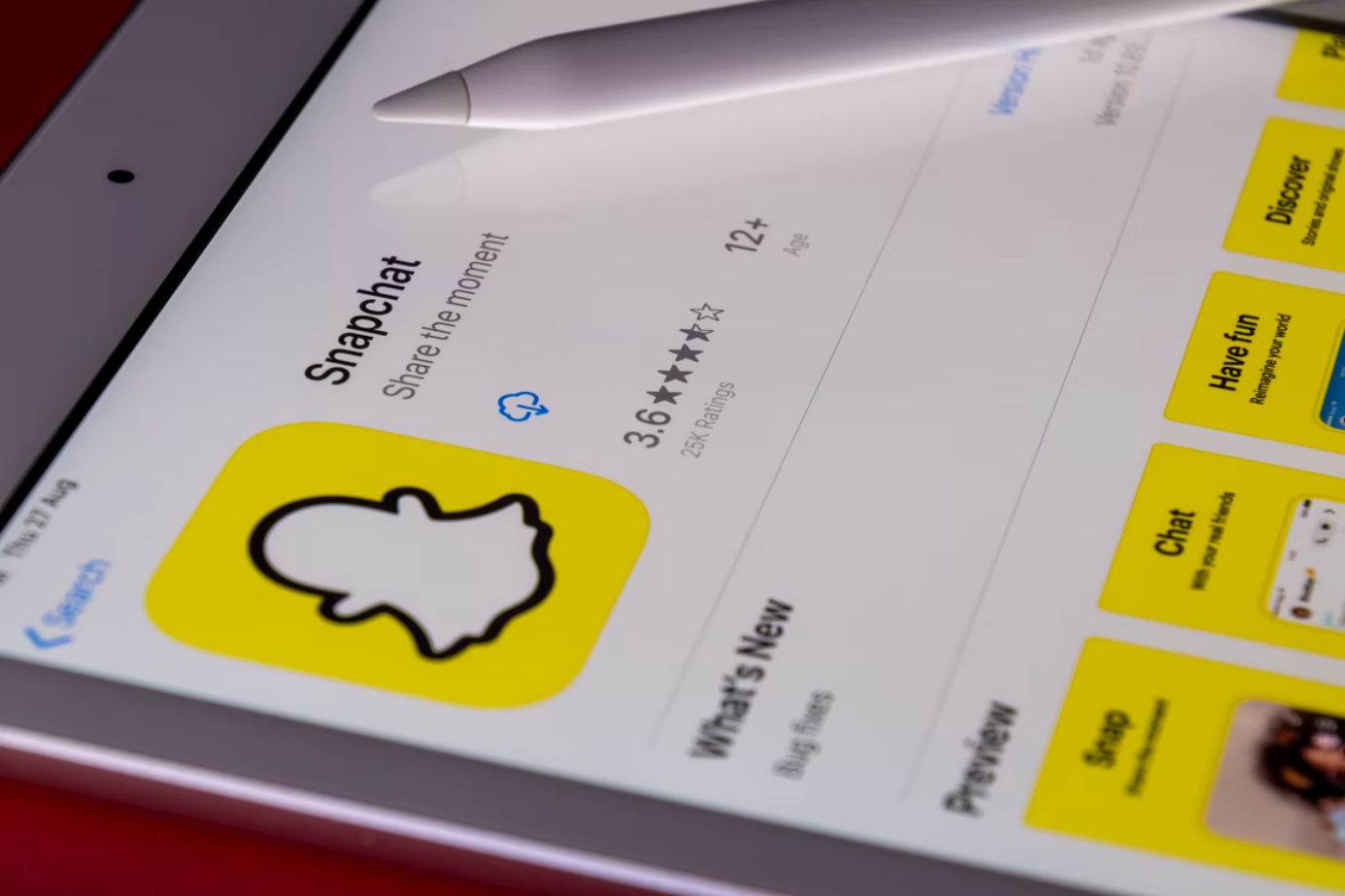Snapchat is one of the trendiest social networking apps downloaded by millennials. It is one of the most popular apps for sharing photos and videos, known as Snaps, with your friends and family. It would seem that such a popular application should not fail. But sometimes unforeseen situations happen that are not always up to the developers of this application. Millions of people around the world use Snapchat at the same time, and that’s why the application can sometimes cause errors.
What should ordinary users do in this case? What should you do if Snapchat isn’t loading Snaps? Here are different ways to fix it.
Content
Restart your mobile device
One of the main ways to solve any problem with any app is to restart the app and reboot your smartphone. If it is a minor error, such as the app not loading correctly, in most cases this solution works. So try to completely restart your smartphone. This may solve the app loading problem.
How to clear Snapchat cache
Once you download the Snapchat app and start using it, you download many types of data and media files to your phone. If any of these files are downloaded incorrectly, the app doesn’t work correctly and won’t allow you to upload Snaps. Therefore, it is recommended that you regularly clear the cache of the apps downloaded to your phone, which is possible on Android phones. You can clear Snapchat on your Android device using the following steps:
- First of all, open the “Settings” app on your smartphone.
- Go to the “Applications” menu.
- Seach for the Snapchat app and tap on it.
- Then, select “Storage”.
- Finally, tap “Clear cache”.
If you want to clear Snapchat cache using the app, you have to follow these steps:
- Open the Snapchat app on your smartphone.
- Go to the “Settings” menu.
- Tap “Clear cache”.
Even if it doesn’t take long and won’t cause data loss, just delete all cache files so that the app is forced to sync with Snapchat’s servers.
How to clear the app conversation
If you can’t download a Snap or Story from a particular user, try to delete the whole conversation. You can do it by using the following steps:
- At first, open the Snapchat app on your smarphone.
- After that, go to “Account Operations”.
- Tap on the “Clear Conversation” option.
- Then, select the person whose conversation you have to delete.
Once you have completed these steps, all the Snaps sent and received in the conversation will be removed.
How to check network connection and Snapchat server
The error can also be caused by incorrect functioning of the WiFi or an unstable connection to the mobile network. Therefore, if you encounter a problem when using WiFi, switch to the mobile network or vice versa. You can also try another option to fix it. You can change the DNS settings. This solution helped some of the users of Snapchat. To do that, follow these steps:
- Navigate to the WiFi settings on your smartphone.
- Select “Modify Settings” and click “Advanced Settings”.
- Choose “Change IP Settings to Static”.
- After that, change DNS1 and DNS2 to 8.8.8.8 and 8.8.4.4 in a respective position, which is Google DNS.
Other solutions
As a solution, you can also try to reinstall or update the app. Sometimes users can miss a new update, which can fix some bugs. Therefore, always check for updates.
If your network connection is reliable and works fine for other applications, it is possible that Snapchat doesn’t have the necessary permissions to work. Necessary permissions include storage permissions, location permissions, and others. So, check the permissions for the Snapchat app:
- Go to the Snapchat app settings and tap “Permissions”.
- Finally, enable the missing permission.