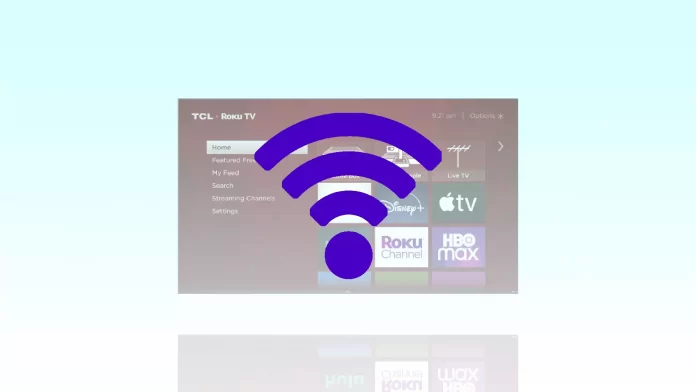Roku is a video streaming device that only works with an Internet connection. Life changes often, and that includes changing Wi-Fi. For example, if you’ve installed a second network in your home and want to reconnect your Roku device to it, you need to make it forget your first Wi-Fi.
Whether you use a Roku TV or a Roku streaming set-top box, the connection options are always the same. And it’s not hard to do. Everything you need to do is in your device settings. Well, let’s take a closer look at how to make your Roku forget the wireless network.
Is it possible for Roku to forget the Wi-Fi network?
The Roku device, like your smartphone, automatically reconnects to a previously used Wi-Fi network. It can detect all nearby Wi-Fi networks, or at least those that are within its range. Simply disconnecting Roku from the TV won’t help you forget your network.
Also, you can’t just delete wireless networks from this list. But that doesn’t mean that Roku remembers them in the favorites list. If you connect your Roku device to another TV in another house, the player will detect other Wi-Fi networks in its range.
How to reset Wi-Fi connection on Roku
If you want to disconnect your device from the wireless network, you can make it forget its Wi-Fi data. To do so – follow these steps:
- First of all, turn on your Roku device and press the Home button on your Roku remote control.
- Then go to “Settings” located on the left side of the home screen and open it.
- After that, head to “System” and select “Advanced System Settings”.
- Now select “Network Connection Reset”.
- Finally, choose “Reset connection” and press “OK” on the Roku remote.
Once you have completed these steps, your Roku device will reboot, and take a few moments to forget its Wi-Fi network data. If you want to reconnect to this Wi-Fi network in the future, you can re-enter the Wi-Fi information in the Roku TV settings screen.
How to reset the Wi-Fi network on Roku using factory reset
If you can’t make your Roku device forget your Wi-Fi network, you can perform a factory reset. It’s not so complicated to do this, so follow these steps:
- Check the back or bottom of the Roku streaming device.
- Press and hold the button for 20 seconds or longer.
- Wait for the device to start flashing, then release.
- If the tactile button is missing, check for a hole.
- Take a paper clip, release one end, and press the button.
No matter what type of button you find, you will always have to wait at least 20 seconds for the device to perform a hard reset. Once this happens and you reboot the TV, you will have to reconfigure the Roku device. Finally, you will be able to reconnect to your new Wi-Fi network.
Read Also:
- What is Roku TV and how does it work?
- How to change your Hulu account on Roku
- How to disconnect your TCL Roku TV from Wi-Fi
What is Roku’s Hotel and Dorm Connect feature?
This feature allows you to connect to a new network outside of your home and was designed for students and people on vacation. For example, when you connect to the hotel network, you will need to go through a new authentication process.
- Press the Home button.
- Use the remote control to go to “Settings”.
- Then select “Network”.
- After that, choose “Set Up Connection”.
- Next, select “Wireless”.
- Finally, select the first option – “I am in a hotel or college dorm”.
Once you’re done using the TV at the hotel and leave, that network won’t be stored in your device’s memory. Neither when you check the networks at home, nor when you save your settings if you have to visit the same hotel again.
The second “I am at home” option will make your Roku set-top box try to connect to your home Wi-Fi network. This can protect you from other people using your device and charging your data plan if you lose your Roku or someone steals it.
It also helps Roku employees understand who is using personal devices, from where, and why. At the same time, it ensures that you can use Roku with all your settings, even on a foreign device and network.