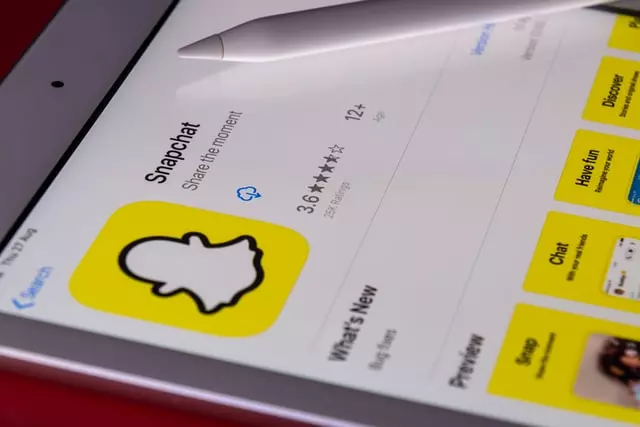We’re all used to using standard messengers, and keeping long histories of correspondence with friends, although we’re not sure that the information won’t fall into the hands of “villains”. And suddenly it appears – a completely different method of virtual communication – Snapchat. In the program, which is available for the Android and iOS base, nothing is stored for more than a day – all messages are self-destructed.
Making new friends through Snapchat is as easy if not easier than in other messengers. There are several ways to do this. But when you have changed your conversation with someone you know and you’re no longer satisfied with their correspondence or behavior, but you don’t want to remove them from your friend’s list, Snapchat allows you to remove BFFs from your list. You just need to know how to do it correctly.
How Snapchat works
Many standard messengers can envy the popularity of this program. In fact, the app announced itself back in 2011. At first, it was a Beta-version and you could download the app everywhere and absolutely for free. The app has its own philosophy, which led to the creation of an innovative format of conversations without electronic surveillance.
Mystical contemplation of reality is the basis of Zen. We don’t have to fix it, much less change it in any way. The developers of Snapchat have caught this idea. The user sends messages that are deleted automatically after viewing. The message in the app is named Snap – hence the name of the program.
Communication in Snapchat comes in both private and broadcast formats: the posts will be visible to all contacts or just a few people. The bright interface of the program facilitates communication on non-serious topics. Of course, you can also send the answers to exam tickets, but still, the content sent there’s of a different nature in most cases.
Read Also:
- How to delete stickers on Snapchat
- How to make a story on Snapchat private explained
- What you can post on Snapchat — here are some ideas
How to add a friend on Snapchat
Finding new friends on Snapchat is easy. The video messaging app has a number of tools to help you expand your circle of acquaintances. This guide provides several ways to easily add contacts to your Snapchat address book. You can add friends to Snapchat in several ways:
- Open Snapchat, click on the two-person icon at the bottom of your camera screen, and select Add Friends.
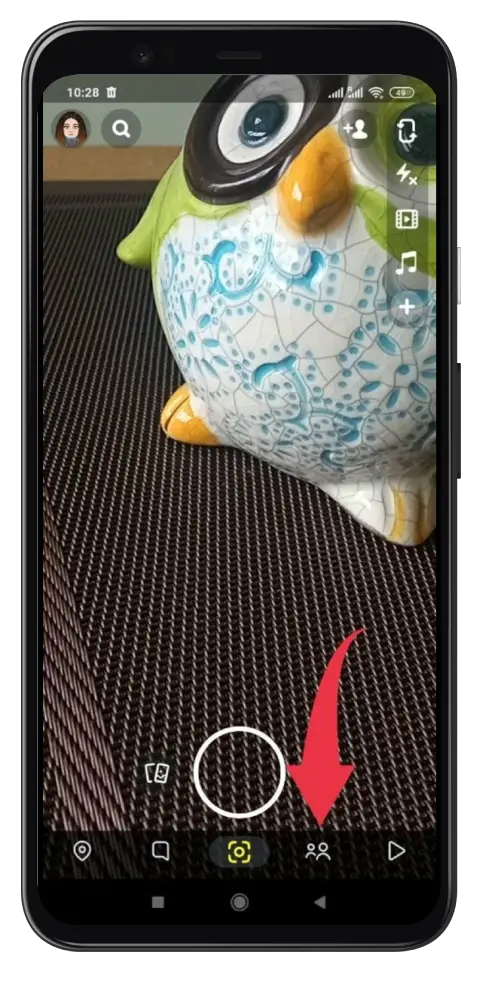
- Here you’ll find all the options for finding and adding new friends.
- If you know the username (alias) of the desired contact, simply enter his or her username in the Username field and click the + button and Snapchat will send the user a friend request.
- There’s also a Quick Add option that allows Snapchat to search for existing users of the app in your phone’s address book. Snapchat will also show your usual contacts. You can send them a text message inviting them to sign up for Snapchat.
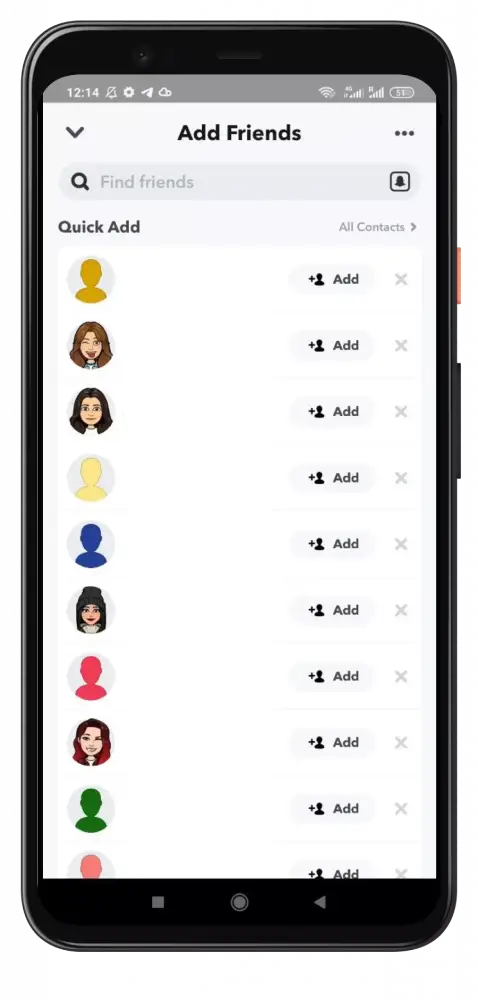
You can also add friends by scanning their Snapcodes with your smartphone. Snapcodes work on the principle of a QR code. You can add a contact by scanning his or her snap code with your Snapchat camera or by using the Snapchat app to scan a photo containing the snap code (received via email, messenger…). To scan a photo with Snapchat, simply tap + Add Friends > Scan Friend’s Snapcode > Snapchat, then find the photo you want in your photo gallery.
Another option worth mentioning is Near Me, a geolocation feature that allows you to add Snapchat users near you. Tap + Add Friends > Near Me, and Snapchat will start searching for users who have also activated Near Me on their devices. When finished, tap the + button to send the user a friend request.
How to delete someone from best friends list on Snapchat
The easiest way to get rid of a person and not see them in the list of best friends is to simply remove them from your friends. It’s absolutely easy and fast to do this:
- Open your app and go to the Chat function in the bottom left corner of the screen. This will take you to your contact list.
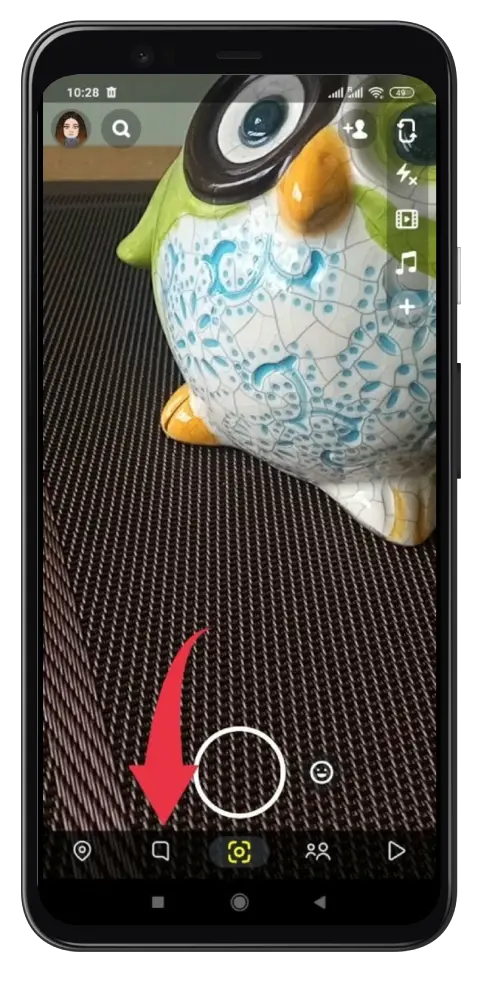
- Choose the friend you want to remove by clicking on their Bitmoji profile icon, which will take you to your friend’s profile.
- At the top right corner, there will be three little dots. Click on them to see the options to block or delete to contact.
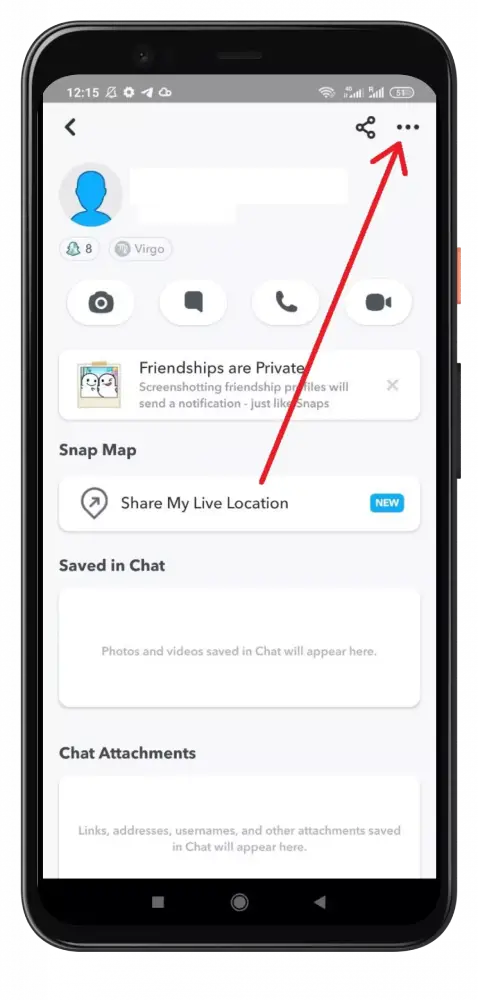
And although you should understand that if you delete a friend, they will still be able to write to you and interact with you. If you’re not ready for this, then it makes sense to simply block the person. So you erase yourself from their list of friends, and you will have no trace of the man you blocked. Everything is very simple.
Is there an alternative way to get an unwanted best friend off your list
So, you don’t want to remove someone from your friend’s list, but you don’t like that they are your top friends in Snapchat. You have to understand how the app algorithm works to do a little trick. The fact is that your best friends are those with whom you communicate and interact with their content the most. In order for Snapchat to stop ranking a certain person’s best friends, just stop actively communicating with them and not interacting with their stories, snaps, and Snapchat notifications. This is how you can lock out all of their activity:
- Go back to the “Chat” menu at the bottom corner of your screen.
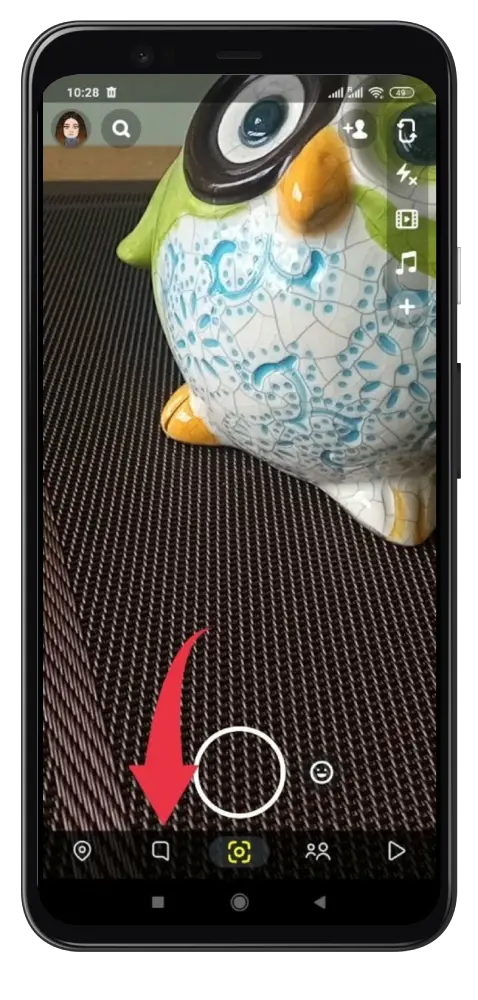
- Click the Bitmoji of the friend you want to be removed, and find the vertical dots in the top right corner.
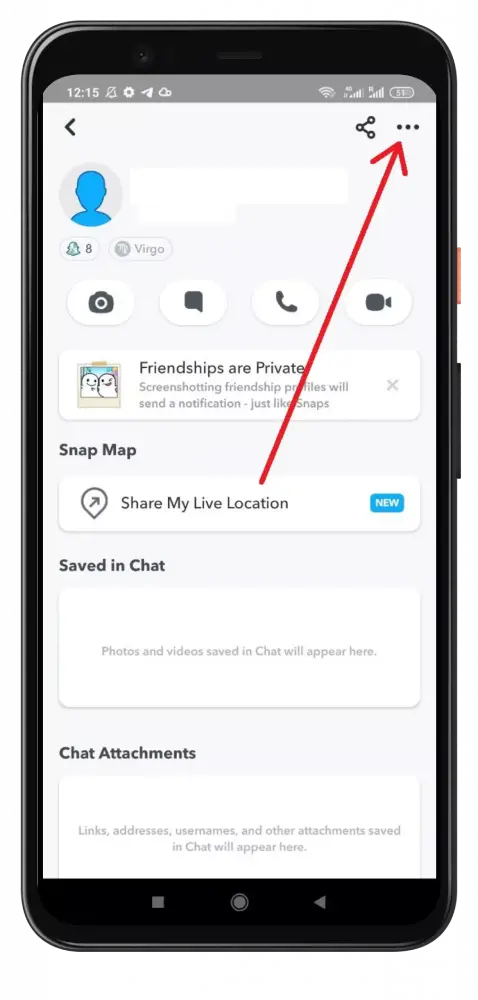
- Below the “Story Settings” option, you’ll find the “mute notifications,” and “mute the story.” This will help you to avoid the interaction and minimize it, speeding up the process.
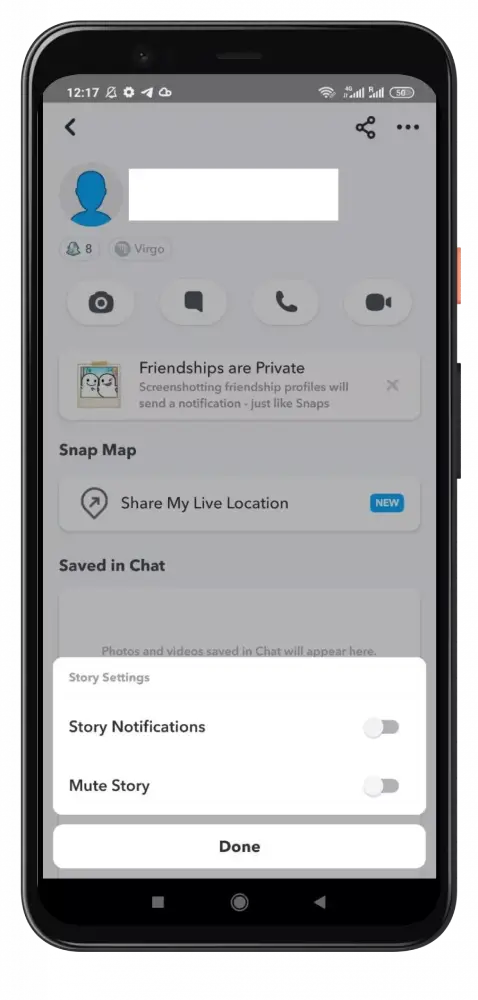
As you can see, everything is very simple and you just need to follow the logic of the app so that a particular person stops being in the top of your best friends. Moreover, this option is useful if you simply do not like the content from a particular person, but you need to keep in touch with them.
Read Also:
- What are Snapchat subscriptions, explained
- How to delete a Snapchat message
- How to make a story on Snapchat private explained
Is it possible to hide best friends on Snapchat
In general, no one can see your top friends but you. Still, you need to take care of your comfort if you don’t feel comfortable seeing someone at the top, you will definitely want to remove them from sight. But Snapchat doesn’t cooperate where – you just can’t remove someone from the list, although there’s also Chat, where you can see the top of your friends. And here you can hide unwanted people. Here’s how to do it on Android:
- Open your profile by clicking on your Bitmoji icon in the top-left corner, then tap the cog icon in the top right which will open your “Settings.”
- By scrolling down, you should see the option called: “Customize emojis.” This option will show you which emojis label your friends as: “Super BFF,” “BFF,” “Bestie,” “Close friend,” “Good friend,” and similar.
- From there, tap on the emoji you want to change, and then pick another one to replace it. It can be any emoji you want, as long as it’s not the one already chosen for another field.
For iPhones, the method is almost the same:
- Open your profile and find the cog icon.
- Find the option “Manage” and tap the “Friend emojis” bar.
- Repeat the process the same way as previously explained. If you want to, you can easily switch back to the old default later by clicking the “Reset to default” button.
This is how you can set up your user interface and a comfortable environment for communicating with others on Snapchat, without having to deal with undesirable people. After all, the Snapchat algorithm can mistakenly take a quarrel in chat as an active communication and add the opponent to your top friends. So just try not to be interactive with such people and the app will remove them from your sight over time.