Your TV has many different ports. However, most of them are used rather infrequently. Especially when it comes to a modern Smart TV. There is no need to attach external devices to such a device. However, there is one port that is used all the time, even now, which is the HDMI port.
If you need to connect a set-top box, a surround-sound device, or your laptop, for example. In that case, you will most likely use the HDMI port. It’s a universal standard for video and audio streaming and is found on most modern TVs and laptops. Although the instructions for connecting external devices to your TV are quite simple, some users still sometimes have problems with it.
What is HDMI
As I described above, in order to connect an external device and transmit audio and video to your TV the best way is to use an HDMI cable. This is a low-cost data transfer standard that is available on all modern devices. Therefore, you’re unlikely to have problems finding such a cable, some TVs or monitors even come with it in the package of your device.
So if you want to connect your laptop to the TV you first need to choose an HDMI cable and then just connect the appropriate connectors on your devices. It seems to be quite easy to do, but sometimes you might have different problems with it.
Not often, but users encounter different problems when using HDMI to connect their devices to the TV. The problems can actually range from physical breakdowns to various software errors. In particular, you may have audio problems. That’s why it’s useful to know how to switch the sound to HDMI when you’re using your TV.
Read also:
- How to fix can’t play sound with HDMI Windows 10
- How to control an external device connected via Anynet+ (HDMI-CEC) with the remote control on Samsung Smart TV
- How to connect Samsung A01 to TV using HDMI
What to do to switch the sound from the laptop to the TV
The first thing you need to do, of course, is to wire your laptop to your TV. If you make sure that both devices are turned on and the wire is plugged in tightly, but still no sound appears, maybe the problem is that you have the wrong sound channel on your laptop. This is actually quite easy to fix. Regardless of whether you have Windows 10 or Windows 11 the instructions will be similar:
- First, on your desktop, you need to find the speaker icon at the bottom right of your screen. Click on it.
- Then you will see a right arrow next to the volume mixer, click on it. In Windows 10, you will need to click on the name of the audio device.
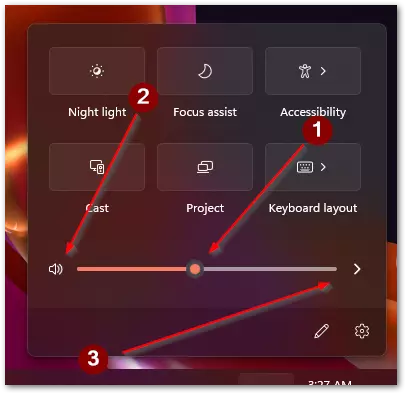
- After that, just select your TV from the pop-up list.
You should also make sure that the sound is on and set to maximum. It often happens that users just don’t notice that they’re muted or they turn on the wrong exhale for their HDMI.
How to fix no sound on TV via HDMI
If you’re sure you have done everything correctly but still no sound, you should check your TV in the first place. It might be a problem with your TV. It can be a variety of problems, either software problems on your TV or hardware problems with your speakers. You should try some simple fixes one by one.
Try restarting your TV
There might be a system error. Try turning off your TV and unplugging it. Then wait a couple of minutes and reconnect the device to the mains. Then try to run the video from your laptop again.
Try updating your TV firmware
You can also encounter critical bugs which can interfere with your TV. In this case, you can update your TV. You should also reboot your TV after that. This can solve other bugs if you have had them recently. It’s a good idea to update your TV from time to time so that you don’t miss any important new features.
See if you have the sound turned off
It’s often the case that the TV may just be mute and the sound doesn’t work, so you should turn up the volume and try again. Also on some TVs mute isn’t fixed by simply turning up the volume, you need to find the crossed-out speaker button on your remote and press it again.
Check the operation of the speakers
Try running another device or a simple TV broadcast to see if you have sound at all. You may have a device that isn’t working correctly. However, if everything works correctly with another signal then you should have no problems.
Try another port
Another problem you may encounter is that the HDMI port doesn’t work. You should try inserting HDMI into another port and see if it works. There are usually 2 to 4 different HDMI ports on your TV.
If none of these fixes work then you should try checking your cable. Maybe it’s damaged and that is why the sound isn’t coming through. Also, if the sound appears but is too quiet or intermittent then the problem is probably in the cable.
How to fix sound problems on your laptop
Once you’re sure that you don’t have a problem with your TV, you should pay attention to your laptop. There are also a number of universal solutions that you can try to solve all your laptop problems.
Update your Windows
You should start by updating your system. I advise you to do it regularly to get security updates and to be the first to know what’s new. Updating your system is equally easy on both Windows 10 and Windows 11.
Check your port and cable
If you have more than one HDMI port on your laptop then you should try connecting to another port and see if the sound works that way. Also, remember to check your connection cable. Sometimes there are problems with this as well.
Restart your laptop
Try just restarting your computer. This might be the problem. You might have a priority conflict or some critical bugs. Usually restarting your computer should solve these problems. It’s pretty quick and easy to do.
If all of these solutions don’t work for you but you’re sure the TV is fine then you should replace the cable with a new one or take your laptop to the repair shop because most likely your HDMI port is broken.
Read also:
- How to fix: PC doesn’t connect to TV via HDMI
- How to fix can’t play sound with HDMI Windows 11
- How to get sound play through HDMI on Mac
What alternatives you can use instead of HDMI
If all of these solutions have not helped you to fix the sound on your TV, then you should think about different alternatives to your HDMI to transmit sound from your laptop to your TV. There are quite a few alternatives available. I would highlight 2 of the most popular options at the moment.
You can use the display port. It has a faster transfer rate and higher bandwidth which makes it a great alternative to your HDMI cable. Plus you can transfer a higher resolution picture with a high frame rate.
You can also try a VGA cable. This is an older connector that is rarely found on modern laptops. However, it’s quite common on TV and will do the job just fine. The only problem is that it has pretty mediocre picture quality.






