Any smartphone owner in today’s world keeps an eye on the condition of the battery. Usually every day the owner of the device puts his iPhone on charge before going to bed. Despite the fact that the iPhone battery is quite powerful, it can run out, causing inconvenience. That’s why many people want to see the battery percentage. Regardless of iPhone build updates, you can do this.
What to do to hide or show the battery percentage on the iPhone
All owners of iPhones are so used to this incredibly handy device that when it runs out of power life becomes difficult. Users can’t stay connected, work, pay for their purchases with Apple Pay, turn on their navigation and much more. That’s why it’s so important to stay connected and keep an eye on your charge level. Even a couple of years ago when there were only iPhones with a round home button.
All models before the release of the X iPhone, had the ability to click only one button in the settings. This button had a hide or show battery percentage function. Again, this feature isn’t necessary. It was more for comfort if the battery percentage in the upper right corner of the iPhone screen could be distracting. If the user wanted to easily keep track of battery life, it was possible to turn the percentage back on.
After all the other iPhones came out, starting with the iPhone X, this feature changed a bit. Due to the fact that there is a front camera module on top of the display. From this insertion, it’s not possible to display the number of percent, this icon simply has no place. However, in spite of this, there is a possibility that on these models of iPhones there was information with the number of percent of the battery charge.
What steps to do to hide or show the battery percentage on earlier iPhone models
If you’re using an earlier model of iPhone that has a physical home button on the display. You can do these steps to hide or show battery percentage on iPhone:
- The first step is to open your iPhone settings. Tap ‘Settings’ on the Home screen.
- After that, you need to select ‘Battery’ in the settings list.
- Then when the battery settings window opens in front of you, you need to click on the first item ‘Battery percentage’. Drag and drop the slider.
- If you decide that you want to display the battery percentage again, just turn on the ‘Battery percentage’ option.
What steps to take to hide or show the battery percentage on newer iPhones
By newer iPhones, people mean those iPhones that don’t have a home button on the display, but instead have Face ID. As you lock and unlock the screen in the main menu, you’ll only see an icon without the battery percentage.
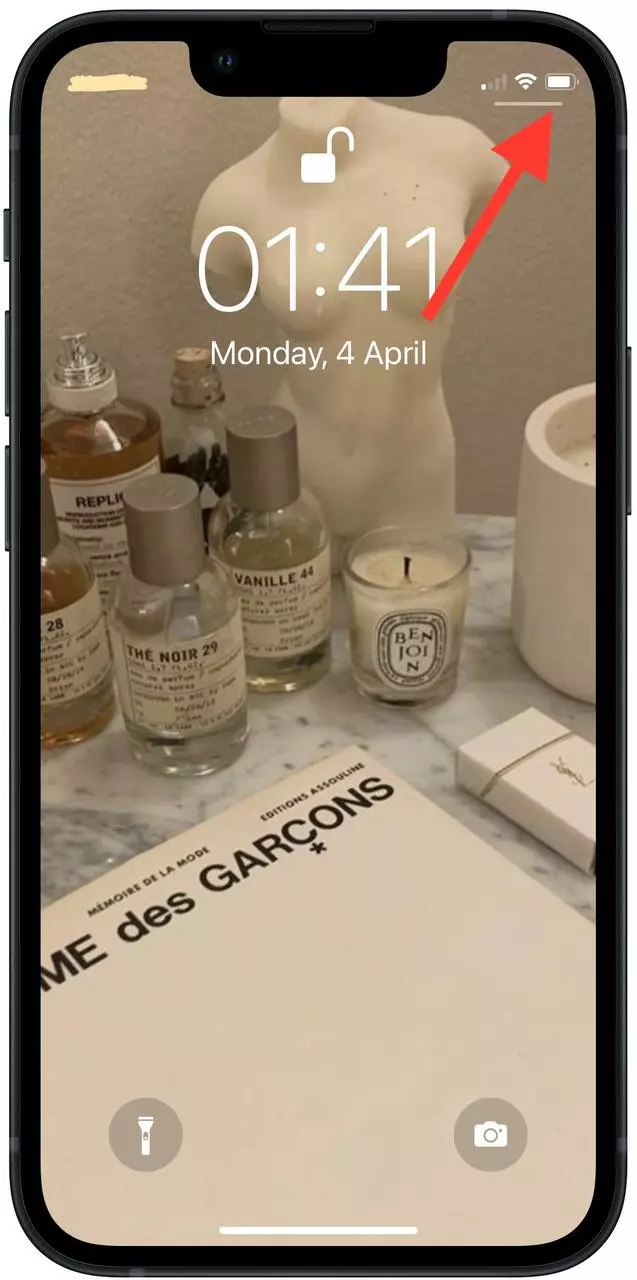
To see the number of percentages, you have to swipe down from the top. This way you can see the battery percentage on the iPhone.
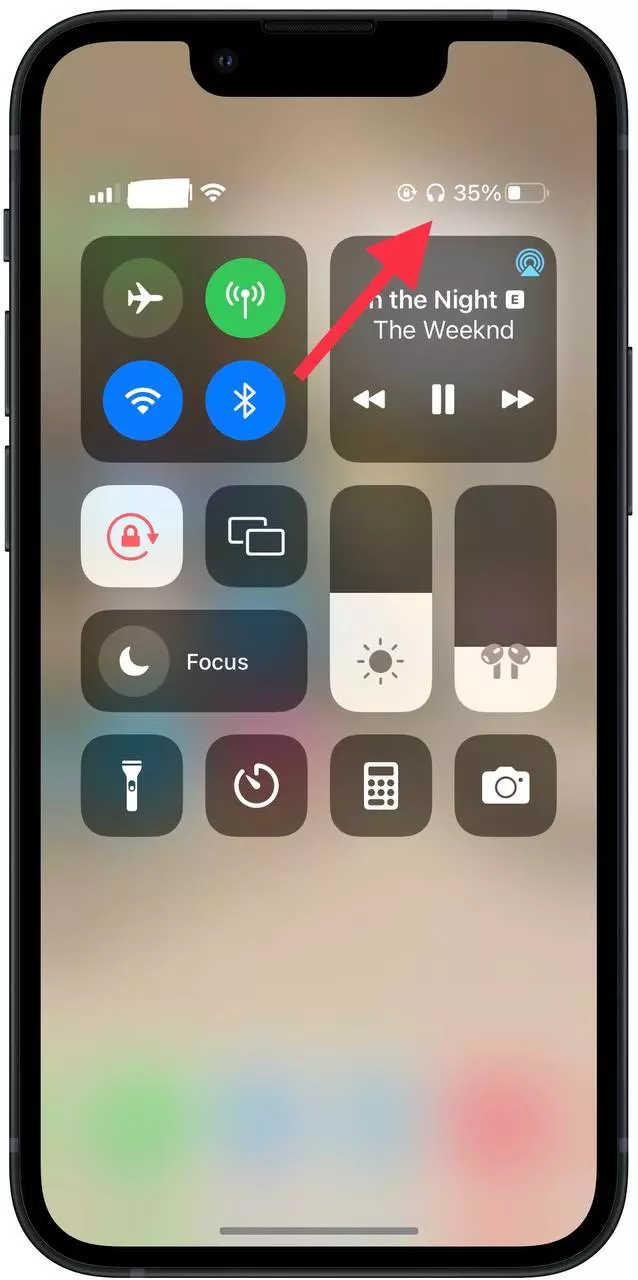
If it’s so important for you to see the battery percentage on the main screen. To avoid additional manipulation and swiping to open the control panel, there is one way. This way won’t add the number of percentages to the icon at the top, as it was in previous models. This won’t be possible because of the lack of space on the top panel. However, you can always add a widget to the home screen of your iPhone. In order to do this you need to:
- To add a battery percentage widget you need to open the home screen of your iPhone.
- After that, press any icon to bring up a window with all the options.
- Now you need to click ‘Edit Home Screen’.
- When edit mode opened in the upper left corner you need to click on the ‘+’ icon.
- After this you’ll see all kinds of widgets that you can add. If you want to speed up the process, use the search box and enter ‘Batteries’.
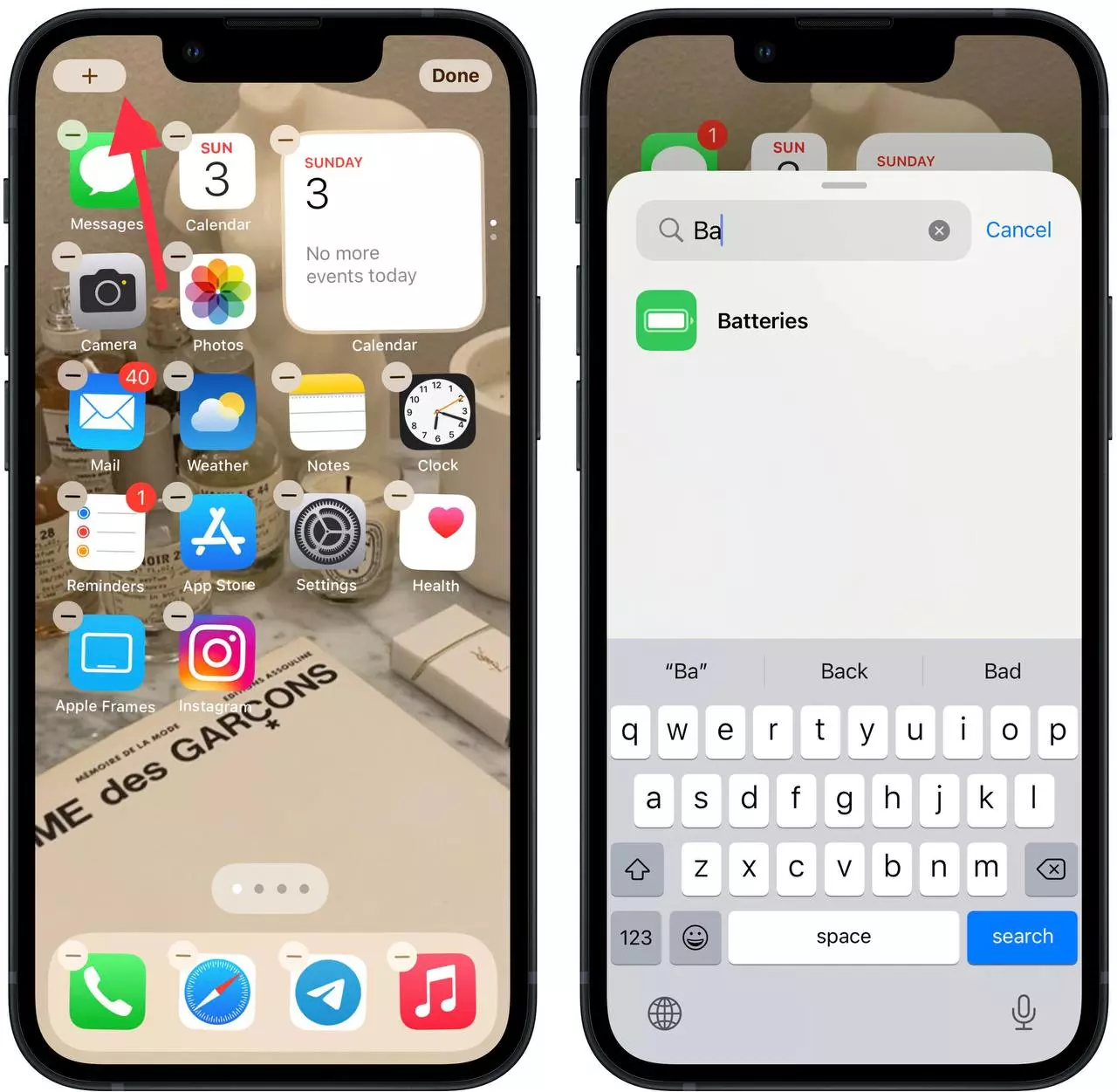
- Then click on ‘Batteries’.
- You’ll see 3 options for adding a widget, scroll through them and see what it looks like.
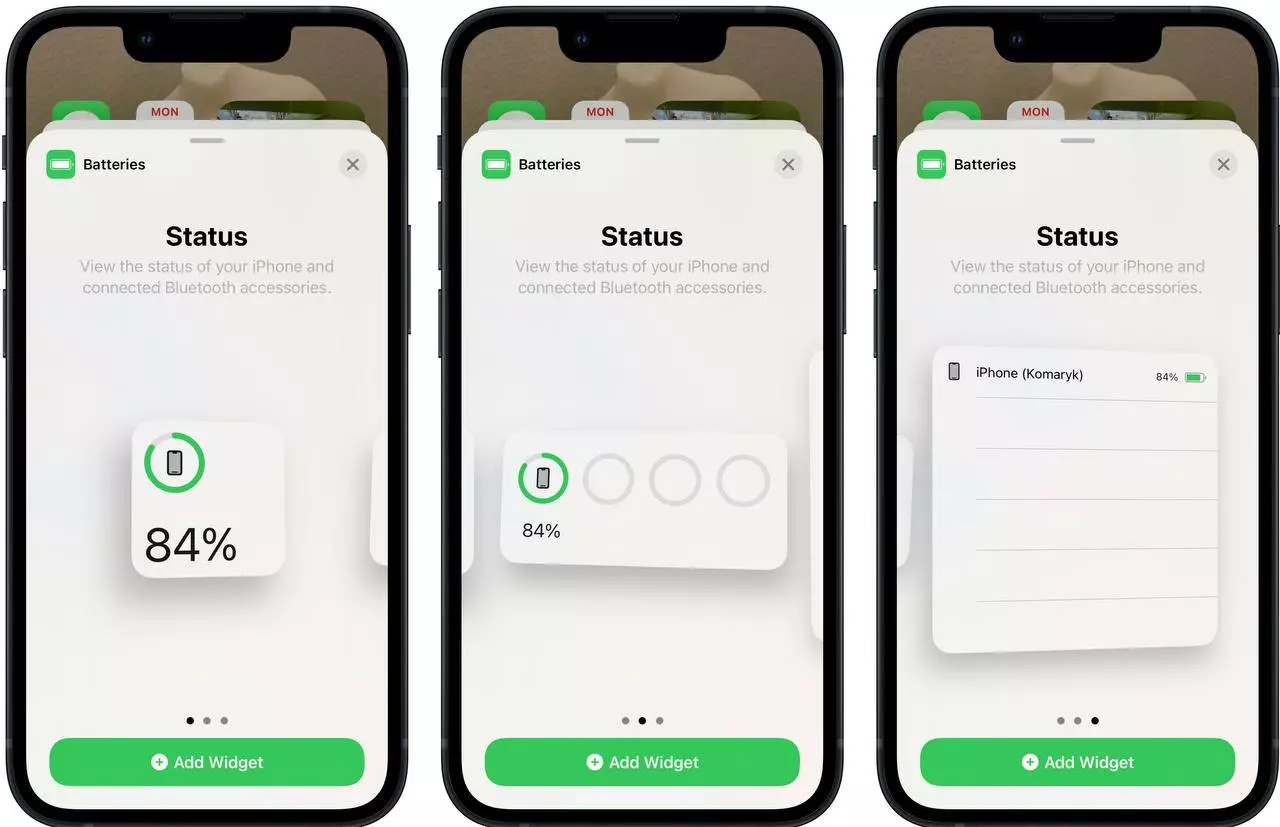
- If your iPhone isn’t connected to a bluetooth device, such as airpods, you’ll immediately see a percent display. If you have something connected, you’ll only see an icon in the form of a percentage image.
- After that, click the ‘Add Widget’ button at the bottom.
- On the home screen, see how it looks and drag and drop the widget if necessary.
- Then click on the ‘Done’ button in the upper right corner.
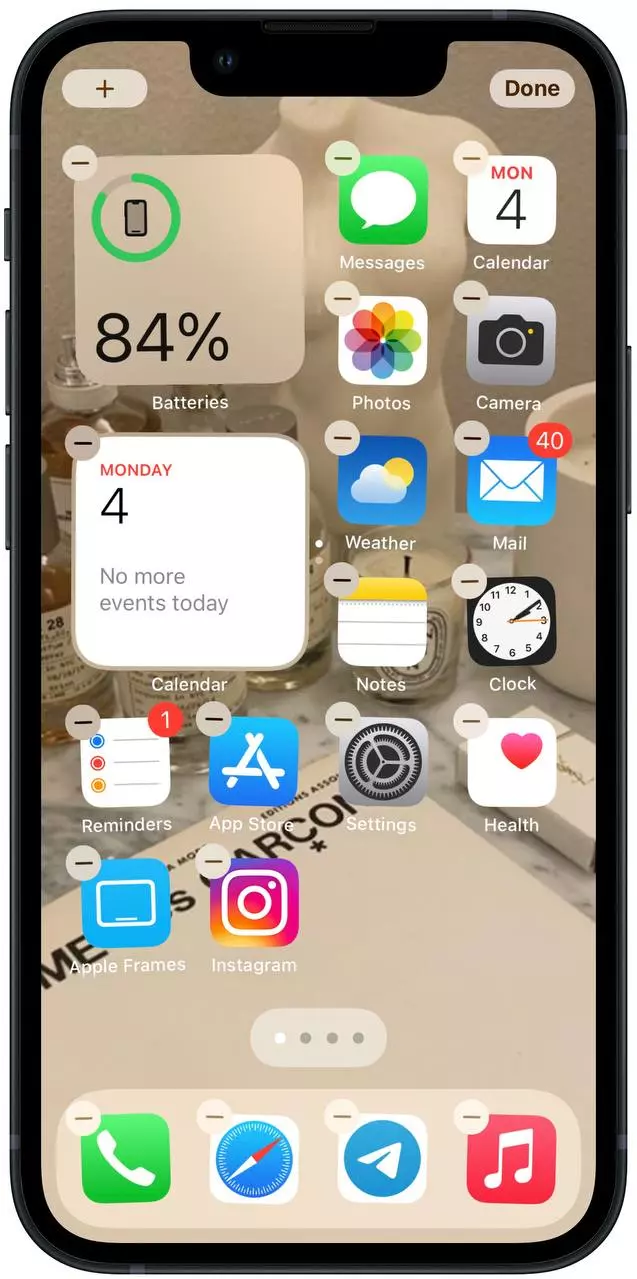
There is another way to find out the percentage charge of your battery. You can call the Siri personal assistant. Then say a specific question to find out how much charge your iPhone has, and then you’ll get the answer of the iPhone charge percentage.






