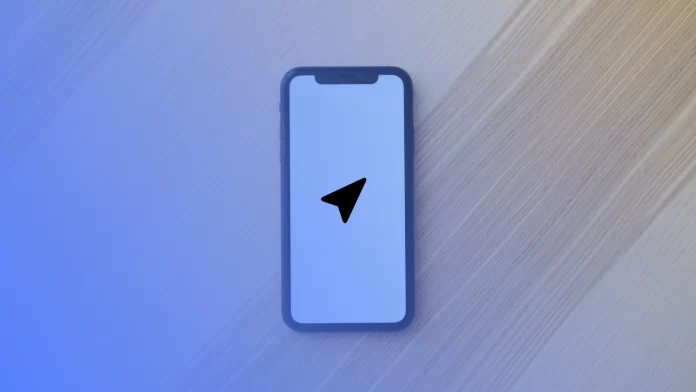The iPhone status bar is essential for the efficient and convenient use of the device. You can get as much information as possible about what is happening with your iPhone if you pay attention to all the icons. Among which the icon Location Services is placed. Thus, you can see which services are currently used by your system.
So, for example, if you have an app open that uses your location data, you will see the Location Services icon. However, the Apple system allows you to control this icon and remove it if necessary.
What does the location services icon appear for?
The status bar displays the most relevant information about your iPhone and the features that are currently running. It works in such a way that, during the first launch of an app on his iPhone, any user allows or disallows the app to use geolocation. If the user has allowed the app to use location, every time the app is opened, the Location Services icon will be displayed in the status bar.
For some apps, location is necessary, meaning there is almost no point in using them, such as Google Maps, Waze, or Find My.
However, all apps are closed often, but the Location Services icon is still displayed on the status bar. In such cases, the battery charge drops because Location Services is currently on. You can turn off Location Services in the settings.
However, this will limit the use of some of the iPhone’s apps and features. Because the moment the Location Services icon appears on the status bar, your system and its internal services are also using Location Services. At that time, you see the icon in the status bar.
What to do to hide the location services icon in the iPhone status bar?
There is a way out if you don’t like the fact that the icon for using location services appears in the status bar. You can hide the location services icon in the iPhone status bar. To do this, follow these steps:
- The first step is to open the Settings app on your iPhone.
- After that, select the Privacy & Security section.
- The next step is to select Location Services.
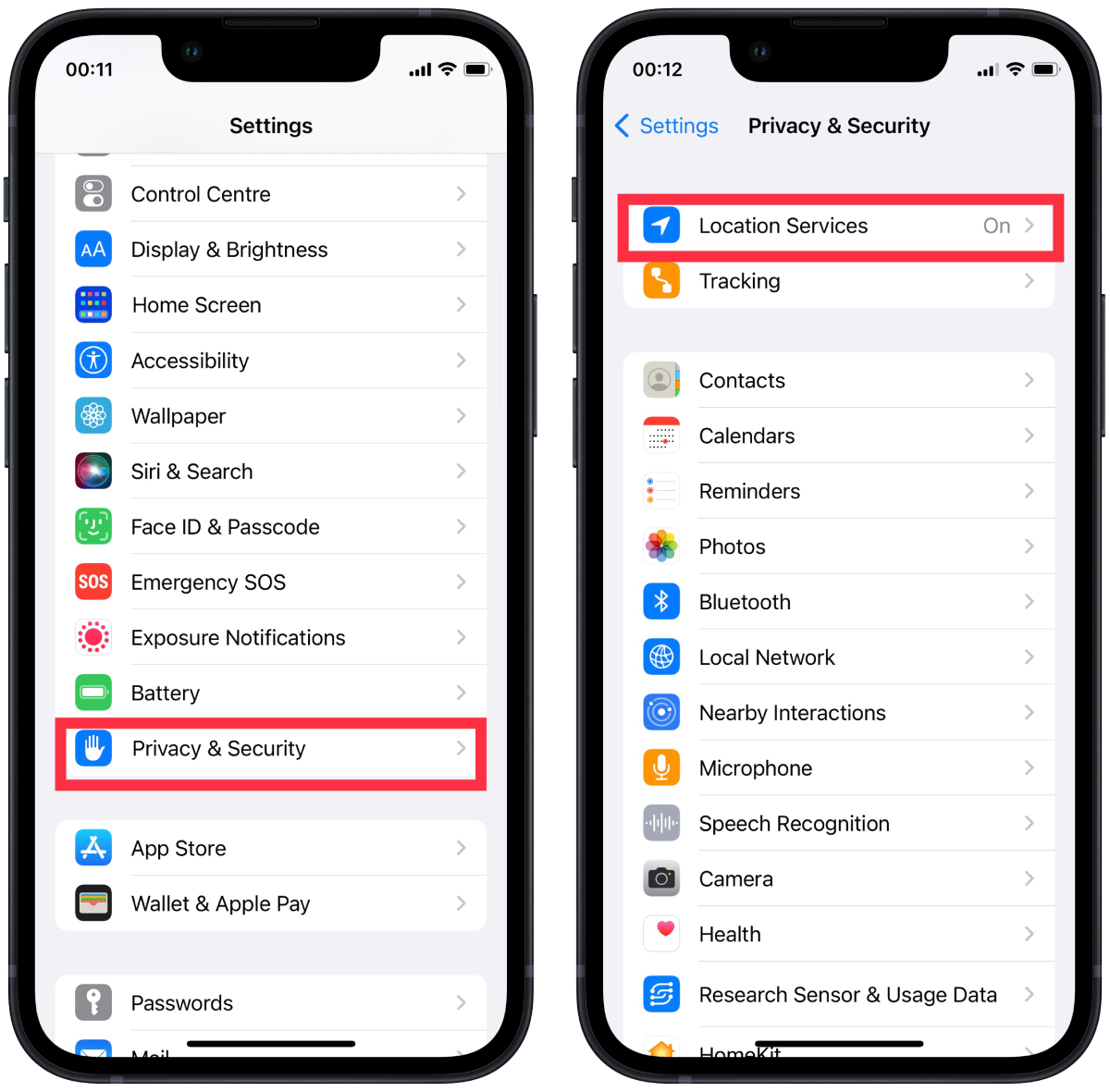
- Then scroll to the bottom and select System Services.
- Next, drag the slider in the Status Bar Icon section so that it is grayed out. Also here you can select which system services can use location services.
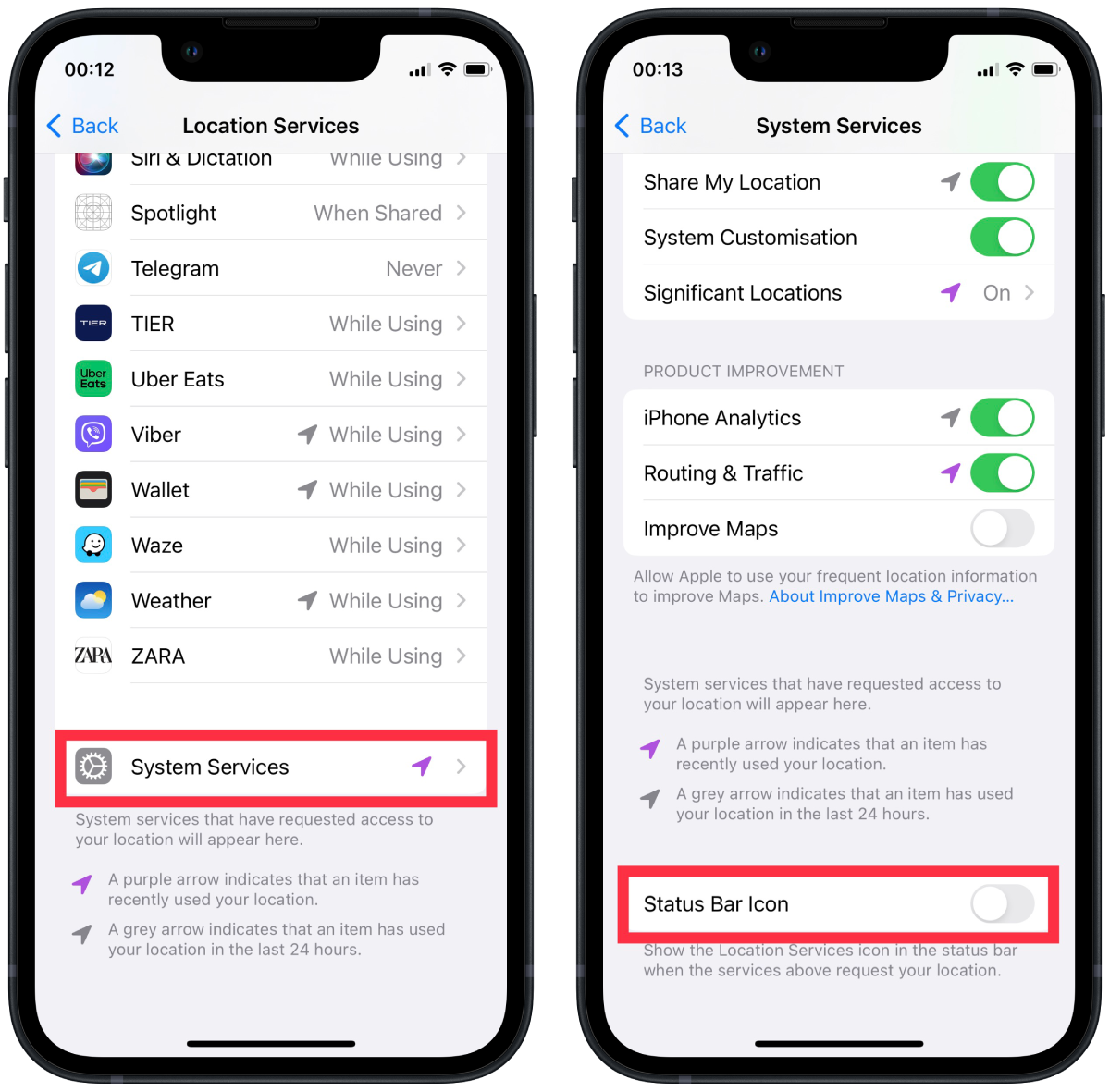
After these steps, you won’t see the icon in the status bar. However, this won’t disable the feature altogether, i.e., the app will continue to use your location, but it won’t show up in the status bar anymore.
What to do to turn off location services?
If for some reason, you don’t like to see the location services icon in the status bar, you can disable it in the settings. That is, you can turn off your location services altogether. This will work so you don’t see the location services icon anymore, but the location services won’t work. To do this, you will need to follow these steps:
- The first step is to open the Settings app on your iPhone.
- After that, select the Privacy & Security section.
- The next step is to select Location Services.
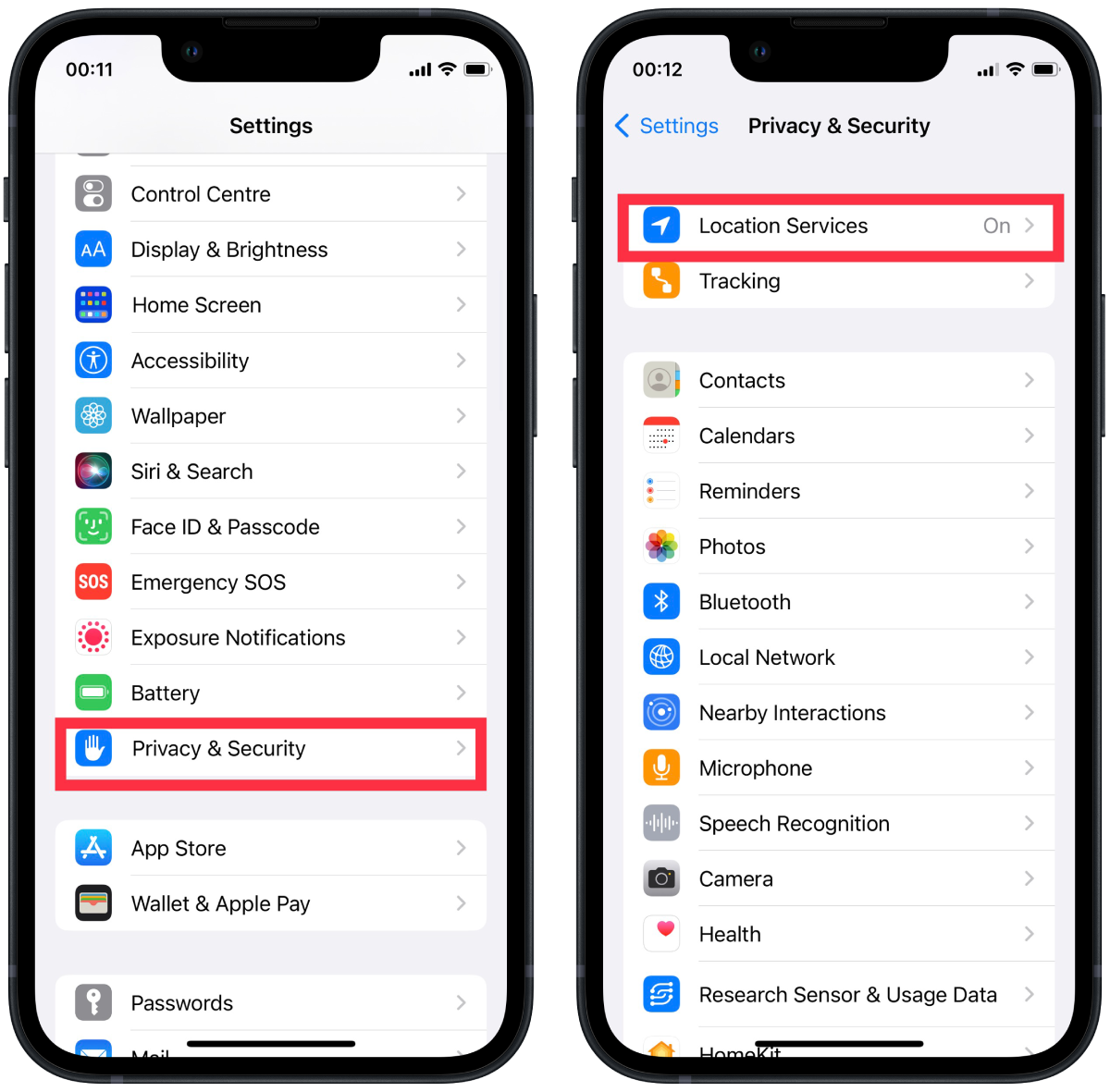
- Then drag the Location Services slider so that it is grayed out.
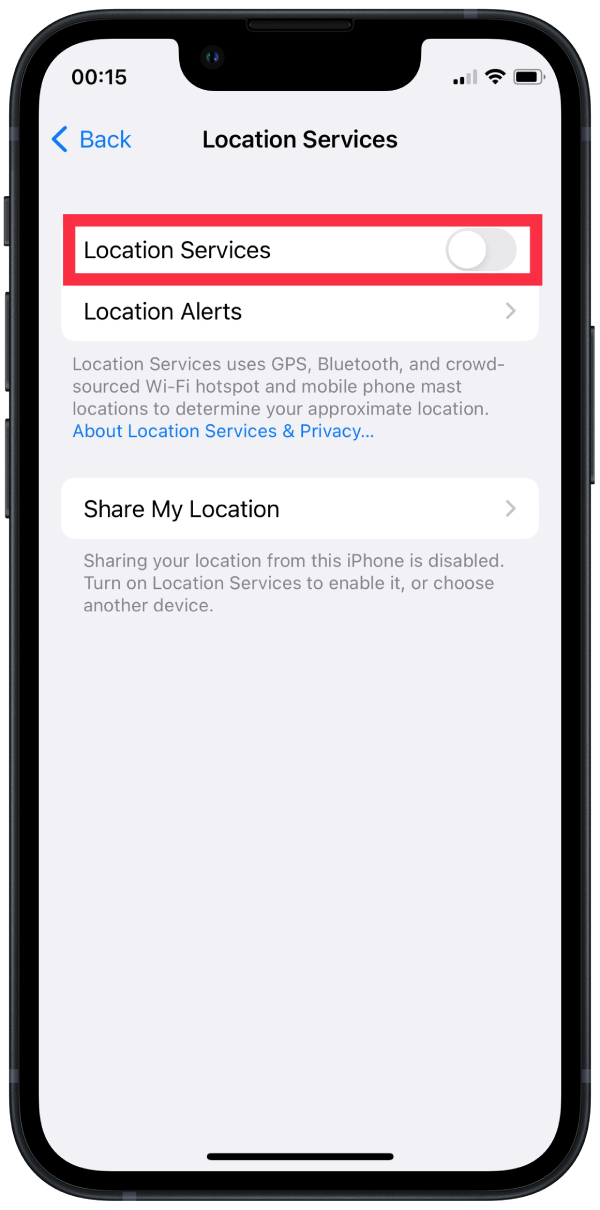
After these steps, apps will no longer use location services. However, using your iPhone will be less convenient, as most apps won’t work as they should. At the same time, some functions in the app won’t be available at all.
For example, you won’t be able to order a meal in Uber Eats, as in the delivery address column, you’ll have to enter the courier’s information manually. The same app Google Maps, Waze, and others won’t be able to give you what you need because they won’t be able to cost you a route in real-time. Similarly, the app Booking won’t give you a list of hotels nearby. You will need to specify the exact location in the search box.