If you have a broken or lost remote control for your Roku device, whether it’s your TV or streaming device, you can install the Roku App on your smartphone. This app called The Roku App (Official) is available for Android phones and iPhones, and it completely replaces the remote control. TVs are controlled via IP protocol, so your phone and Roku device must be connected to the same network, preferably using a WiFi connection.
Installing the Roku App step by step
- Download the Roku app: Go to the Apple App Store (iOS devices) or Google Play Store (Android devices) on your smartphone. Search for the “Roku” app and download it for free.
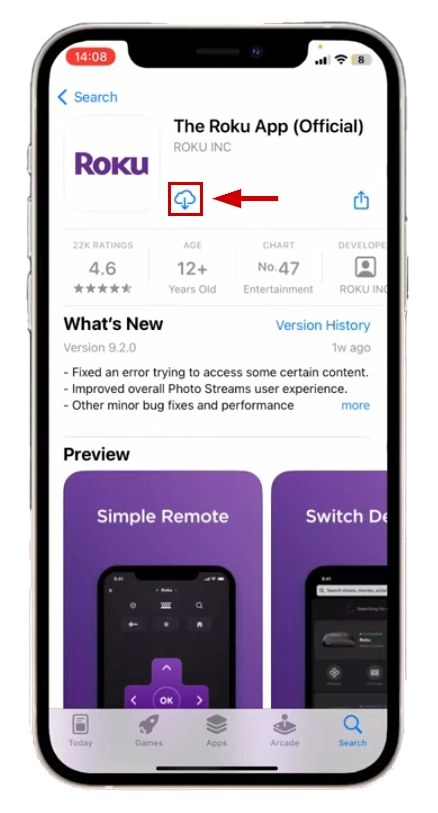
- Connect your smartphone and Roku device to the same Wi-Fi network: Make sure your smartphone and Roku device are connected to the same Wi-Fi network. This is necessary so that your smartphone can control your Roku.
- At this point, you have the option to either login or proceed as a guest user. It is recommended to log in to your Roku account.
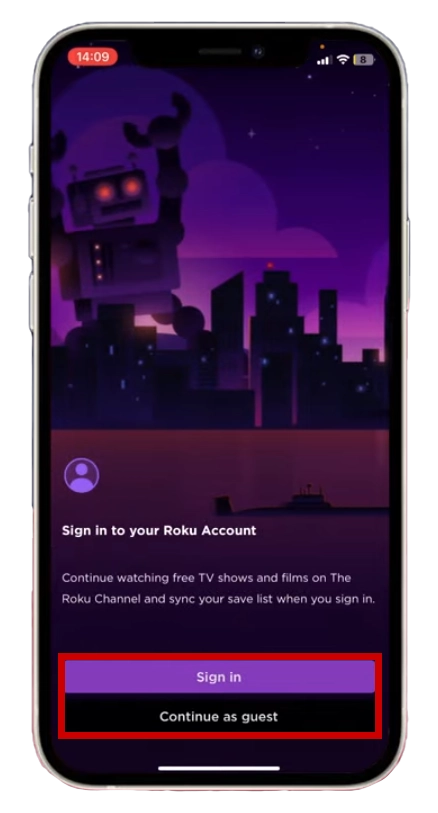
In the bottom right corner, go to the Devices tab. Click on Connect Now.
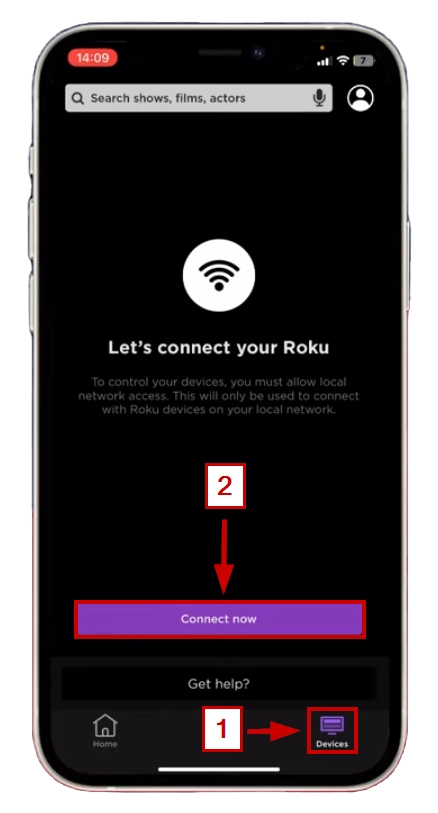
Your Roku device should appear. Select it.
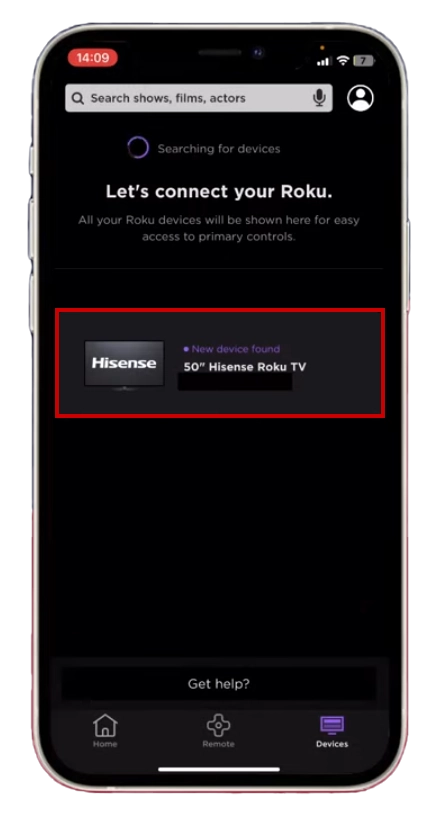
After you connect to your rock device, press the Remote button.
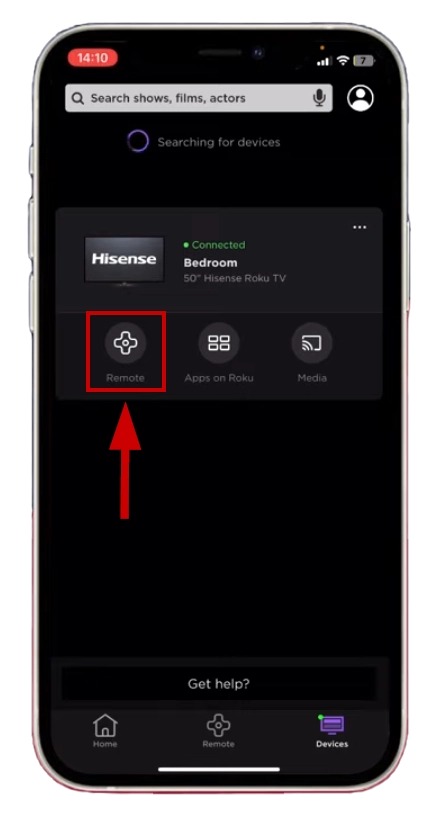
After completing these steps, your smartphone should now function as a remote control for your Roku device.
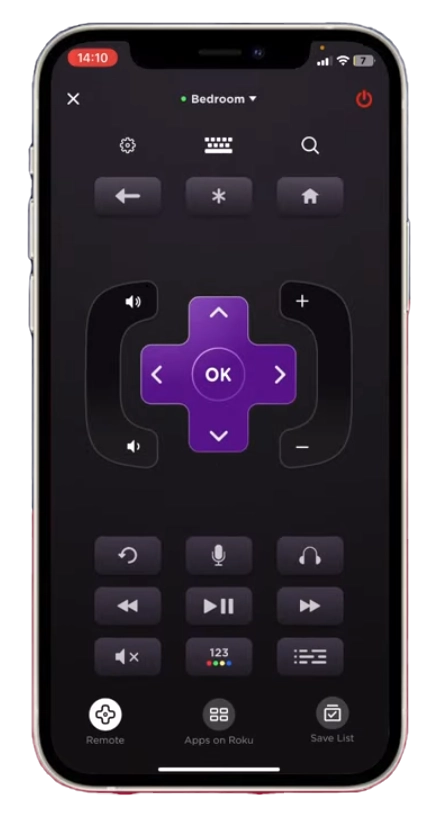
You can use the virtual buttons in the Roku app to navigate and control your Roku streaming player or TV. As far as I’m concerned, using a smartphone as a remote control is possible, but I don’t like it. I prefer this option as a temporary replacement.






