The popular communication platform Discord brings together a huge number of gaming fans from all over the world. Naturally, there are cases of misunderstanding between chat participants on the server, sometimes ending in inappropriate behavior and banning (banning to correspond and view messages) for one of the opponents (or even both).
However, being banned from the server is not the worst part. You may have already wondered why some Discord users are invisible to you or unavailable when you previously communicated with them. You may have been blocked by mistake or you may have behaved inappropriately toward your conversation partner. Unfortunately, there’s nothing you can do about it because the person has decided not to communicate with you. Nevertheless, finding out if someone has blocked you in Discord is quite easy. Here’s how you can do it.
How to check if someone banned you on Discord
The simplest way to check if someone has blocked you is to try sending them a private message. Usually, if you can send the user a message, it means that the user hasn’t blocked you yet, and you can still communicate with them as before.
However, you’ll know right away that you’ve been blocked if you access the chat log with that person. Clyde, the official Discord bot, will appear and show you an error message. It will tell you that your message cannot be delivered for one of these reasons:
- You don’t have shared servers with the recipient.
- You have disabled direct messaging on the shared servers where you both are.
- The recipient will only accept messages from friends.
Clyde will also send you a link to a full list of possible reasons for your blocking. However, it won’t tell you the exact reason why you can’t send a message to that person. If you’ve been communicating with this person recently and now you can’t send them any messages, they’ve probably blocked you.
Another way to find out if you’ve added this person as a friend is to check your friends’ list. If he’s disappeared from it, that’s another sign that he’s probably blocked you. However, you shouldn’t get upset. After all, you can always find common ground with your friend and ask him to unblock you on Discord.
Read Also:
- How to fix error 1105 in Discord
- How to enable Push to Talk in Discord
- How to gift Discord Nitro subscription on mobile
How to check if you’re blocked on Discord using message reactions
Before you type a long message into Discord, only to find later that you can’t send it, you can respond to another user’s message with emotion. Try reacting to one of their messages on a shared Discord server. The emotion will appear if you haven’t been blocked.
For mobile device users, the sign is more distinct. Of course, it all depends on the Discord private server settings. They will get a notification that says “Reaction Blocked”. At that point, you’ll know that someone has blocked you. Well, if you want to check if someone blocked you on Discord using reactions, you have to follow these steps:
- First of all, launch the Discord app on your PC or laptop and navigate to the message of the person you suspect of blocking you.
- Move your cursor over the message.
- Then, click on the “Add Reaction” button.
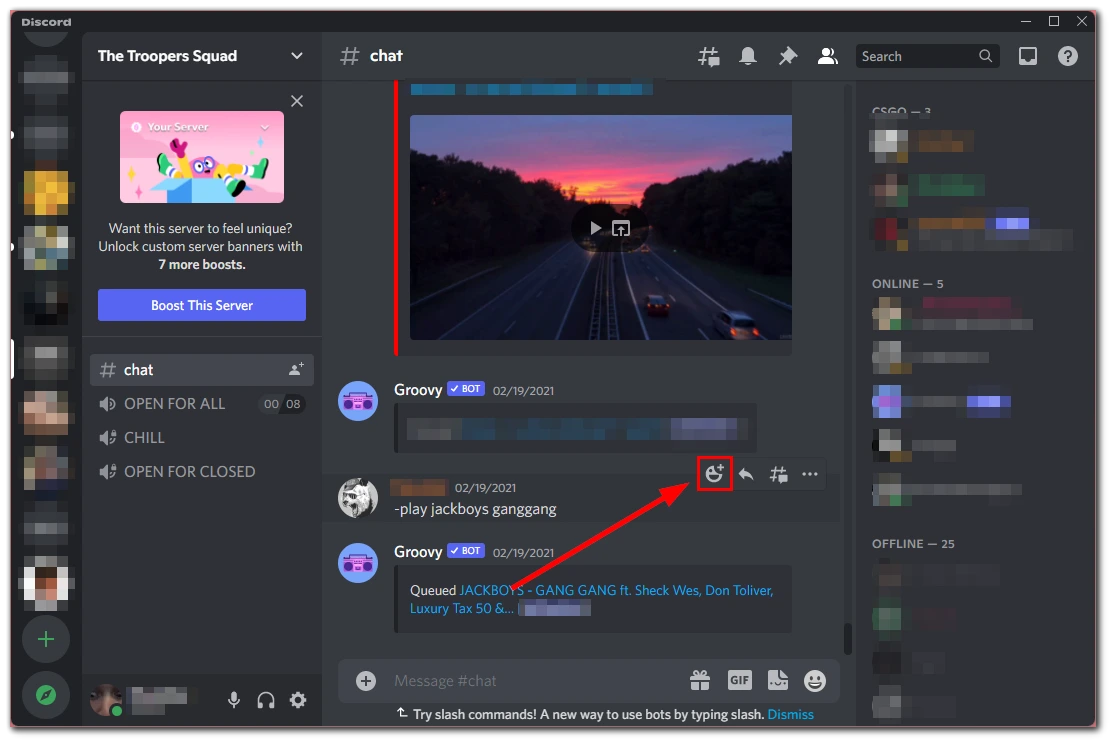
- After that, select the emoji.
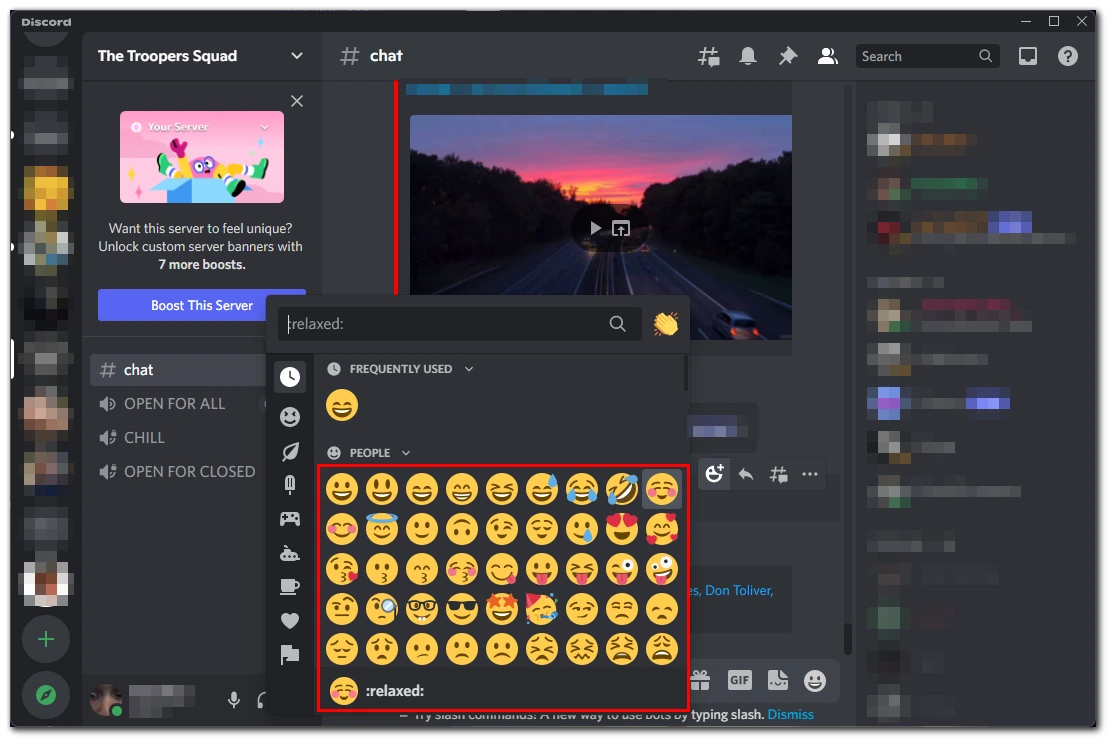
- Finally, react to their message and see if it appears.
Once you have completed these steps, you will be able to check if you’re blocked on Discord using message reactions. If it doesn’t appear, it means that you’re blocked by your friend.
If you want to check this on your mobile device, you have to follow these steps:
- Open the Discord app on your smartphone and navigate to the message of the person you suspect of blocking you.
- Tap and hold the message until the menu appears.
- After that, tap on the emoji icon to add a reaction.
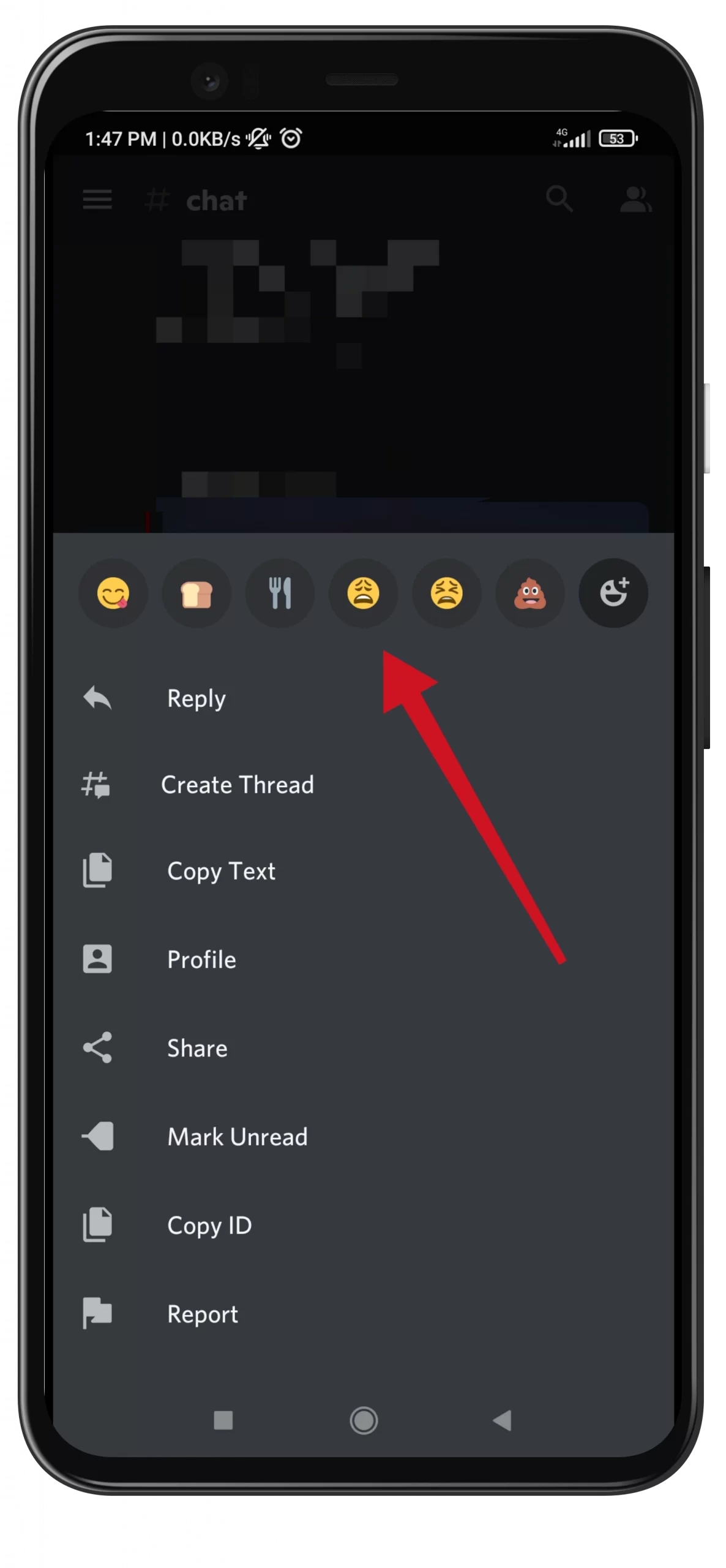
If it doesn’t appear, it means that you’re blocked by your friend.
How to check if someone has blocked you on Discord without messages
If you want to check if someone has blocked you on Discord without messages, you have to follow these steps:
- Launch the Discord app on your PC or laptop and go to the “Friends” section.
- Then, click on the “Add Friend” button at the top right corner of the screen.
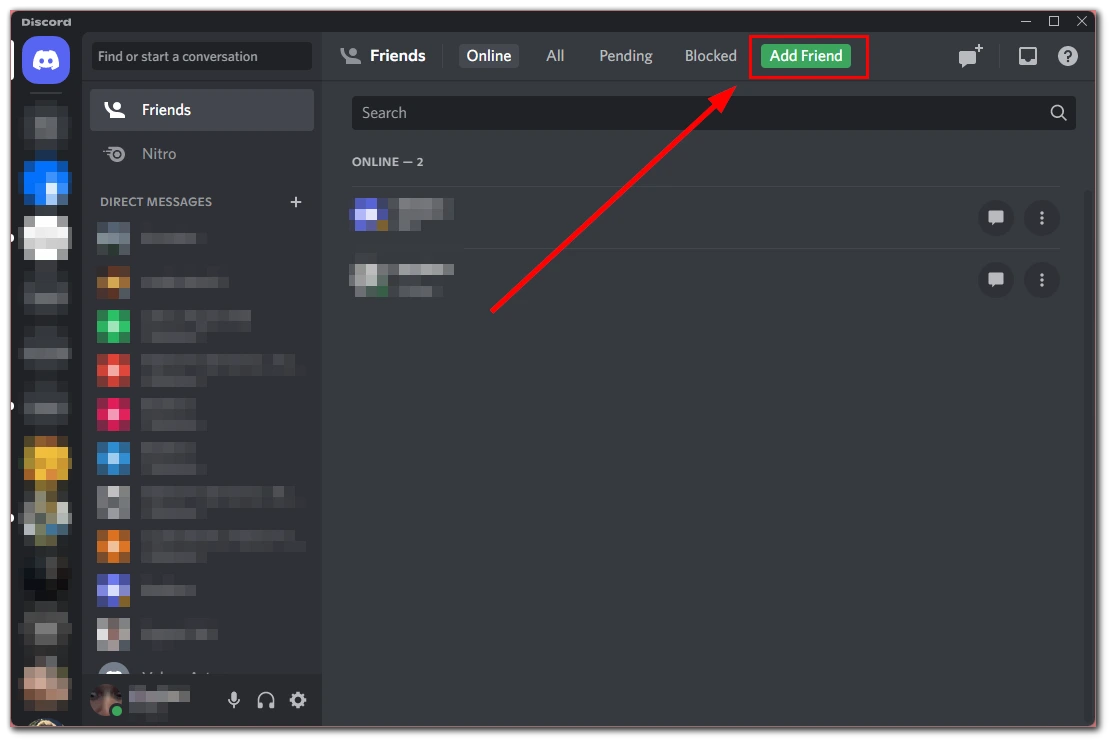
- After that, enter that person’s username and Discord tag and click on the “Submit Friend Request” button.
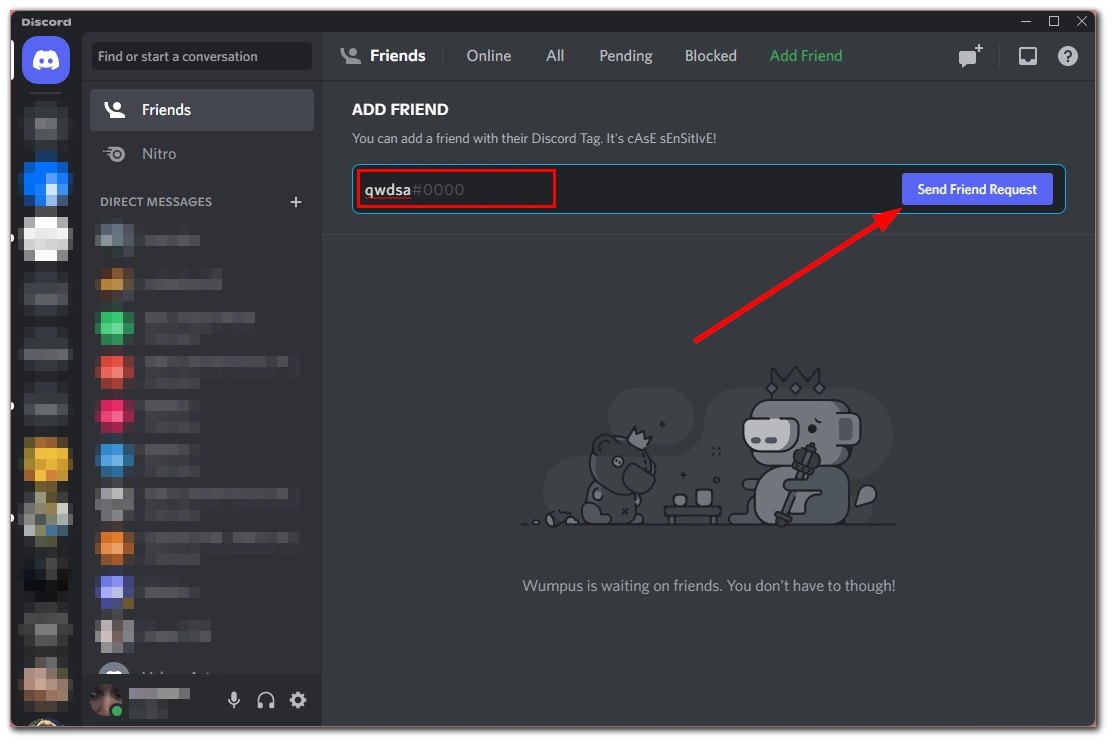
If you have been blocked, this request won’t pass. This is another sure sign to check. Alternatively, if you know this person works on the same server as you, you can open their profile and click “Add Friend”. Sometimes you may also find that you’re just muted on Discord.
Well, if you see that your friend has blocked you, the best option would be to try to find common ground with him or her using another platform online. For example, you can write to him or her on Facebook or Instagram. Alternatively, send a funny TikTok video to make his or her heart melt.
What happens when you block someone on Discord?
When you block someone in Discord, you no longer see their messages. Sometimes you may see “1 blocked message” if you are both still using the same server. This is a reminder that you have blocked the person.
If you are curious enough, you can open what the message says. Otherwise, you can continue watching channels.
Read Also:
- How to zoom in and out in Discord
- How to record audio in Discord in a few simple steps
- How to play music in Discord
How to use the Discord browser app
Blockers are often activated to prevent access to files with specific commands, such as executable (EXE) files. In this case, you may first try to download an app, such as Discord, using the app browser, as it has this feature.
You can use the browser to access files that you may need to investigate before deciding to proceed. For Discord, you will have to sign in first so that in the future you will only need to enter your credentials to use this app just as you would any other browser.
If your school’s Wi-Fi is blocking apps, it’s worth trying all other ways to access them if you need them for your class essay or any part of your course. These apps aren’t necessarily dangerous, but some of them do contain attachments that can harm your device, so teachers don’t recommend using or accessing them. The alternative is to only access safe links that you’re sure won’t cause harm.
And the best option would be to wait until you finish your studies, come home and run Discord on your PS5 to play your favorite games with friends.






