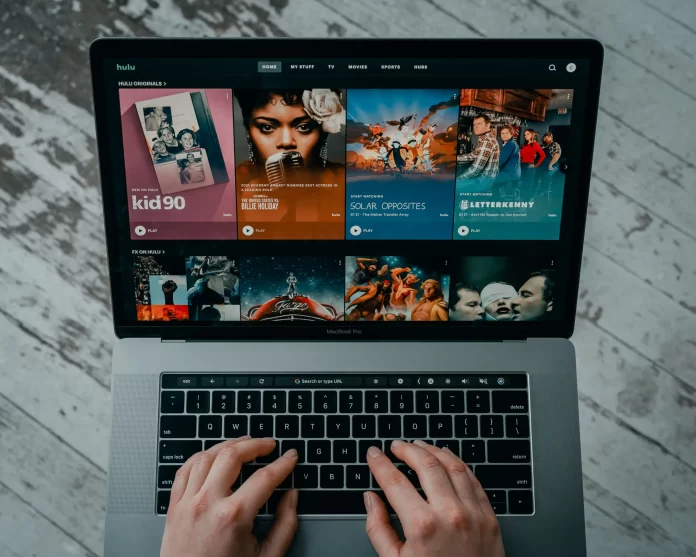Hulu is one of the most popular streaming platforms and is well-known for its simplicity and wide range of features. There can be many reasons you want to log out of Hulu on your Apple TV. For example, you may have a Hulu account on many devices at once, or you’ve logged into your Hulu account from someone’s device.
Fortunately, it’s possible to log out of Hul on TVs and other devices without extraordinary effort and the process isn’t time-consuming. In this way, you won’t be averted from watching your favorite content. However, you should keep in mind that if you decide to use the device again, you’d be required to log into the Hulu account one more time.
How to sign out of the Hulu account on Apple TV
The process of logging out of the Hulu account on your Apple TV is similar to the logging out of Hulu on the Fire TV. Nowadays, the variety of streaming platforms is huge and new ones are being released. They give users a great opportunity to stream their favorite content whenever they want to and to spend their time with pleasure.
However, often there are some reasons to log out of the Hulu account. Even though Hulu provides a great range of movies that can be found only there, there are still many cases when you need to log out of the account. Fortunately, there are 2 ways to sign out of the account. You can log out of all devices together or use the Hulu website on the computer.
So, if you want to know more about the ways to leave your Hulu account, you’ve come to the right place.
Read also:
- How to log out of Hulu on Samsung TV
- How to watch Hulu on Vizio TV
- How to add Hulu to Nintendo Switch explained
How to log out of Hulu via the website on the computer
It’s possible to log out of all your streaming devices that have joined your account via the PC or Mac. To do that, you should follow the steps which would be mentioned in the section below:
- First of all, you should open the browser on your computer and head to the Hulu official website.
- After that, you should tap on the profile icon which is located at the top right corner of the screen.
- Then, you should select the “Watch Hulu on your Devices” option.
- Next, you should select the “Manage Devices” option.
- To complete the process, you should decide which device should be deleted from the list of devices used on this account and click on the “Remove” option.
Since then, you’ll be signed out of the Hulu account on that device. However, not only on Apple TV you can do that but also on iPhone.
How to log out of all devices on Hulu
Moreover, it’s possible to log out of all devices that are used with Hulu without doing special efforts. To do that, you should follow the prompts which would be displayed in the section below:
- First of all, you should open any browser on your PC and then log into your Hulu account.
- After that, you should head to the “Account” tab and then tap on the “Privacy and Settings” section.
- Then, you should choose the “Protect your Account” option.
- To complete the process, you should click on the “Log Out of All Computers” option.
Since then, all devices that have used this Hulu account would be removed from the list and logged out. However, even though, the devices may cause some problems for a pleasant watching experience, there can still be some issues that may distract you from satisfying your willingness, for example, loud commercials on Hulu. Fortunately, we know how to help you.
How to log out of Hulu on all devices via the mobile app
As the computer isn’t always near to us, the Hulu team has provided users with an opportunity to log out of the account using the mobile app. As you know, all the apps on your device must be kept up to date to be able to use new features, the same should be on Apple TV. There’s nothing difficult. To do that, you should follow the steps which would be mentioned in the section below:
- First of all, you should switch on your phone and head to the Hulu app.
- After that, you should click on the “Account” icon which can be found at the bottom left corner of the screen.
- Then, you should head to the “Settings” section and access the “Privacy and Settings” tab.
- Next, you should choose the “Protect your Account” option.
To complete the process, you should click on the “Log Out of All Computers” option.
Since then, you’d be logged out of all accounts on Hulu on your device.
Read also:
How to log out of Hulu on Android
You can also log out of Hulu on your Android device. To do that, you should follow the steps which would be mentioned in the section below:
- First of all, you should open the Hulu app on your Android device.
- After that, you should click on the “Account” icon.
- To complete the process, you should choose the “Log Out of Hulu” option which can be found at the bottom of the screen.
Since then, you’ll be logged out of the Hulu account on your Android device.
However, Hulu still has some drawbacks like many other streaming platforms, you can find many movies that you won’t find anywhere except for Hulu. This streaming platform is a great choice for those who like to combine simplicity and great features. The Hulu team has cared about its users a lot. They always try to do everything possible to improve their viewing experience. So, even logging out of the account on different devices doesn’t require some extraordinary efforts, as it can be done in a few simple clicks.