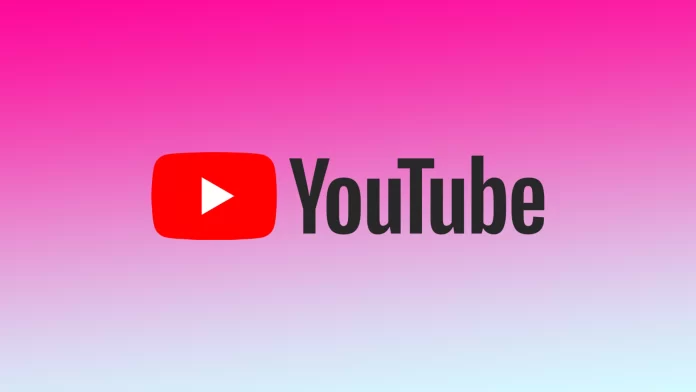YouTube is a video platform that develops regularly and offers new features for the viewer and the content creator. There have been many recent changes to the video platform, including adding the community post feature. The main purpose of its creation was to increase the interaction between the content creator and viewers.
However, not all content creators know how it works and, for some reason, don’t use it. At the same time, someone can have difficulties with it because the channel must meet some requirements for this function.
How to get a community post tab for your channel?
Creating a community post on YouTube requires some rules. So first, you need to figure out how to get a community post tab for your channel.
First, your channel must have at least 500 subscribers in order for you to get access to the community posts. This is according to Google’s rules.
Also, the help section on Google’s website describes alternative methods. As a result, you will be able to access the community posts. Among these are three methods: channel history, video verification, or a valid ID. In this way, the platform needs to verify your credibility and originality.
Also, the important point is that community posts won’t be available if your channel is marked as YouTube Kids. Thus, in this case, you can’t study the information from Google, as this feature won’t be available to you. Similarly, a video you post in a community post if it’s marked as a YouTube Kids video, won’t be available to your subscribers.
How to create a community post on YouTube using the browser?
To create a community post on YouTube, you must first make a community post tab for your channel. If your channel qualifies for the platform, you will see a Community Post tab in the sections of your channel. Then you can make a community post on YouTube. To make a community post on YouTube using your browser, you need to follow these steps:
- The first step is to open YouTube, then click on the camera icon at the top chatty of the home page.
- Next, you’ll see a small window where you select the Create Post button.
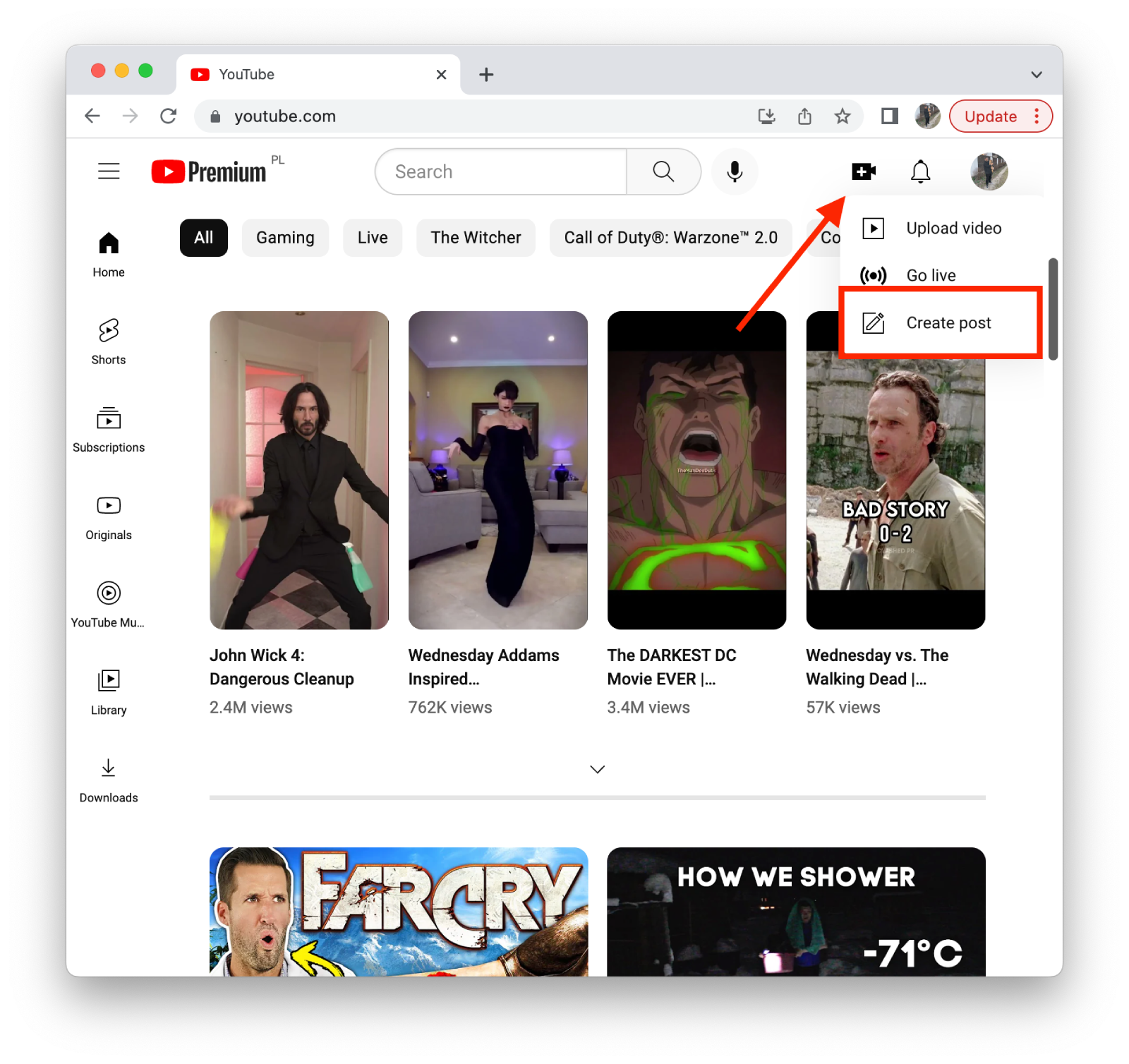
- Then you’ll get the Edit Post menu, and you have to fill in the box and click the Post button.
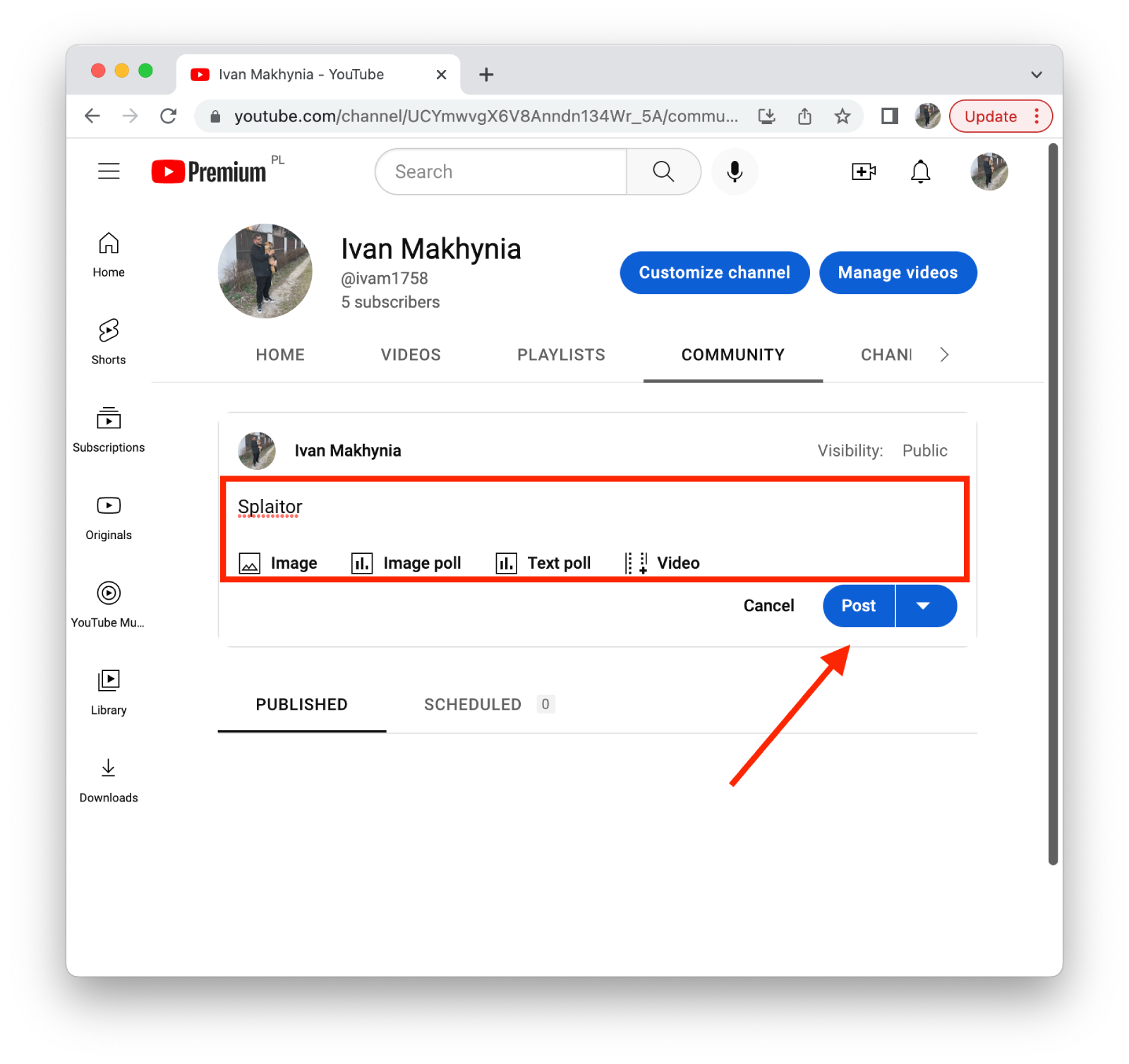
Then, after these steps, you can publish polls for your audience, post updates to your channel, and communicate with your subscribers and new viewers in various ways.
How to create a community post on a mobile YouTube app?
Almost all of the features in the mobile version of YouTube are available as in desktop YouTube. So you can also create a community post on a mobile YouTube app. You must follow the same steps no matter which smartphone you use, iPhone or Android. To create a community post on a mobile YouTube app, you need to follow these steps:
- The first step is to click the plus button at the bottom.
- Then select Create a post.
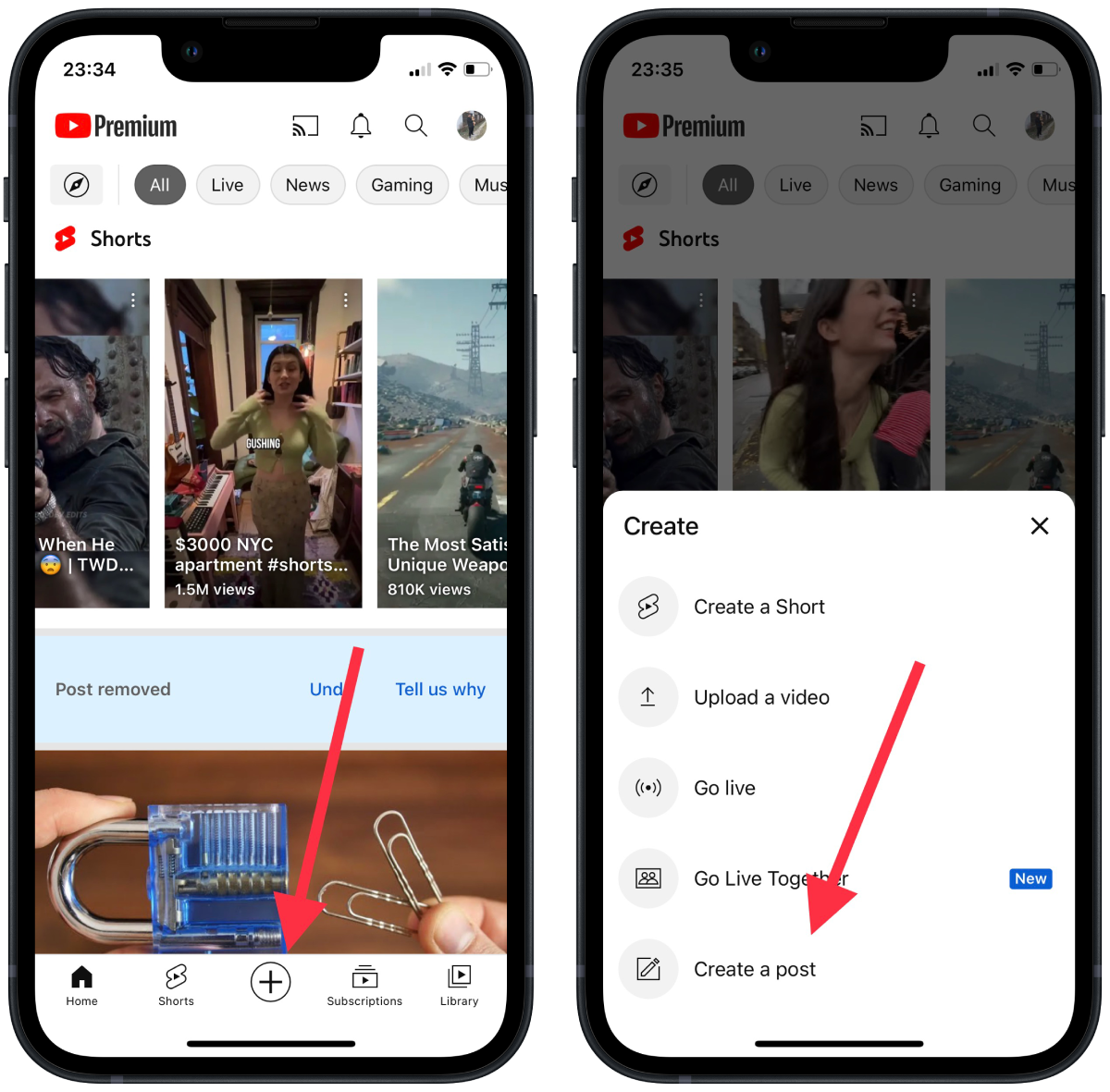
- After that, you must fill in the field and click on Post.
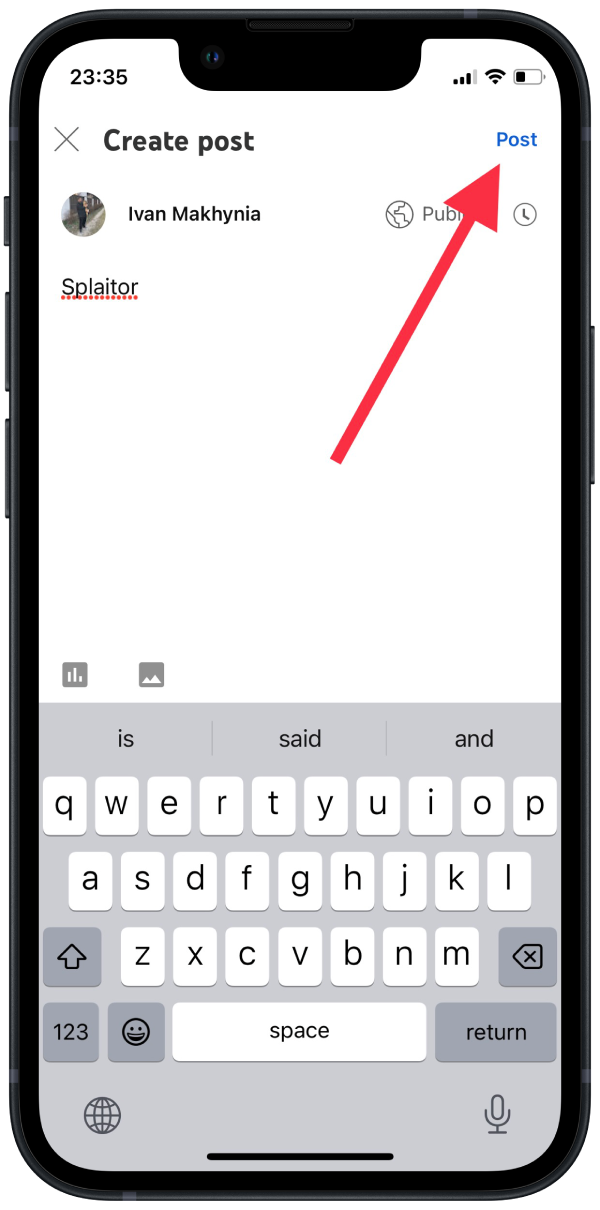
After these steps, you can create a community post on a mobile YouTube app. Unfortunately, you will not be able to create a community post on an iPad. Because this function doesn’t work in the app on the iPad. You can do it in a browser if necessary.
How to schedule a community post on YouTube?
YouTube has a feature to schedule a community post. This allows you to prepare material and specify the exact time it should be posted. You can customize this feature using your browser and the abundant YouTube app. To schedule a community post on YouTube in your browser, you need to follow these steps:
- The first step is to open YouTube, then click on the camera icon at the top chatty of the home page.
- Next, you’ll see a small window where you select the Create Post button.
- Then the Edit Post menu will appear, where you have to fill in the field, click on the arrow next to the Post button, and click on Schedule.
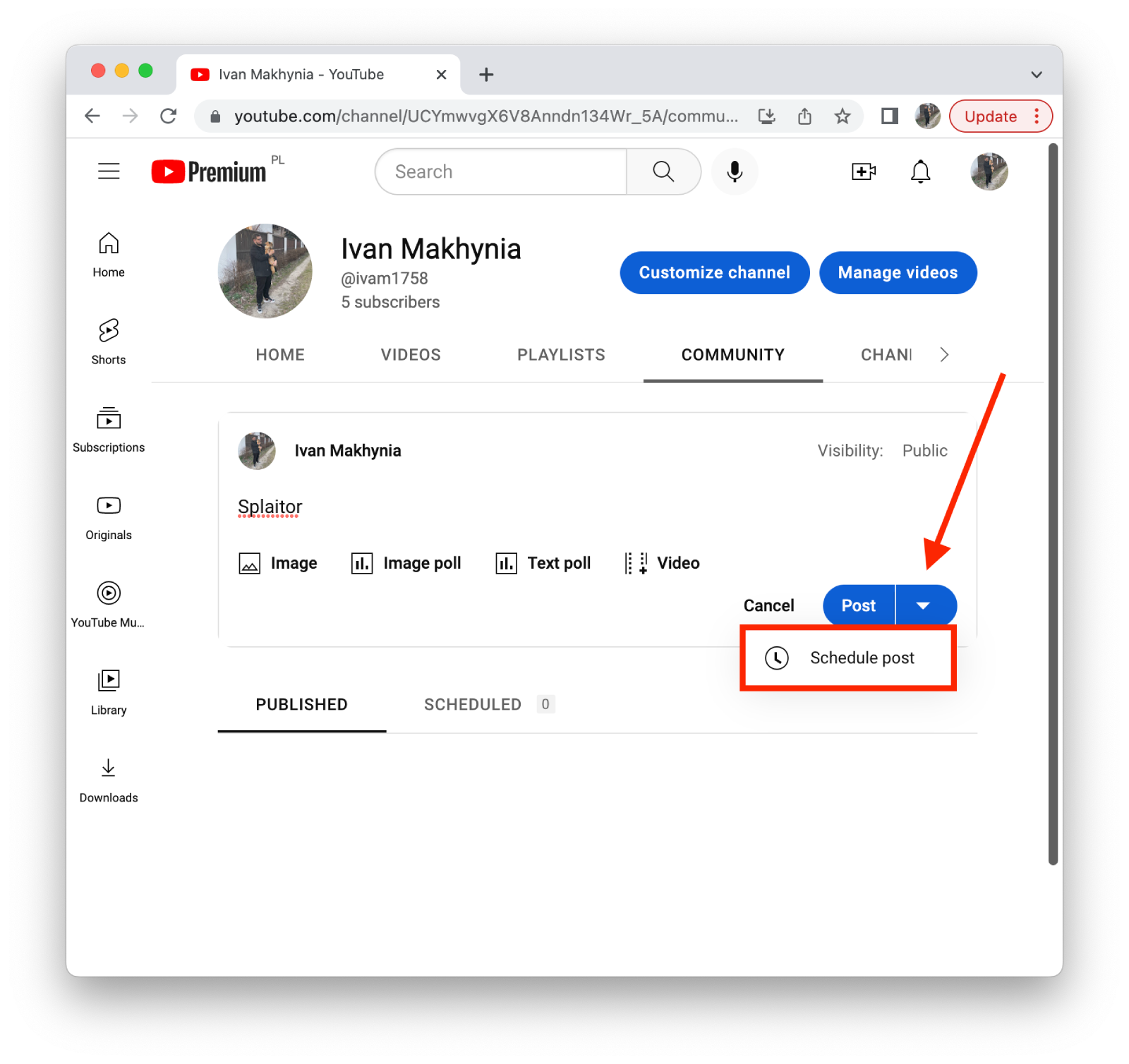
Thus, you can add a post in the community post section at a specific time. To schedule a community post on YouTube using a mobile app, you need to follow these steps:
- The first step is to click the plus button at the bottom.
- Then select Create a post.
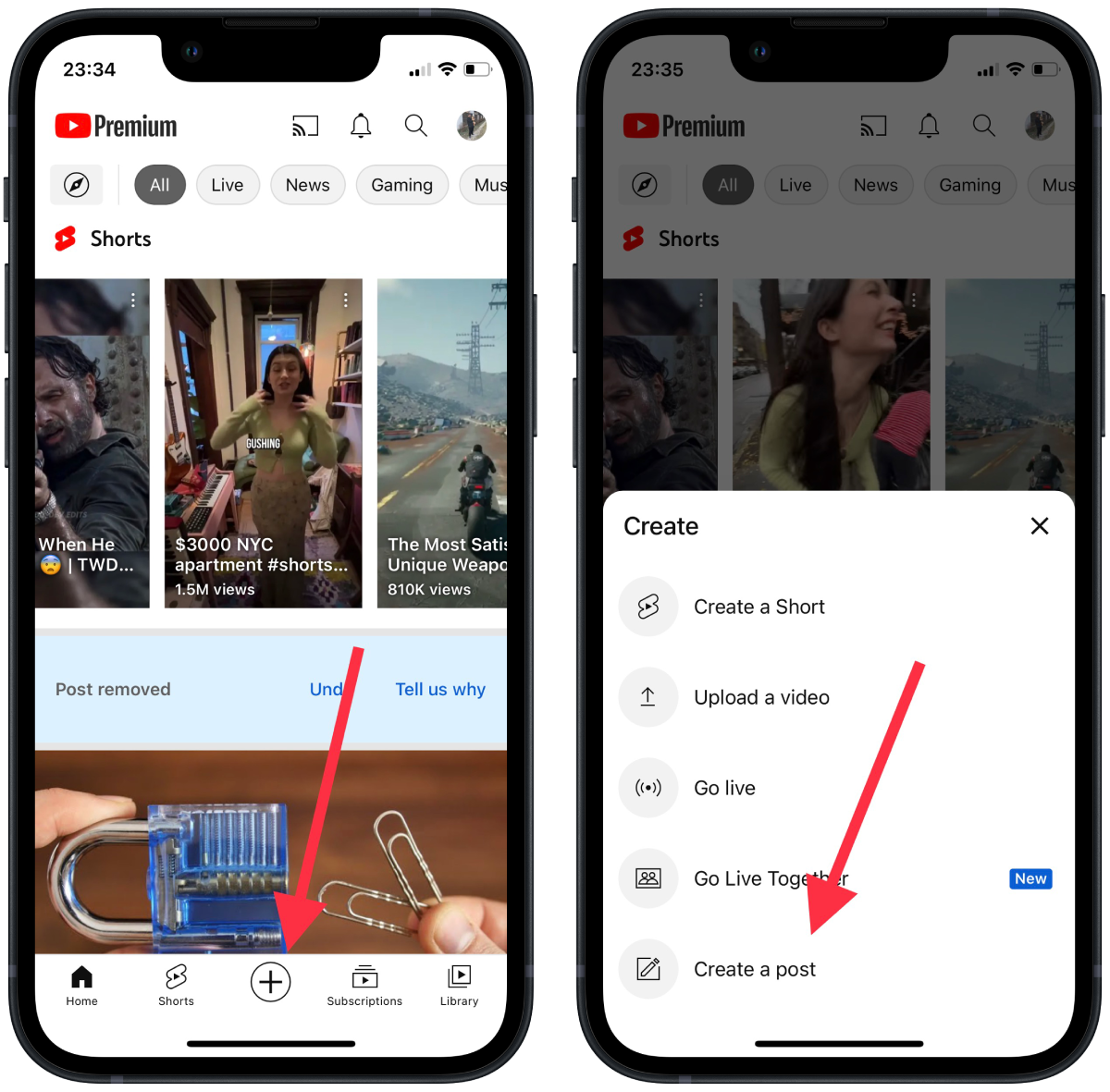
- After that, you must fill in the field and click on the time icon.
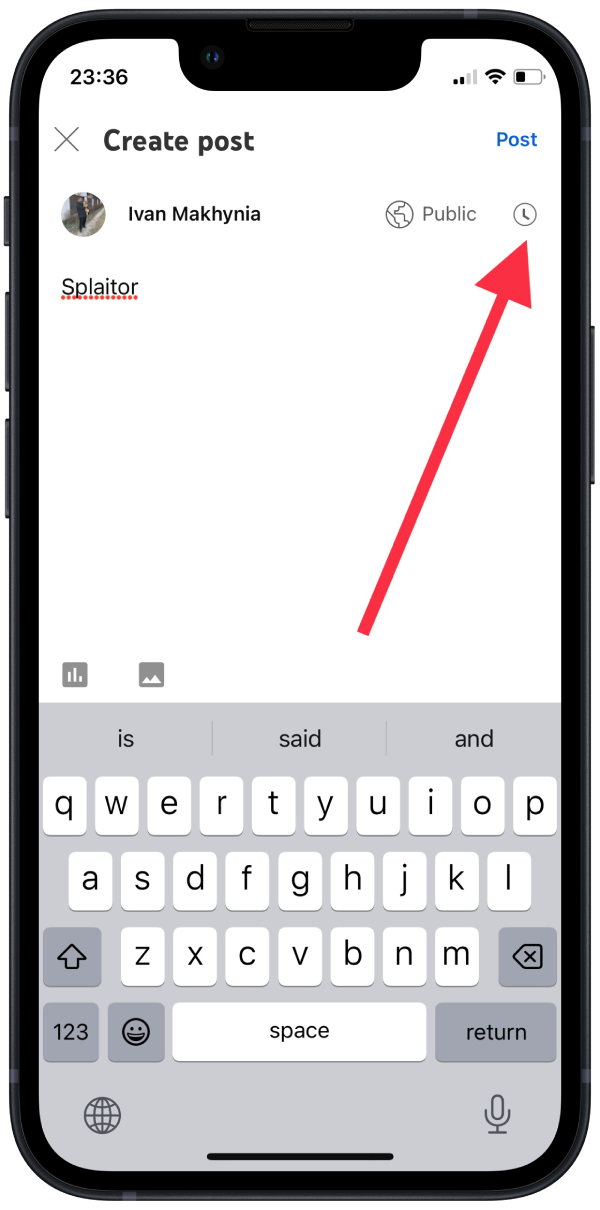
You can also schedule a community post in the app with these simple steps. Most of the time, content creators do this so that more viewers interact with their content. That way, you have a better chance of getting more interactions in the evening. It’s also often used by those bloggers who want to adjust to the time zone of their viewers.