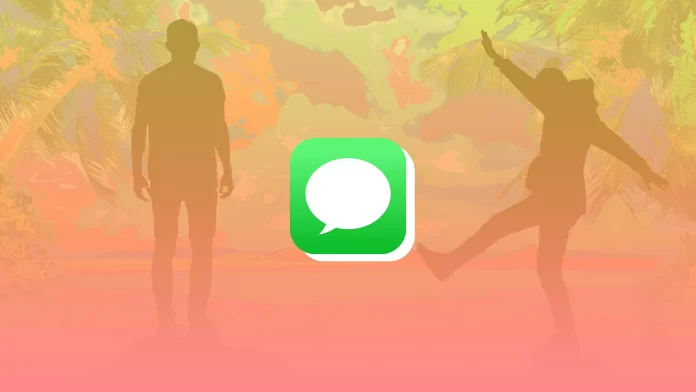Messengers today have almost completely replaced ordinary calls and even some social networks. The most popular Messenger for iPhone users is iMessage. It provides everything you need, including the ability to create groups.
However, when your group is full of people, the person for whom you write a message can not always understand that it is addressed to them. In this case, you can use the user mentioned. To do this in iMessage, start typing the name.
How to tag someone in the iMessage group
Unlike, for example, Discord, where you have to put the @ sign first and then type in your username, in iMessage, it is made much more accessible. You have to start writing the name you want, and after the first letters in the panel of suggested words above the keyboard, you will see an icon with the person you want. Click on it, and when you see that the text has turned blue, you have mentioned the user in the message.
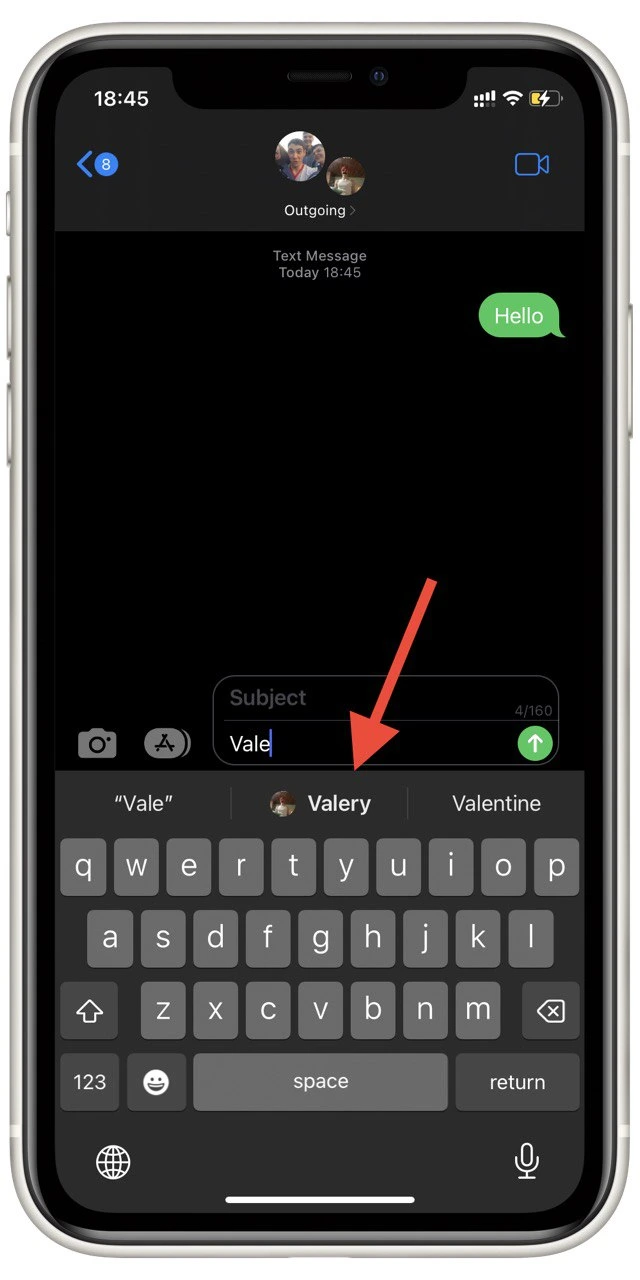
After you send it, the other user will see that they were tagged, even if they silenced the notifications. That way, you can be sure that another person will see your message. And other users will know exactly who you are writing to, so there will be no confusion.
Also, note that this function doesn’t work right for users with the same name. For example, if you have two Johns, it will only give you one John to mention. To fix this, you can add one of them to your contacts and rename it, so his first name is different.
How to mute the iMessage group
Many users often turn off notifications for a chat. This usually happens if the chat is not very important, but there are a lot of different messages that are pretty distracting. If this happens to you, you can disable notifications doing this:
- Go to a group chat room by clicking on its name at the top center.
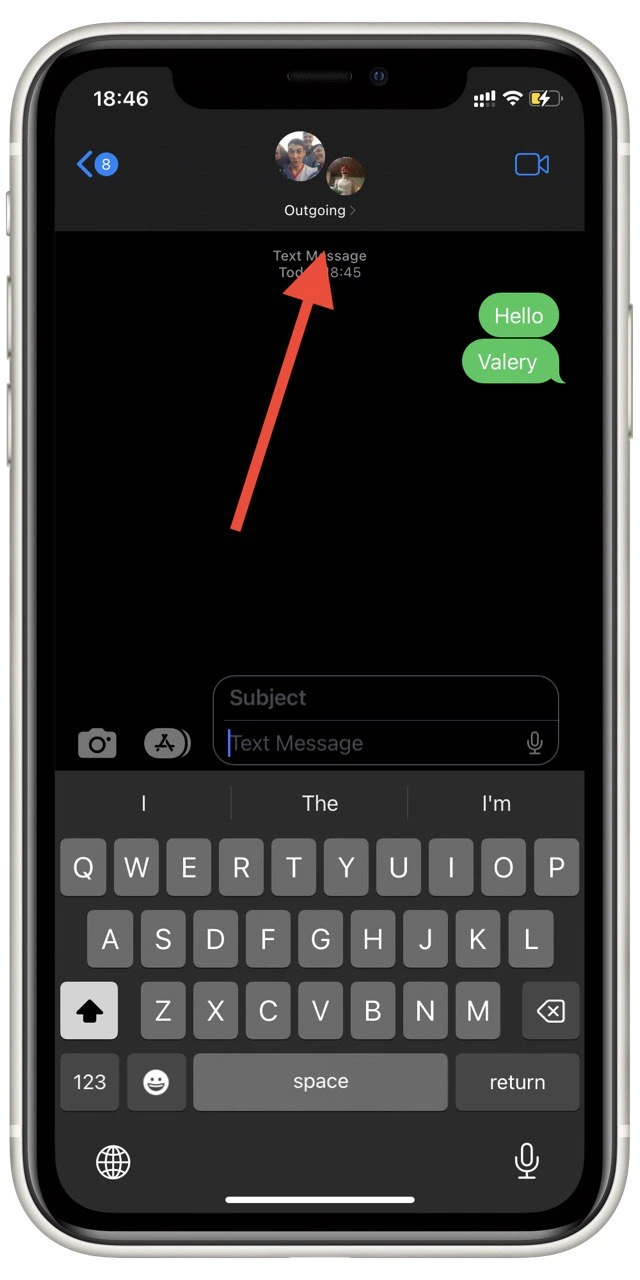
- Here, turn on the Hide Alerts option.
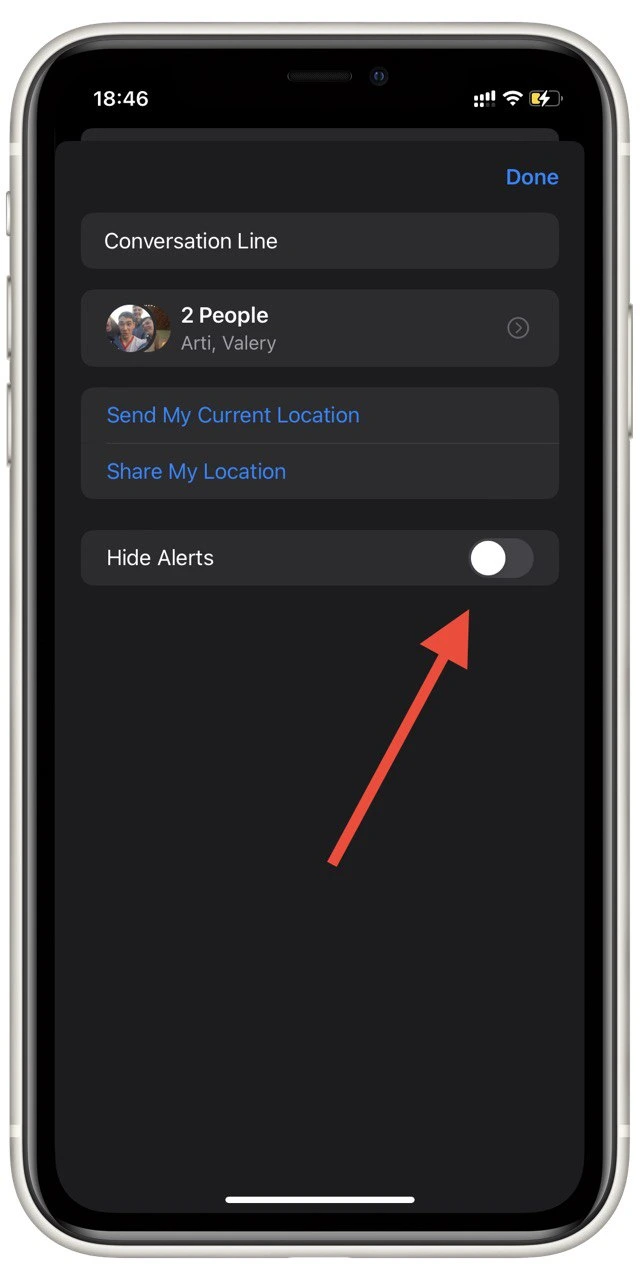
Done; you will no longer receive notifications from this chat. Unless, of course, you will not be mentioned. To turn off the notifications even when you are mentioned, you can use the Focus mode or switch on the plane to disconnect from the Internet because iMessage works on a connection.
How to create an iMessage group
To create a group chat, you first need to have all the users you want in your contacts and ensure they all have iMessage. If at least one does not have an iMessage, then the chat will work with simple SMS.
- To create a group chat, you need to click on the new message icon on the main page. It is located at the top left of the screen and marked with a pen icon in a square.
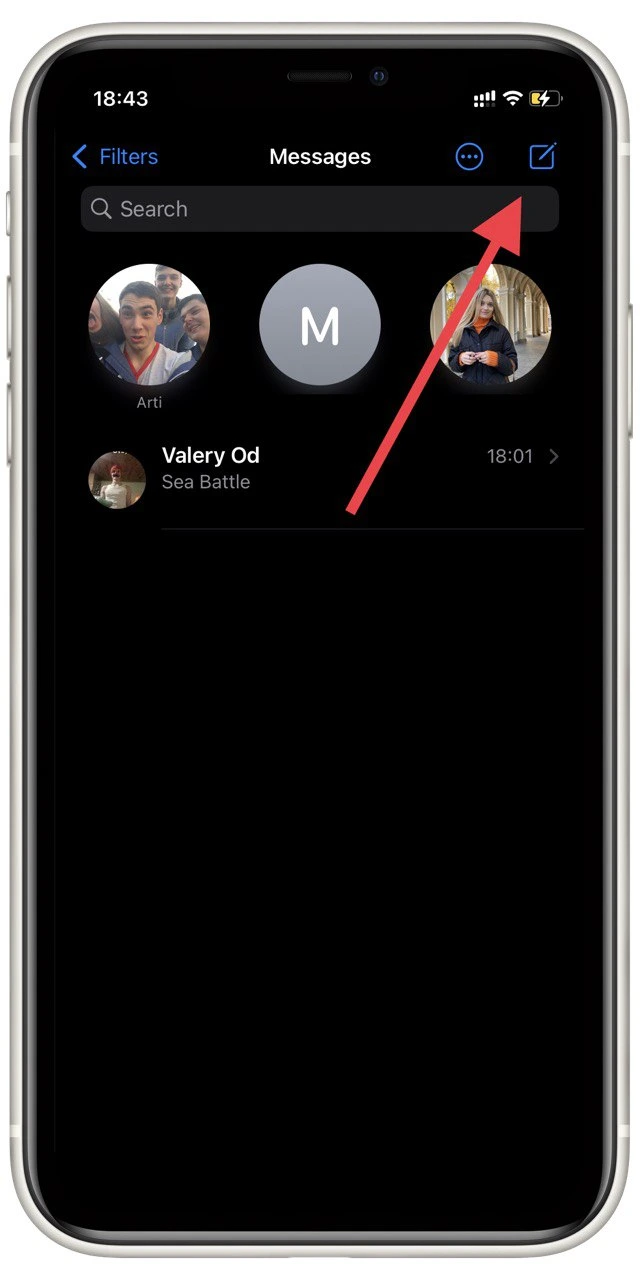
- Afterward, in the tab “To,” select all users you need to add to the group.
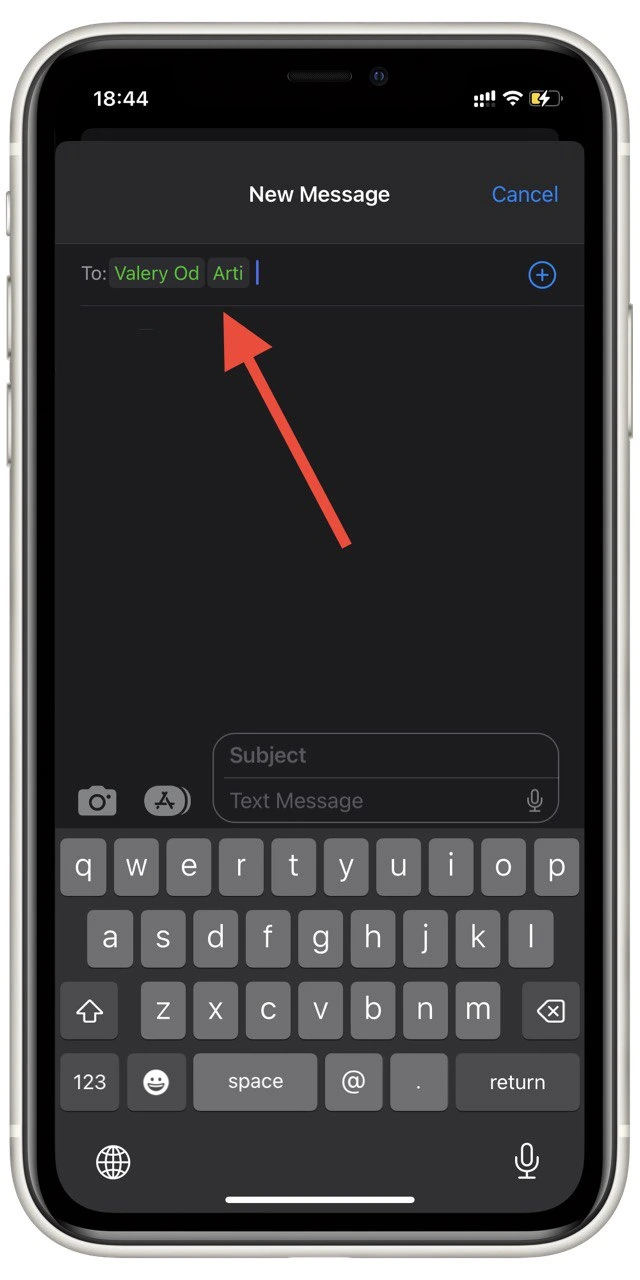
- When you add all the users, write your message and send it, and this way, you will create a group.
It’s pretty easy to do. The same settings apply to groups as to regular dialogs. For example, with the advent of iOS 16, you can unsend and edit the messages you send to the group. You can also add different media files or animoji to the group.
Read also:
- Does deleting a message in iMessage delete it?
- How to play games on iMessage
- How to unsend emails in iPhone’s Mail app
How to answer a specific message in the iMessage group
As an alternative to mention, you can also use the Reply to a message in iMessage. This will also alert the user to whom you are replying that you mean them and the specific message to which you have responded. In this case, you won’t have to mention their name in the message.
Hold down on the message you want and select Reply to make it even easier. This will create a marker with that message and your reply to it. You can also put any information or media file in your reply.
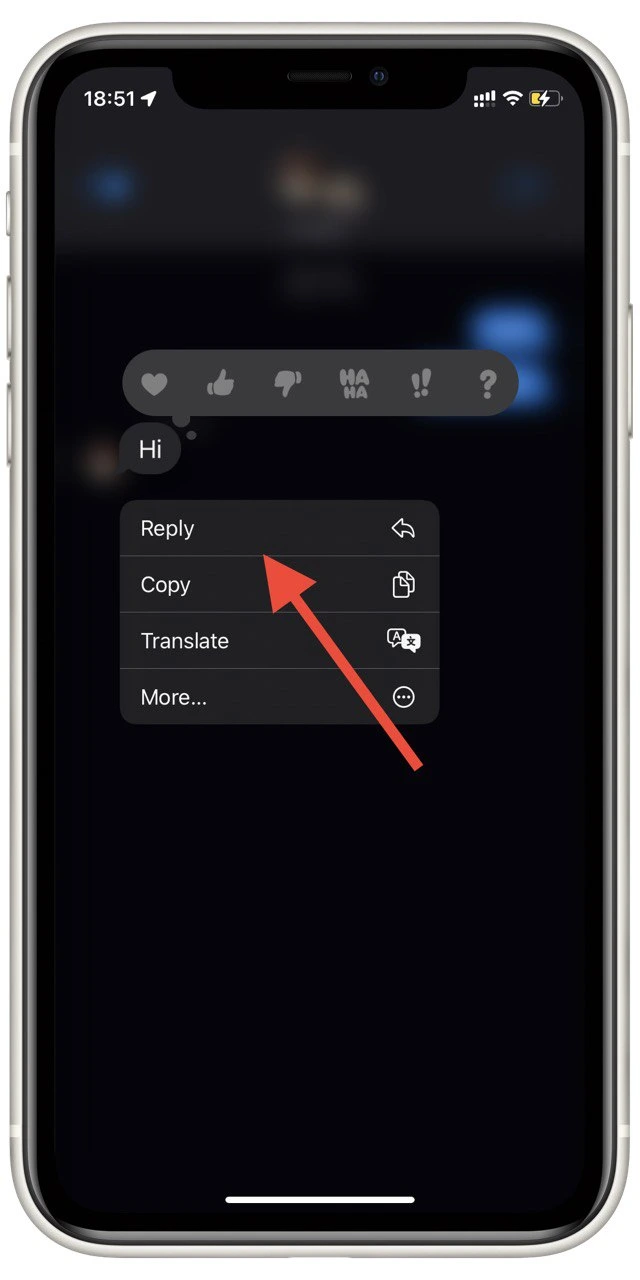
I would still recommend using the person mention, as the Reply to the message will not be visible if the other user has muted notifications. At the same time, the nickname mention will be displayed regardless of this setting.