Instagram has added a feature to pin your post to the top of your profile grid. This feature was about two months into the testing period but now is available to all users. All you need to do is update Instagram to the latest version.
This feature will help you pin your three favorite photos or Reels in the most prominent place. Instagram added this feature recently, so some users don’t know how it works or have trouble using it. In forums, users often ask questions about how to pin a post or what to do if their device doesn’t have this feature. We will try to answer all the common questions and help you pin your posts at the top of your Instagram grid.
What is a pin a post on Instagram
As mentioned above, a new feature allows you to pin your most important posts or Reels at the top of your gallery. This feature isn’t an Instagram development and has long been implemented on other platforms. In TikTok, for example, this feature has proven itself very well. On almost every channel, you can see videos attached, which give an idea about the page’s owner. Instagram has picked up this idea and has perfectly implemented it in its application.
The post-pinned feature will be especially useful for those with a business account or Instagram online store. For example, before the update, you had to share a post on the Instagram story to get your product or price list in a prominent place. Now you can put the most important information in pinned posts in two clicks.
However, this feature isn’t available for all devices. If you have an older phone model, you are unlikely able to use the pinning function. Also, you cannot pin your post on your PC or laptop. unfortunately, this feature doesn’t work in the browser and in the Instagram app on the PC or laptop.
Read also:
- How to pin a comment on Instagram
- How do Instagram Reels work
- How to delete one photo from multiple photos on Instagram
How to pin Instagram posts on iPhone
The Instagram app on iPhones is incredibly convenient and easy to use. Users can activate almost any function in just two clicks. To pin a post you need to update Instagram to the latest version. Then you need to follow these steps:
- Open the Instagram app
- Go to your profile
- Select the post or Reels you want to pin at the top of your grid

- In the upper right corner of the post, click on the three dots
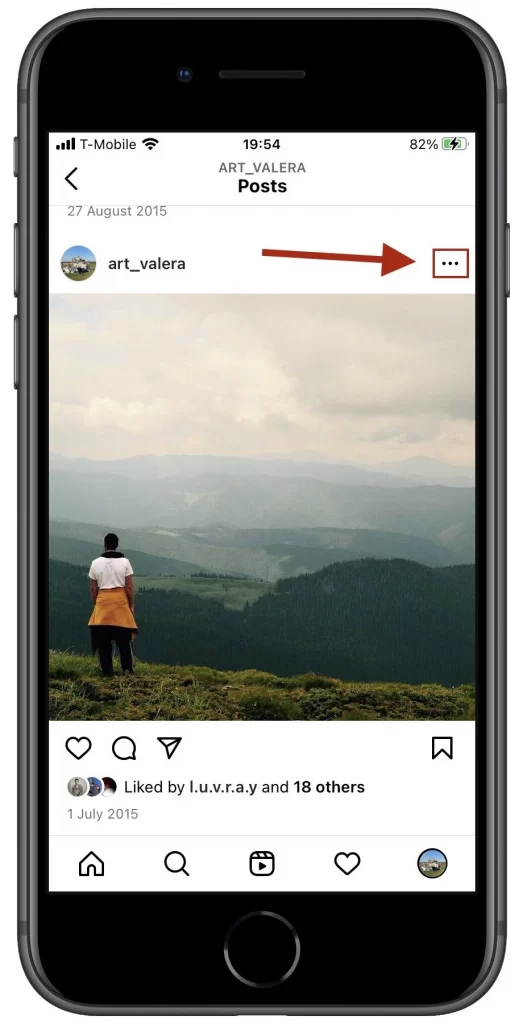
- Click on the ‘Pin to Your Profile’
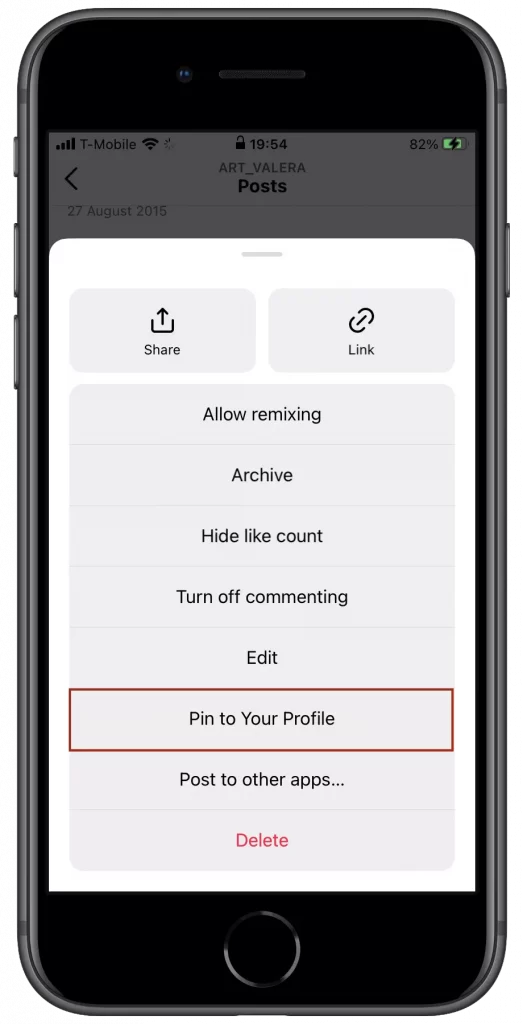
- On the pinned post or Reels you will see a special icon
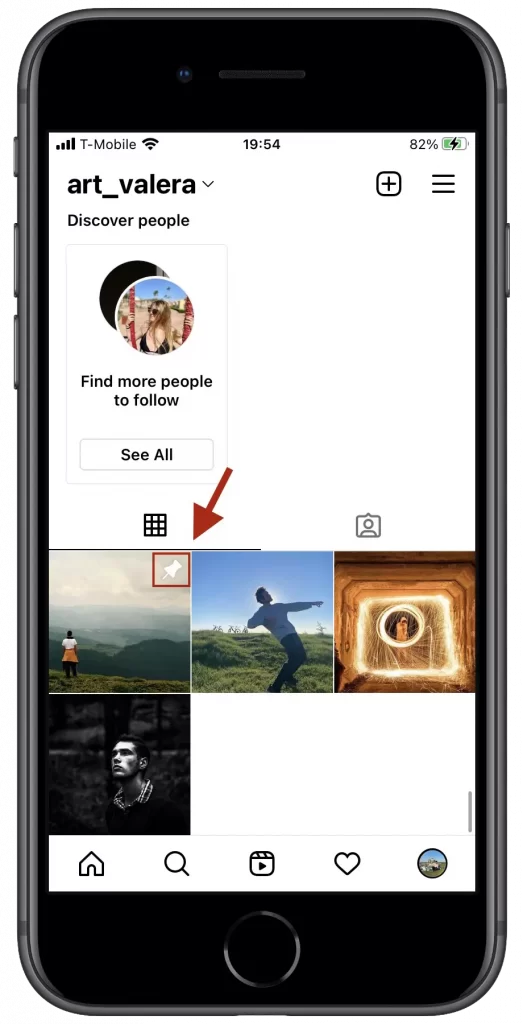
Following this guide, you can pin the three most important posts or Reels using your iPhone. However, if you have an older iPhone model, then Instagram can’t update to the latest version, and this feature may not be available. All you can do in this situation is wait until Instagram releases an update for an older iOS versions
How to pin Instagram posts on Android
You won’t spend a lot of time pinning a post or Reels to the top of your Instagram grid. It’s just as easy to do on Android smartphones as it’s on iPhones. All you need is the latest Instagram version installed on your smartphone. To pin, a post or Reels follow these steps:
- Open your Instagram app
- Go to your profile
- Select the post or Reel you want to pin at the top of the grid
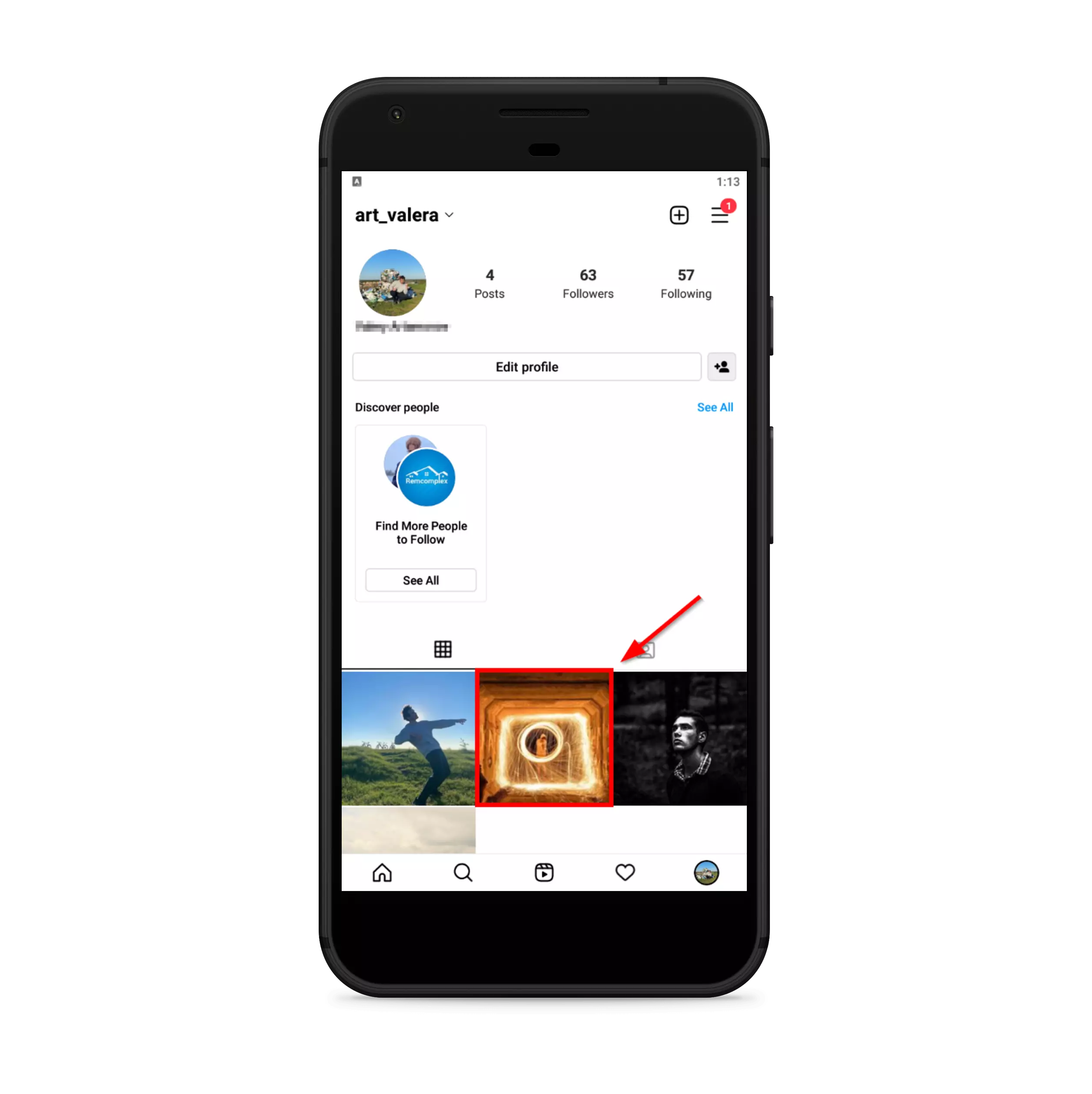
- Tap the three dots in the top right corner of the post
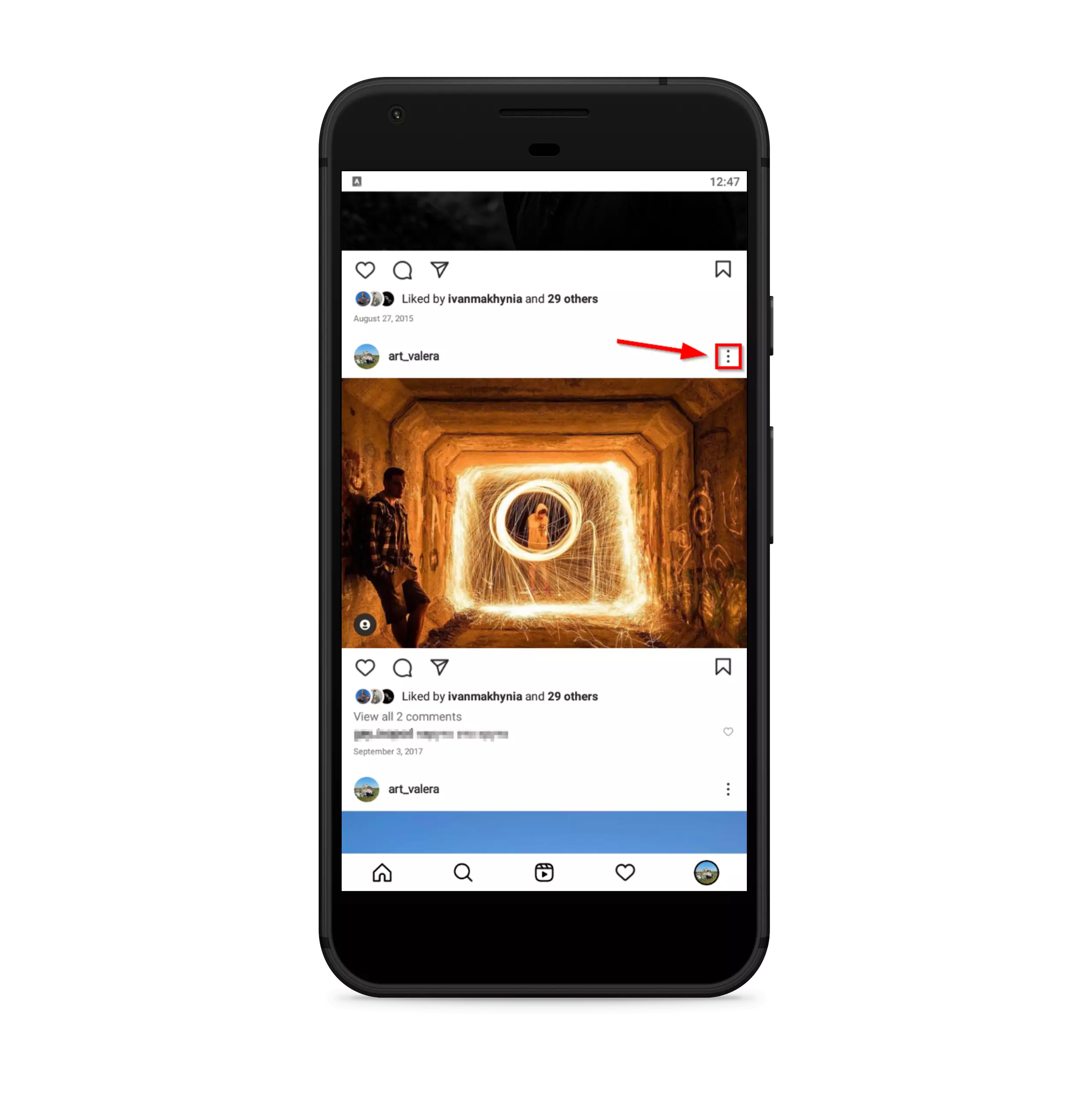
- Choose a ‘Pin for your profile’
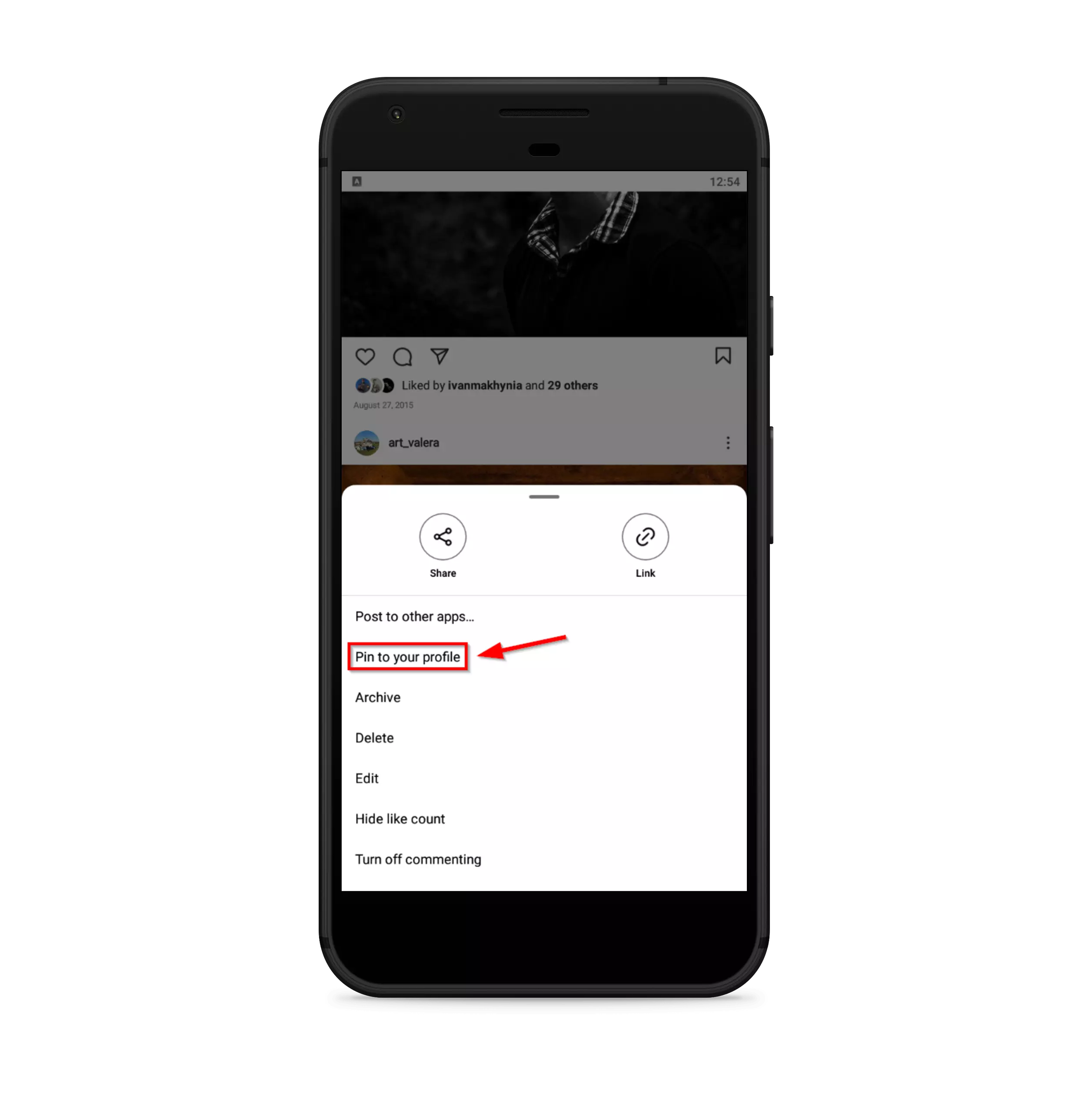
- Сheck if your post or Reels is pinned
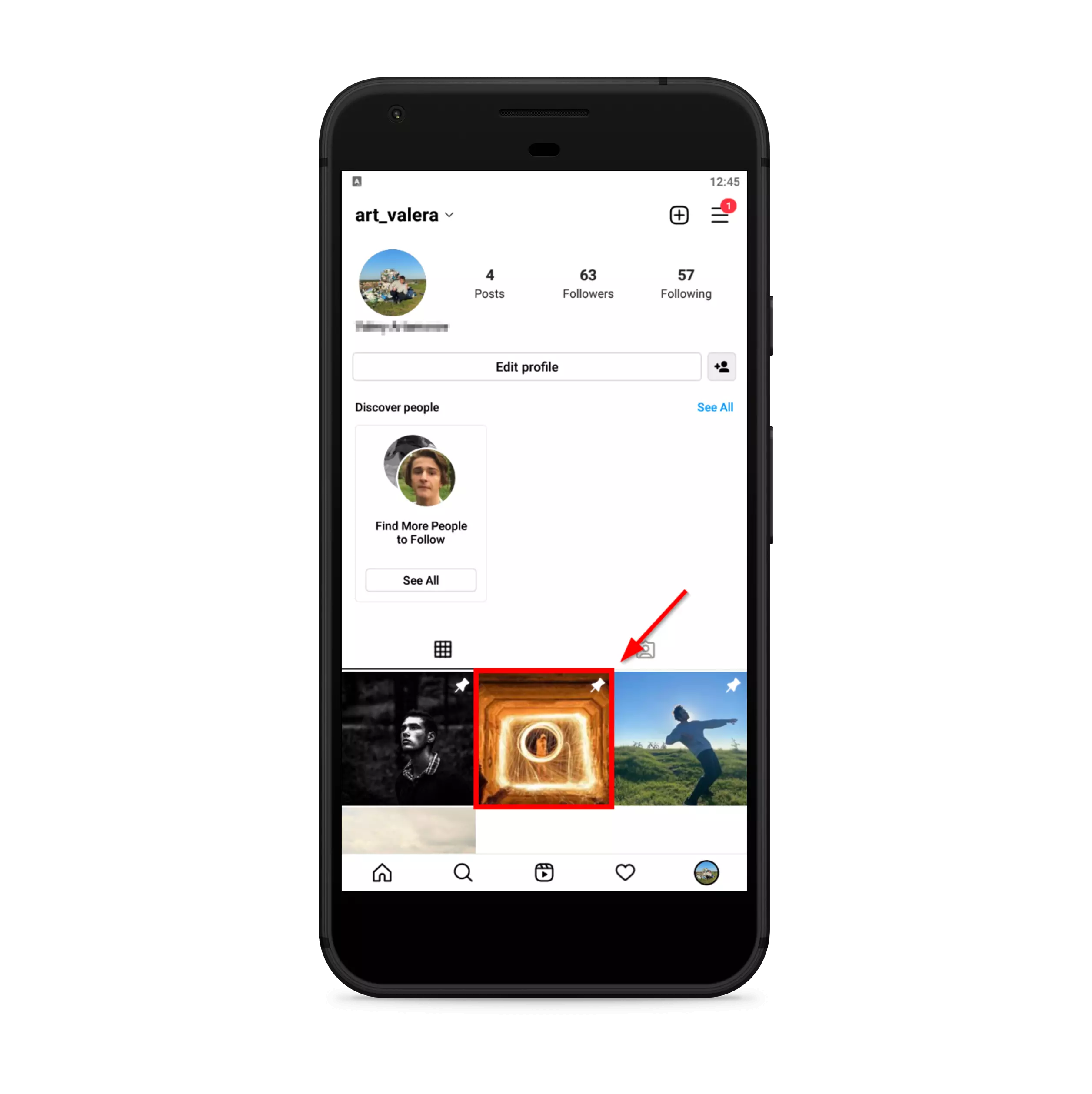
That way you can pin the photo to the top of the grid. Now people can see the most important photos or you can pin the price list of your services if you have a business Instagram account.
How to unpin Instagram posts or Reels
You might want to unhook a post from the Instagram grid. This is useful if you want to replace one of the three posts, or if you’ve pinned a post or Reels by mistake. It doesn’t take a lot of time, just a couple of clicks to unpin the post from the top of the Instagram grid. Here are some tips on how to do it on iPhones and Android devices.
How to unpin the post on your iPhone
The steps to unhook a post or Reels from the top of the Instagram grid are very simple and don’t require much skill in using Instagram. All you need to do is:
- Click on your profile icon
- Select the post you want to unpin and click on it
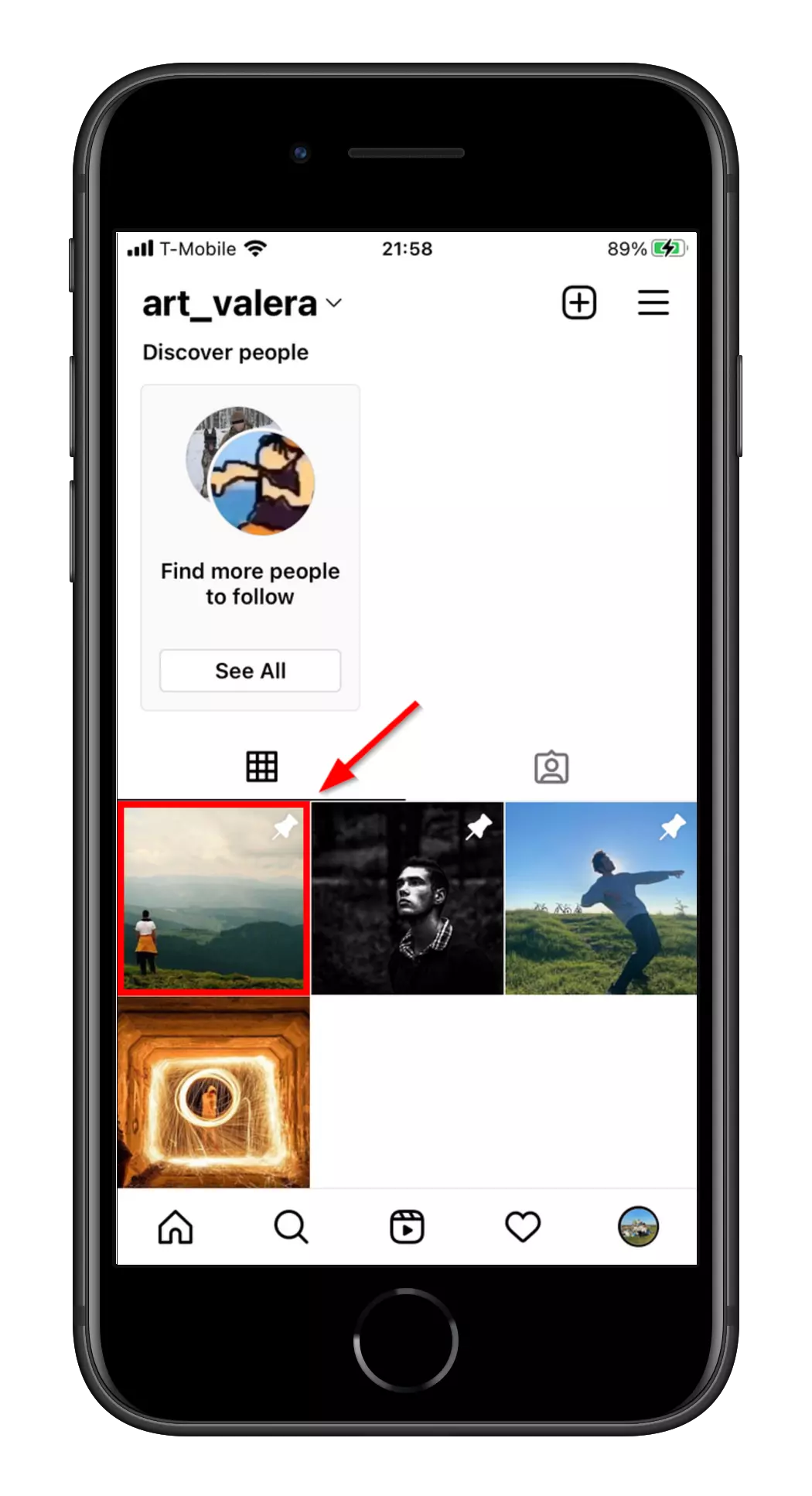
- In the upper right corner click on the three dots
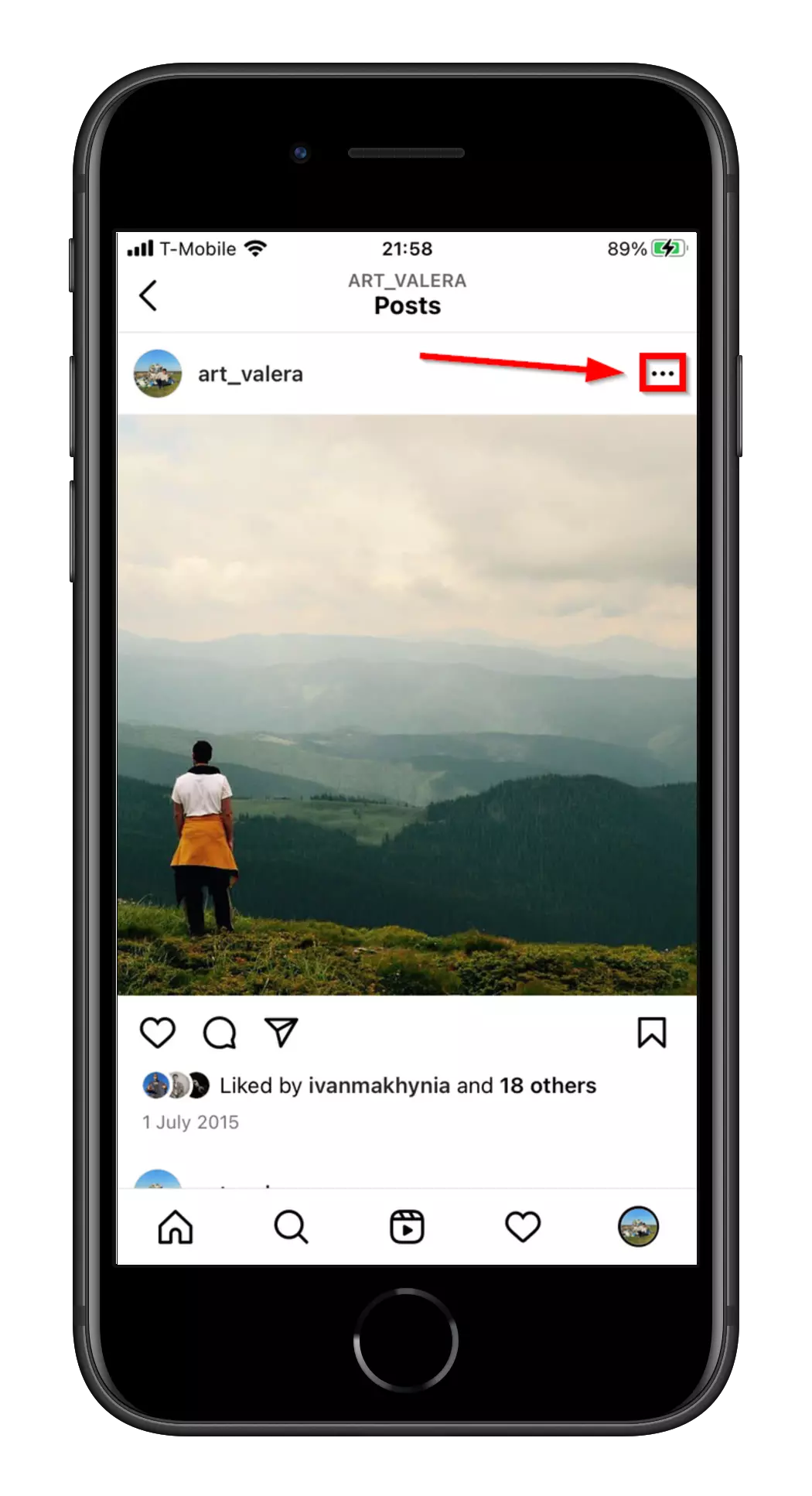
- Click on ‘Unpin From Your Profile’
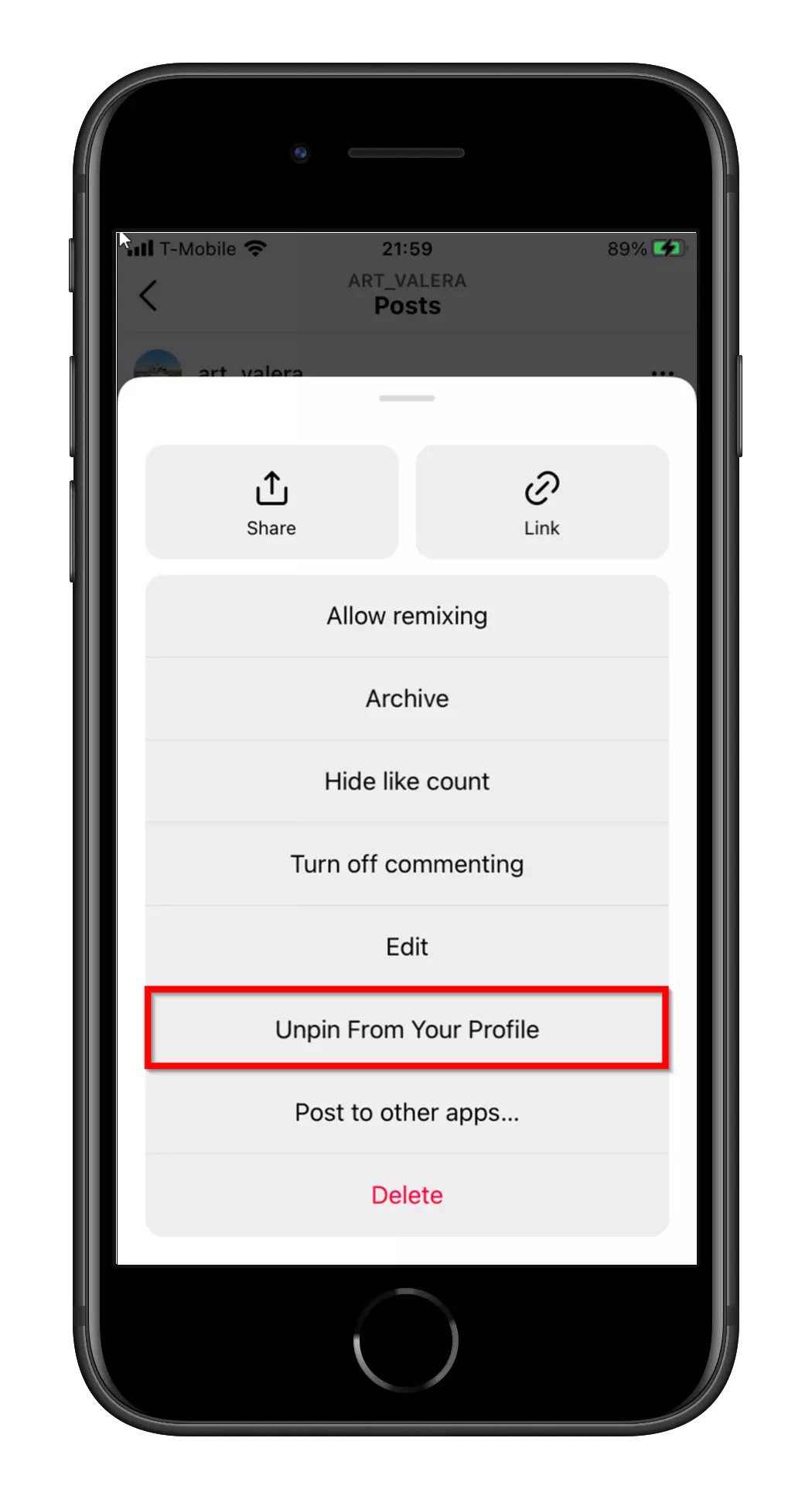
How to unpin a post on an Android smartphone
On smartphones with different Android versions, the steps to unpin a post or Reels won’t be different. All you need to do is go to the Instagram app on your device and do these steps:
- Go to your profile
- Click on the post or Reels you want to unpin
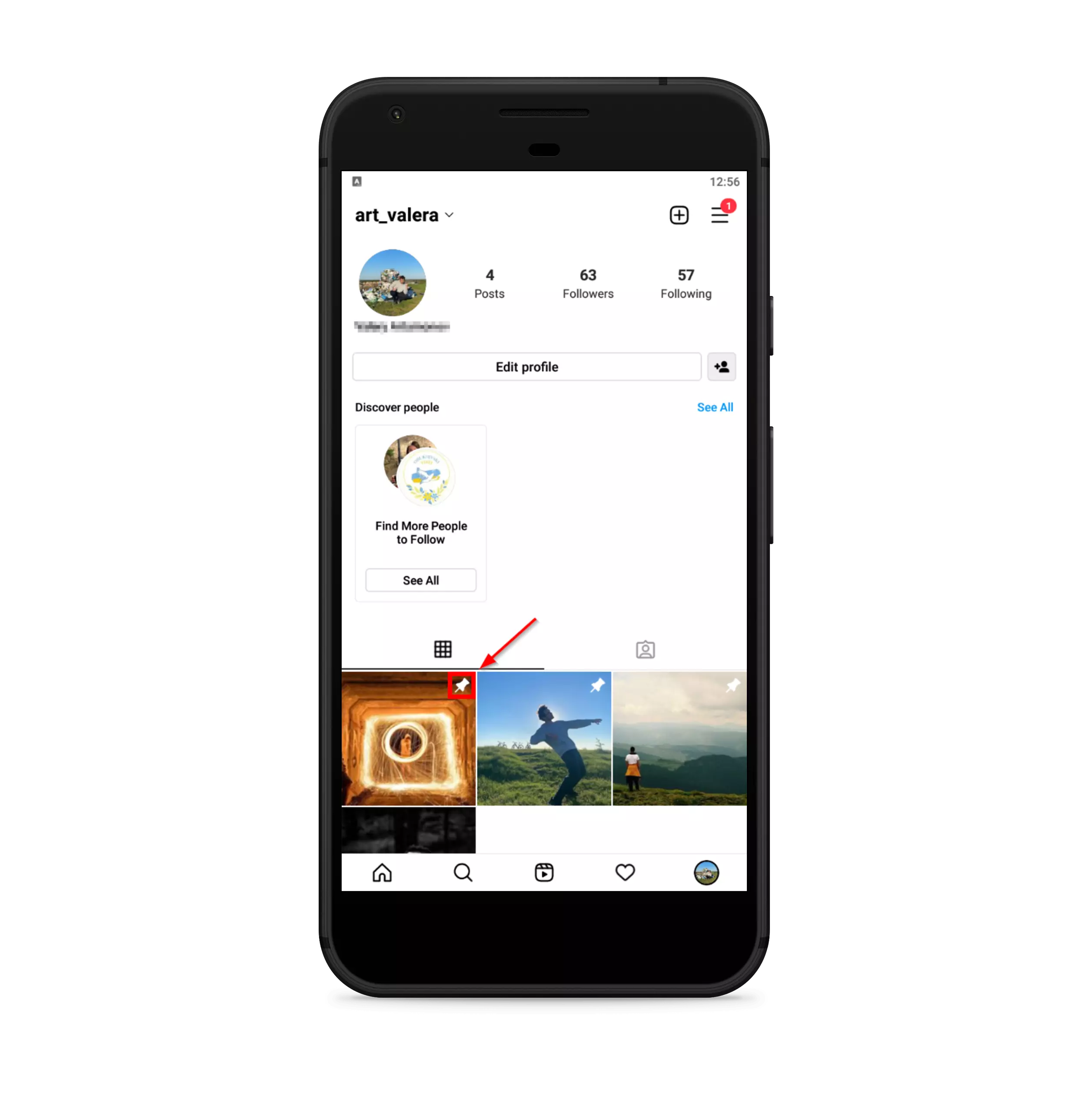
- In the top right corner of the post, click on the three dots
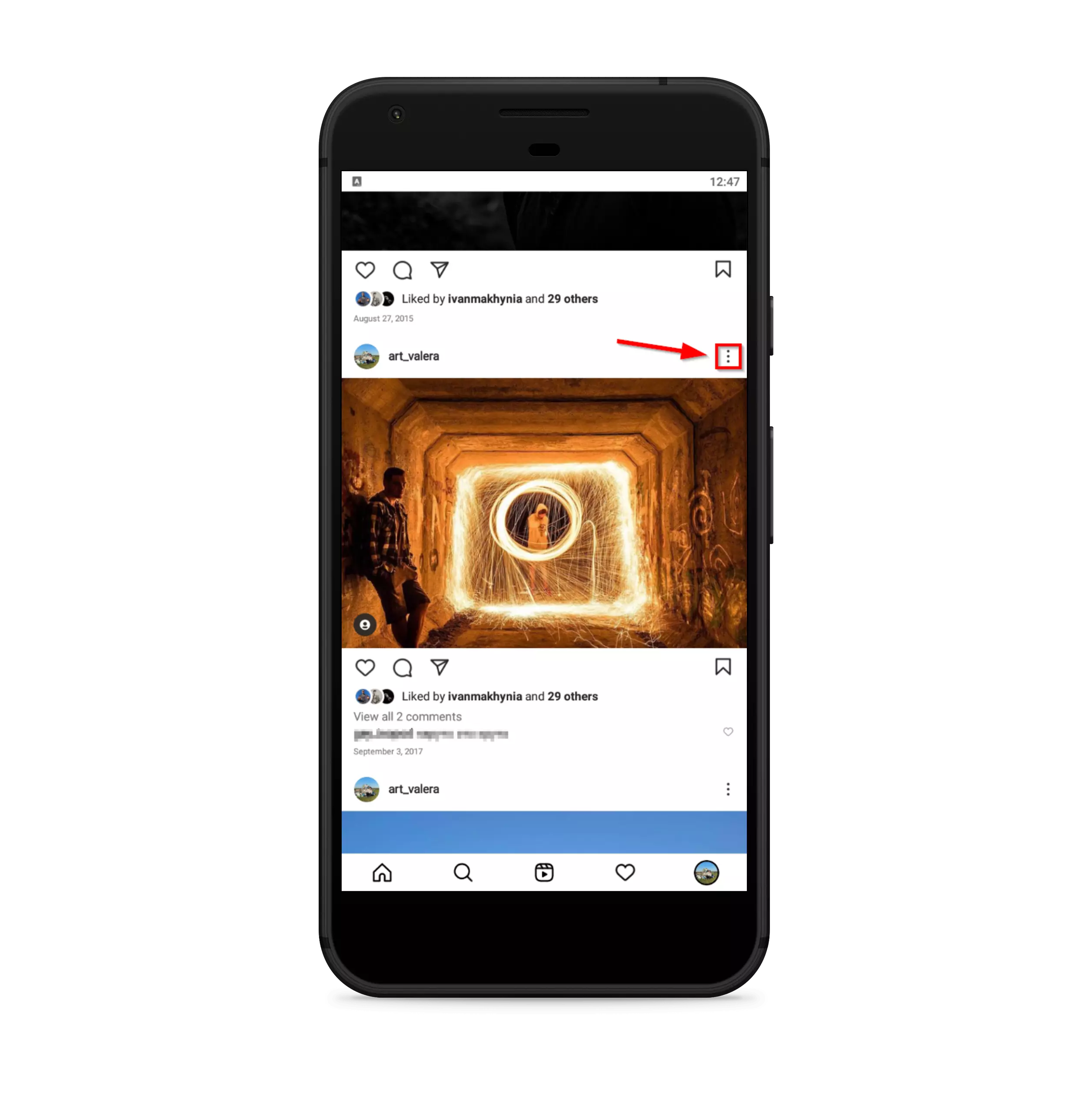
- Tap on ‘Unpin from the profile’
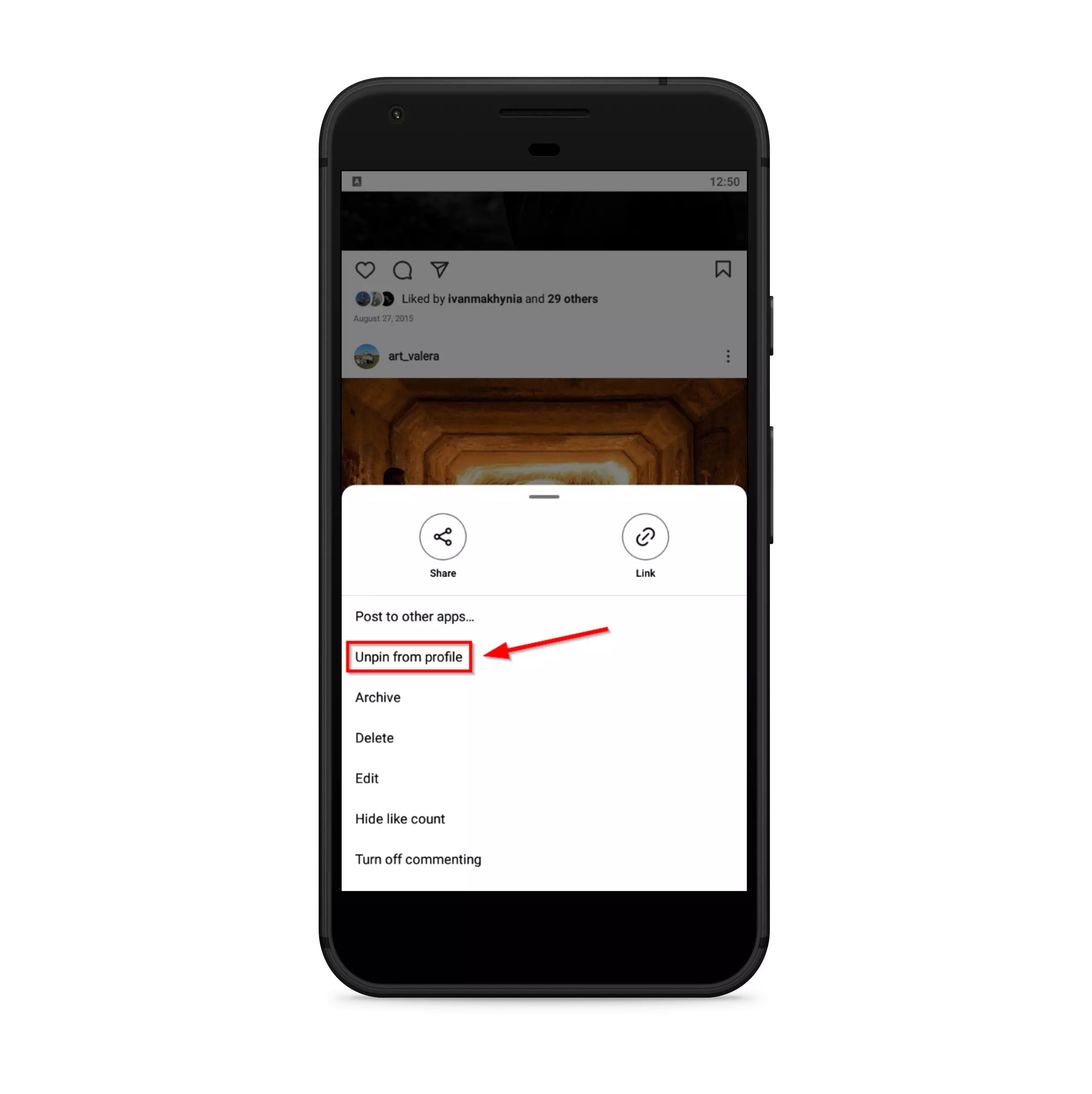
There’s also another way you can unpin the post from the top of the Instagram grid. As you already know you can only pin three posts or Reels. If you want to pin 4 posts, you’ll be prompted to replace the last post you pinned with a new one. All you need is to click on the confirm button.
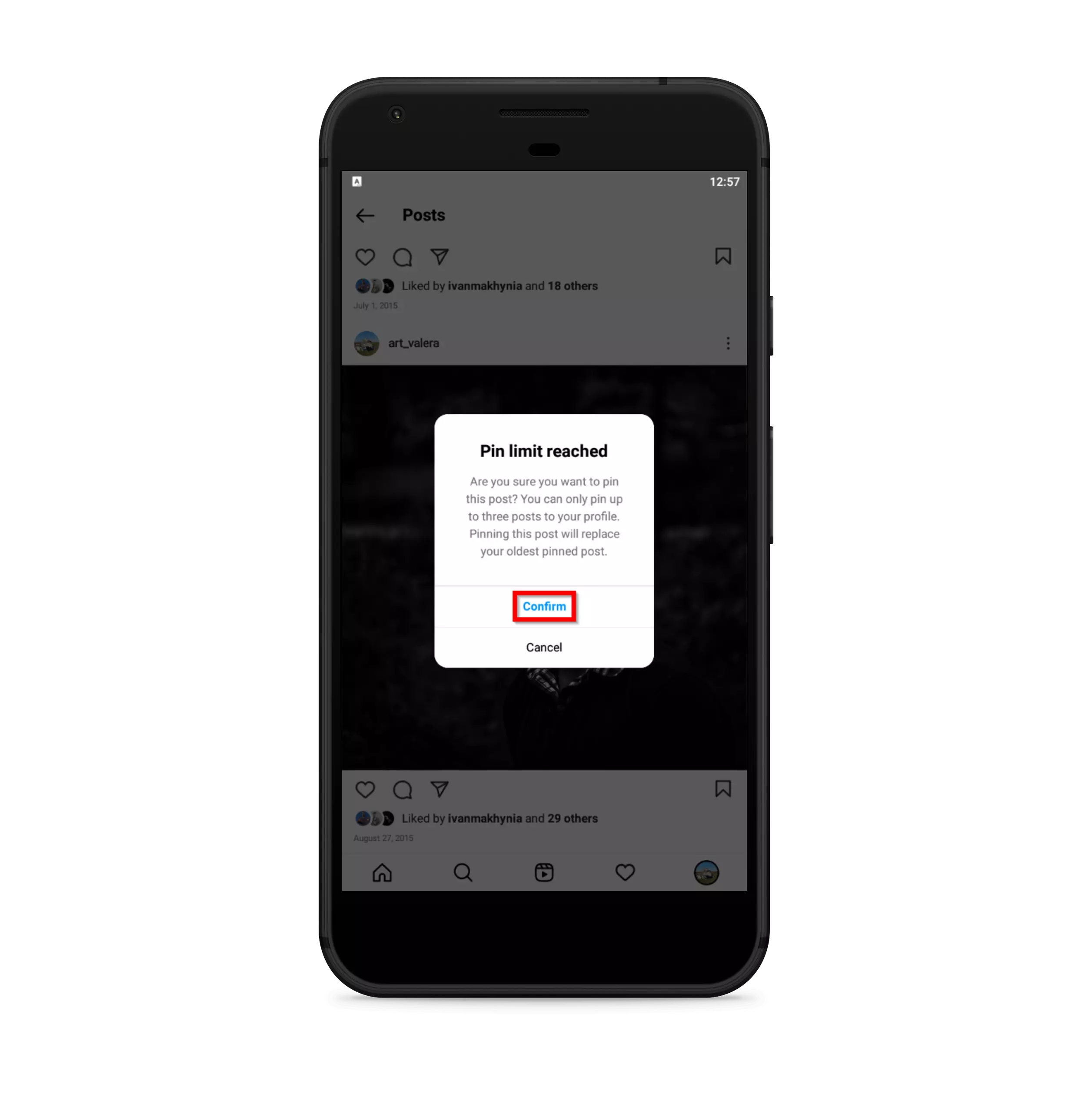
That way you can unpin the old post and put the new one in its place. As you can see there is nothing difficult, especially if you have followed our guide.
Read also:
- How to post a live photo on Instagram
- How to add pictures to an Instagram Story
- How to post a live photo on Instagram
What to do if you can’t pin an Instagram post
Some users complain that they can’t pin a post on Instagram. Often you see people on forums who can’t pin posts on their smartphones or on their PCs. Here are tips to help you solve this problem.
- Check if you have the latest Instagram update installed. You can check for updates in the App Store or in Google play, depending on your device. All you have to do is press the update button.
- In case you don’t have a new Instagram update, you most likely need to update your ios or android version.
- You can’t pin a post or Reels on Instagram via your PC. Even if you download the Instagram app to your laptop or PC, you still can’t pin a post. This feature may be added in the future, but for now, you can only do this through your phones or tablets.
- Try to reinstall the Instagram app on your smartphone. To do this, uninstall the app from your smartphone and download it again.
If all of the above options did not help then you should write to Instagram tech support.






