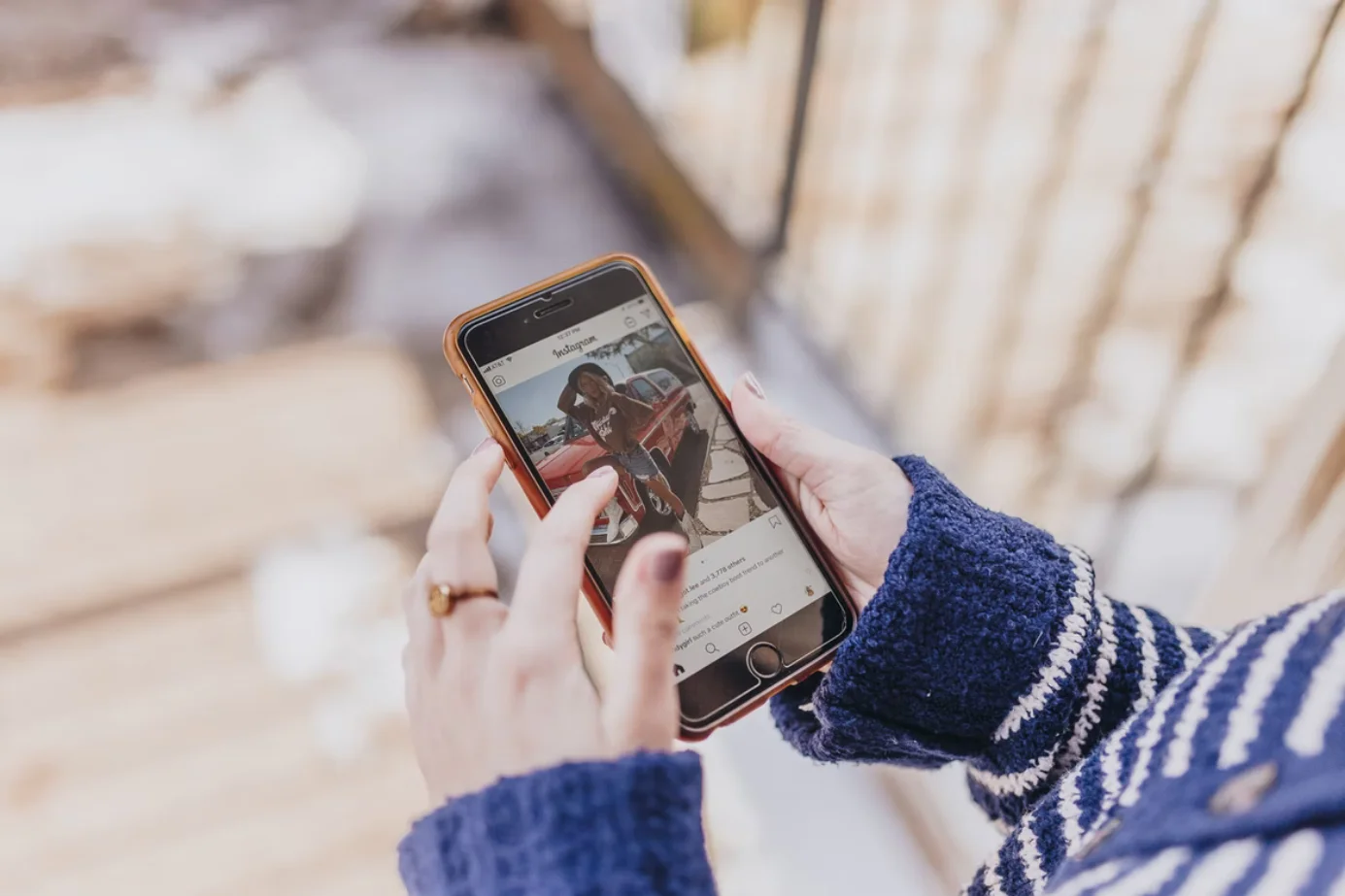Live photos are a great feature of iOS devices that combine video and GIF images, creating something more interesting than static images. If you want to post it on Instagram, there are several ways to do it.
Content
How to add a live photo to Instagram
Taking live photos with your iPhone camera is a lot of fun, but when you share those photos with your friends via Instagram, the live photo effect disappears, and instead only a static image is sent to the service.
It’s actually very easy to post Live Photos and share them on Instagram. The great thing about this approach is that your subscriber doesn’t need to have an iPhone to view the Live Photo, because they’re videos anyway, and therefore can be seen by anyone on any platform viewing the Instagram feed.
There are several ways to successfully post a live photo to Instagram. You can either post them in the usual way to your feed or as a Story.
So, here’s how to post a live photo on Instagram in a few simple steps.
How to post a live photo on Instagram as a Story
Instagram Stories have gained enormous popularity since they were first introduced to the social network. Unlike regular Instagram posts, Instagram Stories can only be viewed for 24 hours. This feature allows you to share moments throughout the day and also allows you to share multiple videos and photos.
If you want to post a live photo on Instagram as a Story, you have to follow these steps:
- First of all, open the Instagram app on your iPhone and sign in to your Instagram account, if needed.
- After that, tap on the camera icon in the upper left corner of the screen to open the “Stories” section.
- Then, scroll through the options and select “Boomerang”.
- Tap on the white circle on the bottom menu to start taking a live photo when the boomerang icon appears.
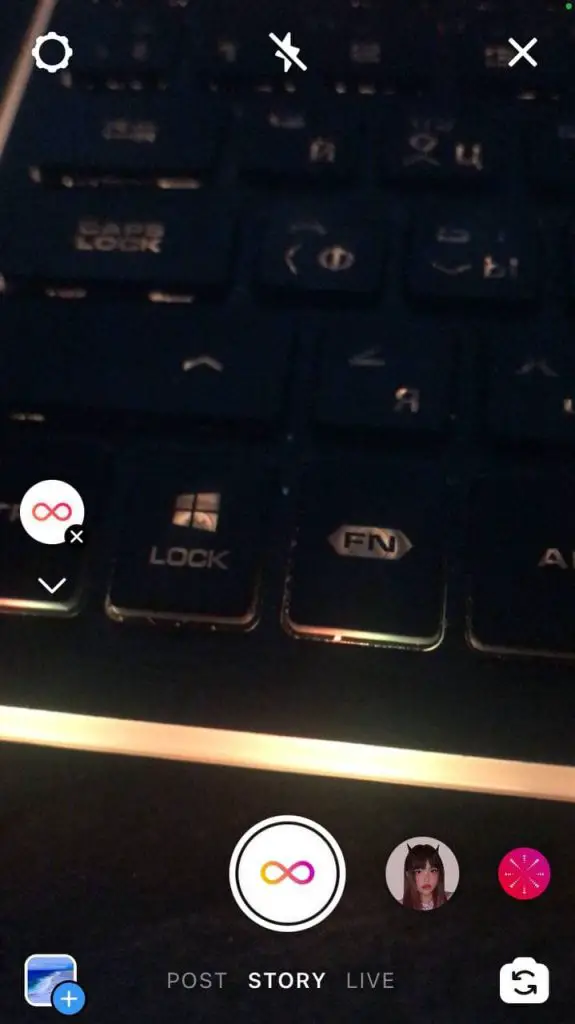
- Add text or edit a live photo in any way you like.
- Next, tap “Send To” in the bottom right corner of the screen.
- Choose where you want to send your live photo, including “Your Story”, “Close Friends”, or someone from your followers.
- Finally, tap on the “Done” button that appears at the bottom of the screen.
Once you have completed these steps, you will be able to post a live photo on Instagram as a Story.
How to post a live photo on Instagram as a publication
If you want to post a live photo to your Instagram feed as a usual publication, you have to follow these steps:
- Open the Photos app and select the live photo you want to use.
- Swipe up and select “Save as Video”.
- Then, open the Instagram app on your iPhone and sign in to your Instagram account, if needed.
- After that, tap on the “+” icon at the bottom menu.
- From the library, choose a video you saved and tap “Next”.

- Finally, enter your caption and tap “Share”.
Once you have completed these steps, you will be able to post a live photo on Instagram as a usual publication.
How to convert live photo to GIF
You can always convert your Live Photos to GIFs and upload them to Instagram. Ironically, one of the best apps for converting Live Photos to cinematic GIFs was created by Google.
This useful app called Motion Stills turns live photos into cinematic GIFs and video collages using Google’s stabilization technology. You can share your Motion Stills as looped GIFs. If you use Motion Stills, you don’t have to use the GIF format either, since the app directly supports Live Photos.
Other apps like Lively or Alive will also work, but Motion Stills works just fine, and you don’t even need a Google account to make it work.
What is Boomerang in Instagram
Boomerangs are Instagram’s version of short videos. It uses your camera’s burst mode to take a series of shots that will create a moving image, and you can also use it to convert Live Photo to Boomerang.
Converting a Live Photo to a boomerang will change the length of a Live Photo to 1 second, which is the length of a boomerang, reducing your 1.5-second Live Photo by half a second. The good news is that Live Photos often become awesome boomerangs.