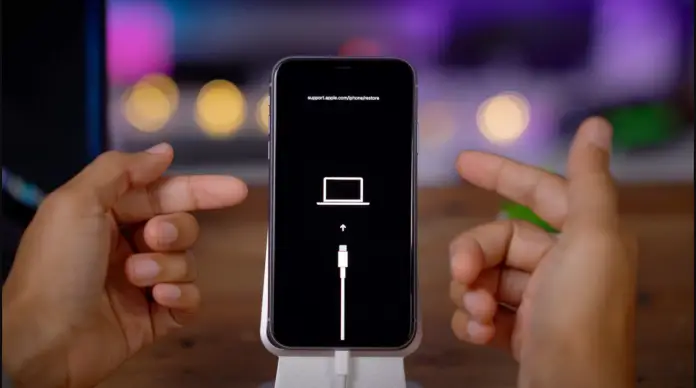You may need to put your iPhone in recovery mode in order to reinstall iOS, for example, or if you need to connect to iTunes without starting iOS. Usually, recovery mode is used if the iPhone has problems with iOS, but you still need to access its contents through iTunes or reinstall iOS.
Also, using recovery mode you can restore your iPhone backup.
However, don’t just use this mode, it is only for situations where there are problems with iOS and you need to fix them.
When you may need to use iPhone recovery mode
Honestly, there are few situations where you need to use recovery mode on your iPhone:
- If your iPhone is frozen and not responding
- If you want to install an iOS update
- If you want to restore your device from backup
- If you want to downgrade from iOS beta using your backup
How to enter iPhone recovery mode
Here’s what you should do to enter iPhone recovery mode. You should understand that your steps depend on your iPhone model (you can check it in your iPhone box).
Before you start the process of entering the recovery mode, connect your iPhone to your PC, laptop, or Mac using wire and open Finder (for a Mac running macOS Catalina (10.15) or higher) or iTunes (for earlier versions of Mac OS or Windows computer).
How to enter recovery mode for iPhone 8 or later
- Press and release the volume-up button
- Press and release the volume-down button
- Press and hold the power button
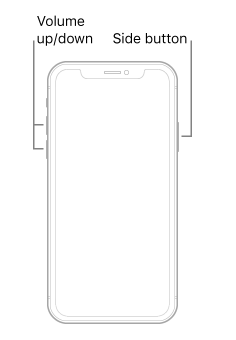
- Hold the side button until you see the recovery mode screen, it looks like a lightning connector and iTunes logo
How to get into recovery mode for iPhone 7 or iPhone 7 Plus
- Press and hold the volume down button and power button simultaneously.
- Hold the volume down button until you see the recovery mode screen
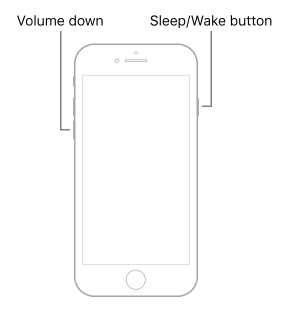
How to enter recovery mode on iPhone 6S or earlier
- Press and hold the power and home button simultaneously
- Hold the Home button until you see the recovery-mode screen
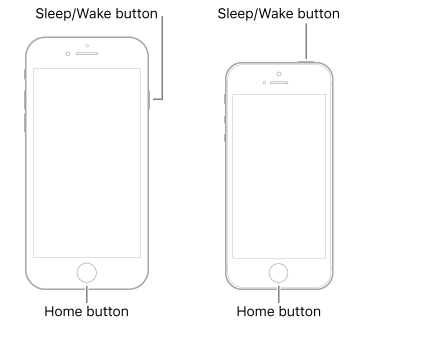
What happens after you enter the recovery mode on your iPhone
On your PC, laptop, or Mac, an iTunes or Finder window opens with two options: Update or Restore. Choose what you need at this time.
If you select Update, the iOS will be reinstalled without losing any data.
If you choose Restore, you will install the latest version of your backup.
After you update or restore your iPhone, you will need to exit the recovery mode on your iPhone.
How to exit recovery mode on your iPhone
If all went well, you now need to exit recovery mode. To get out of recovery mode on your iPhone you should do the following:
- Disconnect your iPhone from the USB cable
- Hold the power and volume-down button until the iPhone turns off
- Hold the power button to turn your iPhone on
This article was written by Hai-Marie Newman and was reviewed by Vladislav Sheridan, a Managing Editor at Splaitor, according to Splaitor’s Quality and Fact-Checking Policy.
Featured image credit: 9to5mac