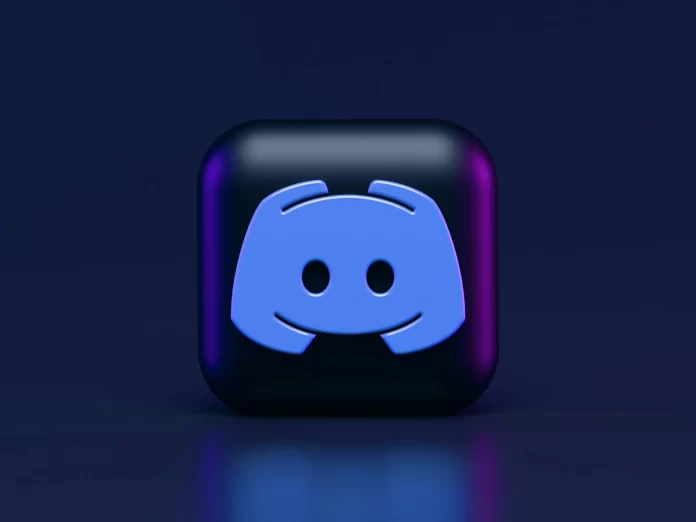Sometimes during conversations, we remember lines and quotes from other people. These can be the words of historical figures as well as your friends. To make it clear that you are quoting someone about it, you just need to say. Now you’ll learn what you require to do to make your interlocutor understand that he’s looking at a quote in your Discord correspondence, and not at your words. If the best thing you can do is sign your text manually every time you enter it, the instructions below are just for you.
What differences there are between quoting on PC and Smartphones
In order to quote other Discord users on iOS, Android, and Windows platforms, you don’t need to use different methods. Next, you’ll see how to do it on mobile Discord, but don’t worry, as mentioned above the quoting techniques are basically the same. For example, when it comes to multi-line quoting, the method is slightly different on PC. But this is hardly a problem, considering that the method of quoting on the PC is simpler.
How to quote single line
To quote just one line in Discord is necessary:
- First, find the quote you want. It must necessarily fit in one line.
- Enter the “>” symbol. Indent the character with a space and add your quote.
In case the quote will take more than one line, the above symbol will not work. In case the text is longer than one line, see the method below. This is one of the elements of text commands; you can do another formatting in a similar way, such as strikethrough text. This method works the same for all platforms.
How to quote many lines at once
Multiline Quoting is used to quote something that contains line breaks, such as a series of paragraphs. There are two ways to multiline quoting.
- The first is to put a “>” in front of each new line in the quote.
- The second way is to put a “>>>” with a space at the beginning of your post. This will make the entire post regardless of the amount of filler part of the quote. So the only way to exit the quote is to send a message and start a new one, or press the backspace key “>>>”.
The difference between quoting on the computer and on telephones is that both “>” and “>>>>” perform multi-line quoting. This means that you can use either of them if necessary. If you want to make quotation marks single-line, press Return and then backspace to return to normal text.
How to adjust quoting function with bots
If you want, you can install a Discord quote bot on your device. Bots with this functionality will allow you to quote a Discord message with a single tap. Right now, there are only a handful of projects on GitHub that offer a bunch of quoting features for Discord. Here are two options you can download and install to use the Discord Quote Bot.
- Nirewen/ Citador: You can easily quote Discord messages with a simple click using this project on GitHub.
- Deivedux/ Quote: This is a great tool with awesome features for quoting in Discord.
Both programs are easy to download and install, so you should have no problem checking which one suits you better. By the way, if you are interested in a simple interface, Citador is most probably your choice.