Even if your Android smartphone has a lot of memory, you probably still regularly clean it up, deleting data that is no longer of great value. But in this case, not only trash can get in the way, but also something quite valuable. Fortunately, even if you don’t immediately realize that you have deleted the photos you need, you should know that it is still possible to recover them.
There are different ways to recover photos on Android. This can be done directly from the Trash folder, from the cloud, or using different programs. All methods will be good. Let’s look at each of them.
Content
How to recover deleted photos on Android using the Trash folder
When you delete photos on your Android device they move to the Trash folder. It’s located in your smartphone’s gallery. So if you want to recover your photos from there – do the following:
- Open the Gallery app on your Android device and select “Albums”.
- Then scroll down and tap on the “Trash bin” button.
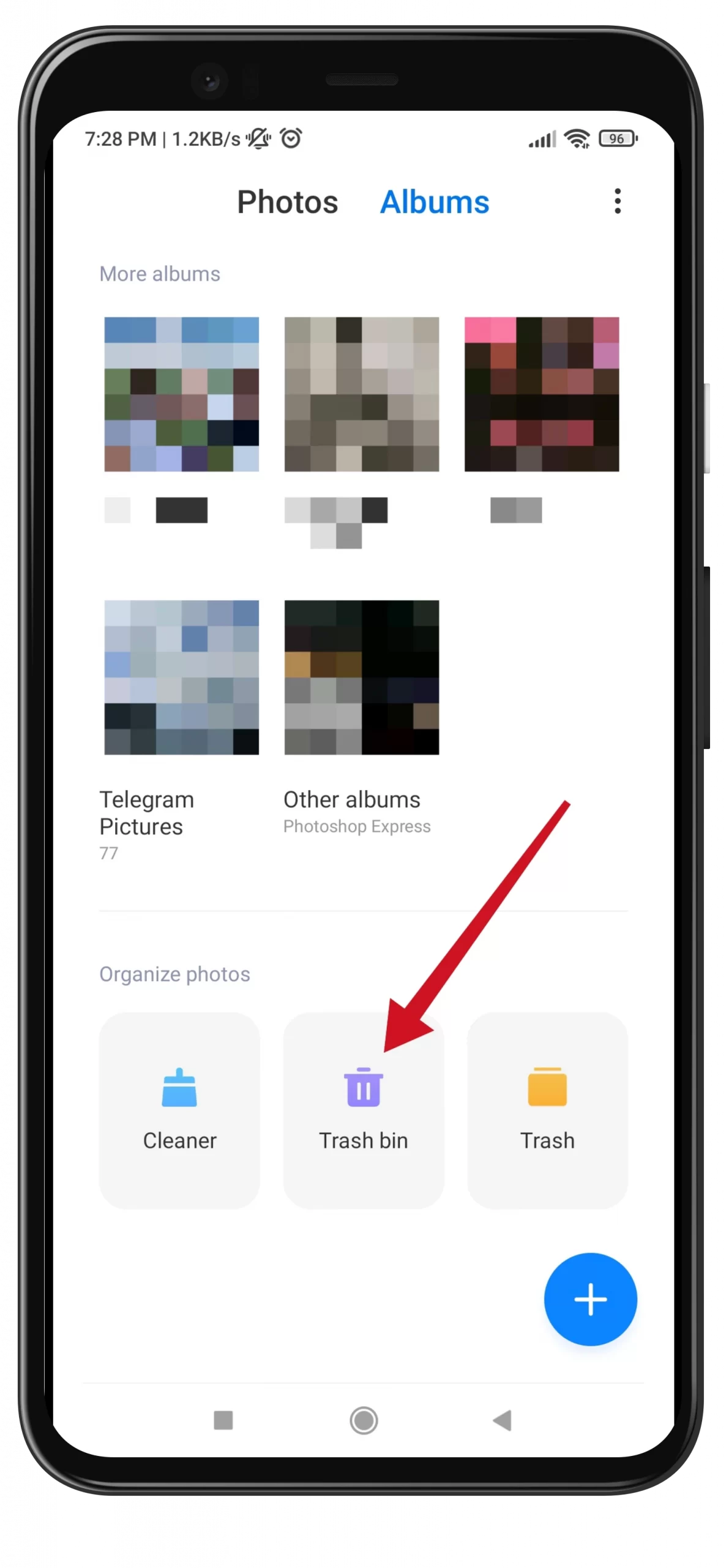
- After that, you will see all the items stored there for up to 30 days.
- Finally, select the photo you want to recover and tap on the “Recover” icon.
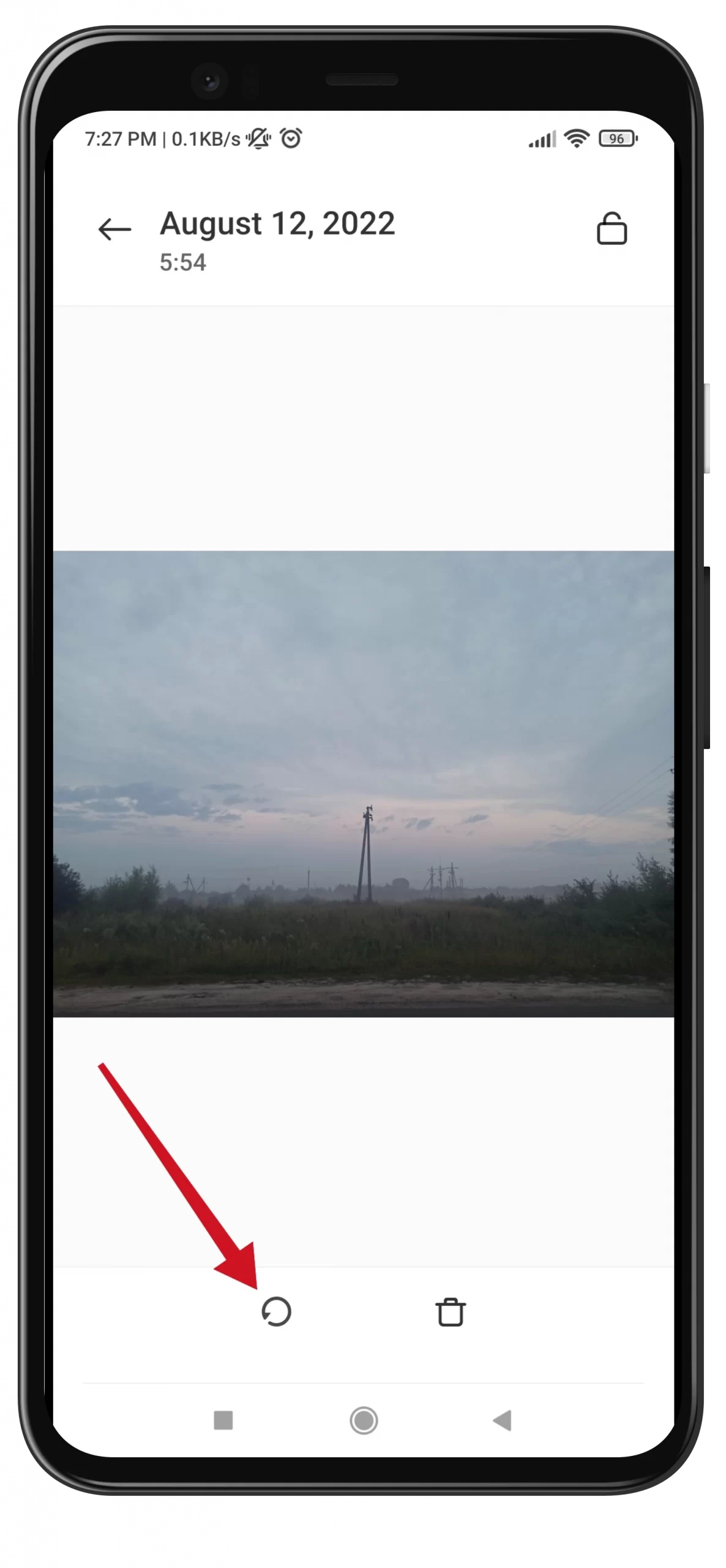
Once you have completed these steps, you should your photo appears in your gallery. However, you should always remember that you only have 30 days to recover photos or videos from the Trash folder. After this time has elapsed, the data is deleted completely.
How to recover deleted content from Google Photos on Android
To restore photos from Google Photos, you have to do the same steps as with Gallery. You will need to go to the Trash folder and restore the photos you want from there. To do so, follow these steps:
- Go to Google Photos on your Android device.
- Then navigate to the “Library” section and tap “Trash”.
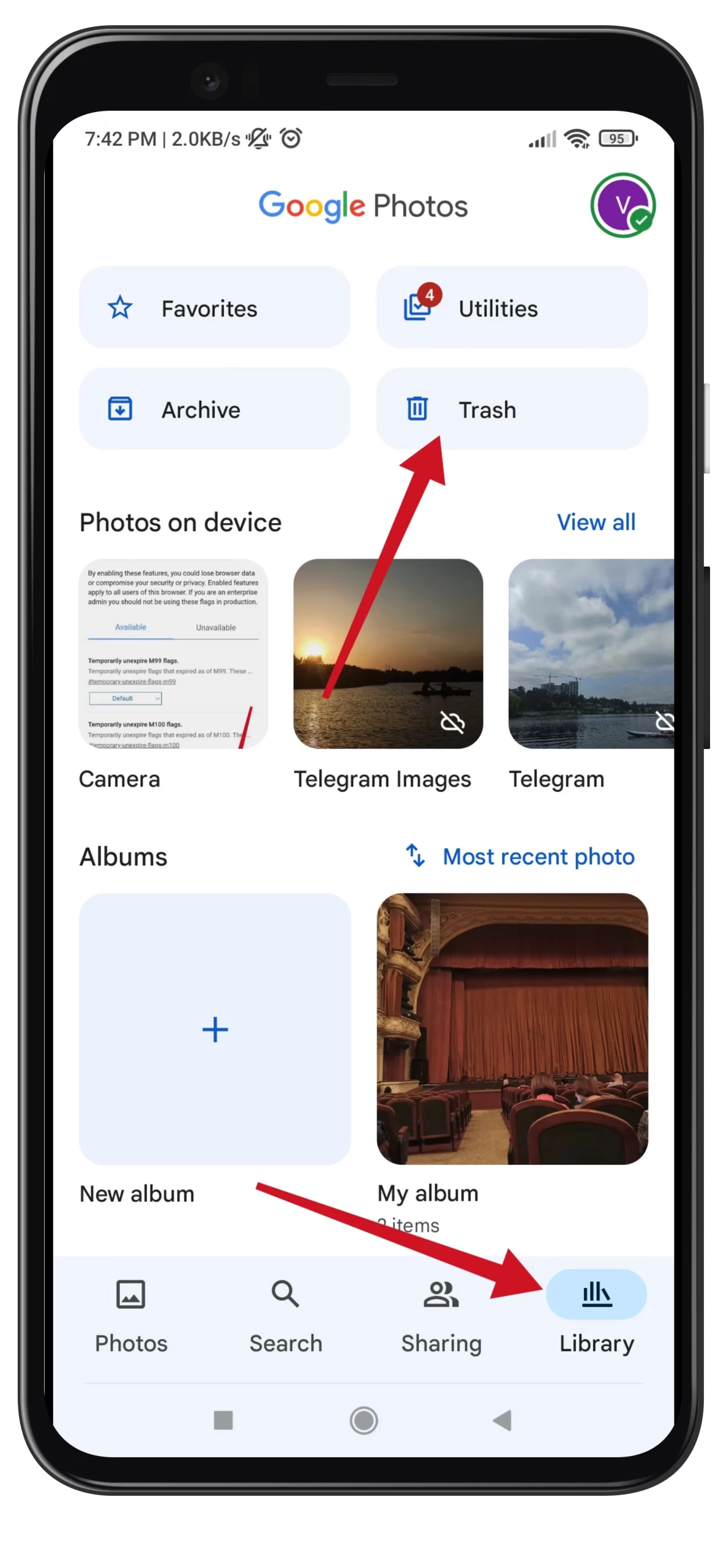
- Finally, select the photo you want to recover and tap “Restore”.
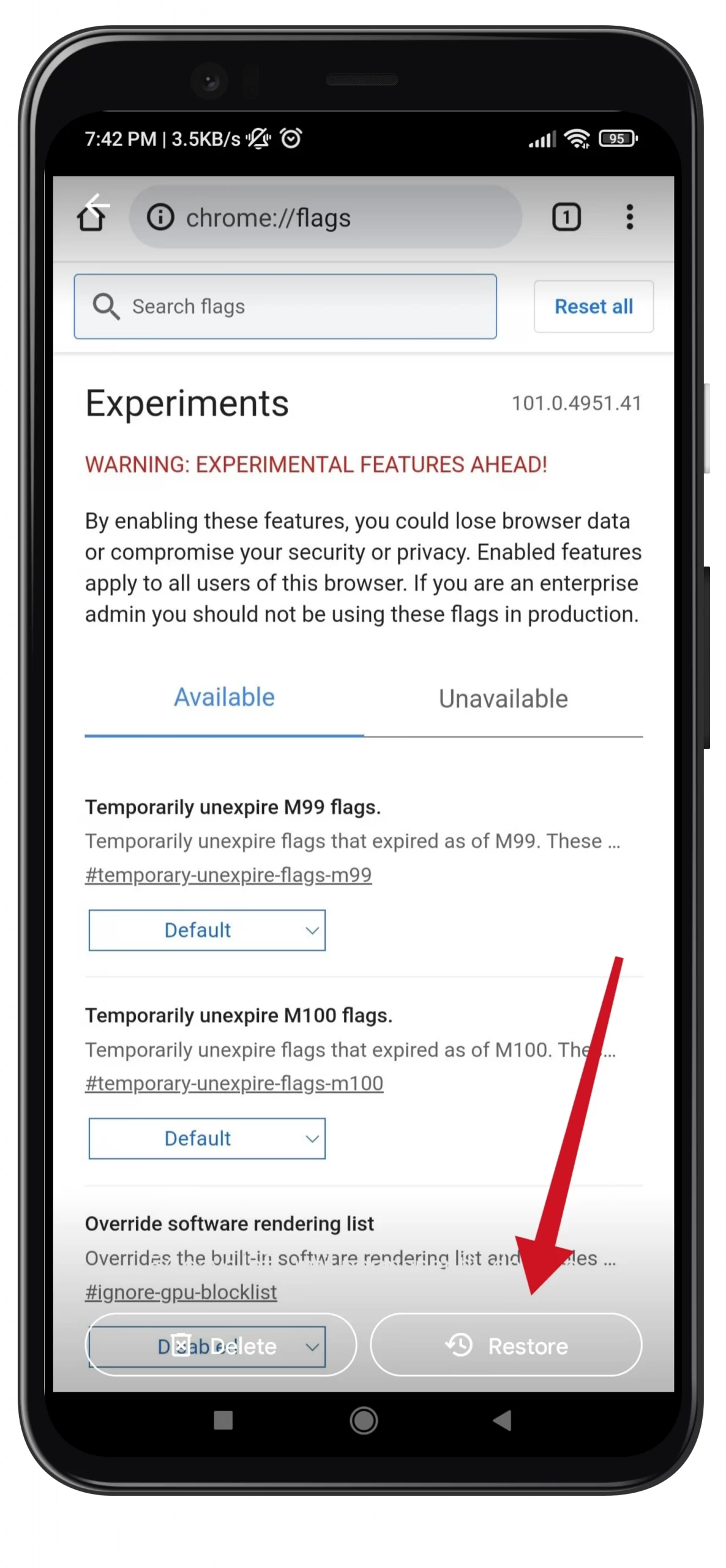
The situation with Google Photos is the same as with Gallery. Photos and videos are stored there for 30 days. After that, they are deleted. However, there is one difference. If you back up your files, they will be stored in the cloud for 60 days.
How to recover deleted photos on Android from an SD card
If the photos on your Android phone were stored on a MicroSD card that wasn’t formatted as an internal drive, the most effective way to recover photos from it is to connect it directly to your PC (a simple cable connection won’t work here) and then use special data recovery software.
How to connect a memory card from a smartphone to a PC:
- Some laptops have a MicroSD card slot where you can simply insert it.
- Most laptops, as well as some PCs, have an SD card slot. You can use a MicroSD to SD adapter to connect the MicroSD card.
- If you don’t have one, you can likely get one from someone you know (since it often comes with memory cards), so buying one won’t be a hassle either.
- You can also use USB card readers, where you can connect your memory card.
- By the way, if you have a 3G/4G modem, there, in addition to the SIM card slot, there is also a slot for microSD memory cards, that is, it can work as a card reader.
How to restore photos on your SD card using a recovery tool
After you connect the memory card to your computer, you may see messages about formatting or other errors: don’t pay attention to them at this stage. Now you need to use a data recovery program.
One such program is EaseUS Data Recovery Wizard. It is the best free image recovery software. You can download it both on Windows and Mac. It allows you to restore up to 2 GB of data before you need to pay.
Of course, many other programs can be just as good as this one. However, to use EaseUS Data Recovery Wizard – follow these instructions:
- Start by connecting the memory card to your PC or laptop either via the card reader or via the SD card slot on your laptop.
- Install and run the Data Recovery Wizard.
- Once launched, it will show you all the available drives from which you can recover data. These should include your hard drive and memory card.
- Choose your SD card and click on the “Scan” button.
- The app will start scanning for recoverable files. The scan may take up to 20 minutes or longer, depending on the size of the memory card and the amount of data on it. But you won’t have to wait for it to complete.
- Select “Type” in the left pane.
- Click the drop-down menu arrow next to “Graphics” and select “JPG” (or whatever file format your smartphone saves images in).
- All of the images that can be restored are displayed in the main window. Select the ones you want.
- Finally, click “Recover Now” and select a location on your hard drive to save the images.
Your photos will be exported and saved in their own folder. Once you’re done, you can now copy them back to your Android smartphone.
Read Also:
- How to disable TalkBack on Android
- How to fix an Android device not charging
- How to fix the Android ‘Resource linking failed’ error
How to keep from accidentally deleting photos on Android
Recovering deleted photos isn’t easy, so the best way to keep them from being lost is to back them up. The simplest thing would be to use apps to back up your Android photos to the cloud.
These apps run in the background, and you can control when they upload your photos. You can set them up so that they only run when you’re connected to Wi-Fi and charging your phone, and you won’t hurt your data plan or battery life.
Besides photos and videos, there are other important data on your Android smartphone. That’s why you should be careful when deleting files that you know little about. Because these may be system files that are important for the stability of your device. With regular backups, you’ll always have a copy of your information and you’ll never risk losing anything again.



