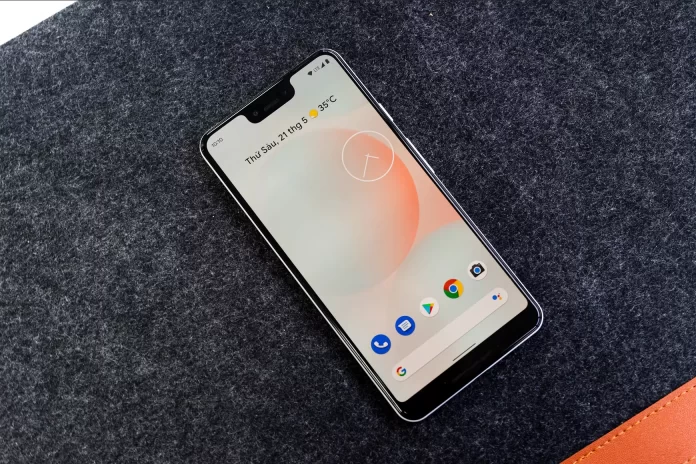Many owners of Android smartphones have faced the problem when their device does not respond to the charging connection. Both modern models of the best manufacturers and budget models are vulnerable to this problem.
So at one unhappy moment, you put your Android smartphone on a charge, but something went wrong. Instead of winking at you appreciatively and starting to absorb the power, your favorite doesn’t show any signs of life. When your phone doesn’t charge, it can happen for several reasons. You need a systematic way to check all the variables so that you can eliminate possible causes of the problem. Well, here’s how to fix an Android device not charging in different ways.
Why isn’t the Android device charging?
According to feedback from service centers, charging problems are one of the most common reasons for contacting them. Sometimes it’s due to really serious problems, such as a failure of the power controller, which requires replacing components. But most often you can solve the problem with the charging of the device yourself.
Before taking your mobile to repair, find out the reason why your phone stopped charging. First, check the battery health of your Android smartphone. Then check the serviceability of the outlet and the carrier. This can be done by simply plugging the charger into a different socket.
If everything is okay, examine the charger. Often the cord is kinked and the contact is broken. This can be noticed if, by rubbing the cord, charging resumes, and when returning to the previous state, disconnects. In this case, the USB cable must be replaced.
Read Also:
- How to fix an Android device stuck on the startup screen
- How to fix the Android green screen
- How to fix an Android device when you forgot a password
What to do if an Android device doesn’t charge
There are several ways to fix the problem when your Android smartphone doesn’t charge. Let’s look at each of them in detail and how to proceed.
Check outlet
This should be a fairly quick check as you need to make sure that the outlet or extension cord to which you are plugging the charger works properly. Plug another electrical appliance into a specific outlet or move it from one outlet to another.
Special care should be taken when plugging into a power source that is not directly connected to a wall outlet. This could be an extension cord, a USB hub, a charging dock, or a USB port on your laptop or PC.
Check charger
The charger is also often the source of problems. This is the little box that plugs into the socket. Even if it’s the best USB-C charger of all the models, there may still be problems with it.
First of all, touch it to check the temperature. An adapter that’s too hot, like one that’s too cold, can be a telltale sign of a breakdown. Make sure that the cable connection socket is working properly, and clean it if necessary.
You can try replacing the charger to see if it works. If your Android phone starts charging with a new charger, you will know what’s causing the problem.
Check the charging cable
The charging cable is usually part of the charging process, and yet it’s made from the cheapest materials, compared to anything that comes with your phone. As you use the cable more and more, it bends, twists, and warps in different ways.
If your phone manufacturer provided you with cheap cables – and some unfortunately do – it could mean that your cable may be damaged, which is why your Android phone won’t charge. Check the cable for scuffs or internal damage, which is a clear sign that you may need a replacement.
To check, use another cable that you know works – a spare cable if you have one, or a friend’s cable – to see if that’s the problem. If your phone starts charging on a different cable, then you know the reason why your Android phone isn’t charging properly.
Check the charging port of your Android smartphone
No matter what model of Android smartphone you have, its charging port is a magnet for all the junk you have in your pockets or bags. When this port is normally exposed to dust, it will eventually collect inside of it.
Take the time to check or clean this port regularly. You can blow into the charging port to clean the area of small dirt and pocket lint that may have accumulated there. For charging ports that require more effort to clean, you can use a dry toothbrush.
Alternatively, you can use the edge of a paper clip, but make sure your phone is off when you do this. If the situation is bad, you can even use compressed air to dry and clean the port.
Can your Android software be the cause of charging failures?
If you still haven’t solved the problem with charging your phone, then further solutions are a bit complicated from a technical point of view. Your Android smartphone may have issues with apps and software that can prevent your phone from charging properly.
If your smartphone has been fully discharged to zero, the operating system won’t display a charging symbol until it has enough power to do so. It may take a few minutes during the initial charging process, so sit tight and wait for a while.
If you run any apps or a game with complex graphics while charging, chances are that your Android device will charge very slowly. Alternatively, it mightn’t even charge at all. This is because you may be using more energy from the battery than the charger will give it. Close the app and check if the charging process is going on when the app isn’t running.
Will a factory reset help if the Android smartphone doesn’t charge?
If you’ve gone through all the items and none of them helped you figure out the cause of the problem, it may be all about a software glitch. The Android operating system collects device usage statistics to prevent a complete discharge of the battery. In some devices, a full discharge causes the built-in power controller to malfunction, which in turn prevents the device from taking a charge as usual.
In this case, resetting the device to factory settings may help (don’t forget to back up important data beforehand). Of course, this is an extreme measure and should be resorted to only if you have tried everything else. Resetting to factory settings also sometimes helps to solve the problem if your Android smartphone cannot connect to the Wi-Fi.
Read Also:
- How to fix an Android phone that keeps restarting
- How to check Android phone IMEI number
- How to empty trash on Android
What are the recommendations to avoid problems with Android device charging?
Some points will help you extend the life of your Android mobile device:
- Try to avoid completely draining the battery and install a reliable licensed antivirus.
- Try to conduct a full charge/discharge cycle of the battery, i.e. start charging the battery when the level of charge is less than 10-20%, and turn off the charger when the battery is fully charged.
- Use the charger within the temperature range (as specified by the manufacturer in the technical specifications or specifications), as a significant drop or increase in temperature may cause an accelerated decrease in the maximum capacity and peak performance of the battery.
- Use an original charger and cable.
- Try to avoid mechanical impacts on the device (bumps, drops, etc.).
- Avoid getting moisture inside the device, on the charging connector, or the charging accessories.
- Don’t use or charge the device in wet areas (bathroom, sauna, etc.).
It’s not always possible to find out the reasons why the phone has stopped charging by yourself. For a competent and prompt solution to the problem, it’s recommended to contact the service center.