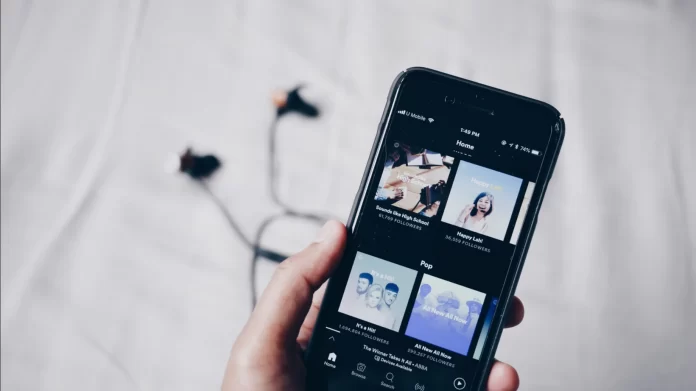Spotify is a huge streaming service in the media space. It is used by millions of people around the world. You can use Spotify on your smartphone, on your desktop, or simply in your internet browser.
If you are listening to your favorite music on Spotify, you probably know that you can add to special playlists which you can create. Sometimes it might happen that you listen to different tracks in a row. And after you have listened to a number of tracks, you may remember that you forgot to add one of them to your playlist. So, here is how to see your Spotify listening history in different ways.
How to see your Spotify history on desktop app
Unfortunately, Spotify doesn’t allow you to see your entire listening history in the desktop app. You can only see a list of recently listened-to songs. If you want a more detailed list of songs you’ve listened to, you can download a file with all the data associated with Spotify. If you want to do so, you have to follow these steps:
- First of all, go to the Spotify official website and sign in to your account.
- Then, click on your profile icon in the upper right corner of the screen and select “Account” from the menu.
- Select “Privacy & Settings” in the sidemenu to your left.
- After that, scroll down to the “Download your data” section.
- Click on the “Request” button from the “Step 1”.
- Confirm that you are not a robot on the Captcha page and click “OK”.
- Next, click “OK” again and navigate to your email inbox.
- Open the email you just received from Spotify and click on the “Confirm” button.
You will be redirected to the Spotify webpage. Here you will receive a notification that the requested data will be received in 30 days. Although some people received this file within 24 hours, you may have to wait longer or even the full 30 days. Monitor your email inbox, as you will receive another email from Spotify when they prepare your data for download.
How to see your Spotify history on Android device
If you want to see your Spotify listening history on your Android device, you have to follow these steps:
- Open the Spotify app on your smartphone.
- After that, tap on the “clock” icon near the settings gear icon.
However, if you want to explore your listening history as best you can, you need to request Spotify data, which includes a list of songs you’ve listened to over the past year. To do this, follow these steps:
- Go to your mobile browser, for example Chrome.
- Enter “Spotify account” in the search bar and tap on the arrow on your keyboard to run the search.
- Open the “Login – Spotify” webpage.
- Sign in to your Spotify account and tap “Account overview”.
- Then, tap on the down pointing arrow next to “Account overview” at the top of the screen.
- Next, select “Privacy Settings” in the drop-down menu.
- Navigate to the “Download your data” section and tap “Request”.
- Tap “OK” and open your email.
- Open the email you just received from Spotify and tap “Confirm”.
Once you have completed these steps, just wait for the email with your Spotify history data.
How to see your Spotify history on iPhone
If you want to see your Spotify listening history on your iPhone, you have to follow these steps:
- Open the Spotify app on your smartphone.
- After that, tap on the “clock” icon near the settings gear icon.
After you have completed these steps, you will see a list of songs you played recently.
If you want to receive a more extended list of played songs, you can send a special request to Spotify. The method for requesting Spotify data is the same for both iPhone and Android users. So, you can follow the above steps to do this.