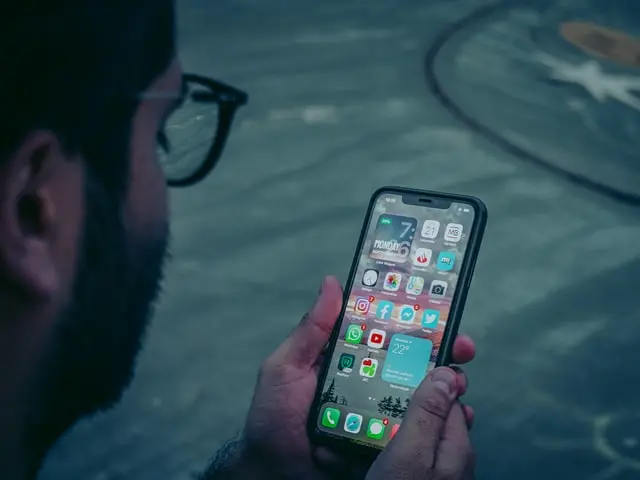Apple smartphones and tablets have long been known for their good quality and stable performance. In addition, the company’s service is also not one of the worst. So if you have any problems or questions you can always contact their support center.
In case if you have forgotten your Apple ID password or device passcode you may have really problems with the login because the device is created with the reliable protection of the user data. But it’s not as bad as it may seem, because Apple gives you the possibility to resume access with a third-party, trusted contact. In this article, you’ll read about how to add a trusted contact and set everything to use your iPhone or iPad comfortably and securely.
How recovery сontacts work
The option is available on iOS 15, iPadOS 15, and macOS Monterey and allows you to add a third-party, trusted contact to renew your Apple account. That is, when you can’t log in to your Apple account or have forgotten your Apple ID password, a trusted contact can give you a six-digit password that will be sent to their phone when you activate this feature. You simply enter this password when you log in and voila, you regain access.
You can also add up to five trusted contacts. To add a recovery contact, make sure your device (iPhone, iPad, or Mac) is running the latest software version and that Apple ID’s two-factor authentication is active. Also, your age needs to be over 13.
How to set up a recovery contact on iPhone and iPad
If you have an iPhone and iPad running iOS 15 or iPadOS 15 or later, you can ask your friends or family members to set up as a recovery contact. To do this, you can follow these steps:
- Open the “Settings” app on your iPhone or iPad. Then tap your Apple account name at the top
- Under your Apple account, select “Password & Security”
- In Password & Security, tap “Account Recovery”
- Under the “Recovery Assistance” section, tap on “Add Recovery Contact”
- By default, Apple will show you your Family Sharing Group members if you are part of one. Otherwise, you can tap “Choose Someone Else” to add someone else from your Contacts list
- You’ll see an editable ready-to-send message preview for the person you want to add as a recovery contact
- Once you are ready, hit the “Send” button
Thus, the person will receive an invitation from you to become a recovery contact and can accept or decline it. You can then contact them and they can help you access your account if needed.
How to set up a recovery contact on Mac
Basically, the process of adding a recovery contact on a Mac is somewhat similar in case you forget your Mac’s password. Your Mac requires macOS Monterey or later to add recovery contact.
- Firstly, you should click on the Apple menu in the top-left corner and selecting “System Preferences”
- In System Preferences, click the “Apple ID” icon in the top-right
- In Apple ID settings, select “Password & Security” from the left column and click the “Manage” button next to the “Account Recovery” option
- In the pop-up, tap the “+” plus icon to add a new account recovery contact
- After that, choose “Add Recovery Contact” in the window that pops up and enter your Mac’s administrator password to proceed
- In case you are part of the Family Sharing group, you’ll see the existing family members. You can also click the “Choose Someone Else” option to pick a contact from iCloud, your Mac, or your Google account
- You will see a blue checkmark appears on the selected recovery contact. Select the “Continue” button
Again, the person will receive an invitation from you to become a recovery contact and may accept or decline it. That way you can contact them in case you need to, and that person will help you access your account.