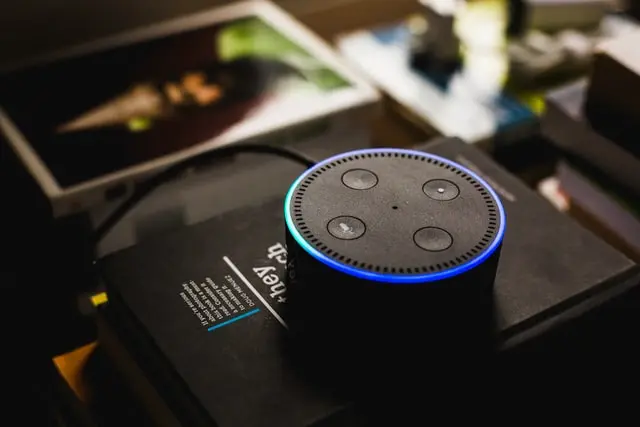Alexa is a product from Amazon that allows you to use voice commands and thus control your home appliances or receive information in the form of a dialog with the AI. However when you often talk to Alexa, you may get tired of her voice or just want to change something in your routine. Alexa will not disappoint you – she has a stock of interesting tricks, she can talk in different languages such as French, Spanish, Italian, etc.
In addition, she can speak with an accent, such as Australian, Indian, British, etc., in order to adapt to the region. However, the best part is that you can change Alexa’s voice to that of a celebrity or famous media character. For example, Samuel L. Jackson, Gordon Ramsey, Morgan Freeman, and can also use their quotes and famous phrases.
How to change Alexa’s voice to Samuel L. Jackson
To change Alexa’s voice to Samuel L. Jackson, just say, “Alexa, introduce me to Samuel L. Jackson.” Then Alexa will ask you if you want to buy the skill for $4.99. From there, you can also set up “Hey Samuel” as a wake word and enable or disable explicit responses.
You can also diversify your dialogues with Alexa after you have purchased a skill from the Amazon website itself. As soon as you say “Hey, Samuel” you can talk to the actor himself. But remember, he will not replace your assistant and you will not be able to shop with him or manage your smart home. You can only communicate and joke, learn new things and use many other commands listed on the Amazon website.
To change Alexa’s voice to a celebrity:
- Open the Alexa app and go to More > Skills & Games
- Then tap the magnifying glass and type a celebrity name into the text box
- Finally, select a skill and tap Enable to use
Is it possible to change Alexa to Morgan Freeman
Despite a number of Alexa skills claiming to offer Morgan Freeman, these tend to be Morgan Freeman quotes but aren’t in his voice. There is no way to change Alexa into Morgan Freeman at the moment, although it is one of the most requested voices.
Here’s how to change Alexa’s voice to Morgan Freemans or other celebrities:
- Open the Alexa app
- Choose Menu
- Press Skills & Games
- Type in your celebrity of choice “Morgan Freeman”
- Click Enable
How to change Alexa’s language and accent
If you decided to change Alexa’s language or accent, launch the Alexa app on your smartphone or tablet. Then go to More > Settings > Device Settings and select your Alexa device. Here’s more detailed instruction on how to:
- Open the Alexa app on your phone or tablet. If you don’t already have the Alexa app, you can download it from the Apple App Store or the Google Play Store
- Then tap More. You will see this next to the three-line icon in the bottom-right corner of your screen
- Next, tap Settings
- Then tap Device Settings
- Choose the Alexa device you want to change the voice of. You can only change the language and accent of your Alexa devices one at a time
- Then scroll down and select Language
- Next, select the language or accent that you want to change Alexa’s voice to. There are only a few English accents that you can choose between, including Canada, India, Australia, and the UK
- Then tap OK if prompted. You might see a pop-up that warns you about some capabilities that may not be supported if you choose a language that does not match your Amazon account
- Finally, tap OK. It will take a few minutes for the language to change on your Alexa device
Note: Changing Alexa’s language is only available on certain Alexa devices, like Echo smart speakers. Other third-party devices can only use the default language
And that is all on how to set up Alexa to different voices and accents.