Today, Instagram Stories are one of those features that immediately grab viewers’ attention. That’s because stories are narratives happening in real-time, and everyone is trying to catch them. New stories appear at the top, where they get a lot of attention during the 24-hour publishing period.
Instagram has never had and probably never will have a repost function like Facebook. There are third-party apps, but none of them looks very nice. However, there’s a function to share in Stories. It’s similar to the repost button, only with the correction that you’re not sharing a post you like in your feed, but in Stories.
You can share posts in the Stories, a list of your best friends, or with someone individually by sending them to the Direct Messages. The post you choose to share can be supplemented and styled using all the features of Instagram Stories.
So, here’s how to share a post to your Instagram Story.
How to share an Instagram post to your Instagram Stories on your mobile device
If you want to share an Instagram to your Instagram Stories on your iOS or Android device, you have to follow these steps:
- First of all, open the Instagram app on your mobile device and sign in to your Instagram account, if necessary.
- After that, navigate to the post your want to share in your Stories.
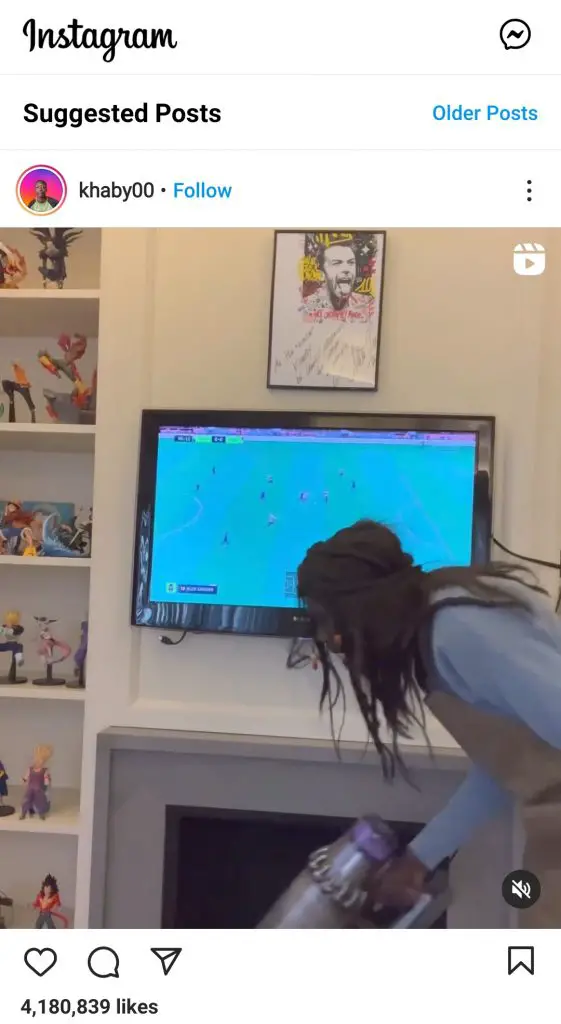
- Then, tap on the “Paper Airplane” button under the post.
- The “Share” menu appears. Just tap on the “Add post to your story” link.
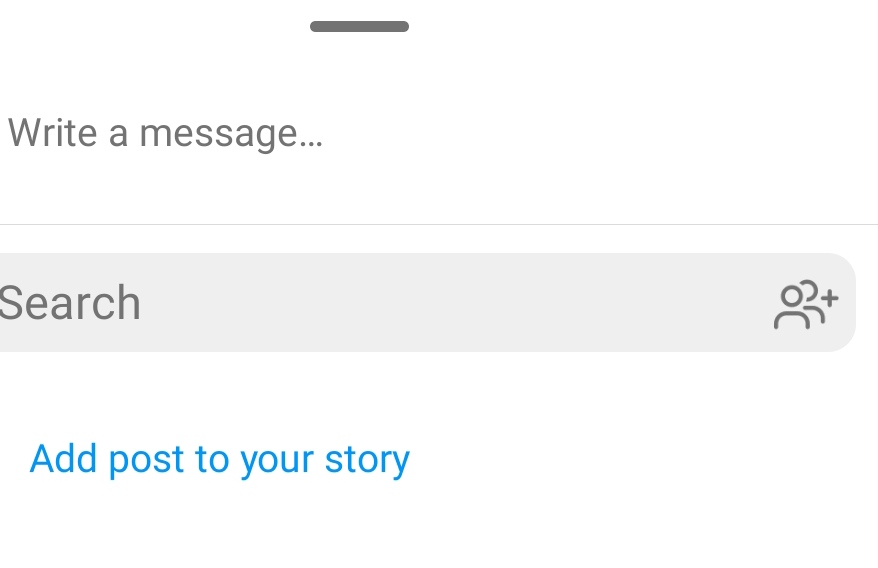
- At this point, the post will be automatically loaded as a customizable sticker.
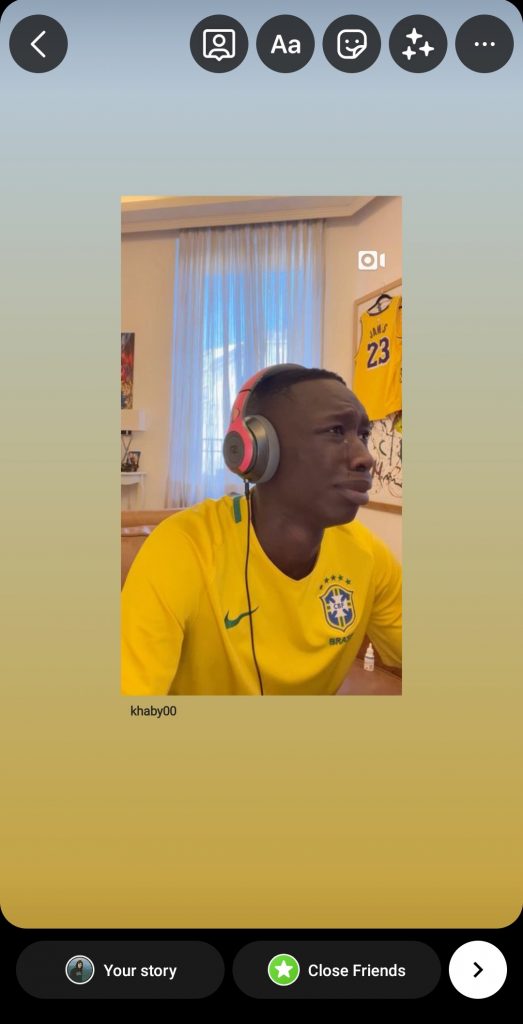
- Finally, tap “Your story” to post and share it with your followers.
Once you have completed these steps, you will be able to share an Instagram post to your Instagram Stories on your mobile device.
Keep in mind that when you tap “Your story”, the post will be automatically uploaded. There are no confirmation pop-ups, so if you’re not sure you want to post it in your Story for everyone to see, don’t tap “Your story” until you will be ready.
How to repost an Instagram post in which you are tagged
When your account is tagged in Stories, you’ll receive a notification in your personal messages about the tagging. It also contains a special link that you need to tap.
The standard Edit Stories window opens. You can add a link, stickers, text, and filters if you want. Next, send the post to your Stories. Done!
How to repost videos from the IGTV section to your Story
The principle here is the same as for the posts. If you want to share, for example, a cool live stream, start browsing in the IGTV section of the blogger who hosted it, tap on the paper airplane below the video, and select “Add video to your story”.
So, that’s all you have to know about how to share an Instagram post or video to your Instagram Stories.
How useful are reposts on Instagram
Instagram reposts are a useful feature for working effectively on account content:
- You can use reposts in Stories to announce new posts. Anyone who missed it will see it in their feed. Use catchy headlines to get users interested.
- With your tagged reposts, you can stimulate subscriber activity and generate user-generated content. Use social proof to increase subscribers’ trust in your products or services.
- By announcing a video from IGTV, you’re helping to increase views of the video. If the number of views grows significantly, the video will advance and be in the recommended feed, which will also increase coverage.
Why can’t I share a post in Stories
If you can’t share a post in a Stories post, it’s likely that the account where the post was posted has a ban on reposting. It could also be a closed account.
You can only share posts from public accounts and those whose privacy settings don’t prohibit it.
If you don’t want your posts to be shared in your Stories and you don’t want to make a closed account, you can set the appropriate account settings.
Go to “Settings”, then “Privacy” and select “Story”. In the window that opens, scroll down, and in front of the “Allow sharing to story” field, move the switch to the “OFF” position.
What do Instagram Memories mean
Instagram Memories is pretty much the same as Facebook Memories. You get “On This Day” notifications of posts made on the same day, one or more years ago. You have several options, including adding to your Story, sending in a direct message to friends, etc.






